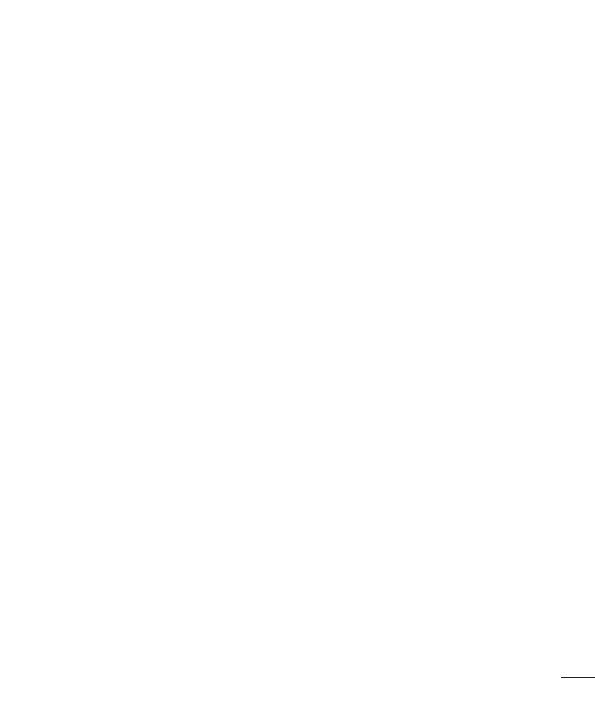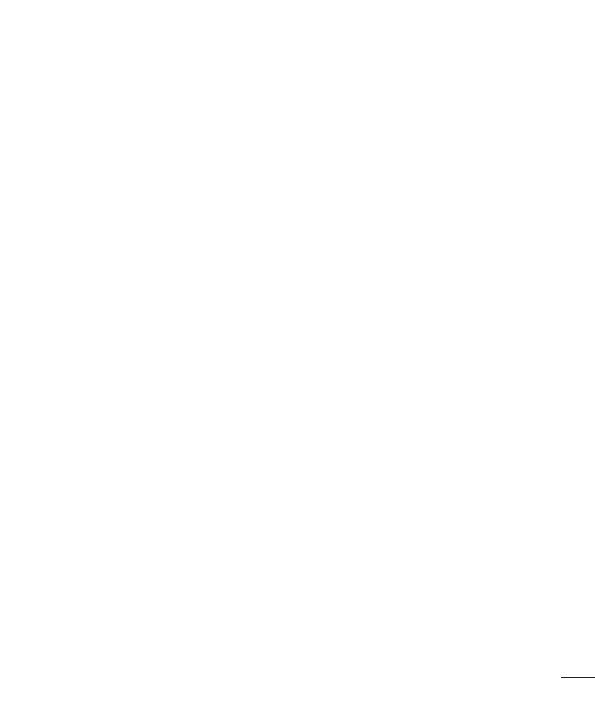
3
Once you've taken a photo.....................53
Viewing your saved photos ....................54
Video camera ..........................................55
Getting to know the viewfinder ..............55
Using the advanced settings ..................56
Recording a quick video ......................... 56
After recording a video...........................57
Watching your saved videos ..................57
Adjusting the volume when viewing a
video .....................................................57
LG Unique Function.................................58
QuickMemo ...........................................58
Using the QuickMemo options ..............59
Viewing the saved QuickMemo ............59
QuickTranslator .....................................60
QSlide ....................................................61
LG SmartWorld ......................................62
How to Get to LG SmartWorld from Your
Phone .................................................62
How to use LG SmartWorld ...................62
On-Screen Phone ..................................63
On-Screen Phone icons ........................63
On-Screen Phone features ...................63
How to install On-Screen Phone on your
PC ......................................................64
Multimedia ..............................................65
Gallery ................................................... 65
Viewing pictures ..................................65
Playing videos .....................................66
Editing photos/videos ...........................66
Deleting photos/videos .........................66
Setting as wallpaper ............................66
Videos ...................................................66
Playing a video ....................................67
Video Editor ...........................................67
Video Wiz ............................................... 69
Music ....................................................70
Add music files to your phone ............... 70
Transfer music using Media sync (MTP) 70
Playing a song .....................................71
Utilities ....................................................73
Setting your alarm .................................73
Using your calculator .............................73
Adding an event to your calendar ........... 73
Voice Recorder ......................................74
Recording a sound or voice ..................74
Sending the voice recording .................74
Task Manager ........................................ 75
Tasks ..................................................... 75
Polaris Viewer 4 .....................................75
FileShare ...............................................76
Backup ..................................................76
About backing up and restoring smart
phone data .......................................... 76
Backup your smart phone data .............77
Scheduling automatic backups .............77
Restoring smart phone data..................77
Google+ ................................................79
Voice Search..........................................79
Downloads ............................................79