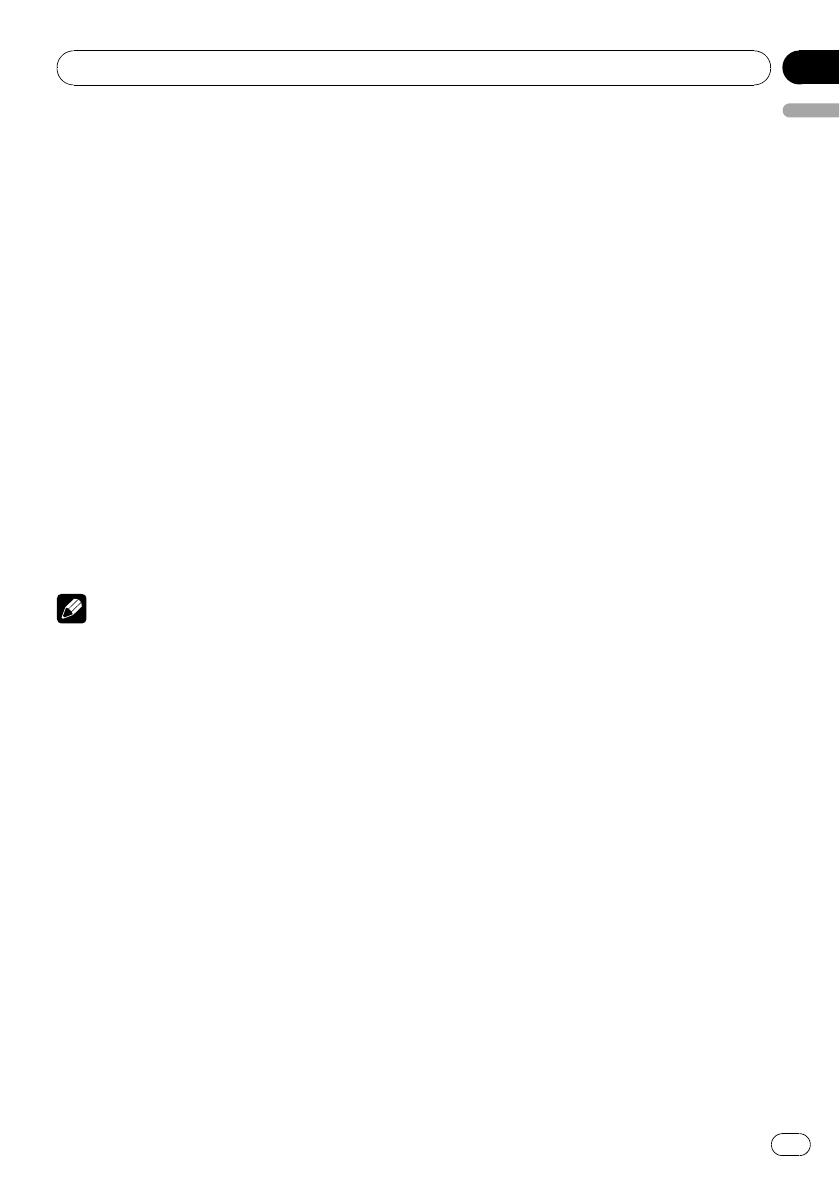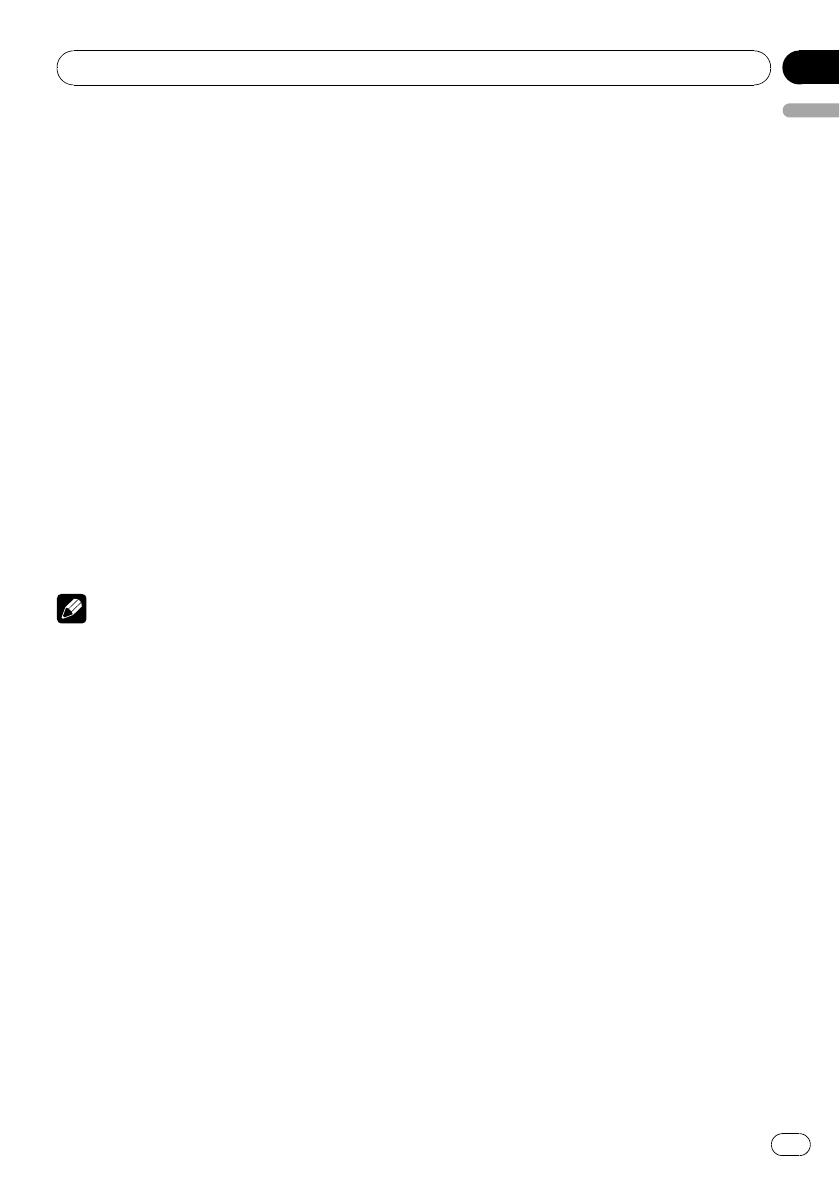
2 Press a or b to select a folder when
playing an MP3/WMA/WAV disc.
# You cannot select a folder that does not have
an MP3/WMA/WAV file recorded in it.
# To return to folder 01 (ROOT), press and hold
BAND. However, if folder 01 (ROOT) contains no
files, playback commences with folder 02.
3 To perform fast forward or reverse,
press and hold c or d.
# If you select ROUGH, pressing and holding c
or d enables you to search every 10 tracks in the
current disc (folder). (Refer to Searching every 10
tracks in the current disc or folder on the next
page.)
4 To skip back or forward to another
track, press c or d.
Pressing d skips to the start of the next track.
Pressing c once skips to the start of the cur-
rent track. Pressing again will skip to the pre-
vious track.
Notes
! The built-in CD player plays one standard, 12-
cm or 8-cm CD at a time. Do not use an adap-
ter when playing 8-cm CDs.
! Do not insert anything other than a CD into
the CD loading slot.
! If an error message such as ERROR-11 is dis-
played, refer to Error messages on page 16.
! There is sometimes a delay between starting
up CD playback and the sound being issued.
When being read, FRMTREAD is displayed.
! When playing discs with MP3/WMA/WAV files
and audio data (CD-DA) such as CD-EXTRA
and MIXED-MODE CDs, both types can be
played only by switching mode between MP3/
WMA/WAV and CD-DA with BAND.
! If you have switched between playback of
MP3/WMA/WAV files and audio data (CD-DA),
playback starts at the first track on the disc.
! The built-in CD player can play back an MP3/
WMA/WAV file recorded on CD-ROM. (Refer
to page 16 for files that can be played back.)
! When playing back files recorded as VBR
(variable bit rate) files, the play time will not be
correctly displayed if fast forward or reverse
operations are used.
! When playing MP3/WMA/WAV disc, there is
no sound on fast forward or reverse.
Repeating play
Repeat play lets you hear the same track over
again.
For MP3/WMA/WAV playback, you can select
a desired repeat range from among FRPT
(folder repeat), RPT (one-track repeat) and disc
repeat.
% When playing a CD, press 5 repeatedly
to turn repeat play on or off.
When repeat play is on, RPT appears in the
display.
# If you perform track search or fast forward/re-
verse, repeat play is automatically cancelled.
% When playing an MP3/WMA/WAV disc,
press 5 to select the repeat range.
Press 5 until the desired repeat range appears
in the display.
! RPT Repeat just the current track
! FRPT Repeat the current folder
! Track number (e.g., T04) Repeat all tracks
# If you select another folder during repeat play,
the repeat play range changes to disc repeat.
# If you perform track search or fast forward/re-
verse during RPT, the repeat play range changes
to FRPT.
# When FRPT is selected, it is not possible to
play back a subfolder of that folder.
Playing tracks in random order
Random play lets you play back tracks on the
CD in a random order.
For MP3/WMA/WAV playback, this function
lets you play back tracks in a random order
within the repeat range, FRPT (folder repeat)
and disc repeat.
1 When playing an MP3/WMA/WAV disc,
select the repeat range.
Refer to Repeating play on this page.
Operating this unit
En
11
English
Section
03