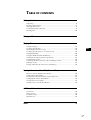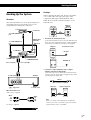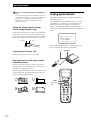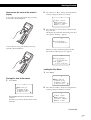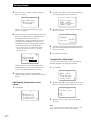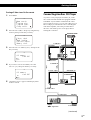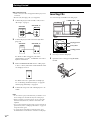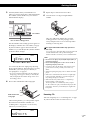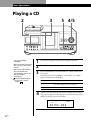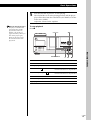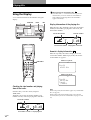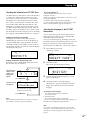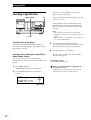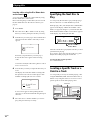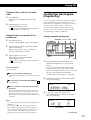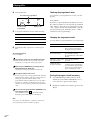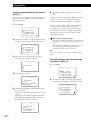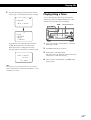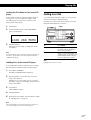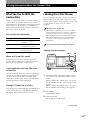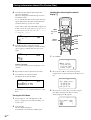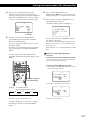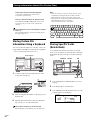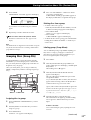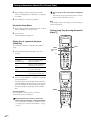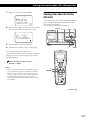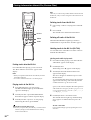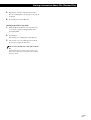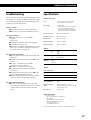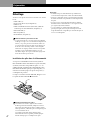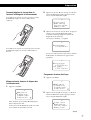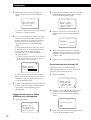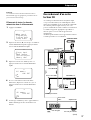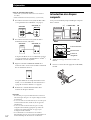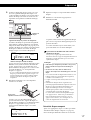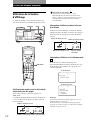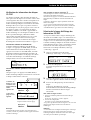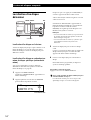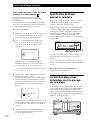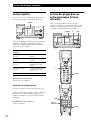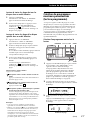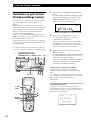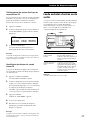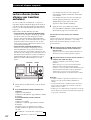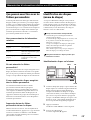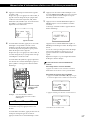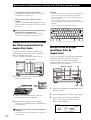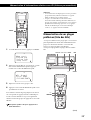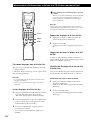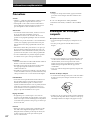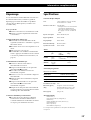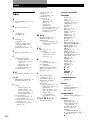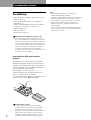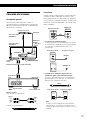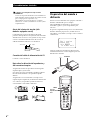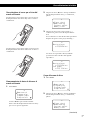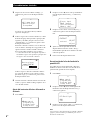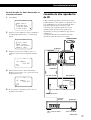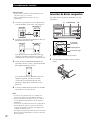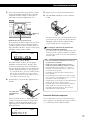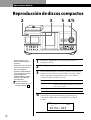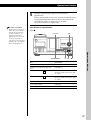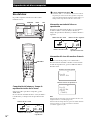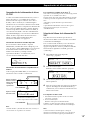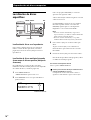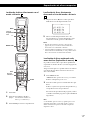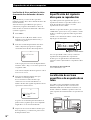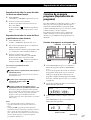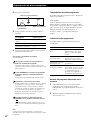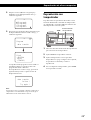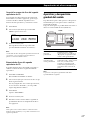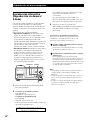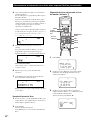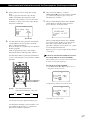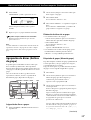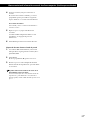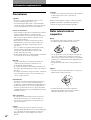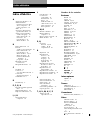3-862-564-21 (1)
1998 by Sony Corporation
CDP-CX260
Compact Disc
Player
EN
F
ES
P
Operating Instructions
Mode d’emploi
Manual de instrucciones

2
EN
Welcome!
Thank you for purchasing the Sony
Compact Disc Player. Before operating
the unit, please read this manual
thoroughly and retain it for future
reference.
About This Manual
The instructions in this manual are for
models CDP-CX260.
Conventions
• Instructions in this manual describe
the controls on the player.
You can also use the controls on the
remote if they have the same or
similar names as those on the player.
• The following icons are used in this
manual:
Indicates that you can do the
task using the remote.
Indicates hints and tips for
making the task easier.
This equipment is intended for home
entertainment purposes only. The
warranty shall be invalidated if used
in commercial environments, such as
by disc jockeys, etc., even within the
Warranty Period.
WARNING
To prevent fire or shock
hazard, do not expose
the unit to rain or
moisture.
To avoid electrical shock,
do not open the cabinet.
Refer servicing to
qualified personnel only.
The laser component in this product
is capable of emitting radiation
exceeding the limit for Class 1.
This appliance is classified as a CLASS 1
LASER product. The CLASS 1 LASER
PRODUCT MARKING is located on the
rear exterior.
The following caution label is located
inside of the unit.
For the customers in Canada
CAUTION
TO PREVENT ELECTRIC SHOCK,
DO NOT USE THIS POLARIZED AC
PLUG WITH AN EXTENSION
CORD, RECEPTACLE OR OTHER
OUTLET UNLESS THE BLADES
CAN BE FULLY INSERTED TO
PREVENT BLADE EXPOSURE.

3
EN
TABLE OF CONTENTS
Getting Started
Unpacking ............................................................................................................................. 4
Hooking Up the System ...................................................................................................... 5
Setting up the remote .......................................................................................................... 6
Connecting Another CD Player ......................................................................................... 9
Inserting CDs...................................................................................................................... 10
Playing a CD .......................................................................................................................... 12
Playing CDs
Using the Display .............................................................................................................. 14
Locating a Specific Disc .................................................................................................... 16
Specifying the Next Disc to Play ..................................................................................... 18
Locating a Specific Track or a Point in a Track ............................................................. 18
Playing Repeatedly ............................................................................................................ 20
Playing in Random Order (Shuffle Play) ....................................................................... 20
Creating Your Own Program (Program Play) ............................................................... 21
Playing Using a Timer....................................................................................................... 25
Controlling Another CD Player (Advanced Mega Control) ....................................... 26
Fading In or Out................................................................................................................. 27
Playing Alternately (No-Delay Play/X-Fade Play) ...................................................... 28
Storing Information About CDs (Custom Files)
What You Can Do With the Custom Files ..................................................................... 29
Labeling Discs (Disc Memo)............................................................................................. 29
Storing Custom File Information Using a Keyboard.................................................... 32
Storing Specific Tracks (Delete Bank) ............................................................................. 32
Grouping Discs (Group File)............................................................................................ 33
Storing Your Favorite Tracks (Hit List) .......................................................................... 35
Additional Information
Precautions ......................................................................................................................... 38
Notes on CDs...................................................................................................................... 38
Troubleshooting ................................................................................................................. 39
Specifications ...................................................................................................................... 39
Index .......................................................................................................................................... 40
EN

Getting Started
4
EN
Getting Started
Unpacking
Check that you received the following items:
• Audio cord (1)
• CD booklet holders (2) and label (1)
• DC-cable (1)
• Monaural (2P) mini-plug cord (connecting cord for
the transmitter/receiver) (1)
• Remote commander (remote) (1)
• Sony LR6 batteries (3)
• Transmitter/receiver (1)
How to use the CD booklet holder
The CD booklet holder helps you locate discs easily.
After you have inserted discs into the player, you can put
the CD booklet (which comes with a CD) into the
supplied holder. Put two CD booklets facing back to back
into a pocket. Stick the number label on each pocket,
matching the number of the disc slot where you have
inserted the disc. You can put up to 200 CD booklets into
the holders.
Inserting batteries into the remote
You can control the player using the supplied remote.
Insert three size AA (LR6) batteries (supplied) by
matching the + and – ends on the batteries to the
diagram inside the battery compartment.
Insert the negative (–) end first, then push in and down
until the positive (+) end clicks into position.
When using the remote, point it at the remote sensor g
on the player.
When to replace batteries
If i flashes in the remote’s display, replace all the
batteries with new alkaline batteries. Use of battery types
other than alkaline batteries, such as manganese
batteries, may not last longer than the alkaline batteries.
The loaded memory in the remote will be retained for a
few minutes while you replace the batteries.
Notes
• Do not leave the remote near an extremely hot or humid
place.
• Do not drop any foreign object into the remote casing,
particularly when replacing the batteries.
• Do not expose the remote sensor to direct sunlight or leave
too near lighting apparatuses. Doing so may cause a
malfunction.
• If you do not use the remote for an extended period of time,
remove the batteries to avoid possible damage from battery
leakage and corrosion.

Playing CDsGetting Started
Getting Started
5
EN
Hooking Up the System
Overview
This section describes how to hook up the CD player to
an amplifier. Be sure to turn off the power of each
component before making the connections.
What cords will I need?
Audio cord (1) (supplied)
White
(L)
Red
(R)
White
(L)
Red
(R)
Hookups
When connecting the audio cord, be sure to match the
color-coded cords to the appropriate jacks on the
components: Red (right) to Red and White (left) to
White. Be sure to make connections firmly to avoid
hum and noise.
CD player
Amplifier
• If you have a digital component such as a digital
amplifier, D/A converter, DAT or MD
Connect the component via the DIGITAL OUT (OPTICAL)
connector using an optical cable (not supplied). Take off the
cap and plug in the optical cable.
CD player
DIGITAL OUT
(OPTICAL)
COMMAND MODE
To S-LINK/CONTROL A1
jack
Amplifier
To line output (L) To line output (R)
To an AC outlet
: Signal flow
To audio input
POC-15
Optical cable (not supplied)
CD player
Digital component
Note
When you connect via the DIGITAL OUT (OPTICAL)
connector, noise may occur when you play CD software
other than music, such as a CD-ROM.
To an AC outlet
LINE2ND CD
IN OUT
L
R
L
R
INPUT
CD
L
R
DIGITAL OUT
OPTICAL
DIGITAL INPUT
OPTICAL
• To connect the transmitter/receiver
Connect the transmitter/receiver via the TO TMR-IA10 jack
using a DC-cable (supplied) and via the S-LINK CONTROL
A1 jack using a monaural (2P) mini-plug cord (supplied).
To DC IN 6V
Transmitter/receiver
To TMR-IA10
To S-LINK/CONTROL A1
jack
DC-cable (1) (supplied)
CD player
Transmitter/receiver
DC OUT 6V
(
TRANSMITTER RECEIVER
)
TO TMR - I A10
S - L I NK
CONTROL A1
DC IN 6V
CONTROL A1

Getting Started
6
EN
Setting Up the Remote
This section describes how to prepare the supplied
remote for operation.
Press OPERATE on the transmitter/receiver to turn it
on and press I/u on the player to turn the player on.
If the following message appears in the remote’s
display while setting up the remote, point the remote
at the player and the transmitter/receiver as illustrated
below.
Note that the display disappears automatically if you
don’t proceed for more than a few moments.
Setting the voltage selector (voltage
selector equipped models only)
Check that the voltage selector on the rear panel of the
player is set to the local power line voltage. If not, set
the selector to the correct position using a screwdriver
before connecting the AC power cord to a wall outlet.
Connecting the AC power cord
Connect the AC power cord to a wall outlet.
Note on placement of the player and the
transmitter/receiver
Be sure to place the player in a flat, horizontal place.
If the player is left in a slanted position, it may cause a
malfunction or damage the player.
Be sure to place the transmitter/receiver on the top left
corner, facing forward, otherwise the player may not
operate correctly with the remote.
220 - 240 V110 - 120 V
If you have a Sony component with the CONTROL A1
jack
Connect the component via the CONTROL A1 jack. You
can simplify the operation of audio systems composed of
separate Sony components. For details, refer to the
supplementary “S-Link
TM
/CONTROL-A1 Control
System” instructions.
CONTINUE
PROGRAM
MEMO SCAN
MENU
PUSH ENTER
TRACK
PLAYER SELECT
BACK
DISC
SKIP
SHUFFLE
REPEAT
TIME/TEXT
MENU
Easy scroll
key
30°
OPERATE
an' t receive
elPaseturn
to a main unit
hi
C
tsREMOTE
I/u

Playing CDsGetting Started
Getting Started
7
EN
Memo sea r ch
Program play
Program input
Group select
CD1
Player check
Memo l oad i ng
Memo r y c l ea r
Contrast adjust
CD1
aster player
= CD1/200discs
M
CD1
aster player
= CD1/200discs
= CD3/ 51discs
nd
M
2 player
CD1
How to move the cursor in the remote’s
display
To move the cursor down, push the Easy scroll key
downward as illustrated below.
To move the cursor up, push the Easy scroll key
upward as illustrated below.
Memo sea r ch
Program play
Program input
Group select
CD1
Loading the Disc Memo
1 Press MENU.
2 Move the cursor (”) to “Set up” by using the Easy
scroll key, then press the Easy scroll key.
Player check
Memo l oad i ng
Memo r y c l ea r
Contrast adjust
CD1
2 Move the cursor (”) to “Set up” by using the Easy
scroll key, then press the Easy scroll key.
3 Move the cursor to “Player check,” then press the
Easy scroll key.
The display shows the disc data in the player after
“Now player checking...” appears.
When you connect another CD player, the disc
data in the second CD player also appears.
Storing disc data in the remote
1 Press MENU.
Note the $ mark indicates that the menu
continues.
Press the Easy scroll key downward to see the
next items.
(Continued)

Getting Started
8
EN
Adjusting the display contrast of the
remote
1 Press MENU.
Turning off the LCD back light
You can conserve the remote’s power by turning off
the LCD (Liquid Crystal Display) back light.
1 Press MENU.
2 Move the cursor (”) to “Back light mode” by using
the Easy scroll key, then press the Easy scroll key.
3 Move the cursor to “OFF,” then press the Easy
scroll key.
Note
If you erase all the data stored in the remote (page 9), follow
the procedure above to turn the back light off again .
Memo sea r ch
Program play
Program input
Group select
CD1
Memo sea r ch
Program play
Program input
Group select
CD1
CD Back Light
OFF
ON
L
CD1
ster player
memo LOADING
S
Ma
DI C120
CD1
Al l memo data
Master player
Group memo
CD1
3 Move the cursor to “Memo loading,” then press
the Easy scroll key.
When you connect another CD player, “2nd
player” also appears.
4 When you want to load all Disc Memos (the master
player’s, second CD player’s*, and both player’s
Group Memo data), move the cursor to
“All memo data,” then press the Easy scroll key.
The remote starts reading all memo data. The
loading time may take a few moments. Point the
remote at the player while loading the data.
* The second CD player’s Disc Memo data must be
loaded to the master player before you load the
data to the remote.
When you want to load each Disc Memo data
independently, move the cursor to the data you
want to load, then press the Easy scroll key.
5 When the remote finishes reading the data,
“Memo loading complete” appears in the remote’s
display.
2 Move the cursor (”) to “Set up” by using the Easy
scroll key, then press the Easy scroll key.
3 Move the cursor to “Contrast adjust,” then press
the Easy scroll key.
4 Adjust the contrast by pressing the Easy scroll key
up or down and holding until the desired level of
contrast is attained.
5 Press the Easy scroll key.
Player check
Memo l oad i ng
Memo r y c l ea r
Contrast adjust
CD1
ONTRAST
ADJUST
adjus
on
C
ctrast
t
CD1

Playing CDsGetting Started
Getting Started
9
EN
Erasing all data stored in the remote
1 Press MENU.
2 Move the cursor (”) to “Set up” by using the Easy
scroll key, then press the Easy scroll key.
3 Move the cursor to “Memory clear,” then press the
Easy scroll key.
4 If you want to erase all stored data, move the
cursor to “yes,” then press the Easy scroll key.
5 “All memory clear!” appears in the display when
all data is erased.
Memo sea r ch
Program play
Program input
Group select
CD1
Player check
Memo l oad i ng
Memo r y c l ea r
Contrast adjust
CD1
Al l memory
clear OK?
yes
no
CD1
Al l memory
clear OK?
yes
no
CD1
CDP-CX260
CDP-CX200, etc.
To an AC outlet
To an AC outlet
: Signal flow
To audio input
To LINE OUT
Amplifier
To an AC outlet
COMMAND MODE
To 2ND CD IN
To S-LINK/CONTROL A1
To audio output
To CONTROL A1
(Continued)
Connecting Another CD Player
If you have a Sony CD player in which 5, 50, or 200
discs can be inserted and which is equipped with the
CONTROL A1 jack and the command mode of that
player can be set to CD 3, you can control that player as
the second player with this unit. After connecting this
unit and an amplifier, follow the procedure below.
Be sure to turn off the power of each player before
making this connection.

Getting Started
10
EN
Inserting CDs
You can insert up to 200 discs into this player.
1 Press I/u to turn on the player.
2 Open the front cover by pressing § OPEN/
CLOSE.
I/u
§ OPEN/CLOSE
JOG
Rotary table
Loading position
Playing position
What cords will I need?
• Audio cord (1) (Use the cord supplied with the player to be
connected.)
• Monaural (2P) mini-plug cord (1) (not supplied)
1 Connect the players with an audio cord (see also
“Hookups” on page 5).
2 Connect the players with a monaural (2P) mini-
plug cord.
CDP-CX260
CDP-CX260
For details on this connection, refer to the
supplementary “S-Link
TM
/CONTROL-A1 Control
System” instructions.
3 Set the COMMAND MODE selector of this player
to CD 1 or CD 2, and set the command mode of the
second player to CD 3.
For details on how to operate the second player,
see “Controlling Another CD Player” on page 26
and “Playing Alternately” on page 28.
4 Connect the AC power cord of both players to AC
outlets.
Notes
• Do not connect a player other than that you intend to use as
the second player to the 2ND CD IN jacks of this player.
• When connecting a second CD player, do not connect the
DIGITAL OUT (OPTICAL) connector of this unit to the
amplifier.
• If you connect another CD player after you have already set
up the remote, follow “Setting Up the Remote” on page 6 to
set up the remote again.
• To operate the second CD player with the remote, press
PLAYER SELECT on the remote to select the second player.
LINE2ND CD
IN OUT
L
R
L
R
LINE OUT
L
R
CONTROL A1
S-LINK
CONTROL A1
CDP-CX200, etc.
CDP-CX200, etc.
COMMAND MODE
CD
132

Playing CDsGetting Started
Getting Started
11
EN
The disc number at the loading position appears in
the display*. If the disc has a Disc Memo (see page
29), the Disc Memo appears instead of the disc
number. As you turn the JOG dial, the disc number
or the Disc Memo changes.
You can classify discs into eight groups by using
the Group File function. This feature lets you easily
find the disc you want to play. For details, see
“Grouping Discs” on page 33.
* If you have already inserted discs, the disc number at
the playing position appears. When you turn the JOG
dial, the displayed disc number changes to the one at
the loading position.
3 Turn the JOG dial until you find the disc slot
where you want to insert a disc, while checking the
disc number (written beside every slot and also
indicated in the display).
After inserting the disc, you can input the original
disc titles instead of the disc numbers (see
“Labeling Discs” on page 29) to locate it easily
whenever you want to play it.
4 Insert a disc with the label side facing right.
Disc slot at the loading position
Disc number
Disc number or the Disc Memo
ALL
*DISC-20*
DISCS
CD1
02
DISC
Removing CDs
After following Steps 1 to 3 of “Inserting CDs” on page
10, remove the discs. Then close the front cover.
The rotary table turns and the disc slot at the
loading position is set to the playing position.
Always keep the front cover closed except when
inserting or removing discs.
The supplied CD booklet holders help you locate a
disc easily
You can store up to 200 CD booklets. Insert a booklet and
stick the number label on the pocket matching the
number of the disc slot where you have inserted the disc.
5 Repeat Steps 3 and 4 to insert more discs.
6 Close the front cover by pressing § OPEN/
CLOSE.
With the label side
facing right
ALL DISCS
CD1
20
DISC
SONYHITS
Notes
• Do not insert an empty 8 cm (3-inch) CD adaptor (CSA-8). It
may damage the player.
• Do not attach anything such as seals or sleeves to CDs. It
may damage the player or the disc.
• If you drop a disc into the player and/or the CD won’t
go into the slot correctly, consult your nearest Sony
dealer.
• When transporting the player, remove all discs from the
player.
• Make sure to insert the disc into the slot at a right angle
to the rotary table. If the disc is not put in straight, it
may damage the player or the disc.
• Make sure the rotary table comes to a complete stop
before inserting or removing discs.
The front panel closes automatically when you press
·. Be careful not to put your hand into the player after
pressing · otherwise your hand may be caught in the
front panel.

Basic Operations
12
EN
Playing a CD
23
1
2
• See page 5 for hookup
information.
• Make sure you have inserted the
discs correctly as indicated on
page 10.
• You can play all the tracks on a
disc in the original order
(Continuous Play). You can also
play up to 200 discs
consecutively.
You can turn on the player
by pressing I/u on the
remote
Turn on the amplifier and select the CD player position.
Press I/u to turn on the player.
Press CONTINUE to select ALL DISCS or 1␣ DISC Continuous
Play mode.
Each time you press CONTINUE, “ALL DISCS” or “1␣ DISC”
appears alternately in the display.
3
When you select
ALL DISCS
1 DISC
The player plays
All discs in the player consecutively in the order of
disc number. Empty disc slots are skipped.
Only the one disc you have selected
Turn the JOG dial until the desired disc number or Disc Memo
(see page 29) appears in the display to select the first disc (ALL
DISCS) or the disc you want (1␣ DISC).
4
4/5
ALL DISCS
CD1
20
DISC
*DISC-20*
5
STANDBY
I / u
TIMER
OFF PLAY
KEY BOARD
KEYBOARD
CONTINUE
GROUP 1
GROUP 5
SHUFFLE
GROUP 2
GROUP 6
PROGRAM
GROUP 3
GROUP 7
REPEAT
GROUP 4
GROUP 8
TIME/TEXT
HIT LIST
GROUP FILE
MEGA CONTROL
FADER NO DELAY
X-FADE
MEMO SEARCH
INPUT
DISC/CHARACTER
PUSH ENTER
OPEN/CLOSE
AMS
CHECK CLEAR

Basic Operations
Basic Operations
Basic Operations
13
EN
5
Push the JOG dial or press · to start playing.
The selected disc is set to the playing position, and the player
plays all the discs from the selected one (ALL DISCS) or all the
tracks once (1␣ DISC).
Adjust the volume on the amplifier.
To stop playback
Press p.
When you turn off the player
The player remembers the
last playing disc and the
play mode (Continuous,
Shuffle, or Program (see
pages 20 and 21)). When you
turn on the player again,
therefore, the player plays
the same disc in the same
play mode.
§ OPEN/CLOSE
≠/±
·P p
To
Pause
Resume playing after pause
Go to the next disc
Go back to the preceding disc
Go to the next track
Go back to the preceding track
Stop playing and remove the disc
You need to
Press P
Press P or ·
Press DISC SKIP + once.
Hold down the button to skip other discs.
Press DISC SKIP – once.
Hold down the button to skip other discs.
Press ±
Press ≠
Press § OPEN/CLOSE
JOG
STANDBY
I / u
TIMER
OFF PLAY
KEY BOARD
KEYBOARD
CONTINUE
GROUP 1
GROUP 5
SHUFFLE
GROUP 2
GROUP 6
PROGRAM
GROUP 3
GROUP 7
REPEAT
GROUP 4
GROUP 8
TIME/TEXT
HIT LIST
GROUP FILE
MEGA CONTROL
FADER NO DELAY
X-FADE
MEMO SEARCH
INPUT
DISC/CHARACTER
PUSH ENTER
OPEN/CLOSE
AMS
CHECK CLEAR

Playing CDs
14
EN
Playing CDs
Using the Display
You can check information about the disc using the
display.
p
JOGTIME/TEXT
Checking the total number and playing
time of the tracks
Select the disc you want to check, and press
TIME/TEXT .
The display shows the current disc number, total
number of tracks, and total playing time of the disc.
When you want to check another disc
Press DISC SKIP +/– on the remote in the stop mode to
select the disc you want to check. The total number of
tracks and the total playing time of the selected disc
appear momentarily.
Current disc number
Total number of tracks
Total playing time
Display information of the playing disc
While playing a disc, the display shows the current disc
number, track number, playing time of the track, and
the next disc number.
Current disc number
Next disc number
Current track number
Playing time of the track
HIGH-LIGHT
INPUT
GROUP
ENTER DEL
CLEAR
DISC SKIP
CHECK
NO DELAY
SPACE X-FADE
CAPS HIT LIST
DISC HIGH-LIGHT
3
DEF MEMO INPUT
6
MNO
9
WXY
2
ABC&!?
5
JKL
8
TUV
10/0
10
QZ
1
4
GHI
7
PRS
MENU
PUSH ENTER
TRACK
PLAYER SELECT
BACK
While in stop mode
While in play mode
Remote’s display information
While in stop mode, the remote’s display shows the
current disc number. While in play mode, the current
track number also appears.
isc20
* DISC-
2
*
0
D
CD1
isc20
* DISC-20*
( TRACK1 )
ra
D
Tck1
CD1
ALL DISCS
NEXT
DISC
CD1
83
DISC
TRACK
MIN
SEC
20 1 0.28
ALL DISCS
CD1
20
DISC
TRACK
MIN
SEC
20 10 60.48
Note
While in stop mode, the Disc Memo appears if you labeled the
disc (see page 29).
While in play mode, the track title appears (up to the 13th
character) when you select a CD TEXT disc (see pages 15 and
29).

Playing CDsGetting Started
Playing CDs
Playing CDs
15
EN
Display information while playing a disc
Each time you press TIME/TEXT, the display shows
the information as shown below.
The current disc
number, track
number and
playing time
appear.
Press TIME/TEXT.
The current track
title appears.
This information also appears when
the player locates the track.
To play disc highlights Z
Some CD TEXT discs have a feature to play only the
highlights of the discs.
During stop mode, press HIGH-LIGHT on the remote to start
playing disc highlights.
“Hi LIGHT” flashes while playing disc highlights.
If you press HIGH-LIGHT while selecting discs without this
feature, “NO HIGHLIGHT” appears in the display.
ALL DISCS
NEXT
DISC
CD TEXT
CD1
DISC
TRACK
MIN
SEC
ALL DISCS
NEXT
DISC
CD TEXT
CD1
TRACK
13
12 1 1.52
13
HitechBlues
Checking the information of CD TEXT discs
CD TEXT discs have information, such as the disc titles
or artist names, memorised in a blank space on the
discs where, on normal discs, there is no information.
The display shows the CD TEXT information of the
disc so that you can check the current disc title, artist
name and track title. When the player detects a CD
TEXT disc, “CD TEXT” appears in the display. If your
CD TEXT disc has multi-language capacity, “MULTI
CD TEXT” appears in the display. If you want to check
the information in another language, refer to “Selecting
the language of the CD TEXT information” on page 15.
Display information in stop mode
The display shows the disc title. When you press
TIME/TEXT, the artist name scrolls in the display. If
you press TIME/TEXT again, the display shows the
current disc number, total number of tracks, and total
playing time of the disc momentarily. Then the display
shows the disc title again.
Selecting the language of the CD TEXT
information
You can select the language used to display the CD
TEXT information when you select a CD TEXT disc
with multi-language information.
Once you select the language, the display shows the
information in the selected language until you turn off
the player. If the player cannot read the language
memorised in a CD TEXT disc, “(other lang.)” appears.
1 Press INPUT in stop mode.
“Select lang.” flashes.
2 Push the JOG dial.
The current operating language flashes.
3 Turn the JOG dial until the language you want
appears in the display.
4 Push the JOG dial to select the language.
“Reading Text” appears momentarily, then the
display shows the information in the selected
language.
To check the current language
1 Press INPUT while playing a CD TEXT disc.
“Show lang.” flashes.
2 Push the JOG dial.
The current language appears momentarily.
You can also check the current language while selecting a CD
TEXT disc without multi-language information.
Note
If you select a CD TEXT disc which does not contain the
information of the selected language, the display shows the
information in another language according to the disc’s
priority.
Press TIME/TEXT.
ALL DISCS
CD TEXT
CD1
DISC
SONYHITS
ALL
Select lang.
DISCS
MULTI CD TEXT
CD1
21
ALL
English
DISCS
MULTI CD TEXT
CD1
21
Note
If the disc title and track title have more than 13 characters,
only the first 13 characters appear in the display.

Playing CDs
16
EN
Each time you press ≠/±, the characters
appear in the following order.
A B C D E F G H I J K L M N O P Q R S T U V W X
Y Z 0 1 2 3 4 5 6 7 8 9
If “NOT FOUND” appears in the display while
inputting the first character with the ≠/±
buttons, no disc has been labeled using the input
character.
Notes
• When searching for input characters, blanks and
symbols before the first character in the Disc Memo are
ignored.
• When searching for input characters, upper and lower
cases cannot be differentiated.
3 Turn the JOG dial to find the desired disc.
As you turn the JOG dial, the Disc Memos starting
with the input character appear in the display.
4 Push the JOG dial to select the disc.
In Program Play mode, the disc will be added to
the end of the program.
To cancel Memo Search
Press MEMO SEARCH again.
If there are no more Disc Memos starting with the
input character in Step 3
The input character search changes to the next one in
alphabetical order when you turn the JOG dial.
Input character
Locating a disc on the player
Turn the JOG dial until the desired disc number or
Disc Memo (see page 29) appears in the display. Push
the JOG dial to start play.
Locating a disc searching for a specific Disc
Memo (Memo Search)
You can search for and locate a desired disc by
inputting the first character used in the Disc Memo (see
page 29).
1 Press MEMO SEARCH.
“MEMO SEARCH” appears in the display.
2 Press ≠/± repeatedly to input the first
character.
JOG
≠/±
MEMO SEARCH
Locating a Specific Disc
ALL DISCS
CD1
S
SONYHITS

Playing CDsGetting Started
Playing CDs
Playing CDs
17
EN
Locating a disc directly observing the
remote’s display
1 Move the cursor (”) to the desired disc by using
the Easy scroll key.
2 Press the Easy scroll key or ·.
If the player has no disc in the slot you selected,
“NO DISC!!!” appears.
Notes
• The Shuffle or Program Play mode (pages 20 and 21) will be
canceled when you locate a disc by observing the remote’s
display.
• If the MEGA CONTROL button, GROUP 1 – 8 buttons, or
the HIT LIST button is lit, you cannot locate a disc by
observing the remote’s display.
DISC
·
Number
buttons
ENTER
MEMO SCAN
Easy scroll
key
Locating a disc scanning each Disc Memo
(Memo Scan) Z
You can locate a desired disc quickly by scanning the
Disc Memos (see page 29) in the display .
Note that you cannot use this function in the ALL
DISCS Shuffle Play mode.
1 Press MEMO SCAN.
“MEMO SCAN” appears in the display, and the
Disc Memos scroll in the display.
2 Press · when the Disc Memo of the desired disc
appears.
The disc is set to the playing position, and the
player starts playing.
In Program Play mode, the disc will be added to
the end of the program if you press ENTER instead
of ·.
Note
If “NO ENTRY” appears in the display, no disc has been
labeled with the Disc Memo. Try the Memo Scan function
again after labeling the discs.
CONTINUE
PROGRAM
MEMO SCAN
MENU
PUSH ENTER
TRACK
PLAYER SELECT
BACK
DISC
SKIP
SHUFFLE
REPEAT
TIME/TEXT
GROUP
ENTER DEL
CLEAR
DISC SKIP
CHECK
NO DELAY
SPACE X-FADE
CAPS HIT LIST
DISC HIGH-LIGHT
3
DEF MEMO INPUT
6
MNO
9
WXY
2
ABC&!?
5
JKL
8
TUV
10/0
10
QZ
1
4
GHI
7
PRS
MENU
PUSH ENTER
TRACK
PLAYER SELECT
BACK
05:* DISC-5*
06:* DISC-6*
07:* DISC-7*
08:* DISC-8*
CD1
MENU
Locating a disc directly using the remote
1 Press DISC.
2 Press the number button of the disc.
Example: To enter number 35
Press 3, then 5.
3 Press ENTER to start play.

Playing CDs
18
EN
Locating a Specific Track or a
Point in a Track
You can quickly locate any track while playing a disc
using the ≠/± (AMS: Automatic Music Sensor)
buttons or by using the remote. You can also locate a
specific point in a track while playing a disc.
≠/±
Specifying the Next Disc to
Play
You can specify the next disc to play while playing a
disc in Continuous or 1 DISC Shuffle Play mode.
While playing a disc, turn the JOG dial. “NEXT DISC”
appears in the display and the disc number or Disc
Memo (see page 29) changes as you turn the JOG dial.
When the desired disc number or Disc Memo appears
in the display, stop turning the JOG dial.
After the current disc is played, the next disc you have
specified starts playing.
If you want to skip to the next disc right away, push
the JOG dial while playing the current disc.
To cancel the disc you have specified
Press CONTINUE twice.
Next disc number or
the Disc Memo
ALL DISCS
NEXT
DISC
CD1
NEXT DISC
38
*DISC-38*
Locating a disc using the Disc Memo data
on the remote
You can search for and locate a desired disc by using
the Disc Memo data on the remote.
Before following the procedure below, be sure to load
the Disc Memo data into the remote’s memory (see
page 7).
1 Press MENU.
2 Move the cursor (”) to “Memo search” by using
the Easy scroll key, then press the Easy scroll key.
3 Push the Easy scroll key up or down until the first
character in the Disc Memo of the CD you want
appears.
Each time you push the Easy scroll key up or
down, the characters appear in the following
order.
A B C D E F G H I J K L M N O P Q R S T U V W X
Y Z 0 1 2 3 4 5 6 7 8 9
4 Press the Easy scroll key to input the character you
want.
The display shows the Disc Memos starting with
the input character. The second CD player’s disc
numbers are displayed in reverse contrast.
If “not found” appears after inputting the first
character, no disc has been labeled using the input
character.
5 Move the cursor to the disc number you want to
play, then press the Easy scroll key.
earch let ter
A
S
CD1
13:Hi techBlues
-end-
06:Hello
CD1

Playing CDsGetting Started
Playing CDs
Playing CDs
19
EN
TRACK
Locating a specific track or a point in a
track observing the remote’s display
1 During stop mode, press TRACK.
2 Move the cursor (”) to a desired track by using the
Easy scroll key.
3 Press the Easy scroll key or ·.
Note
When you select a CD TEXT disc, track titles appear in Step 2
instead of the track numbers.
Number
buttons
0/)
>10
Easy scroll
key
=/+
Press
± repeatedly until you find the
track
≠ repeatedly until you find the
track
The number button of the track on the
remote. When you directly locate a
track numbered over 10, press >10
first, then the corresponding number
buttons.
0 (backward)/) (forward) on the
remote and hold down until you find
the point
0 (backward)/) (forward) on the
remote and hold down until you find
the point during pause. You will not
hear the sound during the operation.
Disc123
* DISC-123*
2 . ( TRACK2 )
1 . ( TRACK1 )
CD1
·
CONTINUE
PROGRAM
MEMO SCAN
MENU
PUSH ENTER
TRACK
PLAYER SELECT
BACK
DISC
SKIP
SHUFFLE
REPEAT
TIME/TEXT
GROUP
ENTER DEL
CLEAR
DISC SKIP
CHECK
NO DELAY
SPACE X-FADE
CAPS HIT LIST
DISC HIGH-LIGHT
3
DEF MEMO INPUT
6
MNO
9
WXY
2
ABC&!?
5
JKL
8
TUV
10/0
10
QZ
1
4
GHI
7
PRS
MENU
PUSH ENTER
TRACK
PLAYER SELECT
BACK
3 . (TRACK3 )
4 . ( TRACK4 )
6 . ( TRACK6 )
5 . ( TRACK5 )
CD1
Locating a specific track or a point in a
track
To locate
the next or
succeeding tracks
the current or
preceding tracks
a specific track
directly Z
a point in a track
while monitoring the
sound Z
a point in a track
quickly by observing
the display Z
Note
If “– OVER –” appears in the display, the disc has reached the
end while you were pressing ). Press ≠ or 0 to go
back.

Playing CDs
20
EN
Playing in Random Order
(Shuffle Play)
You can have the player “shuffle” the tracks and play
in random order. The player shuffles all the tracks on
all discs or on the disc you specify.
SHUFFLE
SHUFFLE
DISC
Number
buttons
JOG
·
·
ENTER
Playing Repeatedly
You can play discs or tracks repeatedly in any play
mode.
Press REPEAT while playing a disc.
“REPEAT” appears in the display. The player repeats
the discs/tracks as follows:
When the disc is played in
ALL DISCS Continuous Play
(page 12)
1␣ DISC Continuous Play
(page 12)
ALL DISCS Shuffle Play
(page 21)
1␣ DISC Shuffle Play
(page 21)
Program Play (page 21)
To cancel Repeat Play
Press REPEAT twice.
Repeating the current track
You can repeat the current track.
While the track you want is being played, press
REPEAT repeatedly until “REPEAT 1” appears in the
display.
To cancel Repeat 1
Press REPEAT.
The player repeats
All tracks on all discs
All tracks on the current disc
All tracks on all discs in
random order
All tracks on the current disc
in random order
The same program
REPEAT
CONTINUE
PROGRAM
MEMO SCAN
MENU
PUSH ENTER
TRACK
PLAYER SELECT
BACK
DISC
SKIP
SHUFFLE
REPEAT
TIME/TEXT
GROUP
ENTER DEL
CLEAR
DISC SKIP
CHECK
NO DELAY
SPACE X-FADE
CAPS HIT LIST
DISC HIGH-LIGHT
3
DEF MEMO INPUT
6
MNO
9
WXY
2
ABC&!?
5
JKL
8
TUV
10/0
10
QZ
1
4
GHI
7
PRS
MENU
PUSH ENTER
TRACK
PLAYER SELECT
BACK
Page is loading ...
Page is loading ...
Page is loading ...
Page is loading ...
Page is loading ...
Page is loading ...
Page is loading ...
Page is loading ...
Page is loading ...
Page is loading ...
Page is loading ...
Page is loading ...
Page is loading ...
Page is loading ...
Page is loading ...
Page is loading ...
Page is loading ...
Page is loading ...
Page is loading ...
Page is loading ...
Page is loading ...
Page is loading ...
Page is loading ...
Page is loading ...
Page is loading ...
Page is loading ...
Page is loading ...
Page is loading ...
Page is loading ...
Page is loading ...
Page is loading ...
Page is loading ...
Page is loading ...
Page is loading ...
Page is loading ...
Page is loading ...
Page is loading ...
Page is loading ...
Page is loading ...
Page is loading ...
Page is loading ...
Page is loading ...
Page is loading ...
Page is loading ...
Page is loading ...
Page is loading ...
Page is loading ...
Page is loading ...
Page is loading ...
Page is loading ...
Page is loading ...
Page is loading ...
Page is loading ...
Page is loading ...
Page is loading ...
Page is loading ...
Page is loading ...
Page is loading ...
Page is loading ...
Page is loading ...
Page is loading ...
Page is loading ...
Page is loading ...
Page is loading ...
Page is loading ...
Page is loading ...
Page is loading ...
Page is loading ...
Page is loading ...
Page is loading ...
Page is loading ...
Page is loading ...
Page is loading ...
Page is loading ...
Page is loading ...
Page is loading ...
Page is loading ...
Page is loading ...
Page is loading ...
Page is loading ...
Page is loading ...
Page is loading ...
Page is loading ...
Page is loading ...
Page is loading ...
Page is loading ...
Page is loading ...
Page is loading ...
Page is loading ...
Page is loading ...
Page is loading ...
Page is loading ...
Page is loading ...
Page is loading ...
Page is loading ...
Page is loading ...
Page is loading ...
Page is loading ...
Page is loading ...
Page is loading ...
-
 1
1
-
 2
2
-
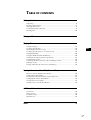 3
3
-
 4
4
-
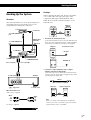 5
5
-
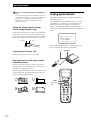 6
6
-
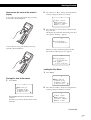 7
7
-
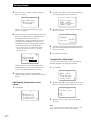 8
8
-
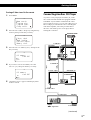 9
9
-
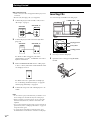 10
10
-
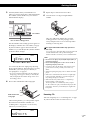 11
11
-
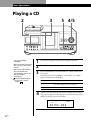 12
12
-
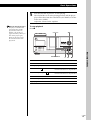 13
13
-
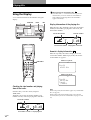 14
14
-
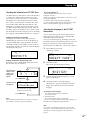 15
15
-
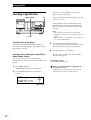 16
16
-
 17
17
-
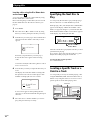 18
18
-
 19
19
-
 20
20
-
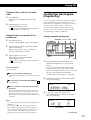 21
21
-
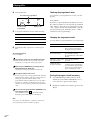 22
22
-
 23
23
-
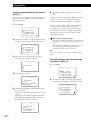 24
24
-
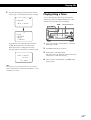 25
25
-
 26
26
-
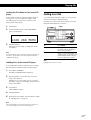 27
27
-
 28
28
-
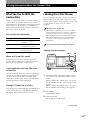 29
29
-
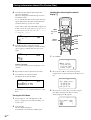 30
30
-
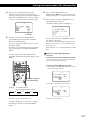 31
31
-
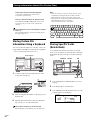 32
32
-
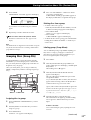 33
33
-
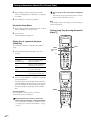 34
34
-
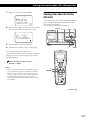 35
35
-
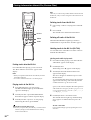 36
36
-
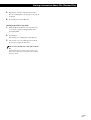 37
37
-
 38
38
-
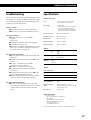 39
39
-
 40
40
-
 41
41
-
 42
42
-
 43
43
-
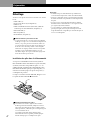 44
44
-
 45
45
-
 46
46
-
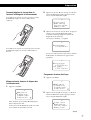 47
47
-
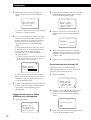 48
48
-
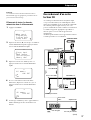 49
49
-
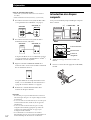 50
50
-
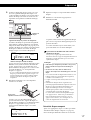 51
51
-
 52
52
-
 53
53
-
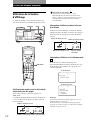 54
54
-
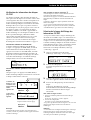 55
55
-
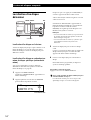 56
56
-
 57
57
-
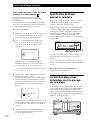 58
58
-
 59
59
-
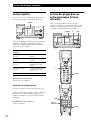 60
60
-
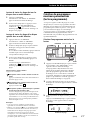 61
61
-
 62
62
-
 63
63
-
 64
64
-
 65
65
-
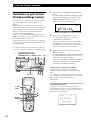 66
66
-
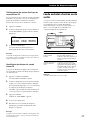 67
67
-
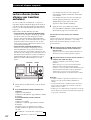 68
68
-
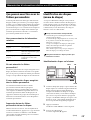 69
69
-
 70
70
-
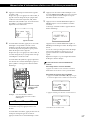 71
71
-
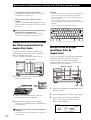 72
72
-
 73
73
-
 74
74
-
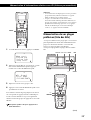 75
75
-
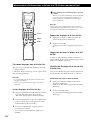 76
76
-
 77
77
-
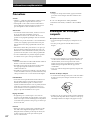 78
78
-
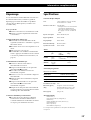 79
79
-
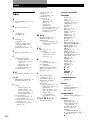 80
80
-
 81
81
-
 82
82
-
 83
83
-
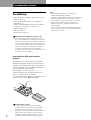 84
84
-
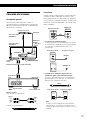 85
85
-
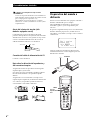 86
86
-
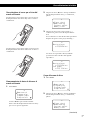 87
87
-
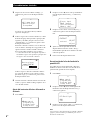 88
88
-
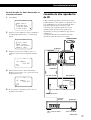 89
89
-
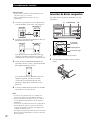 90
90
-
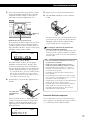 91
91
-
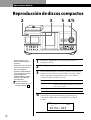 92
92
-
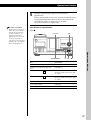 93
93
-
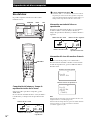 94
94
-
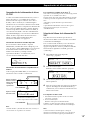 95
95
-
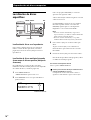 96
96
-
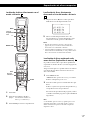 97
97
-
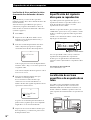 98
98
-
 99
99
-
 100
100
-
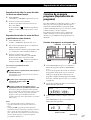 101
101
-
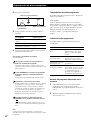 102
102
-
 103
103
-
 104
104
-
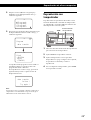 105
105
-
 106
106
-
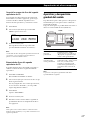 107
107
-
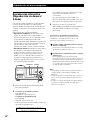 108
108
-
 109
109
-
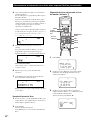 110
110
-
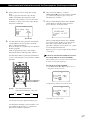 111
111
-
 112
112
-
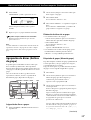 113
113
-
 114
114
-
 115
115
-
 116
116
-
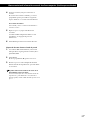 117
117
-
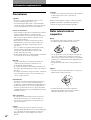 118
118
-
 119
119
-
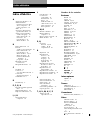 120
120
Ask a question and I''ll find the answer in the document
Finding information in a document is now easier with AI
in other languages
- français: Sony CDP-CX260 Manuel utilisateur
- español: Sony CDP-CX260 Manual de usuario
Related papers
-
Sony CDP-CX260 Owner's manual
-
Sony CDP-CX260 Operating instructions
-
Sony CDP-CA70ES Operating instructions
-
Sony CDP-CX255 Operating instructions
-
Sony CDP-CX225 User manual
-
Sony CDP-CX88ES Operating instructions
-
Sony CDP-CX681 Operating instructions
-
Sony CDP-CX250 User manual
-
Sony CDP-CX53 User manual
-
Sony CDP-CX53 User manual
Other documents
-
Classe Audio CDP-10 User manual
-
Classe Audio CDP-3 Owner's manual
-
Denon DN-D6000 User manual
-
Denon DND6000 - Dual DJ CD Player Operating instructions
-
Denon CD Player DN-D4500 User manual
-
Philips FW-R55 User manual
-
Yamaha CRX-M5 Owner's manual
-
JVC Model MX-KC4C User manual
-
JVC MX-KB4 User manual
-
Classe Audio CDP-100 Owner's manual