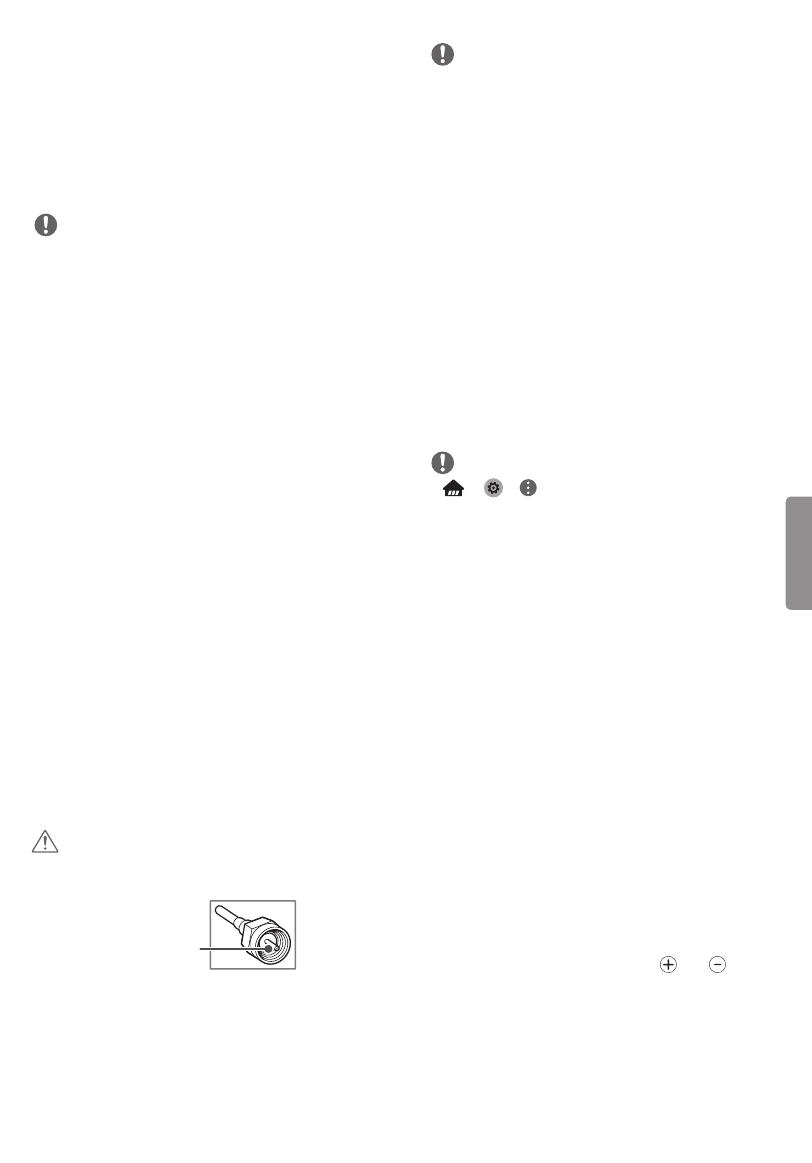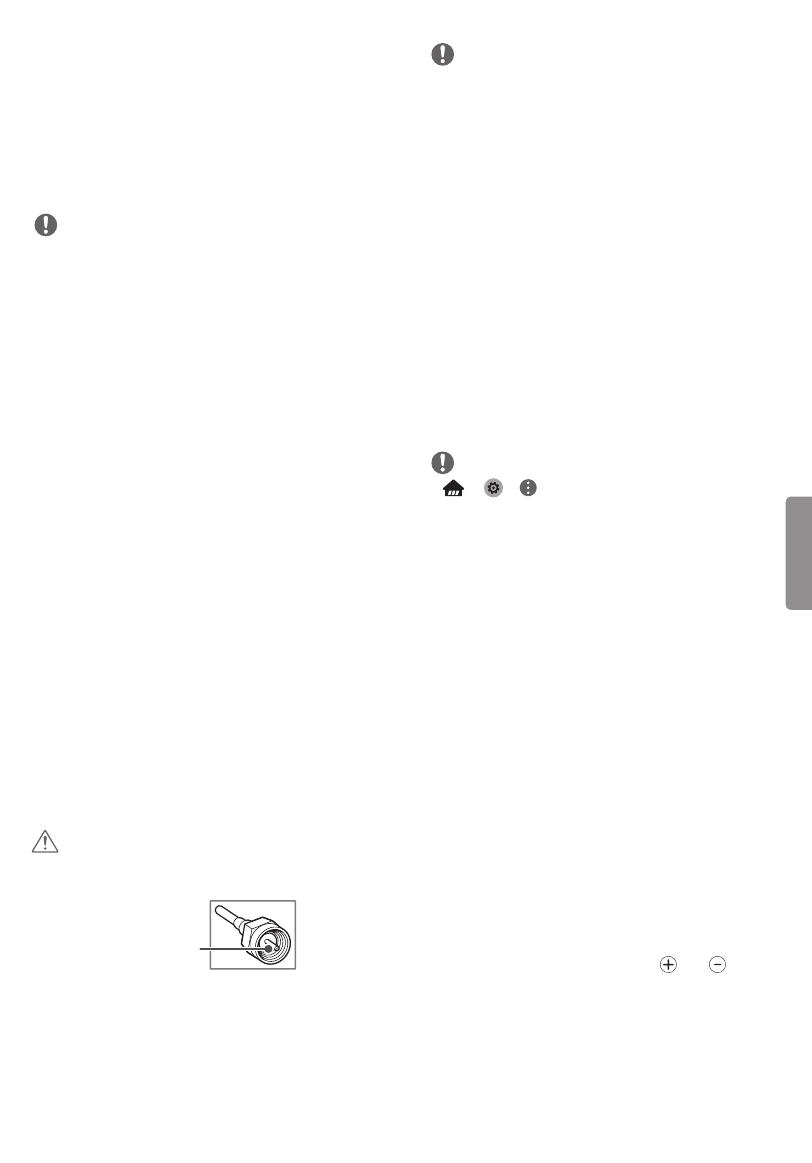
9
ENGLISH
Connections (Notifications)
You can connect various external devices to the TV.
Supported external devices are: HD receivers, DVD
players, VCRs, audio systems, USB storage devices,
PC, gaming devices, and other external devices.
For more information on an external device’s
connection, refer to the manual provided with
each device.
NOTE
• If you record a TV program on a DVD recorder or
VCR, make sure to connect the TV signal input
cable to the TV through a DVD recorder or VCR.
For more information about recording, refer to
the manual provided with the connected device.
• The external device connections shown may
differ slightly from illustrations in this manual.
• Connect external devices to the TV regardless of
the order of the TV port.
• If you connect a gaming device to the TV, use the
cable supplied with the gaming device.
• Refer to the external equipment’s manual for
operating instructions.
• In PC mode, there may be noise associated
with the resolution, vertical pattern, contrast
or brightness. If noise is present, change the PC
output to another resolution, change the refresh
rate to another rate, or adjust the brightness and
contrast on the PICTURE menu until the picture
is clear.
• Depending upon the graphics card, some
resolution settings may not allow the image to
be positioned on the screen properly.
• Some USB Hubs may not work. If a USB device
connected through a USB Hub is not detected,
connect it directly to the USB port on the TV.
Connecting to an Antenna or
Cable
Connect an antenna, cable, or cable box to watch
TV. The RF cable may not be supplied, depending
upon the model.
CAUTION
• Make sure not to bend the copper wire of the RF
cable.
Copper wire
• Complete all connections between devices, and
then connect the power cord to the power outlet
to prevent damage to your TV.
NOTE
• To improve the picture quality in a poor signal
area, purchase a signal amplifier.
• Use a signal splitter to use 2 TVs or more.
• If the antenna is not installed properly, contact
your dealer for assistance.
• DTV Audio Supported Codec: MPEG, AAC,
HE-AAC, Dolby Digital.
• Direct ULTRA HD broadcast is unavailable in
areas without an ULTRA HD signal.
• This TV cannot receive ULTRA HD (3840 x 2160
pixels) broadcasts directly because the related
standards have not been confirmed.
(Depending upon model)
Other Connections
Connect your TV to external devices. For the best
picture and audio quality, connect the external
device and the TV with the HDMI cable. Depending
upon the model, a cable may not be provided.
NOTE
• j j j PICTURE j
HDMI ULTRA HD Deep Color:
- On: Support 4K @ 50/60 Hz (4:4:4, 4:2:2, 4:2:0)
- Off: Support 4K @ 50/60 Hz (4:2:0)
• If the device connected to Input Port also
supports ULTRA HD Deep Color, your picture
may be clearer. However, if the device doesn’t
support it, it may not work properly. In that case,
connect the device to a different HDMI port or
change the TV’s HDMI ULTRA HD Deep Color
setting to Off.
- This feature is available only on certain models
which support HDMI ULTRA HD Deep Color.
• HDMI Audio Supported Format:
DTS (44.1 kHz / 48 kHz),
AC3 (32 kHz / 44.1 kHz / 48 kHz),
PCM (32 kHz / 44.1 kHz / 48 kHz / 96 kHz / 192 kHz)
(Depending upon model)
Remote Control
(Image shown may differ from your TV.)
The descriptions in this manual are based on
the buttons on the remote control. Please read
this manual carefully and use the TV correctly. To
install batteries, open the battery cover, replace
batteries (1.5 V AAA) matching the
and ends
to the label inside the compartment, and close
the battery cover. Failure to match the correct
polarities of the battery may cause the battery
to burst or leak, resulting in fire, personal injury,
or ambient pollution. To remove the batteries,
perform the installation actions in reverse.
This remote uses infrared light. When in use, it
should be pointed in the direction of the TV’s
remote sensor.