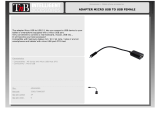Page is loading ...

Quick Guide
Model: CA7CHIL
English

2
1. DO NOT place objects on top of the device, as
objects may scratch the device.
2. DO NOT expose the device to dirty or
dusty environments.
3. DO NOT place the device on an uneven
or unstable surface.
4. DO NOT insert any foreign objects into the
device.
5. DO NOT expose the device to strong
magnetic or electrical field.
6. DO NOT expose the device to direct
sunlight as it can damage the device. Keep it
away from heat sources.
7. DO NOT store your device in temperatures
higher than 40°C(104°F). The internal operating
temperature for this device is from 20°C(68°F)
to 60°C(140°F).

3
8. DO NOT use the device in the rain.
9. Please check with your Local Authority or
retailer for proper disposal of electronic
products.
10. The device and adaptor may product some
heat during normal operation of charging. To
prevent discomfort or injury from heat
exposure, DO NOT leave the device on your lap.
11. POWER INPUT RATING: Refer to the
rating label on the device and be sure
that the power adaptor complies with
the rating. Only use accessories
specified by the manufacturer.
12. Clean the device with a soft cloth. If
needed, dampen the cloth slightly before
cleaning. Never use abrasives or cleaning solutions.
13. Always power off the device to install or
remove external devices that do not support
hot-plug.

4
14. Disconnect the device from an electrical
outlet and power off before cleaning the device.
15. DO NOT disassemble the device. Only a
certified service technician should perform
repair.
16. The device has apertures to disperse heat.
DO NOT block the device ventilation, the
device may become hot and malfunction as a
result.
17. Risk of explosion if battery replaced by an
incorrect type. Dispose of used batteries
according to the instruction.
18. PLUGGABLE EQUIPMENT: the socket-outlet
shall be installed near the equipment and shall
be easily accessible.

5
Contents
PRECAUTIONS………………………………………………………………………………...……………......6
FEATURES ……………………………………………………………………………………………..………7
BUTTONS……………………………………………………………………………………………………...8
OPERATION
1.1: LED Indicator………………………………………………………………………………………...9
1.2: Switch On/Off …………………………………………………………………………...…...……...9
1.3: Main Menu
1.3.1: Parents Mode Enter……………………………………………………………...….….…….10
1.3.2: Children Mode Enter…………………………………………………………………..……..11
1.4: Parents Setting…………………………………………………………………………………….11
1.4.1: Parents Setting
1.4.1.1: Power off time setting………………………………………………………………12
1.4.1.2: Display brightness setting………………………………………………….………13
1.4.1.3: App Manage………………………………………………………………..……….13
1.4.1.4 : Parents Passcode Manage
1.4.1.4.1: Parents Passcode Change – First time…………………………..……14
1.4.1.4.2: Parents Passcode Change – After first time change………….....….....14
1.4.1.4.3: Forgot Parents Passcode …………………………………...………....14
1.4.1.4.4: Forgot Reset Code ………………………………………………....….15
1.4.1.4.5: Change Reset Code ………………………………….………………..15
1.4.1.5: Kids Passcode Manage
1.4.1.5.1: Kids Passcode Change……………………………..………………….15
1.4.1.5.2: Forgot Kids Passcode………………………………...………………..15
1.5: Children Mode………………………………………………………………………….………….16
1.5.1: Icons & function……………………………………………………...………………………16
1.5.2: User Interface
1.5.2.1: ABC………………………………………………………………..…………………17
1.5.2.2: Funny Camera……………………………………………………...………………...17
1.5.2.3: Family Sports…………………………………………………….…………………..18
1.5.2.4: Mini Games………………………………………………………………………….19
1.5.2.5: Apps…………………………………………………………………...…………….19
1.5.2.6: Photos………………………………………………………………….……………19
1.5.2.7: Music……………………………………………………….………………………..19
1.5.2.8: Video……………………………………………………………..…………………..20
1.5.2.9: Camera………………………………………………………..……………………..20
1.5.2.10: MIC……………………………………………………………...………………….20
1.5.2.11: Calculator………………………………………………….……………………….20
1.5.2.12: Parents Mode……………………………………..………………………………..20
1.6: Factory Reset………………………………………………………………..………………………21
1.7: WiFi Connection……………………………………………………………….……………………22
1.8 : USB Host (OTG) ………………………………………………………….…………………………22
1.9: File Copy/Transfer…………………………………………………………………………...………22
1.10: System Settings……………………………………………………………………………………23

6
PRECAUTIONS
Follow these tips to preserve the operational lifespan of your Kids Tablet
● This device is neither break-proof nor water-proof. Please handle with care.
● It is recommended that you charge the device around 12hours before using the device for
the first time.
● Do not allow young children to charge your Kids Tablet
● Recommended AC adaptor spec: Input: 100-240V 50/60 Hz and Output: 5V, 1500 mA
● Please don’t charge the Kids Tablet if the temperature is too high.
● If the device is nearly running out the battery, please charge it immediately.
● To keep the battery in good condition, please make sure to charge the power once per two weeks if
you don’t use this device for a long time.
● Do not use this Kids Tablet in extreme temperatures. Keep away from extreme hot, cold, dry,
or damp areas. Also keep away from water, fire, and radiation.
● Do not disassemble your Kids Tablet
● Never force any cable connectors into the ports of your Kids Tablet or
computer. Always make sure that your cable connectors are identical in shape and size
before attempting to connect.
● When disconnecting your Kids Tablet from a computer, use the Safely Remove
Device function on your computer. Do not disconnect your Kids Tablet while it is still
transmitting data. .

7
Features
Operation System
● Android OS V4.1.1 preinstalled.
Wireless
● Built-in Wi-Fi 802.11b/g. Support USB _LAN
Display
● 7-inch Digital TFT Full Screen capacitive touch screen
● 800 x 480 pixels (16:9) display resolution
Cameras and Photos
● Features a 0.3 Megapixel front camera.
● Can use it for video conference through Skype, MSN or any other instant messenger.
Easy to shoot and share photos and videos wherever you are.
Parental Controls
● Preloaded with educational content and games for kids
● Parents can easily pick and choose which Apps the kids are allowed to use;
● Parents can unlock device and turn it into a full-featured tablet
Video
● Supports all major video formats such as Flash player 10.1, Plays Flash player 10.1, AVI, RM, RMVB
WMV, MOV,MP4,DAT(VCD),VOB(DVD),MPEG,MPG, FLV, ASF, TS, 3GP, MPG etc HD 1080P,
WebM VP8 decoding video format files
Music Player
● Music player.
● Simply glide through favorite music by album covers and tap on the track list to play. Support all
major
music MP3,WMA, OGG,AAC, FLAC,APE, WAV
Power and Battery
● Built-in 2800mAh li-poly Battery
● Up to 3 hours of surfing the web on Wi-Fi, watching video, or listening to music
● Charging via power adapter or USB to computer system
Memory
Ram 512MB
Internal Memory 4GB up to 32GB via Micro SD.
Input/Output
● T- Flash Card slot
● Micro 5p USB Jacket
● USB OTG port
● 3.5-mm stereo headphone mini jacket
● Input DC 5V / 2 A.
Windows System Requirements
● PC with USB 2.0 port
● Windows 7; Windows Vista; or Windows XP Home or Professional with Service Pack 3 or later
● Internet access
Size and Weight
● Size: 225mm×135mm×16mm
● Weight: 472g
Made in China

8
BUTTONS
1. VOL-
2. VOL+
3. Power
4. Camera
5. Speaker
6. Screen
7. LED Indicator
8. Home button
9. ESC(Back button)
10. MIC
11. DC jacket
12. Micro USB 2.0/OTG port
13. T-flash card slot
14. Earphone Jacket

9
OPERATION
1.1: LED Indicator
● Working: Blue LED Indicator
● Charging: Red LED indicator
● Fully Charged: Red LED Indicator turns to Blue LED Indicator
1.2: Switch On/Off
1.2.1: Switch On and Unlock:
● When the device is in the OFF mode, press and hold “Power” key for 3 seconds to enter the
Android startup progress bar, it need about 28 seconds enter to the system desktop, when
the LCD is under locked mode, please press and drag the icon to the green point,
then the LCD will unlocked automatically, see the figures below,
1.2.2: Power Saving Modes and lock screen.
● Press the “POWER” key shortly after starting up, system enter to power save and lock mode.
● Press the “POWER” key or tap the touch screen, system will return to turn on in 1 second
● The primary operation of the device will not stop under the power save mode, just the LCD
is shut and with black screen. For example: playing music, movie, etc
● Switch OFF: When the device is in the OFF mode, press and hold the “POWER” key for 3
seconds, the screen will display the power off interface, choose the power off item to confirm,
the system will shut automatically
【Note】When the device show low battery after a while shut automatically.
If the device can not start up please check if the battery is low, and connect an adaptor.

10
1.3: Main Menu
1.3.1: Parents Mode Enter
Parents Mode Login :
● Choose “Parents Mode Enter”. You are requested to enter the 4-digital
Passcode factory default: 8888
: To display Passcode, please tick
: Wrong Passcode inputted
: Correct Passcode and Login
: Return to last menu

11
● Once Passcode correctly inputted. It will go to,
A1: Children Mode
A2: Parents Setting
A3: Android OS
1.3.2: Children Mode Enter
Children Mode Login:
● Choose “Children Mode Enter”. You are requested to enter the 4-digital
Passcode factory default. 8888
● Once Passcode correctly inputted. It will go to,

12
1.4: Parents Setting
1.4.1: Parents Setting
1.4.1.1: Power off time setting
● This is to choose the power off time of the Kids Tablet.

13
1.4.1.2: Display brightness setting
● To adjust the brightness of the display.
1.4.1.3: App Manage
● These Apps are installed under Android Operation System or Children Mode
Tick(√)any Apps you want your children to access.
● Chosen Apps will be seen in Children Mode at

14
1.4.1.4 : Parents Passcode Manage
1.4.1.4.1: Parents Passcode Change – First time
● For the first time Parents Passcode change. You are requested to
set Reset Code. You will need the Reset Code to reset the Parent Passcode
if you forget your Parents Passcode. Please don’t lose the Reset Code.
1.4.1.4.2: Parents Passcode Change – After first time change
● Change your Parents Passcode after first time change.
1.4.1.4.3: Forgot Parents Passcode
● If you forget the Parents Passcode, please enter the Reset Code

15
● Once you enter the Reset code. Your Parents Passcode will
automatically
reset to factory Passcode 8888
1.4.1.4.4: Forgot Reset Code
● If you also forget the Reset Code. Please send an email to
CA7CHIL@sunstech.es to apply for a Reset Code
1.4.1.4.5: Change Reset Code
● Change your Reset code (either your own Reset Code or the Reset
Code you got from CA7CHIL@sunstech.es).
1.4.1.5: Kids Passcode Manage
1.4.1.5.1: Kids Passcode Change
● You can change your Kids Passcode.
1.4.1.5.2: Forgot Kids Passcode
● You can change Kids Passcode freely by using Parents Passcode if
you
forgot your kids Passcode

16
1.5: Children Mode
1.5.1: Icons & function
1. Back to last menu
2. Back to Children Mode Main Menu
3. Children Mode : No function
Android OS: Go to history window.
4. VOL - & VOL +
5. Battery Icon, Time Icon
6. Apps
7. Power Off
8. Background Change
Manually change to day-background. Manually change to night-background.
It will automatically change to day-background from 6:00am- 18:00p.m and night-background from
18:01pm- 5:59a.m
(Day- Background) (Night-background)

17
1.5.2: User Interface
1.5.2.1: ABC
These fifteen educational contents teach children Animals, Transportation and Fruits.
Counting Fish, Gathering Fruits, How Many Squirrels, Piano, Typing Practice,
RotatingGraphics, SpinGuess, Little Pianist, Learning Notes, Learning Clothes,
Learning Sports Goods, Learning Vegetables.
1.5.2.2: Funny Camera
● There are 4 kinds of animation elements for choices
- Photo Frame model : 11 kinds of animation elements for your choice.
- Stamp model : 16 kinds of animation elements for your choice.

18
- Funny Face model : 11 kinds of animation elements for your choice.
- Kaleidoscope model : 9 kinds of animation elements for your choice.
●Choose “
” from the main menu to start record a video.
Tap to start record a video, Tap again to stop and exit.
If you press while taking a video, video will not be saved and it will directly exit.
1.5.2.3: Family Sports
There are 9 Sport games pre-loaded. All these 9 games are fantastic Olympic games

19
1.5.2.4: Mini Games
There are 50 mini games pre-loaded.
1.5.2.5: Apps
Apps is the manager of all the Apps selected by Parents and allowed children to use
it
Explained more in App Manager
1.5.2.6: Photos
● Choose to enter the picture viewer interface
● If there are no files in the photo list, the system will automatically load the image files
from the memory card to the photo list when the picture viewer is started.
● Open the corresponding folder, find the image file and add the picture you want
1.5.2.7: Music
● Choose to enter music player interface.
● Browse through the lists of music and tap the selected song to start playing it.

20
1.5.2.8: Video
● Choose to enter the video player interface.
● If there are no video files in the video player playlist yet, the system will automatically
load the video files from the memory card to the playlist when the video player is
started.
● Drag the playback progress bar to adjust video playback
progress.
1.5.2.9: Camera
Features a 0.3 Megapixel front camera. Can use it for video conference through Skype,
MSN or any other instant messenger. Easy to shoot and share photos and videos
wherever you are.
1.5.2.10: MIC
● Choose to enter the recorder interface .
● Tap” ” to start recording.
● Tap” ” to stop recording.
● Tap to preview the recording.
1.5.2.11: Calculator
1.5.2.12: Parents Mode
/