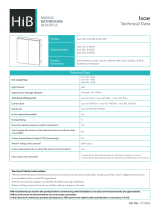6
Geben Sie
syscfg --token=0x304 ein,
um das Token zur
Deaktivierung des Spread-Spectrum-Clocking-Modus zu setzen.
7
Nehmen Sie den Datenträger heraus.
8
Schalten Sie das Hostsystem ein.
Weitere Informationen finden Sie im Dell OpenManage Deployment Toolkit
Version 3.5 User’s Guide (Benutzerhandbuch für das Dell OpenManage
Deployment Toolkit Version 3.5) unter support.dell.com/manuals.
Host-Schnittstellenkarte
Installationsanleitung
1
Installieren Sie die Dell X410 Host-Schnittstellenkarte (HIC) in einem freien
x16-PCIe-Steckplatz des Hostsystems.
2
Verbinden Sie den Dell X410-HIC-Port unter Zuhilfenahme der
mitgelieferten Kabel mit dem C410x-Gehäuse.
ANMERKUNG: Bei R710-Systemen wird die Installation der optionalen x16-Steckkarte
2 empfohlen, die die HIC aufnehmen kann und für optimale Bandbreite sorgt.
ANMERKUNG: Informationen zur Konzipierung der GPU (Graphics Processing Unit)-
Systemkonfiguration finden Sie in Flexibility: The Dell Approach to HPC GPU Computing
(Flexibilität: Der Dell-Ansatz für HPC-GPU-Computing) unter HPCatDell.com.
C410x PCIe-Erweiterungsgehäuse
Weitere Informationen finden Sie im Hardware Owner's Manual (Hardware-
Benutzerhandbuch) für das C410x-Gehäuse unter support.dell.com/manuals.
ANMERKUNG: Aufgrund der begrenzten Systemressourcen für PCIe-Geräte
unterstützt das C410x in den M610x-, R710- und R410-Systemen nicht den 8:1-Modus.
Stellen Sie sicher, das der C410x-Portkonfigurationsmodus auf den 2:1-Modus oder auf
den 4:1-Modus eingestellt ist.