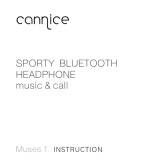Page is loading ...

AH-W150
Bluetooth Headphones / In Ear Headphones
EXERCISE FREAK
TM
Owner’s Manual

1
Thank you for purchasing your DENON Globe Cruiser headphones. DENON’s engineers have taken great care to design and develop these headphones to provide you with the best-in-class personal listening experience.
Please refer to this guide for assistance when using these headphones.
Contents
Getting started ··············································································
1
Accessories ··················································································1
Features ························································································1
Functions ······················································································2
Preparation for Use ······································································· 2
Charging the battery ·····································································2
Pairing with a Bluetooth device ····················································3
Turning Bluetooth Wireless Connectivity On ································4
Adjusting the fit of the headphones ·············································4
Listening to Music ········································································· 5
Listening to music using Bluetooth ··············································5
Conducting Phone Calls ·······························································6
Making a call ·················································································6
Answering an incoming call ··························································6
Ending a call ··················································································6
Using the call waiting function ······················································6
Ignoring an incoming call ······························································6
Switching from headphones to the mobile phone during a call ····6
Other operations ···········································································6
Additional Information ·································································7
Overview of LED indicator display patterns ··································7
Troubleshooting ············································································8
Precautions on use of the headphones ········································9
Trademark information ··································································9
Product specifications···································································9
Getting started
Accessories
q Quick Guide ............................................................................. 1
w Precautions on the use of headphones ................................... 1
e Signal related precautions ....................................................... 1
r Service network list ................................................................. 1
t USB cable (for charging, length: approx. 1.3 m) ...................... 1
y Carrying case ........................................................................... 1
u Silicone ear tips (XS / S / M / L size) ........................................ 1
t y
u
(L) (M) (S) (XS)
Features
Wireless connection over Bluetooth
(
vpage5)
Enjoy listening to music wirelessly from Bluetooth enabled
audio devices, once paired. Also, easily control the operation of
Bluetooth-enabled devices from the headphones.
Hands-free calling compatibility (vpage6)
Pairing the headphones with a Bluetooth-compatible mobile phone
enables hands-free calling.
Crystal Clear Phone Conversation
The headphones utilize CVC (Clear Voice Capture) technology for
clear calls with minimum echo and signal noise.
Rechargeable battery included (vpage2)
Recharge the battery on the headphone by connecting it to your
computer using the USB micro cable (included).

2
Functions
w
y
q
e
t
r
q
Volume button (+ / –)
Adjusts the volume of the headphones.
w
Control button
Operates a paired audio device (
vpage 5 “Listening to music
using Bluetooth”).
e
Status indicator LED
Displays information on the headphones’ status.
r
Call microphone
t
Charging port (USB connection port)
Recharge the headphone battery by connecting the USB micro
cable (included).
y
Call button
Press to make calls using a paired mobile phone device.
Getting started
Charging the battery
Charge the headphone battery when first using it after purchase or
when the battery level is low by connecting the headphones to a
computer using the included USB cable.
The LED indicator will flash when the battery is being charged.
t0 % to 49 % charged : Slowly flashes red
t50 % to 99 % charged : Flashes red every approx. 2 seconds
t100 % charged : LED indicator turns off
tWhen the battery level is low, the LED indicator will flash red every
approx. 3 seconds accompanied by a beeping sound.
tWhen fully charged, the battery provides approx. 5 hours of audio
playback time.
tIt takes approx. 2 hours to charge the battery from empty to full.
Preparation for Use
NOTE
tWhile the battery is being charged, the Bluetooth function does not
work.
tIf the battery runs out during headphone use, a beeping sound will
be emitted and the headphones will turn off.
tUsage time may vary depending on the usage environment’s
temperature, method of use, etc.
tIf usage time is extremely short even when the battery has been
fully charged, the battery may be near the end of its life. In this case,
please contact DENON service center.
tBattery replacement must be performed by a service person.

3
Pairing with a Bluetooth device
To listen to music or make phone calls, the Bluetooth device must first
be registered (pairing).
After pairing has been completed, the Bluetooth device can be
reconnected to the headphones.
NOTE
Please pair devices again in the following cases.
tAfter nine devices or more have been paired
The headphones can register a maximum of eight devices. From the
ninth device onward, new pairings will overwrite previously stored
pairing information, starting from the oldest pairing.
tIf the pairing information on the headphones or Bluetooth device has
been deleted
1
With the headphones’
Bluetooth function off,
press and hold the Control
button for approx. 4
seconds.
tThe red and blue LED indicators
will alternately flash, and the
headphones will enter pairing
standby mode.
tWhile the battery is being
charged, the Bluetooth function
does not work (vpage 4
“Turning Bluetooth Wireless
Connectivity On”).
2
Initiate pairing procedures on the Bluetooth device
to be connected, and search for the headphones.
tRefer to the Bluetooth device’s owner’s manual for details.
tIf a PIN code (passkey) is requested, enter “0000” (four zeros).
tThe blue LED indicator will light up for approx. 5 seconds
when pairing has been completed.
Preparation for Use
tThe headphones will exit pairing standby mode if pairing has not
been completed within 3 minutes. In this case, press and hold
the Control button for 5 seconds or more to turn off the Bluetooth
function, then start the pairing process again.
tThe headphones will be shown as “DENON AH-W150” on the
Bluetooth device to be paired with.
n Deleting pairing information
If incorrect pairing information has been registered or you wish to
pair devices again, delete the registered pairing information first.
Press and hold the call button for 5 seconds or more when the
headphones and Bluetooth device are paired to delete the pairing
information. When the information is deleted, a beeping sound
will be emitted and the red and blue LED indicators will flash
simultaneously five times.

4
Preparation for Use
Turning Bluetooth Wireless Connectivity
On
Turn the Bluetooth function on in advance for the Bluetooth
device which is to be connected.
Press and hold the headphones’
Control button for approx. 1
second.
tA beeping sound will be emitted
and the red and blue LED indicators
will light up simultaneously for
approx. 1 second.
tThe power switches on, and the
Bluetooth function switches on.
tBluetooth is automatically
connected if the headphones and
Bluetooth device have already been
paired (
vpage 3 “Pairing with
a Bluetooth device”).
n Turning Bluetooth Wireless Connectivity Off
Press and hold the Control button for approx. 5 seconds and longer.
tA beeping sound will be emitted and the red and blue LED
indicators will light up simultaneously for approx. 1 second.
tThe power then switches to a standby status, and the Bluetooth
function switches off.
Even when in a power standby status, the headphones still consume
a small amount of power.
NOTE
If the LED indicators don’t light up when you press the Control button,
the battery has been depleted. Please recharge the battery.
Adjusting the fit of the headphones
Adjust the slider length to fit your head when wearing the headphones.
NOTE
tPlease read the attached “Precautions on the use of headphones”
documentation.
tAvoid getting your fingers or other body parts caught in the product’s
moving portions.
tDo not pull forcefully on the sliders.

5
Listening to music using Bluetooth
Operates the paired Bluetooth device using the control button.
q
w
e
Play/Pause
Press q one time
Next track
Press
q two times
Previous track
Press
q three times
Fast forward
Operates after
q has been
pressed two times in quick
succession
Rewind
Operates after q has been
pressed three times in quick
succession
Increase volume
Press w
Decrease volume
Press e
The blue LED indicator will light up continuously during playback.
Listening to Music
tThese headphones are compatible with SCMS-T copy protection.
They can be used to listen to audio from mobile phones, one-seg
TVs, and other SCMS-T–compatible devices.
tIn order to listen to music using a Bluetooth connection, the
connected Bluetooth device must support A2DP (Advanced Audio
Distribution Profile).
z
tIn order to control audio playback from the connected Bluetooth
device using the headphone controls, the connected Bluetooth
device must support AVRCP (Audio Video Remote Control Profile).
z
z Refer to the Bluetooth device’s owner’s manual for information on
supported Bluetooth profiles.

6
Your DENON Globe Cruiser headphones feature integrated controls
and microphones for easy hands free phone conversations. The call
button on the left ear cup allows you to easily operate Bluetooth
compatible mobile phones once they’re paired with the headphones.
“Pairing with a Bluetooth device” (
vpage3).
Call button
Making a call
Use the paired mobile phone to make a call. The music playback
pauses and the call starts.
Answering an incoming call
When an incoming call is detected, you will hear the music pause and
a ringtone sound come over the headphones.
Press the call button once to answer the call.
Ending a call
To end a phone conversation, press the call button once. When the
call has ended, playback of the music that you’re listening to will
resume automatically.
Conducting Phone Calls
Using the call waiting function
Use either of the following methods to take an incoming call while a
call is in progress.
NOTE
Certain mobile phones may not support call waiting.
n End the current call and take the new call
When another incoming call is detected while a call is in progress,
press the call button one time.
n Put the current call on hold and take the new
call / switch to the on-hold call
Press and hold the call button for approx. 3 seconds.
Ignoring an incoming call
When an incoming call is detected, press and hold the call button for
approx. 3 seconds to ignore the call.
Switching from headphones to the mobile
phone during a call
Press and hold the call button for 5 seconds or more to switch from
talking through the headphones to talking on the mobile phone itself.
NOTE
This switching is not possible during the call waiting function. In such
cases, the switching must be performed at the mobile phone.
Other operations
Incoming call
detected
Answer
Press call button once
In standby
mode / during
audio playback
Redial
Press call button for approx. 1
sec.
Voice dial /
voice-
activated call
Press call button one time
Call in progress
End call
Press call button one time
Mute on/off
Press call button two times
tIn order to adjust the volume of the other party’s voice, press the
volume button.
tIn order to make a call using the headphones, the connected
Bluetooth device must support either HSP (Headset Profile) or HFP
(Hands-Free Profile).z
tIn order to make or answer a call during audio playback, the connected
Bluetooth device must support either HSP (Headset Profile) or HFP
(Hands-Free Profile), and must also support A2DP.
z
z Refer to the Bluetooth device’s owner’s manual for information on
supported Bluetooth profiles.

7
Overview of LED indicator display patterns
Headphone status/function LED indicator display
Bluetooth on/off
Blue
Red
Pairing in progress
Blue
Red
Pairing standby mode
Blue
Red
Pairing complete
Blue
Red
Deleting pairing information
Blue
Red
Receiving Bluetooth signal
Blue
Red
Incoming phone call
Blue
Red
Battery level low
Blue
Red
Battery charged 0 % to 49 %
Blue
Red
Battery charged 55 % to 99 %
Blue
Red
Battery charged 100 %
Blue
Red
Additional Information

8
Additional Information
Troubleshooting
DENON Globe Cruiser headphones have been engineered to provide superior audio performance and ease of use. If you encounter issues with
the operation of the headphones, please check below for answers to common issues.
Issue Proposed Solution Relevant page
Bluetooth function will not
turn on
tCharge the battery by connecting the headphones to a computer using the included USB
cable.
2
Cannot perform pairing tBring the Bluetooth device to be connected and headphones closer together.
3
Cannot establish Bluetooth
connection
tConfirm that the headphones’ Bluetooth function is turned on.
tConfirm that the Bluetooth device to be connected is turned on and its Bluetooth function is
activated.
tConfirm that the Bluetooth device to be connected is not in sleep mode.
tPair devices again.
3, 4
3
–
3
Sound cannot be heard
through the headphones
during Bluetooth
connection
tConfirm that the headphones’ Bluetooth function is turned on.
tConfirm that the Bluetooth device to be connected is turned on and its Bluetooth function is
activated.
tSelect the A2DP profile on the transmitting Bluetooth device.
Refer to the Bluetooth device’s owner’s manual for details.
tConfirm that the connected Bluetooth device’s audio playback has been initiated.
tIncrease the volume level.
If necessary, increase the volume level on the connected Bluetooth audio device.
tPair devices again.
3, 4
3
5
–
5
3
Cannot hear caller’s voice
during phone call
tWhen listening to music using the headphones, press the call button to switch to call mode.
tConfirm that the headphones’ Bluetooth function is turned on.
tConfirm that the Bluetooth device to be connected is turned on and its Bluetooth function is
activated.
tSelect the HSP or HFP profile on the transmitting Bluetooth device.
Refer to the Bluetooth device’s owner’s manual for details.
tConfirm that calls using the headphones are enabled on the connected Bluetooth device.
Refer to the Bluetooth device’s owner’s manual for details.
tIncrease the call volume level.
tIncrease the volume level on the connected Bluetooth-compatible mobile phone if necessary.
6
3
, 4
3
6
–
6
–

9
Trademark information
This product uses the following technologies (Random order):
The Bluetooth
®
word mark and logos are registered trademarks
owned by Bluetooth SIG, Inc. and any use of such marks by D&M
Holdings Inc. is under license. Other trademarks and trade names
are those of their respective owners.
The CSR logo is a trademark of CSR plc or one of its group companies.
Precautions on use of the headphones
tMake sure to read the owner’s manual for the device to be connected
to the headphones.
tTo avoid disturbing others around you, be aware of the headphones’
volume level when using public transportation or when in a public
place.
tThis product does not guarantee successful operation of this product
together with all Bluetooth devices and mobile phones.
tThis product does not support connection with all Bluetooth devices
and mobile phones.
tThis product’s wireless Bluetooth technology has a transmission
range of approx. 10 meters, but interfering obstacles (people, metal
objects, walls, etc.), other radio signals, and other factors may affect
the transmission range.
tIn order to connect via Bluetooth, the connected Bluetooth device
must support use of the same profiles as these headphones.
Refer to the Bluetooth device’s owner’s manual for information on
supported Bluetooth profiles.
tDue to the characteristics of Bluetooth wireless technology, there
will be a slight delay between sound/music transmitted from the
Bluetooth device and sound/music heard through the headphones.
Additional Information
Product specifications
Supported Bluetooth
specifications
Bluetooth core specifications Ver. 3.0
Frequency band
2.4 GHz band
Frequency hopping
Frequency-hopping spread spectrum
(FHSS)
Transmission power
Max. 2.5 mW (Class 2)
Transmission range
Approx. 10 m (varies according to usage
conditions)
Supported Bluetooth
profiles
A2DP (audio)
AVRCP (audio control)
HSP (headset)
HFP (hands-free)
A2DP codec support
SBC
Max. no. of registered
pairings
Max. 8 devices
Driver type
Dynamic type
Driver size
ø 11.5 mm
Sound pressure level
100 dBA
Playback frequency
5 to 25,000 Hz
Continuous playback
time
Using Bluetooth: 7 hours
Power supply
DC 3.7 V built-in rechargeable lithium
polymer battery
Weight
31 g

D&M Holdings Inc.
5411 10892 00AD
V00
www.denon.com
/