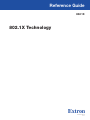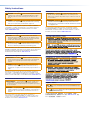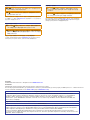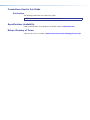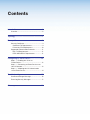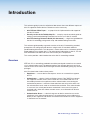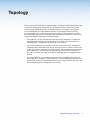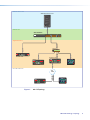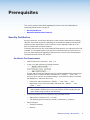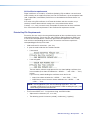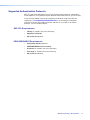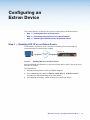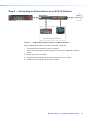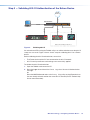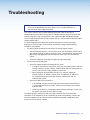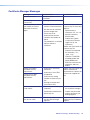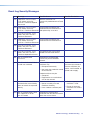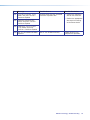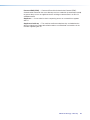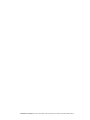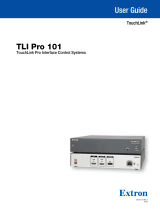Reference Guide
802.1X Technology
802.1X
68-3365-01 Rev. A
05 19

Safety Instructions
Safety Instructions • English
WARNING: This symbol, , when used on the product, is intended
to alert the user of the presence of uninsulated dangerous voltage
within the product’s enclosure that may present a risk of electric
shock.
ATTENTION: This symbol, , when used on the product, is intended
to alert the user of important operating and maintenance (servicing)
instructions in the literature provided with the equipment.
For information on safety guidelines, regulatory compliances, EMI/EMF
compatibility, accessibility, and related topics, see the Extron Safety and
Regulatory Compliance Guide, part number 68-290-01, on the Extron
website,
www.extron.com.
Sicherheitsanweisungen • Deutsch
WARNUNG: Dieses Symbol auf dem Produkt soll den Benutzer
darauf aufmerksam machen, dass im Inneren des Gehäuses dieses
Produktes gefährliche Spannungen herrschen, die nicht isoliert sind
und die einen elektrischen Schlag verursachen können.
VORSICHT: Dieses Symbol auf dem Produkt soll dem Benutzer in
der im Lieferumfang enthaltenen Dokumentation besonders wichtige
Hinweise zur Bedienung und Wartung (Instandhaltung) geben.
Weitere Informationen über die Sicherheitsrichtlinien, Produkthandhabung,
EMI/EMF-Kompatibilität, Zugänglichkeit und verwandte Themen finden Sie in
den Extron-Richtlinien für Sicherheit und Handhabung (Artikelnummer
68-290-01) auf der Extron-Website, www.extron.com.
Instrucciones de seguridad • Español
ADVERTENCIA: Este símbolo, , cuando se utiliza en el producto,
avisa al usuario de la presencia de voltaje peligroso sin aislar dentro
del producto, lo que puede representar un riesgo de descarga
eléctrica.
ATENCIÓN: Este símbolo, , cuando se utiliza en el producto, avisa
al usuario de la presencia de importantes instrucciones de uso y
mantenimiento recogidas en la documentación proporcionada con el
equipo.
Para obtener información sobre directrices de seguridad, cumplimiento
de normativas, compatibilidad electromagnética, accesibilidad y temas
relacionados, consulte la Guía de cumplimiento de normativas y seguridad
de Extron, referencia 68-290-01, en el sitio Web de Extron, www.extron.com.
Instructions de sécurité • Français
AVERTISSEMENT : Ce pictogramme, , lorsqu’il est utilisé sur le
produit, signale à l’utilisateur la présence à l’intérieur du boîtier du
produit d’une tension électrique dangereuse susceptible de provoquer
un choc électrique.
ATTENTION : Ce pictogramme, , lorsqu’il est utilisé sur le produit,
signale à l’utilisateur des instructions d’utilisation ou de maintenance
importantes qui se trouvent dans la documentation fournie avec le
matériel.
Pour en savoir plus sur les règles de sécurité, la conformité à la
réglementation, la compatibilité EMI/EMF, l’accessibilité, et autres sujets
connexes, lisez les informations de sécurité et de conformité Extron, réf.
68-290-01, sur le site Extron, www.extron.com.
Istruzioni di sicurezza • Italiano
AVVERTENZA: Il simbolo, , se usato sul prodotto, serve ad
avvertire l’utente della presenza di tensione non isolata pericolosa
all’interno del contenitore del prodotto che può costituire un rischio di
scosse elettriche.
ATTENTZIONE: Il simbolo, , se usato sul prodotto, serve ad
avvertire l’utente della presenza di importanti istruzioni di
funzionamento e manutenzione nella documentazione fornita
con l’apparecchio.
Per informazioni su parametri di sicurezza, conformità alle normative,
compatibilità EMI/EMF, accessibilità e argomenti simili, fare riferimento
alla Guida alla conformità normativa e di sicurezza di Extron, cod. articolo
68-290-01, sul sito web di Extron, www.extron.com.
I
安全说明 • 简体中文
警告: 产品上的这个标志意在警告用户该产品机壳内有暴露的危险 电压,
有触电危险。
注意: 产品上的这个标志意在提示用户设备随附的用户手册中有
重要的操作和维护(维修)说明。
关于我们产品的安全指南、遵循的规范、EMI/EMF 的兼容性、无障碍
使用的特性等相关内容,敬请访问 Extron 网站 , www.extron.com,参见
Extron 安全规范指南,产品编号 68-290-01
。

Copyright
© 2018-2019 Extron Electronics. All rights reserved. www.extron.com
Trademarks
All trademarks mentioned in this guide are the properties of their respective owners.
The following registered trademarks (
®
), registered service marks (
SM
), and trademarks (
TM
) are the property of RGBSystems, Inc. or ExtronElectronics
(see the current list of trademarks on the Terms of Use page at www.extron.com):
Registered Trademarks
(
®
)
Extron, Cable Cubby, ControlScript, CrossPoint, DTP, eBUS, EDID Manager, EDID Minder, Flat Field, FlexOS, Glitch Free. Global
Configurator, GlobalScripter, GlobalViewer, Hideaway, HyperLane, IPIntercom, IPLink, KeyMinder, LinkLicense, LockIt, MediaLink,
MediaPort, NetPA, PlenumVault, PoleVault, PowerCage, PURE3, Quantum, Show Me, SoundField, SpeedMount, SpeedSwitch,
StudioStation, SystemINTEGRATOR, TeamWork, TouchLink, V-Lock, VideoLounge, VN-Matrix, VoiceLift, WallVault, WindoWall, XTP,
XTPSystems, and ZipClip
Registered Service Mark
(SM)
: S3 Service Support Solutions
Trademarks
(
™
)
AAP, AFL (Accu-RateFrameLock), ADSP(Advanced Digital Sync Processing), Auto-Image, AVEdge, CableCover, CDRS(ClassD
Ripple Suppression), Codec Connect, DDSP(Digital Display Sync Processing), DMI (DynamicMotionInterpolation), DriverConfigurator,
DSPConfigurator, DSVP(Digital Sync Validation Processing), eLink, EQIP, Everlast, FastBite, FOX, FOXBOX,
IP Intercom HelpDesk, MAAP, MicroDigital, Opti-Torque, PendantConnect, ProDSP, QS-FPC(QuickSwitch Front Panel Controller),
RoomAgent, Scope-Trigger, ShareLink, SIS, SimpleInstructionSet, Skew-Free, SpeedNav, Triple-Action Switching, True4K, Vector™ 4K ,
WebShare, XTRA, and ZipCaddy
안전 지침 • 한국어
경고: 이 기호 가 제품에 사용될 경우, 제품의 인클로저 내에 있는
접지되지 않은 위험한 전류로 인해 사용자가 감전될 위험이 있음을
경고합니다.
주의: 이 기호 가 제품에 사용될 경우, 장비와 함께 제공된 책자에 나와
있는 주요 운영 및 유지보수(정비) 지침을 경고합
니다.
안전 가이드라인, 규제 준수, EMI/EMF 호환성, 접근성, 그리고 관련 항목에
대한 자세한 내용은 Extron 웹 사이트(www.extron.com)의 Extron 안전 및
규제 준수 안내서, 68-290-01 조항을 참조하십시오.
安全記事 • 繁體中文
警告: 若產品上使用此符號,是為了提醒使用者,產品機殼內存在著
可能會導致觸電之風險的未絕緣危險電壓。
注意 若產品上使用此符號,是為了提醒使用者,設備隨附的用戶手冊中有
重要的操作和維護(維修)説明。
有關安全性指導方針、法規遵守、EMI/EMF 相容性、存取範圍和相關主題的詳細資
訊,請瀏覽 Extron 網站:www.extron.com,然後參閱《Extron 安全性與法規
遵守手冊》,準則編號 68-290-01。
安全上のご注意
• 日本語
警告: この記号 が製品上に表示されている場合は、筐体内に絶縁されて
いない高電圧が流れ、感電の危険があることを示しています。
注意:この記号 が製品上に表示されている場合は、本機の取扱説明書に
記載されている重要な操作と保守(整備)の指示についてユーザーの注意
を喚起するものです。
安全上のご注意、法規厳守、EMI/EMF適合性、その他の関連項目に
つ い て は 、エ ク スト ロ ン の ウェブ サ イト www.extron.com よ り 『 Extron Safety
and Regulatory Compliance Guide』 ( P/N 68-290-01) をご覧ください。

Conventions Used in this Guide
Notifications
The following notifications are used in this guide:
NOTE: A note draws attention to important information.
Specifications Availability
Product specifications are available on the Extron website, www.extron.com.
Extron Glossary of Terms
A glossary of terms is available at http://www.extron.com/technology/glossary.aspx.

v802.1X • Contents
Contents
Introduction ................................................6
Overview ............................................................. 6
Topology .....................................................7
Prerequisites ............................................... 9
Security Certicates ........................................... 9
Certificate File Requirements ......................... 9
Private Key File Requirements ..................... 10
Supported Authentication Protocols ................ 11
EAP-TLS Requirements ................................ 11
PEAP-MSCHAPV2 Requirements ................ 11
Configuring an Extron Device ....................12
Step 1 — Enabling 802.1X on an
Extron Device .................................................. 12
Step 2 — Connecting an Extron Device to an
802.1X Network ............................................... 13
Step 3 — Validating 802.1X Authentication
of the Extron Device ........................................ 14
Troubleshooting ........................................15
Certicate Manager Messages ........................ 16
Event Log Security Messages .......................... 17
Glossary ...................................................19

Introduction
This reference guide is part of a collection of documents that cover different aspects of
802.1X support for Extron devices. Reference each as necessary.
• 802.1X Primer White Paper — a synopsis for the implementation and support of
the 802.1X feature
• Security section of the Toolbelt help file — a step-by-step instructional guide for
setting up and troubleshooting Extron devices for use on an 802.1X network
• 802.1X Technology Reference Guide (this document) — a high-level guidebook to
the 802.1X technology with general setup and troubleshooting instructions.
This reference guide provides a general overview of the 802.1X networking standard,
prerequisites for setting up Extron devices using the 802.1X standard, and basic
troubleshooting information. This document is meant to be used as a reference guide for
Extron products that support 802.1X. For other general information on 802.1X, visit the
IEEE Standard Association web site or consult with your IT department.
This section provides a brief introduction to the 802.1X networking standard.
Overview
IEEE 802.1X is a networking standard that enables port-based network access control
via an authentication server. The protocol requires that all Extron devices that wish to
connect to the secure side of the network get authenticated before gaining any network
privileges.
802.1X authentication involves three parties:
• Supplicant — a user or device that requests access to a network that supports
802.1X
• Authenticator — a device (switch or Wireless Access Point [WAP]) that controls
the supplicant network access to the LAN/VLAN. The authenticator acts as an
intermediary between the supplicant and the authentication server; during the
authentication process, it transmits information from one entity to the other until
the authentication server sends an authentication resolution. If the authentication
is successful, the switch port becomes authorized. If unsuccessful, the port is
restricted and is either left without network access, or re-directed to VLAN with
limited services.
• Authentication Server — a device that grants or denies network access to the
supplicant. In the authentication process, the authentication server validates the
identity of the supplicant and noties the authenticator whether or not the supplicant
is allowed to use the network.
802.1X Technology • Introduction 6

Topology
Thanks to the new Extron 802.1X implementation, the Extron IPL Pro Control Processors
can now be congured as supplicants on a privileged (secure) infrastructure. Before
connecting the control processors to a network with 802.1X support, these devices
must be congured via Extron Toolbelt software. Once authenticated successfully,
the control processors are able to join and communicate on the network. The Extron
802.1X Topology gure on the next page shows the different congurations that can be
achieved through the Extron 802.1X implementation.
• For simple use, any IPL Pro Control Processor can be configured as a supplicant
and connected to the 802.1X network via LAN. The IPCP Pro 250 in the 802.1X
Topology figure is configured and connected in this manner.
• For a more compound use, controllers with AV LAN features can be configured as
supplicants and connected to the 802.1X network via LAN. The devices connected
on the AV LAN are in their own (secluded) network, and therefore are not considered
to be supplicants. The IPCP Pro 255, along with the connected AV LAN devices
(IPL Pro S3 and TLP Pro 725M) in the 802.1X Topology figure are configured in this
manner.
• For a more utilitarian use, a control processor with an embedded LAN switch can
be configured as a supplicant. More supplicants can be connected to the device to
increase the number of authorized devices per 802.1X port. The IPCP Pro 350 in the
802.1X Topology figure is configured in this manner.
802.1X Technology • Topology 7

Authentication Server
Authenticator
Supplicant Devices
Non-802.1X Network
Example Topology for an IEEE 802.1X Enabled System
AV
LAN
Blu-ray
?
Switch
Authentication Server
TLP Pro 725T
CISCO
802.1X Switch
R
IPCP PRO 350
1000
LINK
ACT
IR
LAN
COM
I/O
RELAYS
IR/S
3
1
4
2
3
1
4
21
2231
12
3
S
LIMIT
eBUS
OVER
Rx
CTS
RTS
Tx
IPCP Pro 350
TLP Pro 725MIPL Pro S3
1
2
3
100
LINK
ACT
COM
Tx
Rx
R
IPL PRO S3
RTS
CTS
IPCP Pro 255
D-Link
1
2
34
5
IR
R
IPCP PRO 255
OVER
LIMIT
ERR
BUSY
LINK
ACT
1000
LINK
eBUS
RELAYS
LAN
AV
LAN
COMIR/SI/O
2
2
1
1
1
2
3
4
RTS
CTS
Tx
Rx
Extron
IPCP Pro 255
1000
LINK
ACT
R
IR
IPCP PRO 250
eBUS
OVER
LIMIT
S
COM
I/O
1
2
2
4
1
321
RTS
CTS
Tx
Rx
RELAYS
IR/S
IPCP Pro 250
Blu-ray
?
Figure 1. 802.1X Topology
802.1X Technology • Topology 8

Prerequisites
This section contains information regarding the elements that are needed prior to
conguring Extron devices for 802.1X.
• Security Certificates
• Supported Authentication Protocols
Security Certificates
Security certicates are electronic documents which contain information that uniquely
identies each certicate owner. Depending on the intended method of authentication
and the network requirements, these certicates may be required in order to set up
802.1X authentication on Extron products.
Certicate and private key les to be loaded to Extron devices must adhere to the X.509
standard. This standard species both the format and information the certicate must
have. For more information regarding X.509 certicates, consult with the International
Telecommunications Union (ITU) website.
Certificate File Requirements
• Valid Certificate File extensions: .pem, .crt
• If .pem, the code inside the file should resemble:
The box and the software might prevent the user from loading certificates that have
metadata (lines or characters above and below the “—BEGIN...” and “—END...”
lines) in them. If you have any trouble loading a .pem certificate, open a text editor
(like Notepad ++) and check the file for:
• Empty lines above or below the “—BEGIN...” and “—END...” lines
• Information or extra characters above and below the “—BEGIN...” and
“—END...” lines
NOTE: DER encoded files (files with the following extensions: .der, .crt, .cer
and encoded in DER binary) must be converted to a PEM encoding file type
(.pem) before being utilized for authentication.
• The file name MUST be 5-128 characters long, and CAN include:
• Alphanumeric characters (A-Z, a-z & 0-9)
• The following special characters: period (.), underscore (_), hyphen (-)
• Certificate types:
• Certificate Authority
• Machine
802.1X Technology • Prerequisites 9

CA Certificate requirements
Digital certicates are issued by a Certicate Authority (CA) to validate a trusted server
and its identity on the supplicant (client) end. For CA Certicates, the trusted path of root
(and, if applicable, intermediate) certicates must be loaded to the Extron device in a
single le.
Also, when using CA certicates, the Extron device date and time must be set up
correctly. Incorrect date and time settings can cause authentication failure.
Currently .crt, and .pem are the only acceptable le extensions for these certicate
les. Consult other le requirements in the certicate le requirement section.
Private Key File Requirements
Private key les are used in the encryption/decryption of data sent between the server
and connecting clients. Private key les and Certicate Signing Requests (CSR) have
a one-to-one correspondence. Certicates generated with a particular CSR, will only
work with the corresponding private key le. All machine certicates require their
corresponding private key le to work.
• Valid certificate file extensions: .pem, .key
• If .pem, the code inside the files should resemble:
• If encrypted:
• If not encrypted:
The box and the software might prevent the user from loading certificates that
have metadata (lines above and below the “—BEGIN...” and “—END...” lines)
in them.
If you have any trouble loading the certificate check the file for:
• empty lines above or below the “—BEGIN...” and “—END...” lines
• Information or extra characters above and below the “—BEGIN...” and
“—END...” lines
NOTE: DER encoded files (files with the following extensions: .der and
encoded in DER binary) must be converted to a PEM encoding file type (.pem)
before being utilized for authentication
• The file name MUST be 5 - 128 characters long, and CAN include:
• Alphanumeric characters (A-Z, a-z & 0-9)
• The following special characters: period(.), underscore(_), hyphen(-)
802.1X Technology • Prerequisites 10

Supported Authentication Protocols
EAP-TLS and PEAP-MSCHAPV2 are the two authentication protocols supported by
Extron products. Each protocol requires different information to be set up successfully.
Use the Extron Toolbelt software to complete the individual setup of the desired
supplicants (see Configuring an Extron Device on the next page). For detailed
instructions on how to manage certicates and how to set up 802.1X on Extron
products, see the Toolbelt Help le.
EAP-TLS Requirements
• Identity (as stored in the Active Directory)
• Supplicant certificate
• CA certificate (optional)
PEAP-MSCHAPV2 Requirements
• Anonymous identity (optional)
• PEAP-MSCHAPV2 version number
• Username (as stored in the Active Directory)
• Password (as stored in the Active Directory)
• CA certificate (optional)
802.1X Technology • Prerequisites 11

Configuring an
Extron Device
This section contains an overview of the 802.1X setup process for Extron devices.
• Step 1 — Enabling 802.1X on an Extron Device
• Step 2 — Connecting an Extron Device to an 802.1X Network
• Step 3 — Validating 802.1X Authentication of the Extron Device
Step 1 — Enabling 802.1X on an Extron Device
Extron devices must be set up on a non-802.1X network prior to connecting to a
network with 802.1X authentication support.
Toolbelt
R
IPCP PRO 350
1000
LINK
ACT
IR
LAN
COM
I/O
RELAYS
IR/S
3
1
4
2
3
1
4
21
2231
12
3
S
LIMIT
eBUS
OVER
Rx
CTS
RTS
Tx
Non-802.1X
Network
IPCP Pro 350
Figure 2. Enabling 802.1X on an Extron Device
Before attempting to enable 802.1X, ensure that Extron device and PC are on the same
non-802.1X network
To enable 802.1X:
1. Manage the Extron device within the Toolbelt software.
2. On the Security tab, check the Enable IEEE 802.1X Authentication
checkbox (see the Toolbelt Help file for more details).
3. After applying the settings, reboot or power-cycle the Extron device.
802.1X Technology • Configuring an Extron Device 12

Step 2 — Connecting an Extron Device to an 802.1X Network
802.1X Switch
R
IPCP PRO 350
1000
LINK
ACT
IR
LAN
COM
I/O
RELAYS
IR/S
3
1
4
2
3
1
4
21
2231
12
3
S
LIMIT
eBUS
OVER
Rx
CTS
RTS
Tx
IPCP Pro 350
Blu-ray
?
TLP Pro 1025M
IR
R
IPCP PRO 255
OVER
LIMIT
ERR
BUSY
LINK
ACT
1000
LINK
eBUS
RELAYS
LAN
AV
LAN
COMIR/SI/O
2
2
1
1
1
2
3
4
RTS
CTS
Tx
Rx
IPCP Pro 255
802.1X
Network
Authenticated Extron Devices
CISCO
Figure 3. Connecting an Extron Device to an 802.1X Network
Before attempting to connect to an 802.1X network, ensure that:
• The Extron device currently has 802.1X enabled
• 802.1X security certificates and settings were successfully applied to the Extron
device
To connect to an 802.1X network:
1. Disconnect the Extron device from the current non-802.1X network.
2. Connect the Extron device to the 802.1X network.
802.1X Technology • Configuring an Extron Device 13

Step 3 — Validating 802.1X Authentication of the Extron Device
Blu-ray
?
TLP Pro 1025M
802.1X
Network
CISCO
802.1X Switch
Toolbelt
R
IPCP PRO 350
1000
LINK
ACT
IR
LAN
COM
I/O
RELAYS
IR/S
3
1
4
2
3
1
4
21
2231
12
3
S
LIMIT
eBUS
OVER
Rx
CTS
RTS
Tx
IPCP Pro 350
IR
R
IPCP PRO 255
OVER
LIMIT
ERR
BUSY
LINK
ACT
1000
LINK
eBUS
RELAYS
LAN
AV
LAN
COMIR/SI/O
2
2
1
1
1
2
3
4
RTS
CTS
Tx
Rx
IPCP Pro 255
Authenticated Extron Devices
Figure 4. Validating 802.1X
An authenticated PC running the Toolbelt utility can validate whether or not the 802.1X
setup was successful. Figure 4 shows a basic setup for validating 802.1X on a Extron
device.
Before validating the 802.1X authentication, ensure that:
• The Extron device and the PC are connected to the 802.1X network
• 802.1X security certificates and settings were successfully applied
To validate the 802.1X authentication:
1. Open the Toolbelt software on the PC.
2. Go to the Logs tab and check the Event Logs for a Successful Authentication
message.
or
Go to the Utilities tab and use the Proxy Ping utility to ping Extron devices
that are already authenticated on the same 802.1X network (see the Toolbelt Help
file for more information).
802.1X Technology • Configuring an Extron Device 14

802.1X Technology • Troubleshooting 15
Troubleshooting
NOTE: Please use the latest versions of firmware and Toolbelt to enable
access to the Security tab, which allows users to enable IEEE 802.1X
authentication and manage certificates.
This section contains basic troubleshooting information. Most of the 802.1X
troubleshooting can be done from within the Toolbelt software. Many of the error and
authentication messages are displayed in the supplicant Logs and Security tabs.
The messages displayed are the most helpful way for a user to obtain information about
failed authentications.
If experiencing difculties during the authentication process and no message is
displayed in the event logs, try the network and device settings troubleshooting
techniques listed below.
• If a device cannot authenticate and all 802.1X settings appear correct:
• The authentication process can take a minute or two to complete. Make sure to
give enough time for the logs to show the status. Interrupting the authentication
process by unplugging the network cable too soon may cause unexpected
failures.
• Check the supplicant event log messages for more information.
• If event logs are not displayed:
• Check the supplicant general settings for any errors.
• If using CA and machine certificates, verify that the supplicant date and time
settings match the system settings. Incorrect date and time information can
cause issues with the validity period of a certificate.
• When setting up an Extron device for 802.1X, verify the supplicant
network settings. IP address, subnet mask, and gateway IP addresses
are fundamental for communication with the authenticator and the
authentication server.
• Check the LINK LED on the device.
• If not blinking, the port request might have been rejected and the device
is “Not Authorized” on the network. Power cycle the device to re-attempt
authentication.
• If blinking, the device is exchanging communication packages. Power cycle
the device and check for event log messages.
The following tables contain the error messages related to 802.1X and possible
resolutions. If the procedures in this section do not resolve the problem, contact your
technical support team for further network troubleshooting help. If additional help is
necessary, contact Extron support.

802.1X Technology • Troubleshooting 16
Certificate Manager Messages
Message Possible Cause Possible Resolution
Upload successful Attempt to upload certificate
succeeded
Your settings were saved
successfully
All settings saved successfully
We were unable to upload
your certificate. Please
check the file and try
again.
• Key filename or certificate
contains invalid characters
• Key filename or certificate
filename length error
• Private key file or
Certificate file contains
unknown label header or
footer
• File provided is a certificate
request and not a
certificate.
Confirm that your certificate
or private key file name only
contains:
• Alphanumerical
characters A-Z, a-z, 0-9
• Special characters:
period, colon,
underscore, hyphen
• Is within the character
length limit (5-128
characters)
Confirm that your certificate
or private key file:
• Contains the expected
file extension (.crt,
.pem, .key)
• Contains a valid PEM
encoded header and
footer (BEGIN and
END lines with no extra
characters above or
below)
Certificate file does
not follow security
requirements
• Certificate is incorrectly
formatted
• Certificate is not a PEM
encoded file
• Certificate has wrong
number of characters per
line
• Missing or corrupt label
(first and last line)
Confirm that your certificate
follows certificate file
requirements or contact the
person who supplied the
files
Private key file does
not follow security
requirements
Private key file password
is not correct
• Private key password input
incorrectly
• Incorrect password for the
private key file
• Correct the password in
the certificate manager
• Confirm the password
and the private key file
belong together
Certificate and private key
files do not match
• Private key and password
are okay but do not go
together
Confirm the certificate
and private key file belong
together

802.1X Technology • Troubleshooting 17
Event Log Security Messages
ID Message Possible Cause Possible Resolution
1103
<Machine Certificate
File Name> with alias
<Alias>: Certificate Upload
Successful
Machine certificate was
successfully loaded onto the Extron
device.
1104
<Machine Certificate
File Name> with alias
<Alias>: Certificate Removed
CA or machine certificate was
removed from the Extron device
and replaced by a new one.
1107
<CA Certificate File
Name> with alias <Alias>:
Certificate Removed
1105
<Machine Certificate
File Name> with alias
<Alias>: Certificate Removed
CA or machine certificate was
removed from the Extron device.
1108
<CA Certificate File
Name> with alias <Alias>:
Certificate Removed
1106
<CA Certificate File
Name> with alias <Alias>:
Certificate Upload Successful
CA certificate was successfully
loaded onto the Extron device.
1201 802.1X authentication
successful
Extron device authenticated
successfully on the intended
network.
1202 802.1X authentication Failed:
Invalid user credential
Username/password for the loaded
certificate may:
• Be inputted incorrectly
• Not match the credentials stored
on the network
Loaded certificate may be:
• Corrupted
• Registered to an unauthorized
user on the network
Confirm credentials
(username, password, or
machine certificate) are
correct, and if needed, re-
upload and re-apply.
1203 802.1X authentication Failed:
Authentication server identity
does not match the expected
identity
Loaded certificate may:
• Not be issued by a trusted
Certificate Authority
• Have a broken certificate path
• Confirm appropriate CA
certificate is used.
• Ensure all necessary
certificates are used in
the file.
1204 802.1X authentication Failed:
The supplicant is not on
802.1X network
Extron device failed to get a
resolution from the 802.1X network
within the set time frame.

802.1X Technology • Troubleshooting 18
ID Message Possible Cause Possible Resolution
1221
<CA Certificate File
Name> with alias <Alias>:
Certificate Expired
Authentication date has exceeded
certificate expiration date.
• Confirm the expiration
date on the certificate.
• Confirm the appropriate
date and time settings
on the Extron device.
1222 <Machine Certificate File
Name> with alias <Alias>:
Certificate Expired
1223
<Machine Certificate
File Name> with alias
<Alias>: Certificate Expired
1230 802.1X is disabled and reboot
required
802.1X was disabled manually. Reboot the device to
complete the operation.

802.1X Technology • Glossary 19
Glossary
Active Directory — Directory service that enables centralized and secured management
of network resources.
Authentication Server — Device that grants or denies network access to the
supplicant. In the authentication process, the authentication server validates the identity
of the supplicant and notifies the authenticator whether or not the supplicant is allowed
to join the network.
Authenticator — Device (switch or Wireless Access Point) that controls the supplicant
network access to the LAN/VLAN. The Authenticator acts as an intermediary between
the supplicant and the authentication server; during the authentication process, it
transmits information from one entity to the other until the authentication server sends
an authentication resolution. If the authentication is successful, the switch port becomes
authorized. If unsuccessful, the port is restricted either left without network access or it
gets re-directed to VLAN with limited services. This may vary depending on IT network
policy.
CA Certificate — Digital certificate issued by a Certificate Authority to validate a trusted
server identity on the supplicant (client) end. For CA Certificates, the trusted path of root
(and, if applicable, intermediate) certificates must be loaded to the device in a single file.
Certificate Path — Visual representation of the chain of trusted certificates from the
supplicant to one root with one or more Intermediate certificates in between
EAP-TLS — Extensible Authentication Protocol - Transport Layer Security (EAP-TLS) is
an authentication framework that uses a TLS session with digital certificates to carry on
authentication between the client and authentication server .
IEEE 802.1X — Institute of Electrical and Electronics Engineers (IEEE) standard
that enables port-based Network Access Control (PNAC). The standard provides a
mechanism for client devices, upon request and approval, to communicate on the
“secure” side of any configured LAN or WLAN.
Machine Certificate — Digital certificate that has information about the authenticity
and identity of a device or workstation, so that the identity of the Extron device can be
validated. Machine certificates generated for our devices must be assigned a unique
alias, and have a private key file and a private key password*. Currently .crt, and .pem
are the only acceptable file extensions for certificate files.
NOTE: *The password can be an empty password if the private key is not
encrypted.
Private Key File — File used in the encryption/decryption of data sent between the
server and connecting clients. Private key files and Certificate Signing Requests (CSR)
have a one-to-one correspondence. Certificates generated with a particular CSR, will
only work with the corresponding private key file. All machine certificates require their
corresponding private key file to work.
Private Key Password — The second layer of security to the EAP-TLS method. This
password is used to protect the supplicant private key.
• Optional (0 - 256 characters)
• All ASCII printable characters

802.1X Technology • Glossary 20
Protected EAP (PEAP) — Protected Extensible Authentication Protocol (PEAP).
Authentication framework that uses directory services credentials (username/password)
to grant or deny access to supplicant devices wishing to communicate in an 802.1X
enabled network.
Supplicant — A user or device that is requesting access to a network that supports
802.1X.
Supplicant Certificate — The machine certificate and private key set loaded on the
device to identify the Extron device/workstation as an authorized user/machine in the
network supporting 802.1X.
Page is loading ...
-
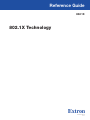 1
1
-
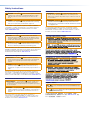 2
2
-
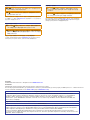 3
3
-
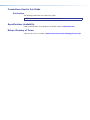 4
4
-
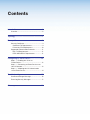 5
5
-
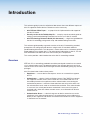 6
6
-
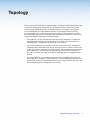 7
7
-
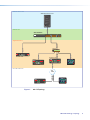 8
8
-
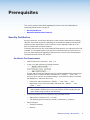 9
9
-
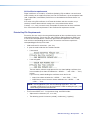 10
10
-
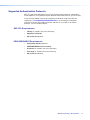 11
11
-
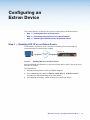 12
12
-
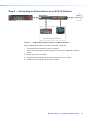 13
13
-
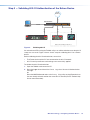 14
14
-
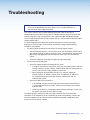 15
15
-
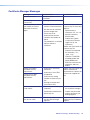 16
16
-
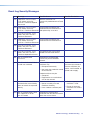 17
17
-
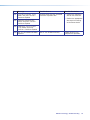 18
18
-
 19
19
-
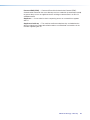 20
20
-
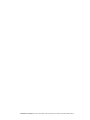 21
21
Ask a question and I''ll find the answer in the document
Finding information in a document is now easier with AI
Related papers
-
Extron IPCP Pro 555Q xi User manual
-
Extron electronics TLP Pro 720C User manual
-
Extron NBP 108 D User manual
-
Extron TLP Pro 525T User manual
-
Extron TLP Pro 1230WTG User manual
-
Extron TLP Pro 1220MG User manual
-
 Extron electronics TLP Pro 1230WTG User manual
Extron electronics TLP Pro 1230WTG User manual
-
 Extron electronics TouchLink TLP Pro 520M User manual
Extron electronics TouchLink TLP Pro 520M User manual
-
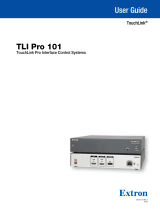 Extron electronics TLI Pro 101 User manual
Extron electronics TLI Pro 101 User manual
-
Extron electronics TLP Pro 1225 Series User manual