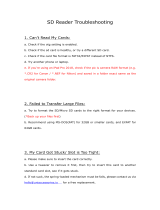Page is loading ...

Technical Training Manual
Version 1.6
REMOVU K1
*This manual is based on system firmware - 1.1.1, gimbal - 01.10.23
<Contents>
1. Product Information
a. Introduction
b. Specifications
c. Important
2. FAQ
3. Troubleshooting
4. Remarks

1. Product Information
a. Introduction
REMOVU K1 is a 4K Camera with an integrated 3-axis gimbal. It is lightweight, portable, user-
friendly and affordable. To ensure that everything is in the shot, the K1 has a custom designed
F2.8 wide angle lens. It shoots sharp 12MP photos and stable video up to 4K. With the built-in
1.5” LCD screen, you can preview and playback recorded videos and photos instantly. The K1 uses
a powerful interchangeable smart battery, that provides up-to 4 hours of continuous filming on
a single charge.
Due to the K1 interface being very sophisticated and advanced, effort must be put in when learning
how to operate it.
b. Specification
REMOVU K1 (RM-K1)
all-in-one handheld 4K camera with integrated 3-axis gimbal
K1 lens is F2.8 FOV 101°(D) and 17mm wide-angle lens.
Light-Weight: 340g (including Battery)
Pocket Size
K1 Smart Battery (RM-K1B)
Attachable Li-ion 2,900mAh (10.7Wh)
Direct charging by USB Cable
Operating Time: 4 Hours Continuous Recording
(1080p@30fps, Wi-Fi Off, LCD Off)

K1 Smart Phone App
Support Live View (Preview) & Playback
Remote Control Camera & Gimbal
Importing media to the phone
Updating the firmware
c. Important
- Do NOT lay K1 horizontally while powered on. Make sure the gimbal assembly is not in contact
with any objects. This may damage the gimbal.
- Before powering on, you MUST unlock the gimbal first.
- The K1 is not waterproof. Please avoid exposing your K1 to water or moisture.

2. FAQ
Q. What kind of SD card does the K1 support?
A: Use brand name memory cards that meet these requirements:
• Micro SDHC or Micro SDXC
• UHS-I U3 (V30) rating or faster (at least of 30mb/s write speed)
Please refer to the list below.
<List of compatible SD cards for K1>
Note: The K1 supports FAT32 and exFAT. but NTFS is not supported.

Q. Why is the camera tilted when the power is OFF?
A: It is normal for the camera to tilt when not turned on. This is caused by the weight of
the internal components. When K1 is powered on, the motors will balance the camera
Q. Is the K1 waterproof/rainproof?
A: No, please AVOID exposing your K1 to water or moisture. Any water damage will NOT
be covered by warranty.
Q. Can I mount a smartphone to the K1?
A: No. However, there is a 1.5-inch LCD on the K1 which allows you to see what the
camera sees. It also allows user to view and modify the camera's settings.

Q. Can I mount the K1 to a tripod?
A: Yes. There is a 1/4-inch connection at the bottom of the K1 where you can attach a
tripod.
Q. Do I need a charging cradle for K1 battery?
A: No, the K1 battery is designed to charge with or without a charging cradle. Therefore,
it can be charged with any power source via a micro USB cable.
Q. Can I purchase the K1 Accessory Kit separately?
A: Yes, K1 Accessory Kit is sold separately. MSRP is USD$49.99.
Furthermore, users can purchase each item in the accessory kit separately.
(Please refer to the price list).
Q. What’s K1 operating temperature?
We recommend our users to use K1 in 0C~40C (32F~104F).
Note: If using K1 below 0C (32F) or above 40C (104F), K1 might not perform as well.
Note2: If the temperature changes since the last calibration, it is best to re-calibrate in the new
temperature. For example, if you're in-doors and it is 22 degrees. And then you go outside and it
is -5 degrees. You should calibrate the K1 outside once the K1 has been outside for a while and
the K1 unit's temperate has adjusted to the outside temperature. If the gimbal is level, then you
don't need to do this, but you should check when you power on the gimbal.

Practice with your camera as well. Get to know all of the settings and features. The more you get
comfortable with it, the better your shots will be.
Q. Can I detach the K1 camera from the gimbal?
A: No, the K1 is an all-in-one handheld 4K camera with integrated 3-axis gimbal so you
CANNOT detach the camera from the Gimbal.
Q. Is there Lock mode?
A: Lock mode is currently NOT supported on K1. However, we are looking to add Lock
mode in a future firmware update.
Currently, K1 supports Pan and Follow mode. User can toggle between modes by pressing
the trigger once.
Q. The K1 app doesn’t work at all or there’s no preview, is there anything I should do?
A: Some cellular carrier may interfere the K1’s wireless connection, try disabling the mobile
data and see if that helps.

Q. Why does the LCD screen change from left to right in Self-mode?
A: The K1 is not the same as a smartphone camera. There are dual lenses on Smartphones
so the LCD displays the subject as a mirror image when taking a selfie. However, the K1
has only one lens. Therefore, the LCD on the K1 displays a subject without inversion in
Selfie Mode.
Q. Why does my SD Card take a long time/freezes to save video?
A: This issue can occur when you use a memory card that is unsupported by the K1. See
our SD Card recommendations in FAQ #1.
NOTE: We recommend using at least 32GB, and SD cards with U3 rating (at least 30 MB/s
write speed).
Q. Why does my K1 automatically stops recording and/or freezes by itself?
A: Another symptom of using an unsupported SD Card. However, of the SD Card’s write
speed is over 30 mb/s and U3 rated but you’re still facing issues, please contact support.

Q. Why are videos divided and saved into multiple files when shooting long videos?
A: The maximum size of a video file is 4GB. Therefore, the files are automatically divided
once the file size reaches 4GB. No data is lost during this process. The max file size will vary
between 3.7GB-3.9GB.
Q. Does the file name initialize after the SD card format?
A: The file names are automatically generated in sequential order. Starting at “V00_0001”.
The next sequential number is determined by the file names saved on the SD card. If the
last saved file name is “V00_0004”, then the next file name will be “V00_0005”.
If the SD card is formatted, the sequence starts over at 1 and the first file name will be
“V00_0001”.
Q. Is there Audio Setting?
A: There are no Audio Setting for the internal microphone but there are settings for external
microphones. External microphone volume can be set to one of the following three options:
low, middle, or high.
We will improve this feature with future firmware update.

Q. How to use the Self Timer setting?
A: In the Menu, go to Photo Settings > Self- Timer. Available options are 3sec, 5sec and
10sec.
K1 will take a photo 3, 5, or 10 seconds after the user presses the capture photo button.
Q. How do I adjust the Gimbal speed?
A: In the Menu, go to Gimbal Settings > Speed. Gimbal speed can be set to Fast, Normal,
Slow.
Q. Can I adjust the ISO or exposure settings?
A: ISO/EV (exposure) settings can be adjusted at the Pro Settings
[How to set-up the ISO]
In the menu, please go to Pro Settings (Make sure it is toggled on) > ISO/EV.
Q. Can I connect the K1 to TV?
A: The K1 does not have HDMI port so it CANNOT connect directly to a TV. If you want to
playback a video on a TV, insert the Micro SD Card into a USB Reader and connect it to a
TV using USB input if your TV has that option.
NOTE: 4K video can only be played on a TV that supports 4K.

Q. Can you demonstrate K1 lens distortion?
A:
This is an example of Removu K1's lens
distortion.
This is an example of GoPro HERO4's lens
distortion
In all wide-angle lenses, there is a distortion that bends the image, creating a fish-eye effect.
This is called Barrel Distortion. DSLR, Mirrorless and camera for broadcasting do not have
Barrel Distortion but most action cameras do.
REMOVU K1 is designed without barrel distortion because K1 has a narrower field of
view than action cameras. However, K1 has a wider field of view than smartphone.
Normally, lens with a wider view have more Barrel Distortion. For the K1, we tried to reduce
this distortion. As a result, when a subject is in the exterior view of the image, it will
appear to be larger than normal. Also, if the camera is rotated at high speeds, you will
notice blending in the image as the camera moves. This is not an issue for subjects that are
further from the camera. This issue can be resolved by switching to narrower field of view
(FOV).
Q. After using the gimbal several times, the horizontal axis seems a little off. What am I
supposed to do?
A: You need to occasionally calibrate the gimbal. Please perform an Auto Calibration. If the
calibration fails after several attempts to resolve the issue, please contact support.

Q. How can I do an Auto Calibration?
A: Step 1. Press “Menu” button.
Step 2. Go to Gimbal Setting > select Auto Calibration.
Step 3. Place the K1 on a flat surface and start the Auto Calibration.
Step 4. Restart the K1.
Q. How to Zoom in/out on K1?
A: To Zoom In, move the joystick up while holding the trigger.
To Zoom Out, move the joystick down while holding the trigger.
Be careful not to move the joystick to the right since that will change the display orientation
Q. What is the K1 Video Bitrates?
A: It records 60 bits per second while recording 4K. You can check the Bitrates in the file
properties.
Q. What Video formats does the K1 support?
A: K1 only supports the MP4 file format.
Q. What is a THM file?
A: THM is an abbreviation for Thumbnail. THM are low-res files used to preview their
corresponding high-res file. These files are used in the Playback area on the K1.
Q. How can I check the Wi-Fi ID and Password?
A: Go to Menu > Camera Setting> Wi-Fi > select ID & Password. You can also reset the
Wi-Fi ID and Password.

Q. How do I move photo or video files from K1 to a computer?
A: Remove the SD card from K1 and connect it to a USB adapter and insert the USB adapter
into your computer.
Q. How do I move photo or video files to a smartphone?
A: There are three options as below.
1. You can copy photo or video files to a smartphone via the K1 App (Android & IOS)
2. Or for Android Users, insert the SD Card directly into your smartphone as long as the
device supports it.
3. Or for IOS Users, use a SD Card to OTG Lightning adapter.
Note: Compatibility for OTG Gender varies from manufacturer to manufacturer.
Q. How do I update the firmware on K1?
A: Please follow the steps below.
Step 1. Download the firmware file and save the file at the root directory of the SD Card.
(Has to be in the root (base) of the SD card - not within any other folder on it.)
Step 2. Insert the SD Card into K1 and turn it on. The firmware update process will begin
automatically.
Another option is to use the K1 app to update the firmware, please follow the instructions
on the app to update the K1.
- If the update fails, turn K1 off and restart the process.
- If the update continues to fail, contact REMOVU Support Center.

3. Troubleshooting
Q. Why does the K1 tremble when held at a 45° angle?
A: When holding the K1 at a 45° angle, as illustrated in the picture, the K1 will begin to
tremble/vibrate in an unnatural way. This is a bug that will be fixed in a future firmware
update that REMOVU will be releasing very soon.
To clarify this bug, the balance motor and pan motor will swap their functionality at a
certain angle. At this moment the settings will abruptly change on the motors causing some
vibrations rather than gradual.
Q. I can't find difference between volume recorded by external microphone and internal
microphone.
A: We found out that this is a bug with the software. The external Mic volume at Medium
settings should be a bit louder than the internal Mic. In addition, the external Mic volume
at High settings should be a lot louder than the internal Mic. However, at this external Mic
is similar compared to a normal volume level. We are sorry for the confusion. but we will
fix this issue with the new firmware later.

Q. Why can't I find any files from the SD Card that is recorded by the K1?
A:
Android - Check to see if the SD Card is formatted correctly (FAT32 for 32GB or smaller, and
exFAT for any larger SD Cards) and make sure your device supports it.
iOS - Any files and folders read by the iOS has to have exactly 8 characters (excluding the
file extension like .mp4). Please update the firmware and that should fix the problem
normally.
Q. How do I clean the internal lens of the K1?
User can unscrew the front lens from the K1 where they can clean its internal parts.
Q: Why is the image upside-down when I hold the trigger and push the joystick to the right?
A: This is a known feature to toggle between the up/down orientation of the K1 camera
itself. Simply hold down the trigger and turn the joystick right again to toggle between its
orientations.
Q. Why does the K1 has hard time capturing in low lights environments
A: Please make sure the firmware is up to date. In addition, try adjusting the EV/ISO values.

Q. While the K1 is filming, it freezes and/or stops after around couple of minutes.
A: Please ensure the SD Card has at least 30 MB/s (U3 and/or V30 ratings) for its write
speed. Otherwise issues like this to occur. In addition, try updating its firmware. However, if
you’re using SD Cards that is compatible with the K1 (at least 30 MB/s) and the unit still
freezes, please contact support
Q. Why can’t I connect the K1’s Wi-Fi to the phone or not getting any preview from the K1
with the iOS/Android K1 app?
A: This issue occurs with certain cellular carriers and/or phone models’ hardware is interring
with the Wi-Fi connection from the K1. It is recommended to turn off the “Cellular Data
(2G/3G/4G LTE)” and see if that helps. However, it is not a guarantee for all of the phones
depending on the hardware.
Other minor notes to consider:
K1 only record in Mono.
K1 lens is 17mm

REMARKS
This training manual MUST be read to achieve a better understanding of our product.
We will only send a formal notice to our distributors for major changes, disclaimers, and other
important information about our products. Regarding all minor issues, we advise our distributors to
monitor our social media profiles.
- Facebook @REMOVUGlobal
- Twitter @REMOVUGlobal
If you have related inquiries or require more training information that is not listed here, please
contact us at min.kwon@removu.com or Arthur[email protected]om
/