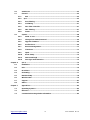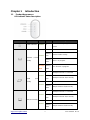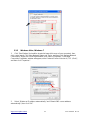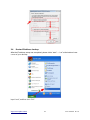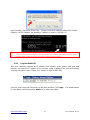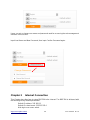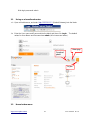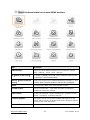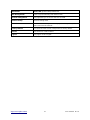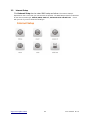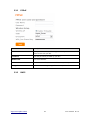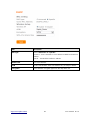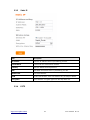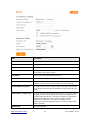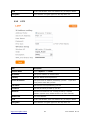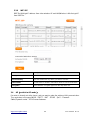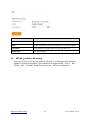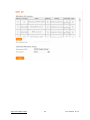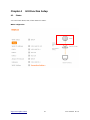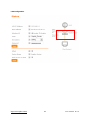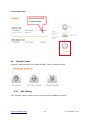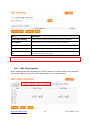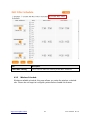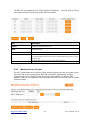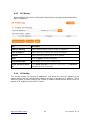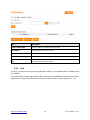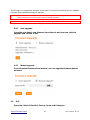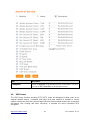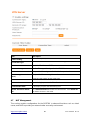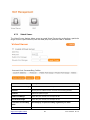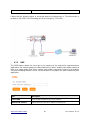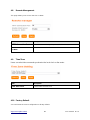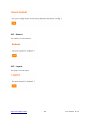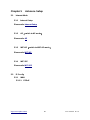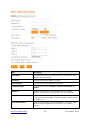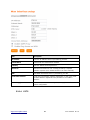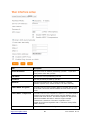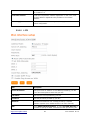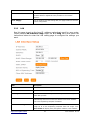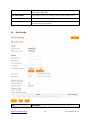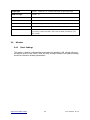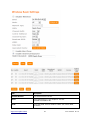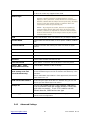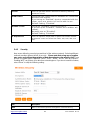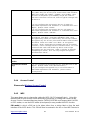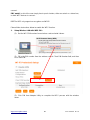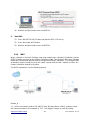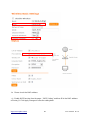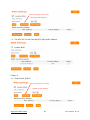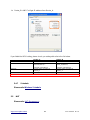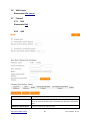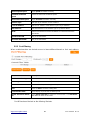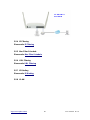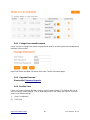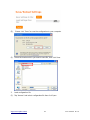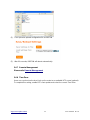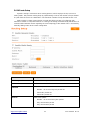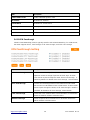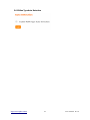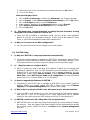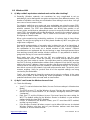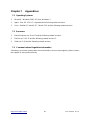http://www.sapido.com.tw/ User Manual v1.0.0
2
Table of Contents
Table of Contents ........................................................................................................................ 2
FCC Caution ............................................................................................................................... 5
Chapter 1 Introduction ........................................................................................................ 7
1.1 Product Appearance ........................................................................................... 7
Chapter 2 System and Network Setup................................................................................. 8
2.1 Build Network Connection .................................................................................. 8
2.2 Connecting BRE70N ........................................................................................... 8
2.3 Network setup..................................................................................................... 8
2.3.1 Windows 2000............................................................................................. 9
2.3.2 Windows XP.............................................................................................. 10
2.3.3 Windows Vista / Windows 7 ...................................................................... 11
2.4 Router IP Address Lookup................................................................................ 12
2.4.1 Log into Web GUI...................................................................................... 13
Chapter 3 Internet Connection .......................................................................................... 14
3.1 Using as a broadband router ............................................................................ 15
3.2 Home button menu ........................................................................................... 15
3.3 Internet Setup ................................................................................................... 18
3.3.1 PPPoE....................................................................................................... 19
3.3.2 DHCP ........................................................................................................ 19
3.3.3 Static IP..................................................................................................... 21
3.3.4 PPTP ......................................................................................................... 21
3.3.5 L2TP ......................................................................................................... 23
3.3.6 WiFi ISP .................................................................................................... 24
3.4 AP( switch to AP mode)................................................................................. 24
3.5 WiFi AP( switch to AP mode) ......................................................................... 25
Chapter 4 GUI Function Setup........................................................................................... 27
4.1 Status................................................................................................................ 27
4.2 Parental Control ................................................................................................ 29
4.2.1 URL Filtering ............................................................................................. 29
4.2.2 MAC Filter Schedule ................................................................................. 30
4.2.3 Wireless Schedule .................................................................................... 31
4.3 Office Control ................................................................................................... 32
4.3.1 Multiple AP................................................................................................ 32
4.3.2 Wireless Access Control........................................................................... 33
4.3.3 IP Filtering ................................................................................................ 34
4.3.4 IP Binding ................................................................................................. 34
4.3.5 QoS ........................................................................................................... 35

http://www.sapido.com.tw/ User Manual v1.0.0
3
4.4 Firmware Upgrade ............................................................................................ 36
4.4.1 Auto upgrade ............................................................................................ 37
4.4.2 Manual upgrade ........................................................................................ 37
4.5 DoS ................................................................................................................... 37
4.6 VPN Server ....................................................................................................... 39
4.7 NAT Management.............................................................................................. 40
4.7.1 Virtual Server ............................................................................................ 41
4.7.2 DMZ .......................................................................................................... 42
4.8 Remote Management ........................................................................................ 43
4.9 Time Zone ......................................................................................................... 43
4.10 Factory Default ................................................................................................. 43
4.11 Reboot .............................................................................................................. 44
4.12 Logout .............................................................................................................. 44
Chapter 5 Advance Setup.................................................................................................. 45
5.1 Internet Mode .................................................................................................... 45
5.1.1 Internet Setup ................................................................................................... 45
5.1.2 AP( switch to AP mode)................................................................................. 45
5.1.3 WiFi AP( switch to WiFi AP mode) ................................................................. 45
5.1.4 WiFi ISP ............................................................................................................ 45
5.2 IP Config ........................................................................................................... 45
5.2.1 WAN .......................................................................................................... 45
5.2.1.1 PPPoE....................................................................................................... 45
5.2.1.2 DHCP ........................................................................................................ 47
5.2.1.3 Static IP..................................................................................................... 47
5.2.1.4 PPTP ......................................................................................................... 48
5.2.1.5 L2TP ......................................................................................................... 50
5.2.2 LAN ........................................................................................................... 51
5.2.3 DDNS ........................................................................................................ 52
5.3 IPv6 Config ....................................................................................................... 53
5.4 Wireless ............................................................................................................ 54
5.4.1 Basic Settings................................................................................................... 54
5.4.2 Advanced Settings............................................................................................ 56
5.4.3 Security ............................................................................................................ 58
5.4.4 Access Control ................................................................................................. 59
5.4.5 WPS .................................................................................................................. 59
5.4.6 WDS .................................................................................................................. 61
5.4.7 Schedule ........................................................................................................... 64
5.5 NAT ................................................................................................................... 64

http://www.sapido.com.tw/ User Manual v1.0.0
4
5.6 VPN Server ....................................................................................................... 65
5.7 Firewall ............................................................................................................. 65
5.7.1 DoS ........................................................................................................... 65
5.5.2 QoS .............................................................................................................. 65
5.5.3 Port Filtering ............................................................................................. 66
5.5.4 IP Filtering ................................................................................................ 67
5.5.5 Mac Filter Schedule .................................................................................. 67
5.5.6 URL Filtering ............................................................................................. 67
5.5.8 VLAN......................................................................................................... 67
5.6 System .............................................................................................................. 68
5.6.3 Wake on Lan ............................................................................................. 68
5.6.4 Change User name/Password................................................................... 69
5.6.5 Upgrade Firmware .................................................................................... 69
5.6.6 Profiles Save............................................................................................. 69
5.6.7 Remote Management ................................................................................ 71
5.6.8 Time Zone ................................................................................................. 71
5.6.9 UpnP ......................................................................................................... 72
5.6.10 Route Setup .............................................................................................. 73
5.6.11 VPN Passthough ....................................................................................... 74
5.6.12 Wan Type Auto Detection.......................................................................... 75
Chapter 6 Q & A ................................................................................................................ 76
6.1 Installation ........................................................................................................ 76
6.2 LED ................................................................................................................... 76
6.3 IP Address ........................................................................................................ 76
6.4 OS Setting......................................................................................................... 77
6.5 BRE70N Setup .................................................................................................. 78
6.6 Wireless LAN .................................................................................................... 79
6.7 Support ............................................................................................................. 81
6.8 Others ............................................................................................................... 81
Chapter 7 Appendices....................................................................................................... 82
7.1 Operating Systems ........................................................................................... 82
7.2 Brow sers .......................................................................................................... 82
7.3 Communications Regulation Information ......................................................... 82

http://www.sapido.com.tw/ User Manual v1.0.0
5
FCC Caution
FCC Part 15.19 Caution:
1. This device complies with Part 15 of the FCC Rules. Operation is subject to the
following two conditions:
(1) this device may not cause harmful interference and
(2) this device must accept any interference received, including interference that
may cause undesired operation
2. This device and its antenna(s) must not be co-located or operating in conjunction
with any other antenna or transmitter.
3. Changes or modifications to this unit not expressly approved by the party
responsible for compliance could void the user authority to operate the equipment.
IMPORTANT NOTE:
FCC Radiation Exposure Statement:
This equipment complies with FCC radiation exposure limits set forth for an uncontrolled
environment. This equipment should be installed and operated with minimum distance 20cm
between the radiator & your body.
This transmitter must not be co-located or operating in conjunction with any other
antenna or transmitter.
The antennas used for this transmitter must be installed to provide a separation
distance of at least 20 cm from all persons and must not be co-located or operating in
conjunction with any other antenna or transmitter.
FCC Statement in User’s Manual (for calss B)
FCC Section 15.105
“Federal Communications Commission (FCC) Statement”
This equipment has been tested and found to comply with the limits for a lass B digital
device, pursuant to Part 15 of the FCC Rules. These limits are designed to provide
reasonable protection against harmful interference in a residential installation. This
equipment generates uses and can radiate radio frequency energy and, if not
installed and used in accordance with the instructions, may cause harmful
interference to radio communications. However, there is no guarantee that
interference will not occur in a particular installation. If this equipment does cause
harmful interference to radio or television reception, which can be determined by
turning the equipment off and on, the user is encouraged to try to correct the
interference by one or more of the following measures:
-- Reorient or relocate the receiving antenna.
-- Increase the separation between the equipment and receiver.
-- Connect the equipment into an outlet on a circuit different from that to which the
receiver is connected.
-- Consult the dealer or an experienced radio/TV technician for help.
CE Statement of Conformity
Our product has been tested in typical configuration by Ecom Sertech Corp and was found to
comply with the essential requirement of “Council Directive on the Approximation of the Laws

http://www.sapido.com.tw/ User Manual v1.0.0
7
Chapter 1 Introduction
1.1 Product Appearance
LED Indicator Status Description:
LED Function Color Status Description
Power indicator Green On
Power is being applied to this
product
Wireless / WPS
activity
Green
On Wireless is connected
Blinking
30ms
Wireless Tx/Rx activity
Blinking
120ms
Reset is in progress
Orange
Red
Blinking
120ms
WPS function in progress
WAN port
activity
Green
On 100Mbps Ethernet is connected
Blinking
30ms
100Mbps Ethernet Tx/Rx activity
Green
On 10Mbps Ethernet is connected
Blinking
120ms
10Mbps Ethernet Tx/Rx activity
LAN port activity
Green
On 100Mbps Ethernet is connected
Blinking
30ms
100Mbps Ethernet Tx/Rx activity
Green
On 10Mbps Ethernet is connected
Blinking
120ms
10Mbps Ethernet Tx/Rx activity

http://www.sapido.com.tw/ User Manual v1.0.0
8
Chapter 2 System and Network Setup
The BRE70N is an easy to setup and wireless device for various application and environment,
especially for large installs such as hotels, offices space, warehouses, hot-spots and more.
To begin with BRE70N , you must have the following minimum system requirements. If your
system can’t correspond to the following requirements, you might get some unknown troubles
on your system.
Internet Account for XDSL/Cable Modem
One Ethernet (10/100mbps) network interface card.
TCP/IP and at least one web browser software installed (E.g.: Internet Explorer, Firefox,
Safari、Chrome latest version).
802.11b、g、n wireless adapter for wireless mobile clients.
Recommended OS: WinXP, Visata or Win7 / Linux.
2.1 Build Network Connection
Administrator can manage the settings for WAN, LAN, Wireless Network, NTP, password,
VPN, Firewall, etc.
Please confirm the network environment or the purpose before setting this product.
2.2 Connecting BRE70N
Prepare the followings before the connection:
PC or Notebook for setup
Ethernet cable
1. Make sure you are under “Router Mode”.
2. Connect BRE70N to xDSL/ Cable modem with the Ethernet cable, WAN to LAN.
3. Turn on your Computer.
2.3 Network setup
After the network connection is built, the next step is setup the router with proper network

http://www.sapido.com.tw/ User Manual v1.0.0
9
parameters, so it can work properly in your network environment. Before you connect to the
wireless router and start configuration procedures, your computer must be able to get an IP
address from the wireless router automatically (use dynamic IP address). If it’s set to use
static IP address, or you’re unsure, please follow the below instructions to configure your
computer with dynamic IP address:
If the operating system of your computer is….
Windows 2000 - please go to section 2.3.1
Windows XP - please go to section 2.3.2
Windows Vista/Win7 - please go to section 2.3.3
2.3.1 Windows 2000
Click “Start” button (it should be located at lower-left corner of your computer), then click
control panel. Double-click Network and Dial-up Connections icon, double click Local Area
Connection, and Local Area Connection Properties window will appear. Select “Internet
Protocol (TCP/IP)”, then click “Properties”.
1. Select “Obtain an IP address automatically” and “Obtain DNS server address
automatically”, then click “OK”.

http://www.sapido.com.tw/ User Manual v1.0.0
10
2.3.2 Windows XP
1. Click “Start” button (it should be located at lower-left corner of your computer), then
click control panel. Double-click Network and Internet Connections icon, click Network
Connections, then double-click Local Area Connection, Local Area Connection Status
window will appear, and then click “Properties”.
2. Select “Obtain an IP address automatically” and “Obtain DNS server address
automatically”, then click “OK”.

http://www.sapido.com.tw/ User Manual v1.0.0
11
2.3.3 Windows Vista / Windows 7
1. Click “Start” button (it should be located at lower-left corner of your computer), then
click control panel. Click View Network Status and Tasks, and then click Manage Network
Connections. Right-click Local Area Network, then select “Properties”. Local Area
Connection Properties window will appear, select “Internet Protocol Version 4 (TCP / IPv4)”,
and then click “Properties”.
2. Select “Obtain an IP address automatically” and “Obtain DNS server address
automatically”, then click “OK”.

http://www.sapido.com.tw/ User Manual v1.0.0
13
Input “ipconfig”, then press “Enter” key. Please check the IP address followed by “Default
Gateway” (In this example, the gateway IP address of router is 192.168.1.1)
NOTE: If the IP address of Gateway is not displayed, or the address followed by ‘IP Address’ begins with
“169.x.x.x”, please recheck network connection between your computer and router, and / or go to the
beginning of this chapter, to recheck every step of network setup procedure.
2.4.1 Log into Web GUI
After your computer obtained an IP address from wireless router, please start your web
browser, and input the IP address of the wireless router in address bar, and the following
message should be shown. Please click “admin” to login the BRE70N .
Enter the User name and Password in to the blank and then Click Login. The default values
for User Name and Password are admin (all in lowercase letters).

http://www.sapido.com.tw/ User Manual v1.0.0
14
Users can set or change user name and password used for accessing the web management
interface in this section.
Input User Name and New Password, then input Confirm Password again.
Chapter 3 Internet Connection
This Chapter describes how to setup BRE70N to the internet. The BRE70N is delivered with
the following factory default parameters.
Default IP address: 192.168.1.1
Default IP subnet mask: 255.255.255.0
Web login user name: admin

http://www.sapido.com.tw/ User Manual v1.0.0
15
Web login password: admin
3.1 Using as a broadband router
Open a Web browser, and enter http://192.168.1.1 (Default Gateway) into the blank.
Enter the User name and Password into the blank and then click Login. The default
values for User Name and Password are admin (all in lowercase letters).
3.2 Home button menu
Download
pdadd
Status page
Logout

http://www.sapido.com.tw/ User Manual v1.0.0
16
Click Home button icon to enter MENU as below.
Item Description
Internet Setup
There are several different method to access Internet,PPPoE、
DHCP、Static IP、PPTP、L2TP、WiFi ISP
AP
(
switch to AP mode
)
If a router is already set at the house, and you want to make
the wireless LAN communication
WiFi AP
(
switch to WiFi AP
mode
)
When you connect to the internet wirelessly through PC and
wireless device without wireless LAN function equipped.
Status You could check WAN, LAN, Client network in status.
Parental control
You can use URL filter 、MAC Filter Schedule and Wireless
Schedule to limit access Internet.
Office Control
For office environment,there are Multiple AP、Wireless Access
Control、IP Filtering、IP Binding and QoS
Firmware Upgrade This function allows you upgrade the BRE70N firmware to new
version. Please note do not power off the device during the upload
because it may crash the system.
DoS Denial of Service

http://www.sapido.com.tw/ User Manual v1.0.0
17
VPN Server PPTP/L2TP general setup introduction.
NAT Management There are port forwarding and DMZ function
Remote management This page allow you to access the GUI on WAN.
Advance Setup Advance setting menu
Time Zone You can maintain the system time by synchronizing with a public
time server over the Internet.
Factory Default You could reset the current configuration to factory default.
Reboot This function is used to reboot
Logout This page is used to logout.

http://www.sapido.com.tw/ User Manual v1.0.0
18
3.3 Internet Setup
Click Internet Setup icon to enter WAN setup as below. The Internet Setup is
depended on the service that you contract with the provider. The BRE70N provides five selections
for the Internet Mode type, PPPoE, DHCP, Static IP , PPTP and L2TP and WiFi ISP. Check
with your ISP if you don’t know the WAN type.

http://www.sapido.com.tw/ User Manual v1.0.0
19
3.3.1 PPPoE
Item Description
User Name Input your user name provided by your ISP. If you don’t know,
please check with your ISP.
Password Input the password provided by your ISP.
Wireless AP Turn on/off wireless
SSID Service Set identifier, users can define to any or keep as default.
Encryption Select wireless encryption type form the drop-down list.
3.3.2 DHCP

http://www.sapido.com.tw/ User Manual v1.0.0
20
Item Description
MAC type Select "Universal” or “Specific"
Universal:clone controller PC mac address as BRE70n WAN mac
address
Specific:use BRE70n itself mac address
Wireless AP Turn on/off wireless
SSID Service Set identifier, users can define to any or keep as default.
Encryption Select wireless encryption type form the drop-down list.
Page is loading ...
Page is loading ...
Page is loading ...
Page is loading ...
Page is loading ...
Page is loading ...
Page is loading ...
Page is loading ...
Page is loading ...
Page is loading ...
Page is loading ...
Page is loading ...
Page is loading ...
Page is loading ...
Page is loading ...
Page is loading ...
Page is loading ...
Page is loading ...
Page is loading ...
Page is loading ...
Page is loading ...
Page is loading ...
Page is loading ...
Page is loading ...
Page is loading ...
Page is loading ...
Page is loading ...
Page is loading ...
Page is loading ...
Page is loading ...
Page is loading ...
Page is loading ...
Page is loading ...
Page is loading ...
Page is loading ...
Page is loading ...
Page is loading ...
Page is loading ...
Page is loading ...
Page is loading ...
Page is loading ...
Page is loading ...
Page is loading ...
Page is loading ...
Page is loading ...
Page is loading ...
Page is loading ...
Page is loading ...
Page is loading ...
Page is loading ...
Page is loading ...
Page is loading ...
Page is loading ...
Page is loading ...
Page is loading ...
Page is loading ...
Page is loading ...
Page is loading ...
Page is loading ...
Page is loading ...
Page is loading ...
Page is loading ...
-
 1
1
-
 2
2
-
 3
3
-
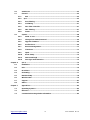 4
4
-
 5
5
-
 6
6
-
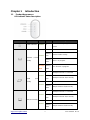 7
7
-
 8
8
-
 9
9
-
 10
10
-
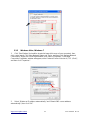 11
11
-
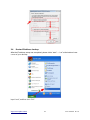 12
12
-
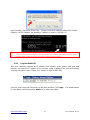 13
13
-
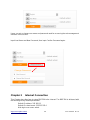 14
14
-
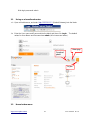 15
15
-
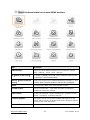 16
16
-
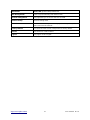 17
17
-
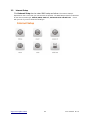 18
18
-
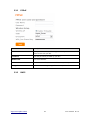 19
19
-
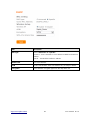 20
20
-
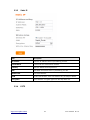 21
21
-
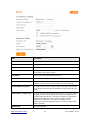 22
22
-
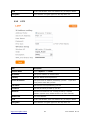 23
23
-
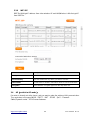 24
24
-
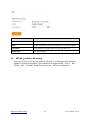 25
25
-
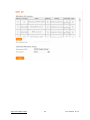 26
26
-
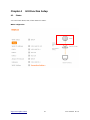 27
27
-
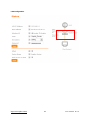 28
28
-
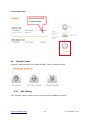 29
29
-
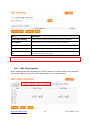 30
30
-
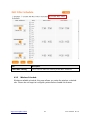 31
31
-
 32
32
-
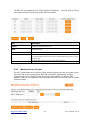 33
33
-
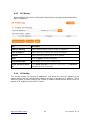 34
34
-
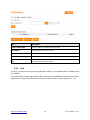 35
35
-
 36
36
-
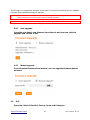 37
37
-
 38
38
-
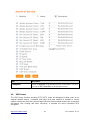 39
39
-
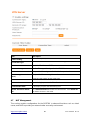 40
40
-
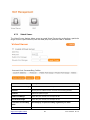 41
41
-
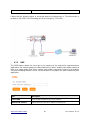 42
42
-
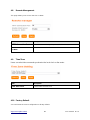 43
43
-
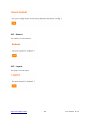 44
44
-
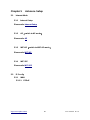 45
45
-
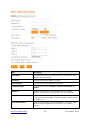 46
46
-
 47
47
-
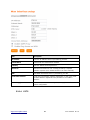 48
48
-
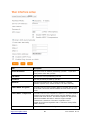 49
49
-
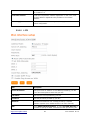 50
50
-
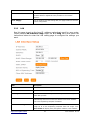 51
51
-
 52
52
-
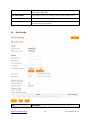 53
53
-
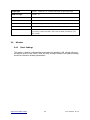 54
54
-
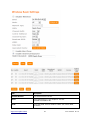 55
55
-
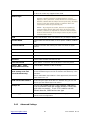 56
56
-
 57
57
-
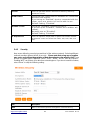 58
58
-
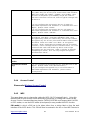 59
59
-
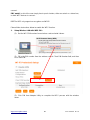 60
60
-
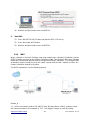 61
61
-
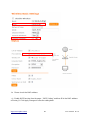 62
62
-
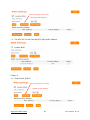 63
63
-
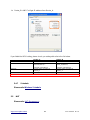 64
64
-
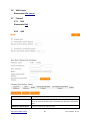 65
65
-
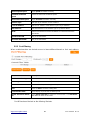 66
66
-
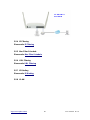 67
67
-
 68
68
-
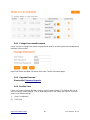 69
69
-
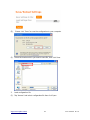 70
70
-
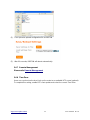 71
71
-
 72
72
-
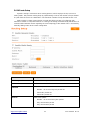 73
73
-
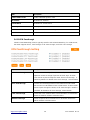 74
74
-
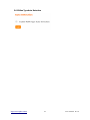 75
75
-
 76
76
-
 77
77
-
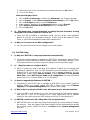 78
78
-
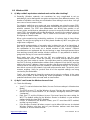 79
79
-
 80
80
-
 81
81
-
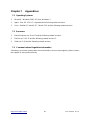 82
82
Ask a question and I''ll find the answer in the document
Finding information in a document is now easier with AI