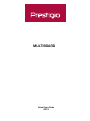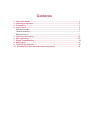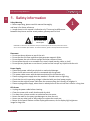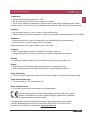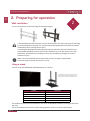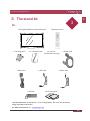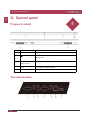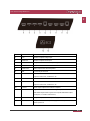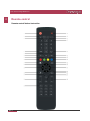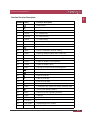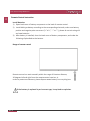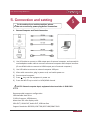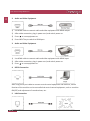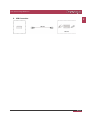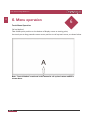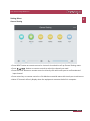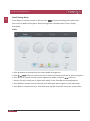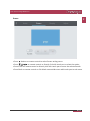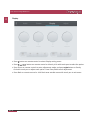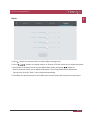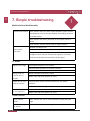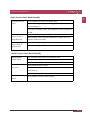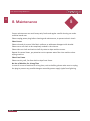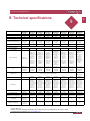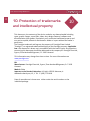MULTIBOARD
Quick Start Guide
2019


Contents
1. Safety information .................................................................................................. 1
2. Preparing for operation ………………………………………………………………………………………….. 3
3. The stand kit …………………………………………………………………………………………………………… 4
4. Control Panel .......................................................................................................... 5
Prepare to install ………………………….…………………………………………………………….................. 5
Terminal Interface ……...................................................................................................... 5
Remote Control ............................................................................................................... 7
5. Connection and Setting ..........
................................................................................ 10
6. Menu Operation ..................................................................................................... 13
7. Simple Troubleshooting .......................................................................................... 19
8. Maintenance .......................................................................................................... 21
9. Technical Specifications .......................................................................................... 22
10. Protection of trademarks and intellectual property ............................................... 23

User manual Prestigio Multiboard
1. Safety information
1
Safety Warning
• Before operating, please read this manual thoroughly,
and keep it for future reference.
• Image shown in this manual is indicative only. There may be differences
between the pictures and the actual product, please prevail in kind.
Placement
• Do not put heavy objects on top of the unit.
• Do not put the unit near appliances that generate magnetic fields.
• Do not expose the unit to direct sunlight and other sources of heat.
• Do not place the unit on an unstable cart, stand, tripod, bracket, table, or shelf.
• Do not put any liquid near or on the unit, make sure do not spill any liquid inside the unit.
Power Supply
• Please keep power cable from physical or mechanical damage.
• Please check and ensure AC source is connected with the ground.
• This power cable comes with the device exclusively for this device only.
• Please unplug power supply when the weather is thunder-storm or lightning.
• Check that the unit’s operating voltage is identical with your local power supply.
• Please use the original power cable from the accessory bag, don't modify or lengthen it.
• Please unplug power supply, when there is nobody home or the unit will be in idle for a long time.
LED Screen
• Unplug the power cable before cleaning.
• Clean the screen with a soft, dustless and dry cloth.
• For deep clean, please contact an authorized service center.
• Never use water or the spray type detergent to clean the unit.
• Never use any other hard or sharp object to replace the touch pen.
• Better for the panel lifetime and the display performance, do not display high brightness
image for long time.
EN - 1
EN
Risk of electric shock.
Do not open!
CAUTION: To reduce the risk of electric shock, do not attempt to uncover the product since there
are no user-serviceable parts inside it. For relevant services, please consult professional servicemen.
WARNING!

Temperature
• Normal operating temperature is 0 ~ 40℃.
• Do not place the unit near or over a radiator or a heater.
• If your unit is suddenly moved from a cold to a warm place, please unplug the power cable
and do not turn it on at least 2 hours, making sure the moisture inside the unit is all evaporated.
Humidity
• Do not expose the unit in rain, or place in high humidity area.
• Please make sure indoor environment is dry and cool. Normal operating humidity is 10%~90%RH.
Ventilation
• Please put the unit in a well-ventilated place, so the heating can be released easily.
• Ensure that the unit has enough space for ventilation.
Space requirement: left, right and back >10cm, top> 20cm.
Earphone
• Before using earphone, please turn down the volume in advance.
• Using the earphone to listen loud sound for a long time might affect the hearing.
Standby
• It will enter standby mode but not turn off the unit after press the standby key.
Battery
• Please make sure the battery gets proper disposal or recycle after using.
• Please keep the battery away from kids and don't throw the battery into fire.
Notes for Cleaning
• There are vents on back cover, please do not use any liquid or spray directly during cleaning.
Power Switch Status Signs
• “I” means power on, “O” means power off.
Notes for Maintenance
• This machine can only be maintained by certified engineer.
As the Prestigio products are constantly updated and improved, your device’s
software and hardware may have a slightly different appearance or modified
functionality than presented in this User manual.
Prestigio hereby states that this panel complies to basic requirements and another
relevant regulations given by the EU CE directives 2014/30/EU. Full version of the
declaration of conformity is available on:
www.prestigio.com
EN
EN - 2
User manual Prestigio Multiboard

2. Preparing for operation
You can fix the device to the wall using the wall mounting kit.
• This MultiBoard multimedia panel can only be attached to the wall using the wall mounting
kit recommended by Prestigio. Use of other wall mounting equipment may lead to unstable
installation and risk causing serious injury.
• Installing the MultiBoard multimedia panel requires specialist skills and should only be
attempted by qualified technical staff. Clients should not try to fix the device to the wall
themselves. Prestigio bears no liability for incorrect installation or fitting that results in
accident or injury.
Make sure that a qualified technical specialist uses the Prestigio-recommended
wall mounting kit to attach the device to a wall.
Using a stand
You can install the MultiBoard multimedia panel on a stand.*
*The model illus trate d can be used with 55-98". However, you
need to be careful whe n fitting it a t an angle greater than 7
degrees. Make sure the stand is stable and cannot fall over.
2
Wall installation
User manual Prestigio Multiboard
The additional accessories are available for this series of MultiBoard models. You can get them from
the store.
The list of additional accessories is always being updated: check in stores for new releases.
Number Description
PMBST01 MultiBoard stand
PMBST02E Electronically controlled MultiBoard stand
PMBST03E Electronically controlled MultiBoard stand
PMBST04E Electronically controlled MultiBoard stand
PMBWMK MultiBoard wall mounting kit
EN
EN - 3

3. The stand kit
Kit
• Prestigio MultiBoard multimedia panel
• 4 writing pens*
• Remote control*
• Power cord
• VGA cable • USB cable • Audio cable
• USB key • Brief user guide
* Attention! Illustrations for Multiboard L-series are approximate. The set of accessories may
change depending on the model.
For additional information see:
www.prestigio.com
3
User manual Prestigio Multiboard
EN
• 1 interactive pen*
• 2 pens for
simultaneous writing*
EN - 4

4. Control panel
Prepare to install
4
User manual Prestigio Multiboard
Number Items Function description
1 Magnetic zone Area for placing the absorptive magnetic pen
2 Tap to enter energy-saving, press at least 2 seconds to enter
standby mode
3 Remote control
signal receiver
Receive the remote signal.
4 USB USB interface of Android system
5 Bottom loudspeaker Amplify audio.
Terminal interface
EN
EN - 5

EN
User manual Prestigio Multiboard
Number Items Function description
1 VGA External computer image input
2 AUDIO IN External computer audio input
3 SPDIF Carry multichannel sound via optical signals.
4 RS232 Serial interface, used for mutual transfer of data between devices
5 AUDIO OUT Audio output to the external speaker
6 LAN Connect RJ45 terminals
7 2.0 USB 2.0,connect USB devices such as mobile hard disk, U disk, USB
keyboard and mouse, USB drives, etc.
8 HDMI OUT Connect to the devices with HDMI input function
9 3.0 USB 3.0,connect USB devices such as mobile hard disk, U disk, USB
keyboard and mouse, USB drives, etc.
10 TOUCH Touch signal output to the external computer
11 HDMI IN High-definition multimedia interface signal input, connect to devices
with HDMI output interface (personal computer with HDMI output,
set-top box, or another video device)
12 AC IN AC power input, connect AC power supply
13 AC SWITCH To open or shut down AC power supply. “I” means power on, “O”
means power off
EN - 6

Remote control button instruction
User manual Prestigio Multiboard
Remote control
EN
EN - 7

EN
User manual Prestigio Multiboard
Number Items Function description
1 Power on/off
2 Enter or exit mute mode.
3 Start PC's Windows key
4 Space PC's Space key
5 Alt+Tab PC's Alt+Tab key
6 Alt+F4 PC's Alt+F4 key
7 Numeric keys Numeric input keys
8 Display Display channel information
9 /
10 Input Pop up TouchMenu-General Setting.
11 Home Return to android system main screen key.
12 Menu Pop up TouchMenu-Audio.
13 Red Enable or disable Front keyboard and Touch.
14 Green Enable or disable Front keyboard.
15 Yellow Enable or disable Touch.
16 Blue Pop out or close the screen freezing tools.
17 Turn off or turn on the screen backlight.
18 PC's Backspace key
19 Press to scroll up
20 Press to scroll left
21 Press to scroll right
22 Press to scroll down
23 Enter Confirmation key, press it to confirm selection state
24 Quickly start writing software
25 Back Return to the last operating interface.
26 PgUp Page Up
27 PgDn Page Down
28 CH.+/CH.- /
29 VOL+/VOL- Increase/reduce the volume
30 F1-F12 PC's F1 - F12 function keys
NOTE: All computer - related function keys are not available without a built-in computer.
Detailed Function Description
EN - 8

User manual Prestigio Multiboard
Remote Control Instruction
Install Batteries
1) Open back cover of battery component on the back of remote control.
2) Install AAA type battery according to the corresponding electrode, make sure battery
positive and negative pole are correct ("+"to"+", "-" to "-"), please do not mix using old
and new batteries.
3) After battery is installed, close the back cover of battery components, and make the
following clip buckled to the bottom.
Range of remote control
Remote control can work normally within the range of 8 meters distance,
30 degrees left and right from the remote-control receiver; in
order to protect environment, please dispose waste battery into recycling box.
If the batttery is replaced by an incorrect type, it may lead to explosion.
EN
EN – 9

5. Connection and setting
EN
User manual Prestigio Multiboard
For the safety of you and the machine, please
do not connect any power plug before connection.
1. External Computer and Touch Connection
1) Use VGA cable to connect to VGA output port of external computer, and meanwhile
use headphone audio cable to connect to external computer audio output interface.
(Or use HDMI cable to connect to HDMI output port of external computer).
2) Use USB cable to connect to external computer USB port.
3) After cable connection, plug in power cord, and switch power on.
4) Start external computer.
5) Press key, and the equipment is power on.
6) Press the INPUT key to switch to VGA/HDMI channel
NOTE: External computer input, equipment's best resolution is 3840*2160.
Recommended computer configuration:
1GB Available Hard Drive
2.0GHz Processor, 1GB Memory
More than 256 color display cards
VGA OUT/HDMI OUT, Audio-OUT, USB Interface
Support Resolution 800*600,1024*768,1920*1080,3840*2160
5
EN - 10

1) Use HDMI cable to connect audio and video equipment with HDMI input.
2) After cable connection, plug in power cord, and switch power on.
3) Press to turn equipment on.
User manual Prestigio Multiboard
2. Audio and Video Equipment
1) Use HDMI cable to connect audio and video equipment with HDMI output.
2) After cable connection, plug in power cord, and switch power on.
3) Press to turn equipment on.
4) Press INPUT key to switch to HDMI port.
3. Audio and Video Equipment
4. RS232 Connection
After using serial port cable to connect central control equipment and machine, certain
function of the machine can be controlled via central control equipment, such as: machine
ON/OFF, and adjustment of sound volume, etc.
5. LAN Connection
EN
EN - 11

EN
User manual Prestigio Multiboard
6. USB Connection
EN - 12

4
6
6. Menu operation
User manual Prestigio Multiboard
Touch Menu Operation
Call up Method
Take middle point position on the bottom of display screen as starting point,
Use touch pen to drag towards screen center position to call up touch menu, as shown below.
Note: "Touch A Method" mentioned in this manual to call up touch menu method is
shown above.
EN
EN - 13

EN
User manual Prestigio Multiboard
Setting Menu
General Setting
• Press INPUT button on remote control or via touch A method to call up General Setting menu.
• Press button on remote control to select the channel you need.
• Press the Enter button on remote control or directly click with touch pen to confirmselected
input channel.
• Press return key on remote control or click blank area outside menu with touch pen to exit menu.
• Note: PC channel will only display when the equipment connects the built-in computer.
EN - 14

User manual Prestigio Multiboard
Detail Setting Menu
Press Menu on remote control or click the icon on General Setting menu with touch
pen to call up detail setting menu. Detail setting menu includes Audio, Screen, Display
and Adjust.
Audio
• Press button on remote control to select Audio setting menu.
• Press button on remote control or directly click with touch pen to select the option.
• Press Enter on remote control to enter adjustment mode, and press button or
directly click with touch pen to adjust each option. Press Enter/Back to exit adjustment.
• Press Mute on remote control or directly click with touch pen to open or close mute state.
• Press Back on remote control or click blank area outside menu with touch pen to exit menu.
EN
EN - 15

EN
User manual Prestigio Multiboard
Screen
• Press button on remote control to select Screen setting menu.
• Press on remote control or directly click with touch pen to select the option.
• Press Enter on remote control or directly click with touch pen to enter the selected mode.
• Press Back on remote control or click blank area outside menu with touch pen to exit menu.
EN - 16

User manual Prestigio Multiboard
Display
• Press button on remote control to select Display setting menu.
• Press button on remote control or directly click with touch pen to select the option.
• Press Enter on remote control to enter adjustment mode, and press button or directly
click with touch pen to adjust each option. Press Enter/Back to exit adjustment.
• Press Back on remote control or click blank area outside menu with touch pen to exit menu.
EN
EN - 17
Page is loading ...
Page is loading ...
Page is loading ...
Page is loading ...
Page is loading ...
Page is loading ...
Page is loading ...
-
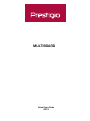 1
1
-
 2
2
-
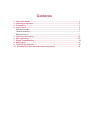 3
3
-
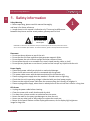 4
4
-
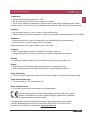 5
5
-
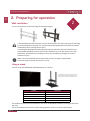 6
6
-
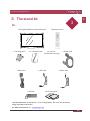 7
7
-
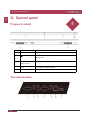 8
8
-
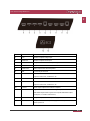 9
9
-
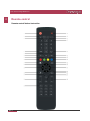 10
10
-
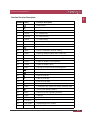 11
11
-
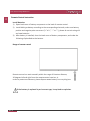 12
12
-
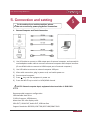 13
13
-
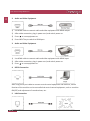 14
14
-
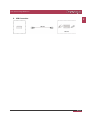 15
15
-
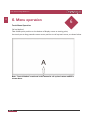 16
16
-
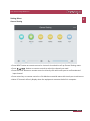 17
17
-
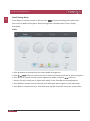 18
18
-
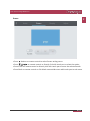 19
19
-
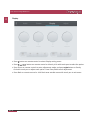 20
20
-
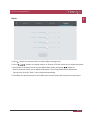 21
21
-
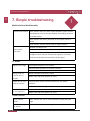 22
22
-
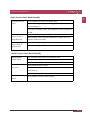 23
23
-
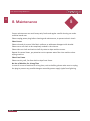 24
24
-
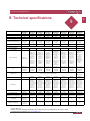 25
25
-
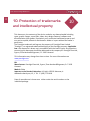 26
26
-
 27
27
Prestigio MultiBoard 70" L-series (UHD) Quick start guide
- Type
- Quick start guide
Ask a question and I''ll find the answer in the document
Finding information in a document is now easier with AI
Related papers
-
Prestigio MultiPad VISCONTE User manual
-
Prestigio DS Wall Mount 43”, indoor Quick start guide
-
Prestigio MultiBoard 43" D-series (UHD) User manual
-
Prestigio IDS Hand Sanitizer User manual
-
Prestigio DS Transparent Poster 63”, indoor/window display User manual
-
Prestigio PJ-MSL3W User manual
-
Prestigio GRACE 3157 3G User manual
-
Prestigio DS Shelf Signage 300mm, indoor Quick start guide
-
Prestigio MultiPad VISCONTE 2 User manual
-
Prestigio MultiPad 4 Ultimate 10.1 3G - PMP7100D3G QUAD Owner's manual
Other documents
-
 Clear Touch CTI-7043XE-UH20 Quick start guide
Clear Touch CTI-7043XE-UH20 Quick start guide
-
i3-TECHNOLOGIES i3TOUCH EXCELLENCE User manual
-
i3-TECHNOLOGIES i3TOUCH E1075R 4K Owner's manual
-
Infocus INF86MU02-i7-KIT-5 User guide
-
 Clear Touch CTI-6075K+UH20 Quick start guide
Clear Touch CTI-6075K+UH20 Quick start guide
-
MAXHUB ND75CMA User manual
-
i3-TECHNOLOGIES i3TOUCH P6512 4K Owner's manual
-
Elmo TT-12W Quick start guide
-
 Qomo QIT1265 Pro Owner's manual
Qomo QIT1265 Pro Owner's manual
-
LG C60PW130 Owner's manual