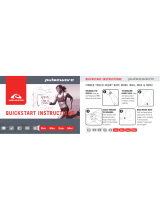Page is loading ...

Standard Commercial EFX
®
Owner’s Manual
COMMERCIAL PRODUCTS DIVISION

page 2
COMMERCIAL PRODUCTS DIVISION
When using the EFX
®
, basic precautions should always be followed,
including the following:
• To ensure your safety and to protect the unit, read all the instructions
before assembling and using the self-powered EFX
®
534i.
• To ensure the proper use and safety of the EFX, make sure that all users
read this manual. Please make this manual a part of your staff’s training
program. Remind the users that before beginning any fitness program,
he or she should obtain a complete physical examination from his or her
physician.
Il est conseillé de subir un examen médical complet avant d’entre-prendre
tout programme d’exercise. Si vous avez des étourdissements ou des
faiblesses, arrêtez les exercices immédiatement.
DANGER —
WARNING —
• Do not allow children or those unfamiliar with its operation on or near
the EFX. Do not leave children unsupervised around the EFX.
• Never leave the EFX unattended with the optional power adapter plugged
in. Unplug the unit from the outlet when it is not in use, before cleaning it,
and before putting on or taking off parts.
• Assemble and operate the EFX on a solid level surface. Locate the EFX
a few feet from walls or furniture. Check the unit before each use and
verify that all fasteners are secure. Maintain the EFX in good working
condition. (See the
Maintenance
section).
• Use the EFX only for its intended use as described in this manual.
Do not use accessory attachments that are not recommended by the
manufacturer—such attachments might cause injuries.
• Use care when getting on or off the EFX. Use the stationary handrail
whenever possible. Keep your body and head facing forward. Never
attempt to turn around on the EFX.
• Wear proper exercise clothing and shoes during a workout—no loose
clothing. Tie long hair back.
• Do not rock the unit. Do not stand on the display console or casing.
• Never drop or insert any object into any opening. Keep towels and hands
away from moving parts.
• If you purchased the optional chest strap, review the guidelines found in
the
Precor Heart Rate Option Owner’s Manual
that is supplied with that
option.
• Do not overexert yourself or work to exhaustion. If you feel any pain or
abnormal symptoms, stop your workout immediately and consult your
physician.
• Keep all electrical components away from liquids to prevent shock.
Do not set anything on the casing, handrails, or display console. Place
liquids only in the appropriate receptacles.
IMPORTANT SAFETY INSTRUCTIONS
To reduce the risk of electrical shock, always unplug the
optional power adapter from its power source before clean-
ing or performing any maintenance tasks.
To reduce the risk of burns, fire, electric shock, or injury to
persons, take the following precautions:
IMPORTANT SAFETY INSTRUCTIONS

page 3
COMMERCIAL PRODUCTS DIVISION
• Never place your hand(s) or feet in the path of the roller arm because
injury may occur to you or damage may occur to the equipment. Refer to
Diagram 1.
• Never operate the unit if it is damaged, if it is not working properly, if
it has been dropped, or dropped in water. Return the unit to a service
center for examination and repair.
• Keep the optional power adapter cord away from heated surfaces.
• Do not operate where aerosol (spray) products are being used or where
oxygen is being administered.
• Do not use outdoors.
• Do not attempt to service the EFX yourself other than the assembly and
maintenance instructions found in this manual. Refer to
Obtaining Service
.
HAZARDOUS MATERIALS AND PROPER DISPOSAL
The EFX534i has an internal battery which must be removed before the EFX is
scrapped. The battery contains materials which are considered hazardous to the
environment. Proper disposal of the battery is required by federal law.
To remove the battery from the EFX, take the following steps:
CAUTION: Unplug the power adapter and disconnect it from
its receptacle at the rear of the EFX.
Tools required: Phillips-head screwdriver and hex wrench set.
1. Remove both the right and left rear covers from the EFX.
2. Remove the top rear cover.
3. Unplug the black and red battery wires from the circuit board.
4. Separate the circuit board from the battery by removing four screws.
5. The battery is held in place with a metal bracket. Lift the battery away from
the bracket.
6. Dispose of the battery according to the federal Hazardous Waste Regulations.
SAFETY APPROVAL
When identified with the ETL-c logo, the EFX has been tested and conforms to
the requirements of CAN/CSA-E-335-1/3-94, Safety of Household and Similar
Electrical Appliances.
IMPORTANT SAFETY INSTRUCTIONS
IMPORTANT SAFETY INSTRUCTIONS
SAVE THESE INSTRUCTIONS
Diagram 1
Avoid injury from the roller
arm mechanism.
Front cover
Handlebar
Lower pivot roller arm
(handlebar linkage)
Ramp

page 4
COMMERCIAL PRODUCTS DIVISION
Important Safety Information ..........................................2
Hazardous Materials and Proper Disposal ............................ 3
Safety Approval ..................................................................... 3
RFI — Radio Frequency Interference .................................... 6
European Applications .......................................................... 6
EFX
®
Self-powered Features ................................................. 7
Obtaining Service .................................................................. 7
About this Manual .................................................................. 8
Unpacking the EFX
®
...................................................................................................
9
Standard Equipment .............................................................. 9
Other Equipment ................................................................... 9
Acquiring the Appropriate Tools ............................................. 9
Hardware Kit .......................................................................... 10
Setting Up the EFX .........................................................11
Installation Requirements ...................................................... 11
Assembly Instructions ........................................................... 11
Removing the Locking Pin ..................................................... 23
Supplying Power To the EFX534i .......................................... 24
Testing the Heart Rate Display .............................................. 24
Custom Setting Mode ....................................................25
Changing the Custom Settings .............................................. 25
Determining the Units of Measure ......................................... 26
Setting a Workout Time Limit ................................................. 27
Setting a Pause Time Limit .................................................... 27
Viewing the Odometer, Hours of Use,
Software Version, and Error Log ............................................ 27
Using CSAFE Standard Equipment ....................................... 28
The EFX
®
534i Display .....................................................29
Features on the Display Console .......................................... 29
User Setup Prompts .............................................................. 30
Using QuickStart During the Setup Prompts ......................... 31
Center Display ....................................................................... 32
SmartRate
®
Display ............................................................... 33
Informational Displays Prior to Shutdown .............................. 33
Keys on the Display Console ................................................. 33
Table of Contents

page 5
COMMERCIAL PRODUCTS DIVISION
Table of Contents
Exercising on the EFX
®
......................................................................................
36
The Heart Rate Feature ........................................................ 36
Utilizing the SmartRate
®
Feature ........................................... 36
Removing the Locking Pin ..................................................... 37
Workout Tips ......................................................................... 37
Using the Handlebars ............................................................ 38
Using the Stationary Handrail ................................................ 38
Changing the Display Features using the Select Key ............ 38
Quick Steps to Working Out .................................................. 39
Cooling Down After a Workout .............................................. 40
Pause, Cool Down and Exit Features .................................... 40
Inserting the Locking Pin ....................................................... 41
Programs.........................................................................42
Manual Mode and the QuickStart Key ................................... 42
Hill Climb Program................................................................. 42
Interval Program .................................................................... 42
Cross Training Program ......................................................... 43
Weight Loss Program ............................................................ 44
Maintenance....................................................................45
Inspection .............................................................................. 45
Cleaning the Equipment ........................................................ 45
Storing the Chest Strap ......................................................... 46
Servicing the EFX and Long Term Storage ........................... 46
Symptoms of a Low Battery .................................................. 46
Using the Power adapter and Its Power Cord ........................ 46
Replacing the Battery ............................................................ 47
Power adapter Power Cord.................................................... 47
Warranty Registration Card ................................................... 49
Warranty ................................................................................ 51
Specifications ............................................................ back cover

page 6
COMMERCIAL PRODUCTS DIVISION
RFI — RADIO FREQUENCY INTERFERENCE
Federal Communications Commission Part 15
The EFX has been tested and found to comply with,
• the IEC EMC Directive (international electromagnetic compatibility
certification)
• the limits for a Class A digital device, pursuant to Part 15 of the FCC Rules.
These limits are designed to provide reasonable protection against harmful
interference in a commercial installation. The EFX generates, uses, and can
radiate radio frequency energy and, if not installed and used in accordance
with the owner’s manual instructions, may cause harmful interference to radio
communications. Operation of the EFX in a residential area is likely to cause
harmful interference. If this occurs, the user will be required to correct the inter-
ference at his or her own expense.
CAUTION —
Canadian Department of Communications
This digital apparatus does not exceed the Class A limits for radio noise
emissions from digital apparatus set out in the Radio Interference Regulations of
the Canadian Department of Communications.
Le présent appareil numérique n’émet pas de bruits radioéélectriques dépassant
les limites applicables aux appareils numériques de la Class A prescrites dans le
Règlement sur le brouillage radioélectrique édicté par le ministére des Communi-
cations du Canada.
EUROPEAN APPLICATIONS
This product conforms to the requirements of the European Council Directive 89/336/
EEC, Electromagnetic Compatibility and has been tested to the following standards:
EN55022, Limits & Methods of Measurement of Radio Interference, Information
Technology Equipment.
EN50082-1, Generic Immunity Standard for Residential, Commercial and Light
Industrial Products.
This product additionally conforms to the requirements of the European Council Directive
73/23/EEC, Low Voltage Directive and has been tested to the following standard:
IEC 335-1, Safety of Household and similar Electrical Appliances.
European Applications
This product has been tested to the requirements of EN55022, “Limits & Methods of
Measurement of Radio Interference, Information Technology Equipment.” In a
domestic environment, this product may cause radio interference, in which case the
user is responsible to take adequate measures to alleviate the interference.
Per FCC rules, changes or modifications to the EFX
not expressly approved by Precor, could void the
user’s authority to operate the equipment.

page 7
COMMERCIAL PRODUCTS DIVISION
EFX
®
SELF-POWERED FEATURES
The power source for the EFX is the user. When a person works out on the EFX and
moves the foot pedals at a stride rate above 40 strides per minute, the power that is
generated allows the EFX to function properly.
Informational displays appear when the battery is low or when the user has stopped
pedaling during a workout. The display provides minimal instructions to let you
know what to do to retain power. If the messages are ignored, the EFX will begin
shutdown procedures to maintain the charge of the battery. Refer to page 33,
Informational Displays Prior to Shutdown
.
An optional power adapter can be purchased and provides sustained power to the
EFX. If you plan to customize your unit, the optional power adapter is highly recom-
mended. To purchase the optional power adapter, check with your dealer.
OBTAINING SERVICE
Do not attempt to service the self-powered EFX
®
yourself except for the maintenance
tasks described in this manual. The EFX does not contain any user-serviceable parts.
For information about product operation or service, contact an authorized Precor
Commercial Products Customer Support Representative at 1-888-665-4404.
Diagram 2
EFX serial number location.
Serial number label location
To help Customer Support personnel expedite your call, have your serial number
available. The serial number can be found on a label near the power receptacle on
the rear cover. Refer to Diagram 2. If you have any questions regarding the EFX,
use the model and serial numbers whenever you call your Precor dealer or servicer.
Model number: EFX
®
534i
Unit number: ______ Serial number: ______________________________
Unit number: ______ Serial number: ______________________________
Unit number: ______ Serial number: ______________________________

page 8
COMMERCIAL PRODUCTS DIVISION
ABOUT THIS MANUAL
Inside this manual, you will find instructions for installing and using the self-powered
EFX. To maximize the use of the EFX, please study this manual thoroughly. The
manual uses the following conventions for identifying special information:
Note: Contains additional information.
Important: Indicates information to which you should pay special attention.
CAUTION: Indicates steps or information necessary to prevent harm to your-
self or damage to the equipment.
WARNING —
Provides instructions to prevent electrical damage to
the equipment and prevent injuries to yourself.
DANGER —
Indicates steps you must take to prevent electrical shock.

page 9
COMMERCIAL PRODUCTS DIVISION
Thank you for purchasing the self-powered Precor EFX
®
534i.
Important: Before using the EFX, we urge you to familiarize yourself and your
staff with the entire Owner’s Manual. Understanding this manual will help you and
your customers use the EFX safely and successfully.
Your EFX is carefully inspected before shipment so it should arrive in good operating
condition. Precor ships the unit in the following pieces:
❑ Base frame assembly ❑ Base frame stabilizers (left and right)
❑ Upright support ❑ Display console
❑ Handlebars (left and right) ❑ Bracket cover
❑ Hardware kit and owner’s manual
CAUTION: This unit weighs over 230 pounds (105 kilograms). To prevent
injury to yourself or damage to the equipment, obtain appropriate assistance
before removing the unit from the pallet.
If any items are missing, contact your Precor Commercial Products Service
Representative at 1-888-665-4404.
STANDARD EQUIPMENT
The EFX
®
534i incorporates the Precor SmartRate
®
and Heart Rate features into its
display console. Devices, such as FitLinxx
®
, that are CSAFE compatible, can also
be attached.
Note: An optional chest strap can be purchased and worn during a workout. The
chest strap transmits the user’s heart rate to the display console’s receiver.
OTHER EQUIPMENT
Optional equipment available through your dealer includes:
• Power adapter
• Chest strap
If you are interested in obtaining Precor option kits for your unit, check with your
dealer. For Customer Support, see
Obtaining Service
on page 7.
ACQUIRING THE APPROPRIATE TOOLS
Obtain the following tools
before
assembling the EFX.
❑ Wire cutter ❑ Phillips head screwdriver
❑ Rubber mallet ❑ Hex torque wrench
❑ Two 9/16” combination wrenches (open-end and box)
❑ SAE Standard socket set with socket extension for 1/2” and 9/16” bolts
Unpacking the EFX
®

page 10
COMMERCIAL PRODUCTS DIVISION
Diagram 3
EFX534i
Hardware kit
HARDWARE KIT
Carefully unpack the parts from the shipping container. Open the Hardware Kit
and make sure that you have the following items as shown in Diagram 3:
❑ (A) Two steel bushings — link arm assembly
❑ (B) End cap
❑ (C) Four plastic caps — link arm assembly
❑ (D) Four Phillips-head screws — attach display console
❑ (E) Six 1-inch long x ⁵⁄₁₆-inch diameter bolts — attach handlebars
❑ (F) Six small diameter washers — use with ⁵⁄₁₆-inch bolts (E)
❑ (G) Eighteen 1-inch long x ³⁄₈-inch bolts — attach upright and stabilizers to base
❑ (H) Eighteen large diameter washers — use with ³⁄₈-inch bolts (G)
❑ (J) Height adjuster
❑ (K) Two 2-inch hex head screws — link arm assembly
❑ (L) Six washers — link arm assembly
❑ (M) Two low profile locknuts — link arm assembly
If any items are missing, contact your dealer. If you need Customer Support, refer
to
Obtaining Service
on page 7.
B
A
C
D
E
F
H
G
J
K
L
M

page 11
COMMERCIAL PRODUCTS DIVISION
You do not need any special knowledge or experience to set up the EFX. However,
because of the size and weight of the EFX, you will need to obtain appropriate
assistance during assembly.
INSTALLATION REQUIREMENTS
Follow these installation requirements when installing the EFX.
If you do not
install the EFX according to the following guidelines, you could void the Precor
Limited Warranty.
• Set up the EFX on a solid, flat surface. Unpack and assemble the EFX close to
where you’ll use it. Make sure that the flat surface under the unit is smooth and
level. A level unit is required for the user’s safety and for proper operation.
• Provide ample space around the unit. Open space around the unit makes
for a safer mount and dismount.
• Fill out and mail the limited warranty card. The serial number is located on
a label at the rear of the unit near the optional power adapter receptacle.
Write the serial number onto the Precor Limited Warranty card found on the
back cover of this manual. Refer to
Obtaining Service
on page 7 and write the
number there as well.
ASSEMBLY INSTRUCTIONS
To assist you in the assembly, the items in the Hardware kit, shown in Diagram 3,
correspond to a particular letter in the alphabet. These letters appear throughout the
assembly instructions. Refer to Diagram 3 on page 10.
1. Obtain assistance. Place the shipping carton close to the location where
you plan to use the unit. Break down the side walls so that they lie flat. You
may need to cut the tie wraps that hold the base frame and roller arms to
the pallet.
2. Unpack the EFX534i. Remove the packing materials and loose contents. Refer
to the list on page 9.
3. Move the unit to the location where you plan to use it. Once you attach
the handrails and base stabilizers, the EFX is difficult to move through a
standard door frame. Make sure to assemble the unit where it will not have to
be moved through any doorways.
CAUTION: Do not assemble the EFX if it is connected to the optional
power adapter. Remove the power adapter from the EFX prior to as-
sembly.
Setting Up the EFX
®

page 12
COMMERCIAL PRODUCTS DIVISION
Route the cable and
attach the display
console to the upright
support.
Display console
Upright support
Cable
2
1
Diagram 5
5.
Prepare for the attachment of the upright support to the base assembly
.
Diagrams 5 and 6. Remove the four Phillips-head screws (D), two bolts (G),
and two washers (H) from the Hardware kit. Place one washer (H) on each of
the two bolts (G). Keep the fasteners together.
CAUTION: Do not stretch, crimp, or damage the cable. Excess cable may
be gently pushed into the base assembly. Cables damaged by improper
installation will not be covered by the Precor limited warranty.
6. Route the display console cable through the upright support. Diagram 5 , #1
Remove any tape or wire ties on the cable. Have an assistant hold the upright
support securely while you grasp the display console in one hand and route the
cable through the upright support with the other.
7. Attach the display console. Diagram 5, #2. Use the four phillips-head
screws (D) to attach the display console to the upright support. Have your assis-
tant hold the upright support securely while you align the mounting holes and
tighten the screws.
2
Diagram 4
Front base assembly.
Height adjuster
Front base tube
Tighten the height
adjuster so that the
nut is secure against
the front tube.
1
4. Thread the height adjuster to its lowest position. Diagram 4, #1 and #2.
Remove the height adjuster from the Hardware kit. Ask an assistant to lift the
front base tube while you insert the height adjuster. Turn the height adjuster so
that the threads appear inside the base tube. Tighten the nut (with a crescent
wrench) when the height adjuster is fully threaded into the front base tube.

page 13
COMMERCIAL PRODUCTS DIVISION
8. Position the upright support over the base. Diagram 6. Have your assistant
move the upright support close to the front of the base assembly while you
thread the cable through the grommet hole and out the front of the base tube
(see inset #1). Make sure that the display console (on the upright support)
faces the rear of the unit (see inset #2).
CAUTION: As you assemble the unit, do not fully tighten the fasteners
until instructed to do so. Finger tighten the fasteners or use the hex key so
that the unit is stable, but the fasteners still allow room for adjustments.
9. Secure the upright support to the base assembly. Diagram 6. Align the
mounting holes and thread the two bolts (G) with washers (H) through
opposite sides of the upright support and into the base assembly. Finger
tighten each bolt. Do not fully tighten the fasteners until the entire unit has
been assembled.
Diagram 6
Route the cable
through the grommet
and attach the upright
support.
Cable connector
Have your assistant
hold the upright
support while you
secure it to the base.
2
1
Two bolts (G) with
washers (H)
Cable receptacle
Upright
support
Base
assembly
Diagram 7
Connect the
cables.
Cable connector
Cable receptacle
Place excess cable
into the base tube.
Height adjuster
threads
Base tube
Base tube

page 14
COMMERCIAL PRODUCTS DIVISION
10. Connect the cable. Diagram 7, inset. Insert the cable into its receptacle.
Just like a telephone connection, a definite "click" is heard when a good
connection is made. If you do not hear a "click," try reinserting the cable
connection again.
11. Push excess cable inside base tube. Diagram 7. Carefully, push any excess
cable behind the height adjuster threads that protrude from inside the base tube.
12. Rotate the rear pads. Diagram 8, inset. Ask your assistant to stabilize the
unit while you rotate the rear adjustable pad to the highest position. This
procedure lifts the base assembly off the floor which provides better access
to the fasteners.
13. Place the base assembly on the supportive wedge. Diagram 8. Have an
assistant grasp and lift the upright support so that you can slide a wedge
(packing material) under the front of the unit.
Diagram 8
Place the base
on supportive
blocks.
Adjustable rear pad
Supportive
wedge
Base assembly

page 15
COMMERCIAL PRODUCTS DIVISION
14. Attach the left and right frame stabilizers. Diagram 9. Proceed with one
side at a time. When you have installed the first stabilizer, perform the same
steps on the opposite stabilizer.
a. Remove four bolts (G) and four washers (H) from the Hardware kit. Place
a washer on each bolt and set the fasteners within easy reach of the unit.
b. Grasp one of the frame stabilizers and align it with the upright support bracket.
c. Insert the four bolts (G) with washers (H) through the frame stabilizer and
upright support bracket. See Diagram 9.
d. Thread all four bolts and washers until the frame stabilizer is secure. Do
not fully tighten the bolts until after the lower section is attached.
e. Perform steps a through d on the opposite side.
Diagram 9
Attach the frame
stabilizers to the
upright support
brackets.
Bolts (G) and
washers (H)
Frame stabilizer
Upper section
Lower section
Upright
support
bracket
Diagram 10
Attach the lower
frame stabilizers
to the base
assembly.
Bolts
f. Carefully, align the mounting holes on the right and left frame stabilizer with
the base frame holes. Insert four bolts (G) and washers (H) on both sides.
Thread the bolts through the unit. See Diagram 10. You may need to adjust
and gently move the stabilizers up and down to get the mounting holes on
both sides of the base frame properly aligned.
g. Tighten the bolts so that the unit is stable, but leave room for final adjustments.
Do not securely tighten the bolts until the unit has been fully assembled.

page 16
COMMERCIAL PRODUCTS DIVISION
15. Tighten all mounting screws using a ⁹⁄₁₆-inch wrench. Diagram 11.
a. Ask for assistance to remove the supportive wedge from beneath the base
assembly and to turn the unit onto its side.
b. With the unit on its side, start at the base with the eight bolts that attach the
frame stabilizers to the base frame. Tightening these bolts first helps pull the
rest of the parts into alignment. Proceed with securely tightening the bolts
attached to the upright support bracket and the bolts that secure the upright
support to the base frame.
Tighten the bolts
on the base
frame first.
Diagram 11
Tighten the
mounting bolts.
2
3
1
Upright support
bracket
Left frame stabilizer
Base frame
Upright support

page 17
COMMERCIAL PRODUCTS DIVISION
16. Attach the left and right handlebars. Diagram 12. Perform the following
steps on one side of the unit and then, repeat the steps on the opposite side.
a. Remove the three bolts (E) and washers (F) from the Hardware kit. Place
the washers on the bolts.
b. Attach one handlebar at a time. Note that the handlebars’ mounting holes
are smooth on one side and slightly protrude on the other side. Place the
protrusions against the handlebar brackets.
c. Align the holes and insert the three bolts (E) and washers (F). Thread the
bolts (E) into the holes using your fingers.
d. Tighten the bolts securely using a ½-inch socket wrench.
e. Repeat steps a. through d. to secure the opposite handlebar.
17. Remove the fasteners from the hardware kit and cut the tie wraps that
secure the link arms.
a. Remove two screws (K), six washers (L), two steel bushings (A), and two
locknuts (M) from the hardware kit.
b. Place a washer (L) on each screw.
Diagram 12
Secure the
handlebars.
Protrusions
Handlebar
bracket
Tighten bolts securely.

page 18
COMMERCIAL PRODUCTS DIVISION
Diagram 13
Handlebar alignment.
EFX
®
upright
Handlebar
Handlebar bracket
Link arm
Handlebar base
Note: Perform the following steps on one handlebar at a time.
18. Attach the base of the handlebar to the foot pedal link arm. Diagrams
13, 14, and 15.
a. Align the base of the handlebar with the foot pedal link arm. Straighten the
handlebar so that the link arm and handlebar base fit together. Refer to
Diagram 13.

page 19
COMMERCIAL PRODUCTS DIVISION
b. Thread screw (K) with washer (L) through the link arm. Refer to Diagram
14, #1 and #2.
Important: The head of the screw should be facing the EFX
®
. It is inserted
through the link arm first.
c. Place a steel bushing (A) and washer (L) on the end of the screw. Insert
the link arm onto the handlebar base and slide the screw through it.
d. Slide a washer (L) and thread a locknut (M) on to the end of the screw.
Refer to Diagram 14, #2.
Diagram 14
Handlebar and link arm
assembly.
Link arm
Handlebar base
Steel bushing (A)
Washer (L)
Washer (L)
2-inch screw (K)
Plastic cap (C)
Link arm
Handlebar base
Locknut (M)
1
2

page 20
COMMERCIAL PRODUCTS DIVISION
e. Wrench tighten using a ⁹⁄₁₆-inch socket and open end wrench. Refer to
Diagram 15, #1.
Important: Once the fasteners are secured, use a hex torque wrench to
tighten the two linkage arm screws to 200 in-lbs.
f. Position two plastic caps (C) over the ends of the handlebar mounts. Press
them into place. Refer to Diagram 15, #2.
19. Return to the handlebar bracket fasteners. Tighten all three screws using a
½-inch socket wrench. Diagram 15, #3.
Diagram 15
Complete link arm
and handlebar
bracket assembly.
Wrench tighten
link arm assembly.
½-inch socket wrench
Handlebar bracket
3
1
2
/