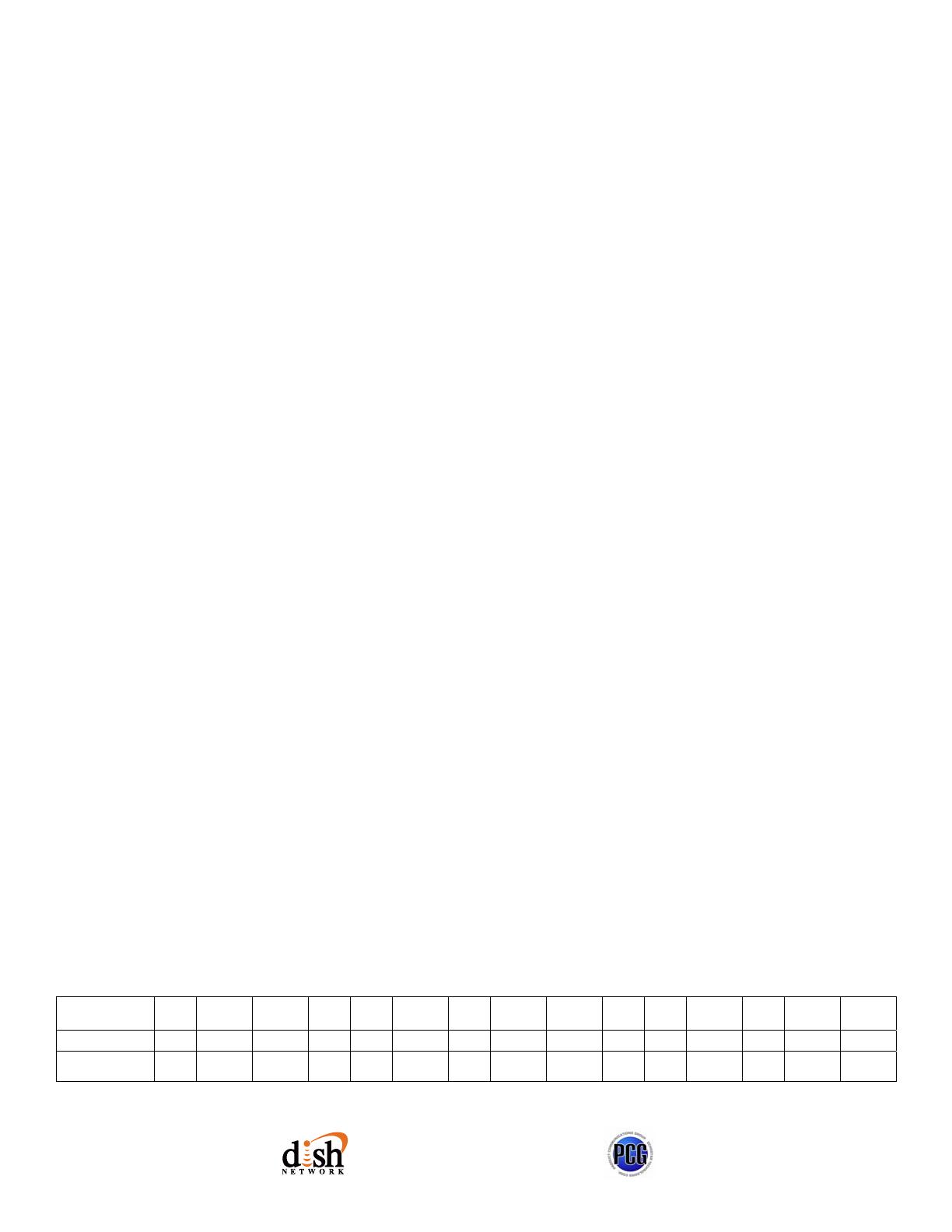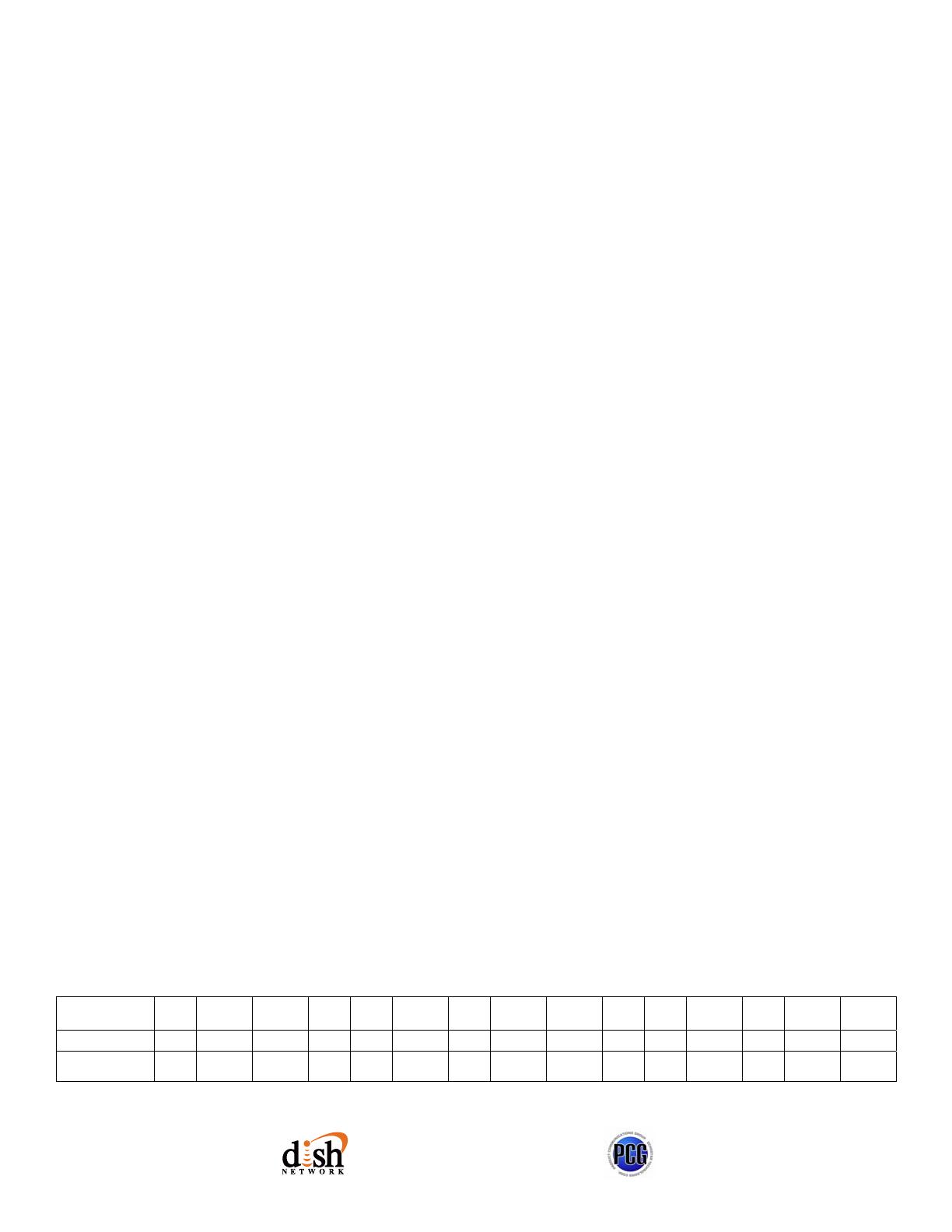
Q
Q
Q
u
u
u
i
i
i
c
c
c
k
k
k
F
F
F
a
a
a
c
c
c
t
t
t
s
s
s
Quick Remote Control Programming
& Tips for Installers
Contents subject to change without notice. Rev. 7/17/2006
EchoStar Technologies Corporation
Page 2 of 2
TM
Remote Antenna
• The UHF remote control antenna
MUST be connected to R
EMOTE
ANTENNA port on the rear of each
applicable receiver for proper
UHF remote/receiver operation.
Teaching/Learning Remotes
• The IR address from the
“teaching remote” must match
the IR address of the receiver.
For example, if the DISH Network
IR remote used to teach the
universal remote is set to address
4, the address of the receiver
must also be set to address 4.
• Because the DISH 811 & DISH
Player-DVR 921 receivers ship
with UHF Pro only remote
controls, both receivers have a
“Teach Remote” feature, so that
the UHF Pro remote can be used
to tell the receiver to blast IR
commands out to a learning
remote.
• IR commands from any of our
past remotes (excluding
7100/7200) can be used to
program a universal IR learning
remote.
• The EZ remote uses a
“broadcast” IR address. If used to
teach a universal remote, it will
not matter what address the
receiver is set to.
UHF Pro Remotes
• UHF Pro technology is not
compatible with UHF. A UHF Pro
receiver cannot be controlled using
the UHF signal from a UHF remote.
A UHF receiver cannot be
controlled by the UHF Pro signal of
a UHF Pro remote.
• For UHF Pro remotes with an A/B
switch inside the battery
compartment: If you use a UHF Pro
remote near another UHF Pro
remote on the same frequency (for
example, another receiver in the
home, or a neighbor has one),
selecting the other band tells the
remote to use a different remote
frequency, and eliminates conflicts
with the other remote control(s).
For use with DISH Player-DVR 942,
ViP622 DVR and later dual-tuner
receivers only.
Dual-Tuner Receivers
• TV1 of dual-tuner, two-TV receivers
can be configured to accept either
IR or UHF Pro commands. A TV1
UHF Pro key installed in the remote
is required. Use the replacement
remote’s user guide to ensure the
correct TV1 UHF Pro key is used
(one is for DISH Player-DVR
522/625, one is used for all
others).
• TV2 of dual-tuner, two-TV receivers
is UHF Pro ONLY.
• The TV2 remote control for dual-
tuner, two-TV receivers can be
configured for use as an IR remote
control for TV1 or as a UHF Pro
remote control for TV2 (the TV2
remote ships with the blue UHF Pro
key installed).
UHF/UHF Pro Reception Tips
• Make sure the satellite
receiver’s UHF antenna and tip
is away from metal objects,
wiring, and electronics (DVD
player, etc.) located on a shelf
above or below the satellite
receiver. The antenna should
be angled away so the tip is
separated from the electronics
by a couple of inches if
possible. Also, shifting the
position of the satellite
receiver on the shelf may help.
• For dual-tuner, two TV
receivers, if the TV2 room is a
floor or two above or below
where the receiver is located,
it might help to orient the
antenna as horizontal (flat) as
possible.
• It may help to move the
antenna away from the back of
entertainment center wiring
and other electronics with a
length of RG-6 cable (3 to 5
feet).
• A 6 to 15 dB F-connector
attenuator (from Radio Shack,
etc.) can be installed in
between the UHF antenna input
and the antenna to improve
performance in certain
circumstances. This works best
for distances of up to
approximately 75 feet within a
residence.
• Combining the RG-6 cable
extension with the attenuator
might be needed if the prior
steps are not effective.
Receivers
Feature 111* ViP 211*
222
TV1
222
TV2
311*
322
TV1
322
TV2
522/625
TV1
522/625
TV2
811 921
942
TV1
942
TV2
ViP622
TV1
ViP622
TV2
Receives IR Yes Yes Yes No Yes Yes No Yes No Yes Yes Yes No Yes No
Receives
UHF Pro
No No Yes** Yes No Yes** Yes Yes** Yes Yes Yes Yes** Yes Yes** Yes
*The IR-to-UHF Pro Upgrade Kit can be purchased to provide remote control operation from a distance.
**TV1 can be controlled by UHF Pro when using the applicable replacement remote control with a TV1 UHF Pro key installed.