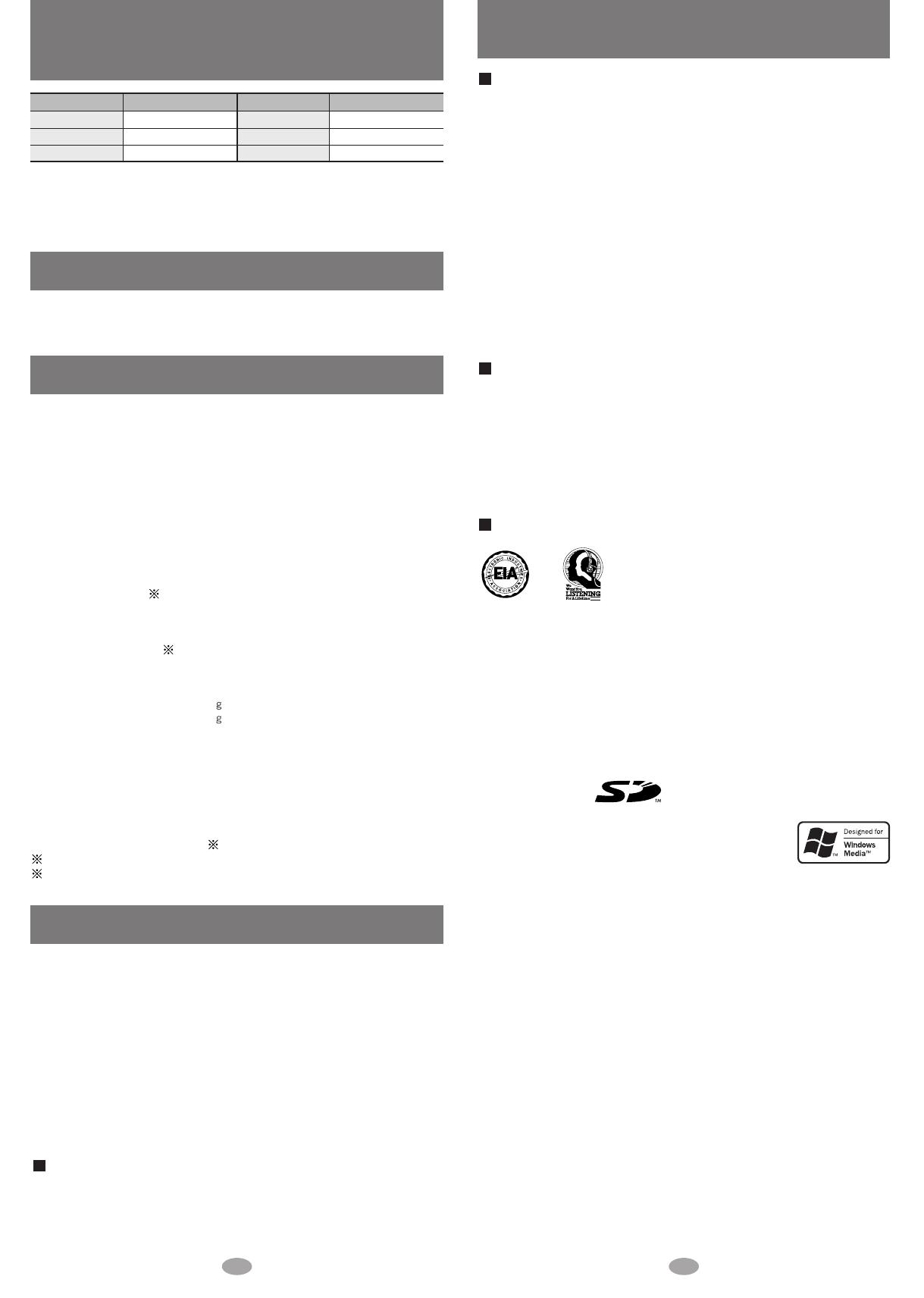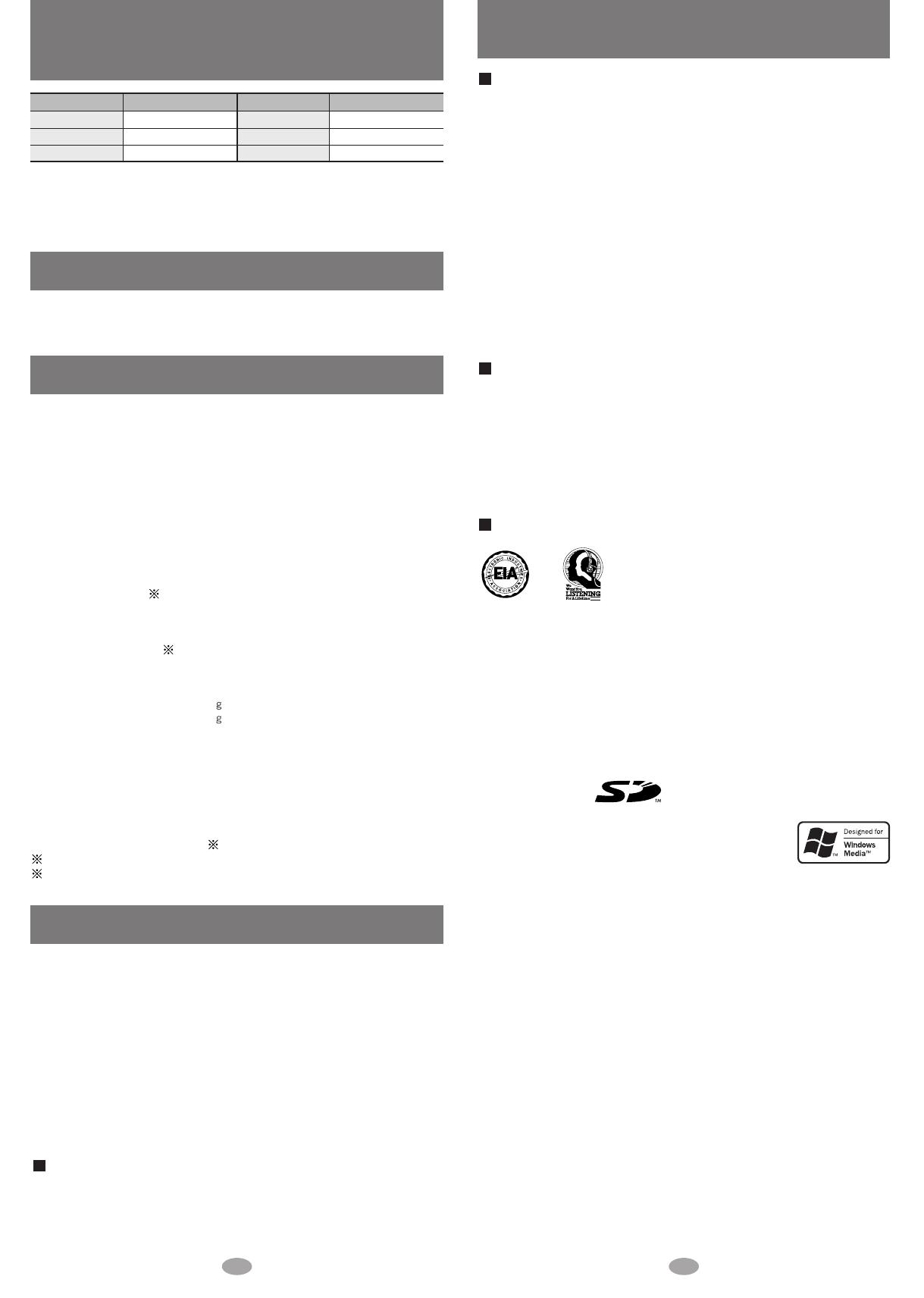
5 6
Maintenance
Specifications
Care and use
Product service
• SD logo is a trademark.
• miniSD is a trademark of the SD Card Association.
• Microsoft, Microsoft logo, Windows, Windows logo, Windows
NT, Windows Media and DirectX are either trademarks or
registered trademarks of Microsoft Corporation in the United
States and other countries.
• WMA is a compression format developed by Microsoft Corporation. It achieves the same sound
quality as MP3 with a file size that is smaller than that of MP3.
• MPEG Layer-3 audio decoding technology licensed from Fraunhofer IIS and Thomson
multimedia.
• Portions of this product are protected under copyright law and are provided under license by
ARIS / SOLANA /4C.
• Intel and Pentium are trademarks or registered trademarks of Intel Corporation in the United
States and other countries.
• IBM and PC/AT are registered trademarks of International Business Machines Corporation of the U.S.
• Macintosh is a registered trademark of Apple Computer, Inc. of the U.S. in both the United States
and other countries.
• Adobe
®
, the Adobe logos, Acrobat
®
, and Acrobat
®
Reader™ are trademarks or registered
trademarks of Adobe Systems Incorporated.
• CD and music-related data from Gracenote, Inc., copyright
©
2000-2003 Gracenote. Gracenote
CDDB
®
Client Software, copyright 2000-2003 Gracenote. This product and service may practice
one or more of the following U.S. Patents: #5,987,523; #6,061,680; #6,154,773, #6,161,132,
#6,230,192, #6,230,207, #6,240,459, #6,330,593, and other patents issued or pending.
• Other names of systems and products mentioned in these instructions are usually the registered
trademarks or trademarks of the manufacturers who developed the system or product concerned.
The ™ and ® marks are not used to identify registered trademarks and trademarks in these instructions.
• Licensed AAC Patents (U.S. patent numbers);
08/937,950
5848391
5,291,557
5,451,954
5 400 433
5,222,189
5,357,594
5 752 225
5,394,473
5,583,962
5,274,740
5,633,981
5 297 236
4,914,701
5,235,671
07/640,550
5,579,430
08/678,666
98/03037
97/02875
97/02874
98/03036
5,227,788
5,285,498
5,481,614
5,592,584
5,781,888
08/039,478
08/211,547
5,703,999
08/557,046
08/894,844
5,299,238
5,299,239
5,299,240
5,197,087
5,490,170
5,264,846
5,268,685
5,375,189
5,581,654
05-183,988
5,548,574
08/506,729
08/576,495
5,717,821
08/392,756
Main unit / Supplied accessories
• Keep the SD Memory Card and the rechargeable battery out of the reach of children to
prevent them from being swallowed.
• Don't let reflected light hit people.
Lights reflects from this unit’s display like a mirror. It can thus get into the eyes of people who are
operating a vehicle etc. if it is used under direct sunlight or strong light and cause an accident.
Be careful about how you hold the unit.
• Discontinue use if you experience discomfort with the earphones or any other parts that
directly contact your skin.
Continued use may cause rashes or other allergic reactions.
•
Leave some slack in the cord of the earphones and the neck lanyard if you wind them around the unit.
Do not:
• disassemble, remodel, drop, or allow the unit to get wet.
• use or store in locations directly exposed to sunlight, a heat vent, or a heating appliance.
• use or store in humid or dusty locations.
• use or store in locations exposed to corrosive gases.
• insert objects other than SD Memory Cards and rechargeable battery.
• use force to open the battery lid.
• use cracked or warped cards.
• short-circuit the power supply terminals of the AC adaptor.
• detach the label on the card or attach other labels or stickers.
Rechargeable battery
• Remove the battery if the unit is not to be used for a long time.
• Carry and store the rechargeable battery in the supplied rechargeable-battery case to
prevent contact with metal objects.
Do not:
• disassemble, short-circuit, or put in a fire or water.
• peel off the cover or use if the cover has been peeled off.
Mishandling of batteries can cause electrolyte leakage which can damage items the fluid
contacts and may cause a fire.
If electrolyte leaks from the battery, consult your dealer.
Wash thoroughly with water if electrolyte comes in contact with any part of your body.
Listening caution
Do not play your headphones or earphones at a high volume.
Hearing experts advise against continuous extended play.
If you experience a ringing in your ears, reduce volume
or discontinue use.
Do not use while operating a motorized vehicle. It may
create a traffic hazard and is illegal in many areas.
You should use extreme caution or temporarily discontinue use in potentially hazardous situations.
Even if your headphones or earphones are the open-air type designed to let you hear
outside sounds don't turn up the volume so high that you can’t hear what’s around you.
Sound can be deceiving. Over time your hearing “comfort level” adapts to higher volumes
of sound. So what sounds “normal” can actually be loud and harmful to your hearing.
Guard against this by setting your equipment at a safe level BEFORE your hearing adapts.
To establish a safe level:
• Start your volume control at a low setting.
• Slowly increase the sound until you can hear it comfortably and clearly, and without distortion.
Once you have established a comfortable sound level:
• Leave it there.
EST. 1924
Clean with a soft, dry cloth.
Do not use any type of abrasive pad, scouring powder or solvent such as alcohol or benzine.
The unit should be serviced by qualified service personnel if:
(a) The AC power supply cord or AC adaptor has been damaged; or
(b) Objects or liquids have gotten into the unit; or
(c) The unit has been exposed to rain; or
(d) The unit does not operate normally or exhibits a marked change in
performance; or
(e) The unit has been dropped or the cabinet damaged.
Do not attempt to service the unit beyond that described in these operating
instructions. Refer all other servicing to authorized servicing personnel.
When parts need replacing ensure the servicer uses parts specified by the
manufacturer or parts that have the same characteristics as the original parts.
Unauthorized substitutes may result in fire, electric shock, or other hazards.
After repairs or service, ask the servicer to perform safety checks to
confirm that the unit is in proper working condition.
Product information
For product information or assistance with product operation:
In the U.S.A., refer to “Customer Services Directory” on page 7.
In Canada, contact Panasonic Canada Inc. Customer Care Centre at 905-624-5505, or visit
the website (www.panasonic.ca), or an authorized Servicentre closest to you.
Supported sampling frequency
:
Decoding / Encoding:
No. of channels:
Frequency response:
Mic:
Radio Frequency range (FM):
Output:
Power supply:
Approximate play times
1
:
Approximate recording times
1
:
Maximum dimensions (W
×
H
×
D)
:
Cabinet dimensions (W
×
H
×
D):
Mass:
AC adaptor input:
Recording Media:
• Specifications are subject to change without notice.
• The play time shown depends on operating conditions.
• Mass and dimensions are approximate.
• Useable capacity will be less.
• This unit is compatible with Windows Media Audio 9 (WMA9), though not with WMA9
Professional/Lossless/Voice and MBR
2
1
When the supplied rechargeable battery is fully charged.
2
Multiple Bit Rate: A file that contains the same content encoded at several different bit rates.
AUDIO: 32 kHz, 44.1 kHz, and 48 kHz
VOICE: 8 kHz
AUDIO: AAC, WMA and MP3
VOICE: G.726
Stereo, 2 channels (AUDIO, TUNER)
Mono, 1 channel (VOICE Rec / Play, TUNER Rec / Play)
20 Hz to 20,000 Hz (+0 dB, -7 dB) (AUDIO)
20 Hz to 3,000 Hz (+0 dB, -7 dB) (VOICE)
Mono
87.90 MHz to 107.90 MHz (200 kHz steps)
87.50 MHz to 108.00 MHz (50/100 kHz steps)
3.3 mW + 3.3 mW (16 Ω, M3 jack)
DC 1.2 V (one rechargeable battery)
SD audio continuous playback:
14 hours 30 minutes
TUNER: 7 hours 30 minutes
VOICE: 11 hours
TUNER REC: 4 hours
VOICE REC: 6 hours
42.9
×
43.2
×
17.5 mm (1
11
/
16
"
×
1
11
/
16
"
×
11
/
16
")
42.0
×
42.0
×
17.5 mm (1
21
/
32
"
×
1
21
/
32
"
×
11
/
16
")
39.9 (1.407 oz.) with battery
27.4 (0.967 oz.) without battery
AC110 V–240 V 50 Hz/ 60 Hz
SD Memory Card
(card capacities between 8 MB and 1 GB)
1.
Damage
requiring service
2. Servicing
4. Safety check
3. Replacement
parts
Standard recording times for
Voice recording and FM recording
(Time is approximate)
You can record for long periods if you power the unit with the AC adaptor.
However, you can only record continuously to one file for up to 24 hours
(approximate).
Card memory Recording time
32 MB 2 hours
64 MB 4 hours
128 MB 8 hours 30 minutes
Card memory Recording time
256 MB 16 hours
512 MB 33 hours
1 GB 66 hours