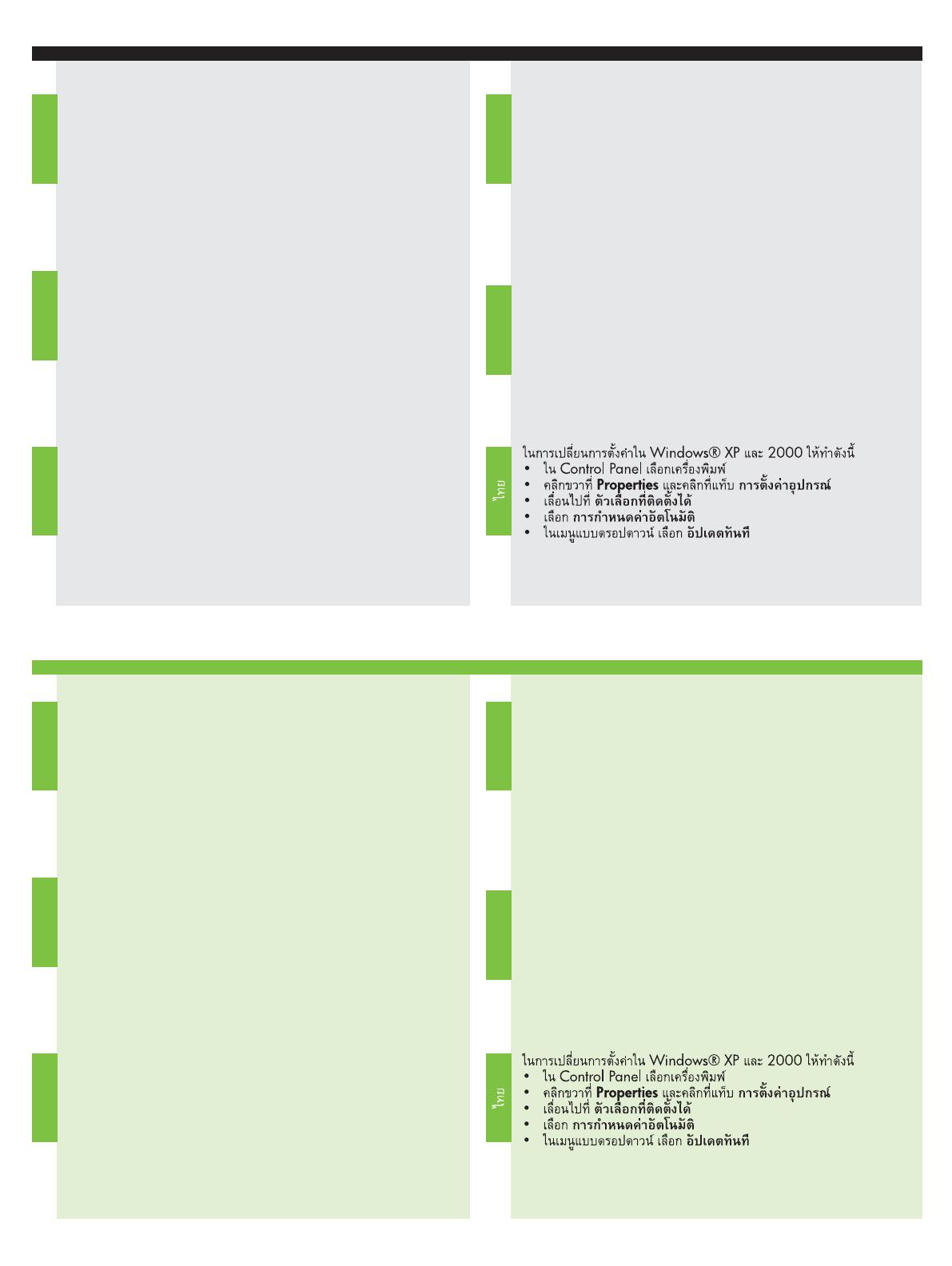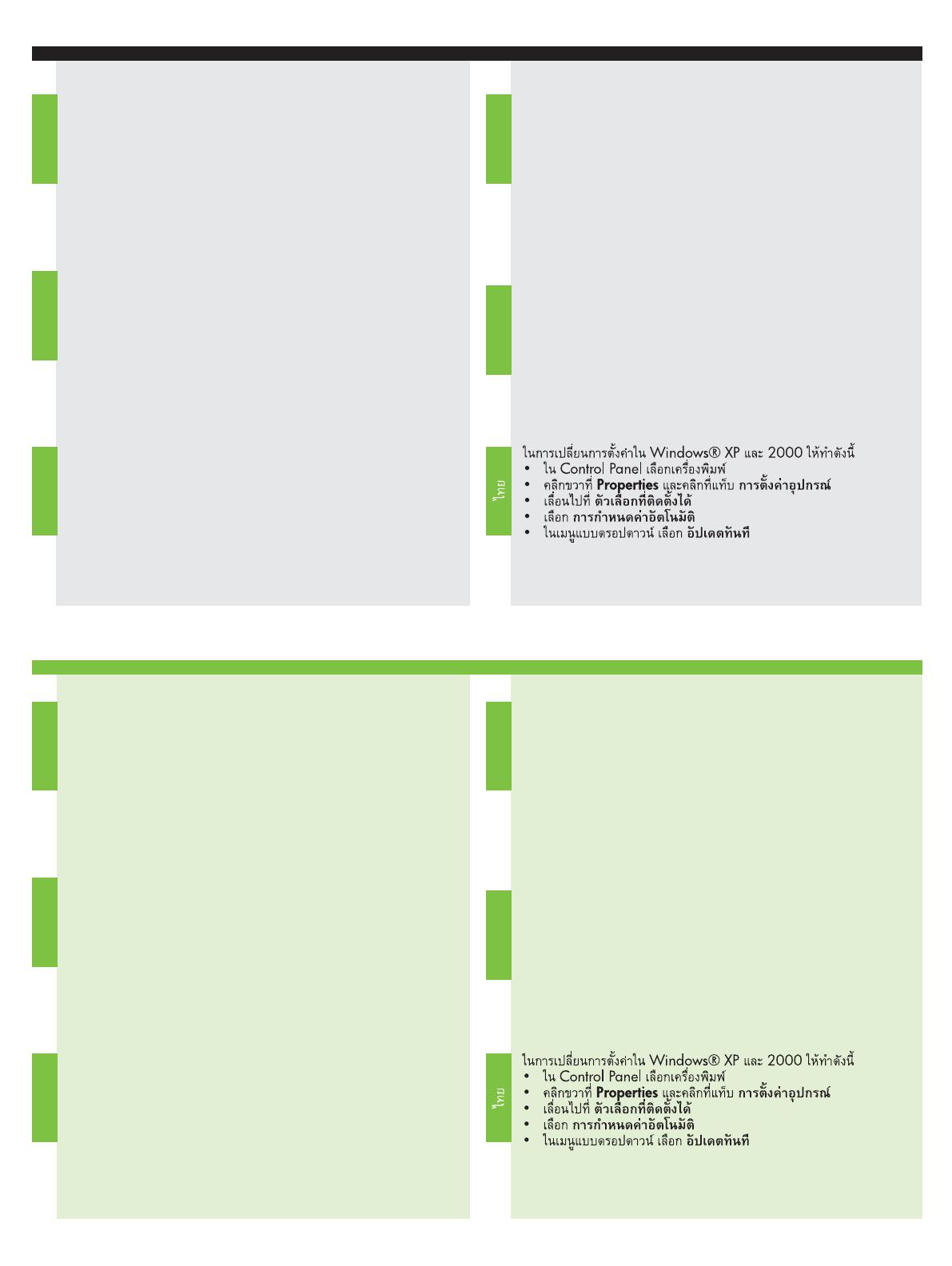
7
Aby zmienić ustawienia w systemie Windows® XP i 2000:
• W panelu sterowania wybierz drukark.
• Kliknij prawym przyciskiem myszy pozycj Właciwoci,
nastpnie kliknij kart Ustawienia urzdzenia.
• Przewi do pozycji Opcje instalowalne.
• Wybierz opcj Konfiguracja automatyczna.
• Z menu rozwijanego wybierz polecenie Aktualizuj teraz.
Para alterar as configurações no Windows® XP e 2000:
• No Painel de Controle, selecione a impressora.
• Clique com o botão direito do mouse em Propriedades
e depois clique na guia Configurações do Dispositivo.
• Role até Opções Instaláveis.
• Selecione Configuração Automática.
• No menu suspenso, selecione Atualizar Agora.
Windows® XP and 2000
:
• .
• ,
.
• .
• .
• .
Aby zmienić ustawienia w systemie Windows® XP i 2000:
• W panelu sterowania wybierz drukark.
• Kliknij prawym przyciskiem myszy pozycj Właciwoci,
nastpnie kliknij kart Ustawienia urzdzenia.
• Przewi do pozycji Opcje instalowalne.
• Wybierz opcj Konfiguracja automatyczna.
• Z menu rozwijanego wybierz polecenie Aktualizuj teraz.
Para alterar as configurações no Windows® XP e 2000:
• No Painel de Controle, selecione a impressora.
• Clique com o botão direito do mouse em Propriedades
e depois clique na guia Configurações do Dispositivo.
• Role até Opções Instaláveis.
• Selecione Configuração Automática.
• No menu suspenso, selecione Atualizar Agora.
Windows® XP and 2000
:
• .
• ,
.
• .
• .
• .
Ak chcete zmeni nastavenia v operačných systémoch
Windows® XP a Windows 2000: Slovenčina
• V ovládacom paneli vyberte tlačiare.
• Pravým tlačidlom kliknite na tlačiare a v kontextovej ponuke
kliknite na položku Properties (Vlastnosti). Potom kliknite na
kartu Device Settings (Nastavenia zariadenia).
• Prejdite na položku Installable Options (Inštalovatené súčasti).
• Vyberte položku Automatic Configuration
(Automatická konfigurácia).
• V rozbaovacej ponuke vyberte možnos Update Now
(Aktualizova).
Så här ändrar du inställningarna i Windows® XP och 2000:
• Välj skrivaren i kontrollpanelen.
• Högerklicka på Egenskaper och klicka på
fliken Enhetsinställningar.
• Bläddra till Installerbara alternativ.
• Välj Automatisk konfiguration.
• På rullmenyn väljer du Uppdatera nu.
Ak chcete zmeni nastavenia v operačných systémoch
Windows® XP a Windows 2000: Slovenčina
• V ovládacom paneli vyberte tlačiare.
• Pravým tlačidlom kliknite na tlačiare a v kontextovej ponuke
kliknite na položku Properties (Vlastnosti). Potom kliknite na
kartu Device Settings (Nastavenia zariadenia).
• Prejdite na položku Installable Options (Inštalovatené súčasti).
• Vyberte položku Automatic Configuration
(Automatická konfigurácia).
• V rozbaovacej ponuke vyberte možnos Update Now
(Aktualizova).
Så här ändrar du inställningarna i Windows® XP och 2000:
• Välj skrivaren i kontrollpanelen.
• Högerklicka på Egenskaper och klicka på
fliken Enhetsinställningar.
• Bläddra till Installerbara alternativ.
• Välj Automatisk konfiguration.
• På rullmenyn väljer du Uppdatera nu.
Polski
Português
Polski
Português
Slovenčina
Slovenčina
Svenska
Svenska