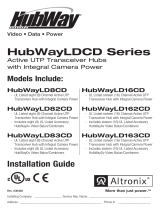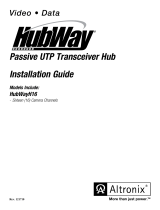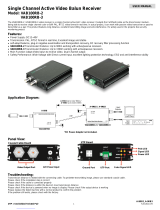Page is loading ...

Passive UTP Transceiver Hub
with Integral Camera Power
Installation Guide
Models Include:
HubSat4DV
- Four (4) Camera Channels
HubSat42DV
- HubSat4DV w/four (4) HubWayAv Video Balun/Combiners for 24VAC Cameras
HubSat43DV
- HubSat4DV w/four (4) HubWayDv Video Balun/Combiners for 12VDC Cameras
Rev. 052708
More than just power.
TM
Video • Data • Power

- 2 - HubSat4DV
Overview:
Altronix HubSat4DV Passive UTP Transceiver Hub with Integral Camera Power transmits UTP video, RS422/RS485 data
and power over a single CAT-5 or higher structured cable. Unit provides 4 camera channels in a wall mount enclosure.
Video transmission range is up to 750 ft. max. per channel. Units are compatible with AC and/or DC fixed or PTZ cameras
when utilizing Altronix HubWayAv or HubWayDv Video Balun/Combiners. In addition, the unit features individually
selectable 24VAC or 28VAC PTC protected outputs with surge suppression. Optionally, the HubSat4DV can be used as
an accessory module to transmit video from up to 4 cameras over a single CAT-5 or higher structured cable back to the
HubWayV, HubWayLDV or HubWayLDHV Passive and Active UTP Transceiver Hubs. In addition, the HubSat4DV
provides power to these cameras locally to eliminate the possibility of voltage drop associated with long cable runs.
Input:
• 220VAC 50/60Hz, 0.5 amp.
• Primaryin-linefuseisrated@3.5A/250V.
Video:
• Four(4)channelsofqualityvideoovertwistedpair
up to a distance of 750 ft. per channel.
• Four(4)75ohmvideooutputs.
Data:
• RS422/RS485datainput.
Power:
• Individuallyselectable24VACor28VACpower
outputswithOFFposition.
• PTCprotectedoutputs.
• PTCsarerated@1ampperchannel.
Power (cont.):
• Unitprovidesupto1ampmax.perchannelnotto
exceed a total of 4 amp maximum current.
• Surgesuppression.
Visual Indicators:
• Four(4) power LED indicators.
Enclosure Dimensions (H x W x D approx.):
8.5”x7.5”x3.5”(215.9mmx190.5mmx88.9mm).
Optional Accessories:
• VideoBalun/Combiners:
- HubWayAv - for use with 24VAC cameras.
- HubWayAv2 - for use with 24VAC cameras.
- HubWayDv-forusewith12VDCcameras.
- HubWayDvi-forusewithnon-isolated12VDCcameras.
Specifica tions:
HubSat42DV
• HubSat4DVw/four(4)HubWayAvVideoBalun/
Combiners for 24VAC Cameras.
HubSat43DV
• HubSat4DVw/four(4)HubWayDvVideoBalun/
Combinersfor12VDCCameras.
Installation Instructions:
HubSat4DV Passive UTP Transceiver Hub with Integral Camera Power.
1. Mountunitinthedesiredlocation.Markandpredrillholesinthewalltolineupwiththetoptwokeyholesinthe
enclosure. Install two upper fasteners and screws in the wall with the screw heads protruding. Place the enclosure’s
upperkeyholesoverthetwoupperscrews,levelandsecure.Markthepositionofthelowertwoholes.Removethe
enclosure. Drill the lower holes and install two fasteners. Place the enclosure’s upper keyholes over the two upper
screws. Install the two lower screws and make sure to tighten all screws (Enclosure Dimensions, pg. 8).
Secure green wire lead to earth ground.
2. Setilluminatedmasterpowerdisconnectcircuitbreakertothe(OFF)position(Fig. 4a, pg. 6).
3. Connect220VAC50/60Hztotheblackandredflyingleadsofopenframetransformer.Secureground
wire(Green)toearthground(Fig. 5, pg. 7).ThepowerLEDs(Green)forChannels1-4oftheHubSat4DV
will illuminate when AC power is present (Fig. 1e, pg. 4)
4. Select24VACor28VACpoweroutputforChannels1-4withthecorrespondingvoltageadjustmentswitches
(Fig. 1d, pg. 4).
5. ConnecttheBNCvideooutputsforHubSat4DVChannels1-4tothecorrespondingvideoinputs
ontheheadendequipment(DVR)(Fig. 1a, pg. 4).
6. ConnecttheRS422/RS485outputoftheheadendequipment(DVR)tothedataterminalsmarked[+Data--- ]
oftheHubSat4DVunit(polaritymustbeobserved)(Fig. 1f, pg. 4).
Note: The Data input terminals of the HubSat4DV must be wired in parallel for proper operation.
When using fixed cameras disregard this step.
7. ConnectVideoBalun/Combineratcamera1totheHubSat4DVunitutilizingCAT-5orhigherstructuredcable.
PlugtheRJ45connectoratoneendofastructuredcableintotheRJ45jackmarked[PVD1]ofthe
HubSat4DV (Fig. 1i, pg. 4). Plug the RJ45 connector at the opposite end of the structured cable into the
RJ45jackoftheVideoBalun/Combinerlocatedatcamera1.
• For24VACcamerasuseAltronixmodelHubWayAv/HubWayAv2 Video Balun/Combiner (Figs. 2a, 2b, 2e, pg. 5).
• For12VDCcamerasuseAltronixmodelHubWayDvVideoBalun/Combiner(Figs. 2c, 2d, pg. 5).
• Fornon-isolated12VDCcamerasuseAltronixmodelHubWayDviVideoBalun/Combiner(Figs. 2c, 2d, pg. 5).
ACLED(Green)oftheHubWayAvorDCLED(Red)oftheHubWayDvVideoBalun/Combinerswillilluminate
indicating power is present at the cameras (Fig. 2b, 2d, pg. 5).
Additional Models:

HubSat4DV - 3 -
The total cable distance must not exceed 750 ft. for video transmission between the HubSat4DV and each camera.
Repeatthisstepforeachadditionalcamera[PVD2-4].
8. SetilluminatedmasterpowerdisconnectcircuitbreakertotheRESET(ON)position(Fig. 4a, pg. 6) and
measure the output voltage at the power output of each Video Balun/Combiner (Figs. 2b, 2d, pg. 5) before
powering each camera to ensure proper operation and avoid possible damage.
• HubWayAv/HubWayAv2-Terminalsmarked[ACPOWER](Figs. 2a, 2b, 2e, pg. 5).
• HubWayDv/HubWayDvi-Terminalsmarked[–12VDC+](Figs. 2c, 2d, pg. 5).
9. Setilluminatedmasterpowerdisconnectcircuitbreakertothe(OFF)position(Fig. 4a, pg. 6).
10. ConnectthepoweroutputsoftheHubWayAvorHubWayDvVideoBalun/Combinerstothepowerinputs
of the cameras (Figs. 2a-2e, pg. 5). Polarity must be observed.
11. Connecttheterminalsmarked[+DATA- - ] of the HubWayAv or HubWayDv Video Balun/Combiners to the data
terminals of the cameras for PTZ control (Figs. 2b-2d, pg. 6). Polarity must be observed. When using fixed cameras
disregard this step.
12. ConnecttheBNCconnectoroftheHubWayAvorHubWayDvVideoBalun/CombinerstotheBNCvideo
outputs of the cameras (Figs. 2b-2d, pg. 6).
13. SetilluminatedmasterpowerdisconnectcircuitbreakertotheRESET(ON)position(Fig. 4a, pg. 6).
14. ThepowerLEDs(Green)orChannels1-4oftheHubSat4DVwillilluminatewhenACpowerispresent
(Fig. 1e, pg. 4). If any of these LEDs are off, a loss of AC power output may be due to a tripped PTC caused
byashortcircuitoroverloadcondition.IfalloftheLEDsareOFFtheremaybeacompletelossofsupplypowerto
theHubSat4DVunitortheilluminatedmasterpowerdisconnectcircuitbreakerisintheOFFpositionortheprimary
in-line fuse is blown.
To restore the power output for HubSat4DV:
1-SwitchcorrespondingoutputvoltageswitchtotheOFFposition(Fig. 1d, pg. 4).
2 - Eliminate the trouble condition.
3-Allow1minuteforPTCtocooloff.
4 - Switch output voltage switch to the 24VAC or 28VAC position as desired (Fig. 1d, pg. 4).
HubSat4DV for use as a Remote Accessory Module with HubWayV/HubWayLDV/HubWayLDHV UTP
Transceiver Hubs.
1. Mountunitindesiredlocation.Markandpredrillholesinthewalltolineupwiththetoptwokeyholesinthe
enclosure. Install two upper fasteners and screws in the wall with the screw heads protruding. Place the enclosure’s
upperkeyholesoverthetwoupperscrews,levelandsecure.Markthepositionofthelowertwoholes.Removethe
enclosure. Drill the lower holes and install the two fasteners. Place the enclosure’s upper keyholes over the two
upper screws. Install the two lower screws and make sure to tighten all screws (Enclosure Dimensions, pg. 8).
Secure green wire lead to earth ground.
2. Setilluminatedmasterpowerdisconnectcircuitbreakertothe(OFF)position(Fig. 4a, pg. 6).
3. Connect220VAC50/60Hztotheblackandredflyingleadsofopenframetransformer.Secureground
wire(Green)toearthground(Fig. 6, pg. 7).ThepowerLEDs(Green)forChannels1-4oftheHubSat4DVwill
illuminate when AC power is present (Fig. 1e, pg. 4).
4. Select24VACor28VACpoweroutputforChannels1-4withthecorrespondingvoltageadjustmentswitches
(Fig. 1d, pg. 4).
5. VideoconnectionbetweenHubSat4DVandHubWayV/HubWayLDV/HubWayLDHV:
PlugtheRJ45connectoratoneendofastructuredcableintotheRJ45jackmarked[Video1-4]oftheHubSat4DV
(Fig. 1g, pg. 4).
PlugtheRJ45connectorattheoppositeendofthestructuredcableintotheRJ45jackmarked[Channels1-4,
Channels5-8,Channels9-12,Channels13-16]oftheHubWayV/HubWayLDV/HubWayLDHV(Fig. 6, pg. 7).
6. DataconnectionbetweenHubSat4DVandHubWayV/HubWayLDV/HubWayLDHVUTPTransceiverHubs:
PlugtheRJ45connectoratoneendofastructuredcableintotheRJ45jackmarked[Data1-4]oftheHubSat4DV
(Fig. 1h, pg. 4).
PlugtheRJ45connectorattheoppositeendofthestructuredcableintothecorrespondingRJ45channeljack
of the HubWayV/HubWayLDV/HubWayLDHV UTP Transceiver Hubs (Fig. 6, pg. 7).
When using fixed cameras disregard this step.
Example: UsingRJ45jackmarked[Video1-4]ofHubSat4DVconnectedto[Channels1-4]ofthe
HubWayV/HubWayLDV/HubWayLDHVforvideotransmission,UsingtheRJ45jackmarked[Data1-4]
ofHubSat4DVconnectedtotheChanneljackmarked[4]oftheHubWayV/HubWayLDV/HubWayLDHV.
Note:Channels1-3cannotbeusedforvideotransmissionwhenusingtheRJ45jackmarked[CH1-4]ofthe
HubWayV/HubWayLDV/HubWayLDHV.
Theoutputvoltageswitches1-4mustbesettoOFFposition(Fig. 6, pg. 7).

- 4 - HubSat4DV
7. ConnectVideoBalun/Combineratcamera1totheHubSat4DVunitutilizingCAT-5orhigherstructuredcable.
PlugtheRJ45connectoratoneendofastructuredcableintotheRJ45jackmarked[PVD1]ofthe
HubSat4DV (Fig. 1e, pg. 4). Plug the RJ45 connector at the opposite end of the structured cable into the
RJ45jackoftheVideoBalun/Combinerlocatedatcamera1.
• For24VACcamerasuseAltronixmodelHubWayAv/HubWayAv2 Video Balun/Combiner (Figs. 2a, 2b, 2e, pg. 5).
• For12VDCcamerasuseAltronixmodelHubWayDvVideoBalun/Combiner(Figs. 2c, 2d, pg. 5).
• Fornon-isolated12VDCcamerasuseAltronixmodelHubWayDviVideoBalun/Combiner(Figs. 2c, 2d, pg. 5).
ACLED(Green)oftheHubWayAvorDCLED(Red)oftheHubWayDvVideoBalun/Combinerswillilluminate
indicating power is present at the cameras (Fig. 2b, 2d, pg. 6).
Repeatthisstepforeachadditionalcamera[OUT2-4].
Note:Thecombinedtotalcabledistanceforvideotransmissionmustnotexceedthefollowingdistances:
- 750 ft. between the HubWay and each camera routed through the HubSat4DV.
- 3000ft.betweentheHubWayLDV/HubWayLDHVandeachcameraroutedthroughtheHubSat4DV.
8. SetilluminatedmasterpowerdisconnectcircuitbreakertotheRESET(ON)position(Fig. 4, pg. 6) and measure the
output voltage at the power output of each Video Balun/Combiner (Figs. 2b, 2d, pg. 6) before powering each camera
to ensure proper operation and avoid possible damage.
• HubWayAv/HubWayAv2-Terminalsmarked[ACPOWER](Figs. 2a, 2b, 2e, pg. 5).
• HubWayDv/HubWayDvi-Terminalsmarked[–12VDC+](Figs. 2c, 2d, pg. 5).
9. Setilluminatedmasterpowerdisconnectcircuitbreakertothe(OFF)position(Fig. 4a, pg. 6).
10. ConnectthepoweroutputsoftheHubWayAvorHubWayDvVideoBalun/Combinerstothepowerinputs
of the cameras (Figs. 2a-2e, pg. 5). Polarity must be observed.
11. Connecttheterminalsmarked[+DATA- - ] of the HubWayAv or HubWayDv Video Balun/Combiners to the data
terminals of the cameras for PTZ control (Figs. 2a-2e, pg. 5). Polarity must be observed.
When using fixed cameras disregard this step.
12. ConnecttheBNCconnectoroftheHubWayAvorHubWayDvVideoBalun/CombinerstotheBNCvideo
outputs of the cameras (Figs. 2a-2e, pg. 5).
13. SetilluminatedmasterpowerdisconnectcircuitbreakertotheRESET(ON)position(Fig. 4a, pg. 6).
14. ThepowerLEDs(Green)orChannels1-4oftheHubSat4DVwillilluminatewhenACpowerispresent
(Fig. 1e, pg. 4). If any of these LEDs are off, a loss of AC power output may be due to a blown fuse or a
trippedPTCcausedbyashortcircuitoroverloadcondition.IfalloftheLEDsareOFFtheremaybeacomplete
loss of supply power to the HubSat4DV unit or the illuminated master power disconnect circuit breaker is in the
OFFpositionortheprimaryin-linefuseisblown.
Fig. 1 - HubSat4DV Circuit Board
1i - Channels 1-4:
CAT-5 or higher
structured cable
to cameras.
PVD1
VIDEO1 VIDEO2 VIDEO3 VIDEO4
PVD2 PVD3 PVD4
+ DATA -
DATA 1-4 VIDEO 1-4
28VAC
24VAC
28VAC
24VAC
28VAC
24VAC
28VAC
24VAC
OFF
OFF
OFF
OFF
AUX1 AUX2 AUX3 AUX4
1d - Output
Voltage
Switches: Selects
24VAC/28VAC/
OFFforeachoutput.
1e - LED(s) 1-4:
Power output
indicators.
1a - BNC
Connector: Video
in from remote
camera video
out to DVR.
1g - Channels 1-4: Single CAT-5 or higher
structuredcableouttoHubWay8V/16V,
HubWayLD8V/16V,HubWayLDH8V/16Venables
transmissionofuptofour(4)videosignals.
1h - Data: CAT-5 or higher structured
cabletodataportonHubWay8V/16V,
HubWayLD8V/16V,HubWayLDH8V/16Vorheadend
equipment(DVR).
1c - Power Terminals: 24VAC/28VAC power outputs.
1b - Output
PTCs: Protects
each output.
1f - Data: RS422/
RS485 input from
headendequip-
ment(DVR)for
PTZ control.

HubSat4DV - 5 -
To restore the power output for HubSat4DV:
1-SwitchcorrespondingoutputvoltageswitchtotheOFFposition(Fig. 1d, pg. 4).
2 - Eliminate the trouble condition.
3-Allow1minuteforPTCtocooloff.
4 - Switch output voltage switch to the 24VAC or 28VAC position as desired (Fig. 1d, pg. 4).
Alternate 24VAC fixed camera hookup (Fig. 6a, pg. 7).
Aftercompletingsteps1-5fromInstallationInstructionsRemoteAccessoryModuleforusewithHubWayV/
HubWayLDV/HubWayLDHV UTP Transceiver Hubs proceed with the following.
1. Setilluminatedmasterpowerdisconnectcircuitbreakertothe(OFF)position(Fig. 4a, pg. 6).
2. ConnectoneendofthecoaxialcabletotheBNCconnectormarked[Video1]oftheHubSat4DV(Fig. 1a, pg. 4).
ConnecttheoppositeendofthecoaxialcabletotheBNCvideooutputofcamera1(Fig. 6a, pg. 7).
3. SetilluminatedmasterpowerdisconnectcircuitbreakertotheRESET(ON)position(Fig. 4a, pg. 6), measure the
outputvoltageatterminalpairmarked[AUX1]oftheHubSat4DVtoensureproperoperationand
avoid possible damage (Fig. 1b, pg. 4).
4. Connectthepoweroutputterminalpairmarked[AUX1]tothepowerinputsofcamera1(Fig. 1c, pg. 4).
Repeatsteps1-3foreachadditionalcamera(Channels2-4).
HubWayAv/HubWayAv2 passes AC voltage from pins
4,5,7,8toterminalsmarked[ACPower](Fig. 3, pg. 5).
HubWayDv/HubWayDvi converts AC voltage to DC
voltage from pins 4, 5, 7, 8 to terminals marked
[--12VDC+](Fig. 3, pg. 5).
HubWayAv, HubWayAv2, HubWayDv, and HubWayDvi Video Balun/Combiners:
Altronix
Model Number
Input Voltage
from HubWay
Unit Output Voltage to Camera Camera Type Power LED
HubWayAv
*24VAC/28VAC *24VAC/28VAC *24VAC/28VAC Green
HubWayAv2
*24VAC/28VAC *24VAC/28VAC *24VAC/28VAC N/A
HubWayDv
*24VAC/28VAC 12VDC
12VDCcameras
Red
HubWayDvi
*24VAC/28VAC 12VDCelectronicallyisolated 12VDCcameraswithoutisolation Red
*Based on camera load and structured cable length.
VIDEO BALUN/COMBINER
CAT5 + DATA-- POWER
AC
VIDEO
HubWayAv
VIDEO
AC Power
to Camera
Data to
Camera
--
+
Data to
Camera
Green Power LED
12VDC Power
to Camera
+
--
Red Power LED
Wire
Connectors
RJ45 Jack RJ45 Jack
To BNC
Connector
of Camera
To BNC
Connector
of Camera
Structured
Cable from
HubWay8CD
or
HubWay16CD
Structured
Cable from
HubWay8CD
or
HubWay16CD
VIDEO BALUN/COMBINER
HubWayDv
CAT5 + DATA-- -- 12VDC+
--
+
Wire
Connectors
* Also Available as:
HubWayDvi
Video Balun/
Combiner
for non-isolated
12VDC cameras
Fig. 2
Fig. 2c
Fig. 2a
Fig. 2b
Fig. 2e
HubWayAv2
Fig. 2d
Video from Camera
Data to Camera
Power to Camera
Cat5
back to
HubWay
or
HubSat

- 6 - HubSat4DV
1 - White/Orange [VIDEO +]
2 - Orange [VIDEO -- ]
3 - White/Green [DATA +]
4 - Blue [AC 1]
5 - White/Blue [AC 2]
6 - Green [DATA -- ]
7 - White/Brown [AC 2]
8 - Brown [AC 1]
Fig. 3 - CAT5 Wiring Color Codes
Black
Lead
Red
Lead
non power-
limited
Green Lead
(Ground)
220VAC
Input
50/60 Hz.
XFMR
PVD1
VIDEO1 VIDEO2 VIDEO3 VIDEO4
PVD2 PVD3 PVD4
+ DATA -
DATA 1-4VIDEO 1-4
28VAC
24VAC
28VAC
24VAC
28VAC
24VAC
28VAC
24VAC
OFF
OFF
OFF
OFF
AUX1 AUX2
BK
24(YL)
0 (Br)
AUX3 AUX4
(ON)
Illuminated master power
disconnectcircuitbreaker:
• OFFpositionor
circuitbreakertripped–
Switch not illuminated.
• RESET(ON)position–
Switch illuminated.
Fig. 4a
Fig. 4

HubSat4DV - 7 -
Typical Application Drawing for HubSat4DV as a Remote Accessory Module
for use with HubWayV/HubWayLDV/HubWayLDHV UTP Transceiver Hubs:
Data
Video
Head End Equipment (DVR)
RS485
Monitor
Rear
Front
1234CH 1-4 CH 5-8
28VAC
OFF
24VAC
+ DATA -
1-8
5678
PICTURE GAIN PICTURE GAIN PICTURE GAIN PICTURE GAIN PICTURE GAIN PICTURE GAIN PICTURE GAIN PICTURE
AC POWER
GAIN
87654321
Video (Coax)
Power
Video (Coax)
Power
24VAC
Fixed
Camera
Video (Coax)
Power
24VAC/28VAC
Camera Power
Provided
by HubSat4DV
220VAC
Input, 50/60Hz
24VAC
Fixed
Camera
Video
Power
HubWayDv
Video Balun
Combiner
CAT- 5
CAT- 5
CAT- 5
12VDC
Fixed
Camera
HubWayAv
Video Balun
Combiner
24VAC
PTZ
Camera
Four (4) Video
signals on a
single CAT- 5
Data
(CAT-5)
Four (4) Video
signals on a
single CAT- 5
24VAC/28VAC
Camera Power
Provided
by HubSat4DV
220VAC
Input, 50/60Hz
HubWayDv
Video Balun
Combiner
Video
Data
Power
Video
Data
Power
12VDC
PTZ
Camera
CAT- 5
HubWayAv
Video Balun
Combiner
24VAC
Fixed
Camera
Video
Power
24VAC
Fixed
Camera
Video (Coax)
Power
24VAC
Fixed
Camera
Fig. 6
Fig. 6a - Alternate 24VAC fixed camera hookup.
Typical Application Drawing for
HubSat4DV as a Passive UTP Transceiver Hub with Integral Camera Power:
220VAC Input,
50/60Hz
Head End Equipment (DVR)
RS485
BNC
Data
Video
Power
CAT- 5
Video
Power
HubWayAv
Video Balun
Combiner
HubWayAv
Video Balun
Combiner
CAT- 5
CAT- 5
CAT- 5
24VAC PTZ
Camera
HubWayDv
Video Balun
Combiner
HubWayDv
Video Balun
Combiner
Video
Data
Power
Video
Data
Power
24VAC/28VAC
Camera Power
Provided
by HubSat4DV
24VAC Fixed
Camera
12VDC PTZ
Camera
Monitor
12VDC Fixed
Camera
Fig. 5

- 8 - HubSat4DV
Altronix is not responsible for any typographical errors.
14058thStreet,Brooklyn,NewYork11220USA,718-567-8181,fax:718-567-9056
website:www.altronix.com,e-mail:[email protected],LifetimeWarranty,MadeinU.S.A.
IIHubSat4DV J17N
MEMBER
Thelightningflashwitharrowheadsymbolwithinanequilateraltriangleisintendedtoalerttheusertothe
presenceofaninsulatedDANGEROUSVOLTAGEwithintheproduct’senclosurethatmaybeofsufficient
magnitude to constitute an electric shock.
Theexclamationpointwithinanequilateraltriangleisintendedtoalerttheusertothepresenceofimportant
operatingandmaintenance(servicing)instructionsintheliteratureaccompanyingtheappliance.
CAUTION: To reduce the risk of electric shock do not open enclosure. There
arenouserserviceablepartsinside.Referservicingtoqualifiedservicepersonnel.
1.25”
(31.75mm)
1.25”
(31.75mm)
1.25”
(31.75mm)
1.125”
(28.575mm)
1”
(25.4mm)
1”
(25.4mm)
1”
(25.4mm)
5.25”
(133.35mm)
6.05”
(153.67mm)
6.05”
(153.67mm)
3.5”
(88.9mm)
3.5”
(88.9mm)
7.25”
(184.15mm)
2”
(50.8mm)
2”
(50.8mm)
8.125”
(206.375mm)
0.6”
(15.24mm)
1”
(25.4mm)
1”
(25.4mm)
0.6”
(15.24mm)
0.6”
(15.24mm)
1.125”
(28.575mm)
0.6”
(15.24mm)
3.625”
(184.15mm)
Enclosure Dimensions (H x W x D approximate):
8.5”x7.5”x3.5”(215.9mmx190.5mmx88.9mm)
/