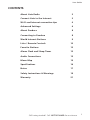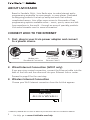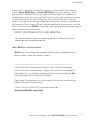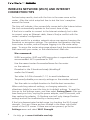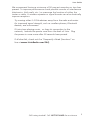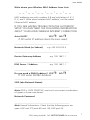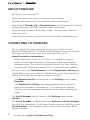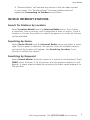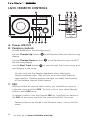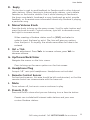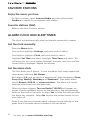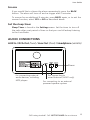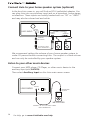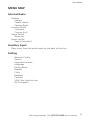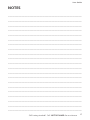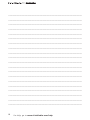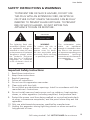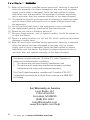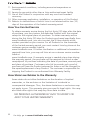Livio Radio LV001 User manual
- Category
- Alarm clocks
- Type
- User manual
This manual is also suitable for
Livio Radio LV001 is a high-quality streaming audio device that can connect to your home Wi-Fi network and stream music, podcasts, and other audio content from the internet. It also has an Ethernet port for a wired connection. Once connected to the internet, you can use the Livio Radio LV001 to listen to Pandora, World Internet Stations, and other online audio sources. The device also supports auxiliary input, so you can connect it to your home stereo or other audio devices.
Livio Radio LV001 is a high-quality streaming audio device that can connect to your home Wi-Fi network and stream music, podcasts, and other audio content from the internet. It also has an Ethernet port for a wired connection. Once connected to the internet, you can use the Livio Radio LV001 to listen to Pandora, World Internet Stations, and other online audio sources. The device also supports auxiliary input, so you can connect it to your home stereo or other audio devices.




















-
 1
1
-
 2
2
-
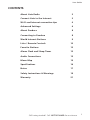 3
3
-
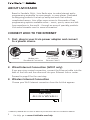 4
4
-
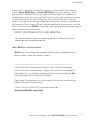 5
5
-
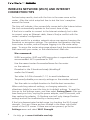 6
6
-
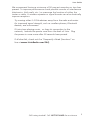 7
7
-
 8
8
-
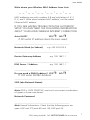 9
9
-
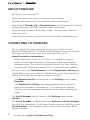 10
10
-
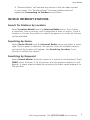 11
11
-
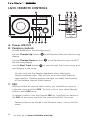 12
12
-
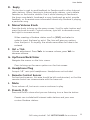 13
13
-
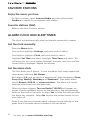 14
14
-
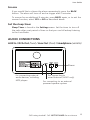 15
15
-
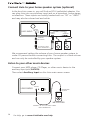 16
16
-
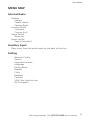 17
17
-
 18
18
-
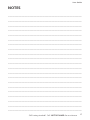 19
19
-
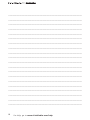 20
20
-
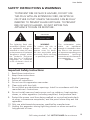 21
21
-
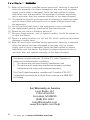 22
22
-
 23
23
-
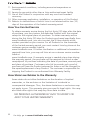 24
24
-
 25
25
-
 26
26
Livio Radio LV001 User manual
- Category
- Alarm clocks
- Type
- User manual
- This manual is also suitable for
Livio Radio LV001 is a high-quality streaming audio device that can connect to your home Wi-Fi network and stream music, podcasts, and other audio content from the internet. It also has an Ethernet port for a wired connection. Once connected to the internet, you can use the Livio Radio LV001 to listen to Pandora, World Internet Stations, and other online audio sources. The device also supports auxiliary input, so you can connect it to your home stereo or other audio devices.
Ask a question and I''ll find the answer in the document
Finding information in a document is now easier with AI
Related papers
Other documents
-
Motorola 485757-003-00 - Simplefi Wireless Digital Audio Receiver Network Player Getting Started
-
Livio LVC02A User guide
-
DICE Silverline DUO Installation guide
-
DICE Silverline DUO Installation Manual & User Manual
-
DICE Silverline DUO Installation Manual & User Manual
-
DICE Silverline DUO Installation guide
-
Tivoli Audio NetWorks Cappellini Owner's manual
-
DICE Silverline DUO Installation guide
-
DICE MediaBridge MB-1500 Installation guide
-
DICE Silverline DUO Installation guide