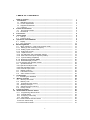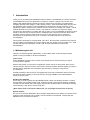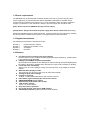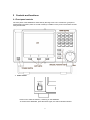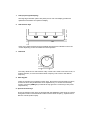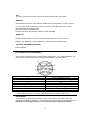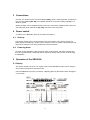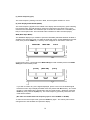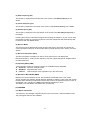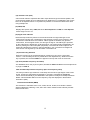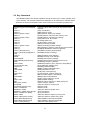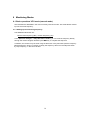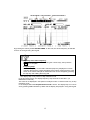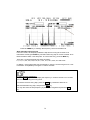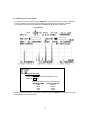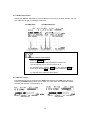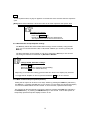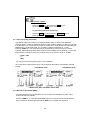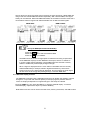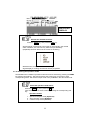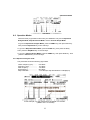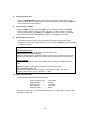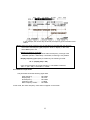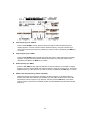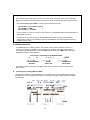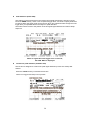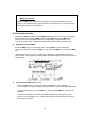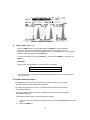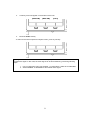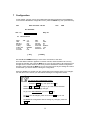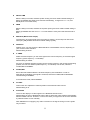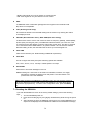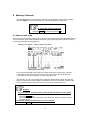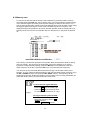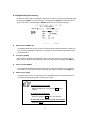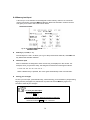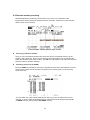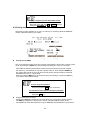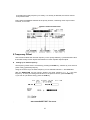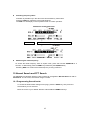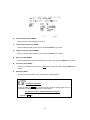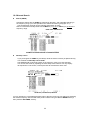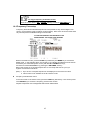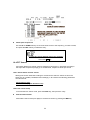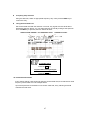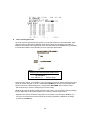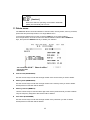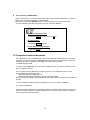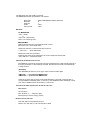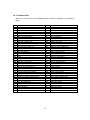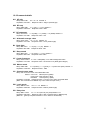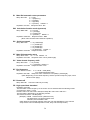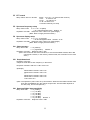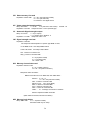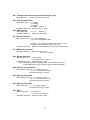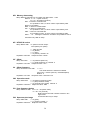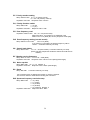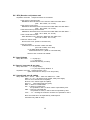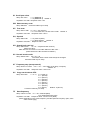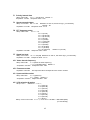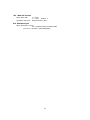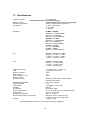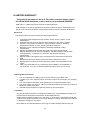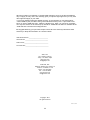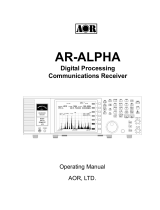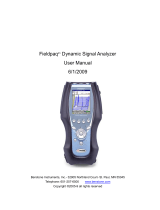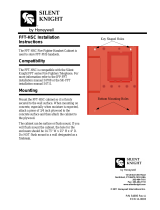1
TABLE OF CONTENTS
Table of contents
--------------------------------------------------------------------------------------
---
1
1
Introduction
-----------------------------------------------------------------------------------------------
3
1
-
1
Maintaining the unit
-
----
-------------------------------------------------------------------------
3
1-2 Power requirements -----------------------------------------------------------------------------
4
1-3 Supplied accessories ----------------------------------------------------------------------------
4
1-4 Features --------------------------------------------------------------------------------------------
4
2
Control and functions
----------------------------------------------
-----------------------------------
5
2-1 Front panel controls ------------------------------------------------------------------------------
5
2
-
2 Rear Panel
-----------------------------------------------------------------------------------
------
7
3
Connection
s
----------------
------------------------------------------------------------------------------
9
4
Power
Switch
--
-----------
---------------------------------------------
--
---------------------------
--
---
9
4-1 Start up ----------------------------------------------------------------------------------------------
9
4-2 Powering down ------------------------------------------------------------------------------------
9
5
Operations of the S
R20
00
A
-----------
--------------------------------------------------------------
9
5-1 Display ----------------------------------------------------------------------------------------------- 9
5-2 Key commands ----------------------------------------------------------------------------------- 13
6
Monitoring Modes
----------------------------------------------------------------------------------------
14
6-1 Basic operations – VFO mode (manual mode) --------------------------------------------
14
6-1-1 Setting up the monitoring frequency --------------------------------------------------------
14
6-1-2 Setting up the receive mode ------------------------------------------------------------------
17
6-1-3 Audio Gain Control ------------------------------------------------------------------------------
18
6-1-4 Squelch control ----------------------------------------------------------------------------------
18
6-1-5 RF attenuator and preamplifier settings ---------------------------------------------------
19
6-1-6 Mute volume and open squelch (monitor)--------------------------------------------------
19
6-1-7 Input sensitivity (amplitude) ------------------------------------------------------------------
20
6-1-8 Resolution bandwidth (RBW) -----------------------------------------------------------------
20
6-1-9 Waterfall display function ----------------------------------------------------------------------
21
6-1-10 Selecting the operation modes -------------------------------------------------------------
22
6-2 Operation Modes ----------------------------------------------------------------------------------
23
6-2-1 Spectrum analyzer mode -----------------------------------------------------------------------
23
6-2-2 Step resolution mode ----------------------------------------------------------------------------
24
6
-
2
-
3 Channel scope mode
------------------------------------------------
------
----------------------
25
6-3 Marker functions ----------------------------------------------------------------------------------
27
6-4 Calculation function -------------------------------------------------------------------------------
29
6-5 Video monitor function ---------------------------------------------------------------------------
30
7
C
onfiguration
----------------------------------------------------------------------------------------------
32
7-1 Resetting the SR2000A -------------------------------------------------------------------------
34
8
Memory channels
----
----
-------------------------------------------------------------------------------
35
8-1 Memory read mode -----------------------------------------------------------------------------
35
8-2 Memory scan --------------------------------------------------------------------------------------
36
8-3 Programming the memory ---------------------------------------------------------------------
37
8-4 Memory text input --------------------------------------------------------------------------------
38
8
-
5 Selected memory scanning
-------------------------------------------------------------
----
--
39
8-6 Priority monitor -----------------------------------------------------------------------------------
40
9
F
requency Offset
--
-----------------
---------------------------------------------------------------------
41
10
Normal Search and FFT Search
----------------------------------------------------------
--------
4
2
10-1 Programming Search banks ------------------------------------------------------------------
42
10-2 Normal Search ----------------------------------------------------------------------------------
44
10-3 Frequency Pass setup -------------------------------------------------------------------------
45
10-4 FFT Search --------------------------------------------------------------------------------------
46
10-4-1 Search banks and FFT search --------------------------------------------------------------
46
10-4-2 FFT search setup ------------------------------------------------------------------------------
46
10-4-3 FFT search results ------------------------------------------------------------------------------
47

2
11
Delete menu
----------------------------------------
-----------------------
-------------------------------
49
12
Computer control information
---------------------------------------------------------------------
50
12-1 Command list ------------------------------------------------------------------------------------
52
12-2 Command details -------------------------------------------------------------------------------
53
13
Specifications
--------------------------------
------------------------------------------------------------
6
4
14
Limited warranty
(US only)
----------------------------------------------------------------------------
6
5

3
1 Introduction
Thank you for purchasing the SR2000A Frequency Monitor. The SR2000A is a worthy successor
to the SR2000 and is the next generation in frequency monitors. Using a five-inch TFT color
display, DSP (Digital Signal Processing) and FFT (Fast Fourier Transform) it provides faster
sampling rates and color imaging, a video display function, optional APCO25 (P25) decoder, thus
the SR2000A opens the door to new possibilities and applications. We put the power of FFT
algorithms to work in tandem with a powerful receiver, continuous coverage from 5 MHz ~ 3 GHz
(Cellular blocked for US consumer version). The result is a compact color spectrum display
monitor that’s ultra-sensitive, incredibly fast and yet easy to use. The SR2000A is perfect for base,
mobile or field use and can also be used in combination with a personal computer. Every effort
has been made to make this manual correct and up to date however due to continuous
development of the product and by error or omission, anomalies may be found and this is
acknowledged.
This manual is protected by copyright AOR, LTD. 2013. No information contained in this manual
may be copied or transferred by any means without the prior written consent of AOR, LTD. AOR
and the AOR logo are trademarks of AOR, LTD. All other trademarks and names are
acknowledged.
1-1 Maintaining the unit
There are no internal operator adjustments. In the unlikely event of service being required,
please contact your dealer for technical assistance.
Level of risk
As the SR2000A is powered from 12V DC, there is little chance of serious injury as long as
common sense is applied.
Observe the polarity of connections if supplied AC power units is not being used. DC input is a
nominal 12V DC, with the connector wired center conductor positive. Reverse polarity connection
will damage the SR2000A and could lead to the risk of fire or explosion under severe
circumstances.
Carefully handling of the AC plug of the supplied AC power unit is essential to prevent touching
the terminals when inserting or removing from the AC plug. NEVER connect the SR2000A
directly to the AC outlet.
Handling the SR2000A
Use a soft, dry cloth to gently wipe the SR2000A clean. Never use abrasive cleaners or organic
solvents which may damage certain parts. Treat the unit with care and avoid spillage or leakage
of liquids into the cabinet and power supply. Special care should be taken to avoid liquid entering
around the keys, main dial or via the connectors.
[Note: Never push or knock the LCD screen, it is very fragile and sensitive to shock.]
Special remarks
Do not use or leave the SR2000A in direct sunlight (especially the TFT display). It is best to avoid
locations where excessive heat, humidity, dust and vibration are expected. Always keep the
SR2000A free from dust and moisture.

4
1-2 Power requirements
The SR2000A may be provided with a suitable AC/DC power unit, if you are using any other
power supply then you should take note that the SR2000A is designed for operation from a
nominal 12V DC regulated power supply (12 to 14V is acceptable), which should be capable of
supplying a minimum of 1.5A continuous. Ideally a 2A power supply unit should be used.
[Note: Never connect the SR2000A directly to an AC outlet.]
[Safety Notice: Always disconnect the power supply from the AC outlet when not in use.]
Should the SR2000A appear to behave strangely, normal operation may be resumed by resetting
the microprocessor. Please refer to section [7. Configuration] for further information.
1-3 Supplied accessories
The following accessories are provided in the box.
Quantity 1 Printed instruction manual
Quantity 1 USB driver & software on CD
Quantity 1 AC adapter
Quantity 1 DC cable
1-4 Features
FFT (Fast Fourier Transform) high speed display
The FFT search function enables incredibly high-speed signal monitoring, 10 MHz search
in approximately 0.07 seconds!
Displays up to 40MHz of spectrum bandwidth
Up to 40 MHz of bandwidth can be displayed in real time through advanced Digital Signal
Processing. (No audio is available when the frequency span is set to 20 MHz or 40 MHz)
5 inch TFT color LCD display
With a 5-inch TFT color display it is easy to monitor the clear, crisp images of received
signals.
Waterfall (time) display function
Tracks signals over time and uses colors to define their strength.
Average or peak value readings
Frequency coverage
25 MHz ~ 3 GHz (Cellular Blocked for US consumer version)
Ultra-stable, high sensitivity triple conversion receiver
AM/NFM/WFM/SFM receive modes
Video display mode (NTSC, PAL format)
1000 memory settings
100ch x 10 memory banks
Easy menu-driven operation
PC control through serial port or USB interface
APCO25 (P25) decoder (Optional decoder board required)

5
2 Controls and functions
2-1 Front panel controls
The front panel of the SR2000A is dominated by the large color LCD. Controls are ‘grouped’ to
assist efficient operation; there are a total of 26 keys in addition to the power on/off switch and the
rotary dial encoder.
1 Power switch
Press once to latch the switch in, switching on the SR2000A.
To switch off the SR2000A, press the switch again, the switch releases outward.

6
1 LCD (Liquid Crystal Display)
The large high resolution (320 x 240 pixels) 5-inch color TFT display provides all
operational information and spectrum display.
2 Soft function keys
Each one of the three [soft keys] has multiple roles which are indicated on the LCD
screen depending on the circumstances of the operation.
3 Dial knob
The rotary dial knob is a multi-function rotary control and is used to move the cursor, to
make a selection, to move the marker/center frequency and to tune to the desired
frequency.
4. Main keypad
There are 20 main keys including numeric keys. Some keys have secondary functions,
and the functions are printed above each respective key. To access the secondary
function, press the [FUNC] key located at the top right of the control keys, then press
respective key.
5. Special function keys
Three (3) special function keys are provided with the SR2000A. These keys are used to
change the function of the dial knob to either set the center frequency, squelch level or
alter the volume (audio output).

7
2-2 Rear panel
ANT
This is the antenna input for the SR2000A. The connector is a BNC type. Use 50 Ωcable to
connect your antenna.
DC 12V
The supplied power unit is terminated with a center positive (+) polarity connector.
PHONES
Headphone jack (3.5mm stereo type):
A pair of headphones or earphones may be connected.
When this headphone jack is used, the internal speaker will be automatically disabled.
EXT.SP
External speaker jack: This 3.5mm mono jack provides audio output to drive an external
speaker unit. This unit should have a nominal 8-Ωimpedance and power handling of 2
Watts or greater.
VIDEO OUT
This RCA connector provides the composite video output; an external video monitor may be
connected.

8
ACC
Accessory connector: Provides output for audio and discriminator. See below.
REMOTE 1
USB interface connector: use a USB-A to USB-B cable (not supplied) to connect your PC.
You can either use the USB driver included in the CD, or the USB driver which can be
downloaded from the following URL:
http://www.ftdichip.com/ftdrivers.htm
Click [VCP Drivers]: then select the device number [FT232B]
.
REMOTE 2
RS-232C serial interface connector: Use a DB-9 serial cable to connector your PC.
(Caution: The REMOTE 1 and the REMOTE 2 cannot be used simultaneously.)
INTERNAL SPEAKER (TOP PANEL)
Internal speaker.
ACC CONNECTOR PIN ASSIGNMENT
This connector provides output for audio and the discriminator, or for other applications you
might wish to create. Refer to the pin assignment indicated in the chart below.
PIN NUMBER
CONNECTION
1 5V DC output @30 mA max.
2 Discriminator output (500 mV p-p)
3 10 MHz IF output
4 NC
5 NC
6
AF out (H) 120 mV @ 600 Ω
7
AF out (L) 60 mV @ 600 Ω
8 Ground
Note: Values for pins 2, 6, 7 are for a FM 3kHz deviation at antenna input level.
RACK MOUNT
There are four (4) screw holes (unused), two (2) on each side on the cabinet. They are
provided for rack mount application. The thread size is M4 and subject to the application the
maximum screw length is 8mm. On no account should this length be exceeded.

9
3 Connections
Connect your antenna to the connector labeled [ANT], and an external speaker, if required, to
the connector labeled [EXT.SP]. The speaker should have a power handling capability of 2
Watts or greater.
Where possible, use the supplied AC/DC power unit. Connect the supplied power unit to the
wall outlet and its DC cable to the [DC 12V] connector on the rear panel.
4 Power switch
To switch on the SR2000A, press once to latch the switch in.
4-1 Start-up
Connect the AC/DC power unit and switch on the power switch. The opening screen will
briefly display the AOR logo, model number, firmware version and make a short [beep] sound.
This start-up sequence is a factory default and cannot be altered.
4-2 Powering down
To switch off the SR2000A, press the power switch a second time, the switch releases and
the unit is powered down. Interfering with the regular powering down process could damage
the SR2000A.
5 Operation of the SR2000A
5-1 Display
This section explains what you can expect to see on the SR2000A monitor screen using the
VFO mode in the spectrum operation mode.
Once the SR2000A is properly connected, a display typified by that shown below will appear
on the screen.

10
(1) Center Frequency (CF)
The center frequency reading is shown in MHz, and the highest resolution is 10 Hz.
(2) Total displayed bandwidth (SPAN)
The center frequency appears in the middle of the display with the frequency span extending
to the left and right. The total frequency spread from the left through center to the right is
referred as the total SPAN. The maximum span is 10 MHz and minimum is 0.160 MHz (160
kHz) in normal span mode. The horizontal scale is divided into 320 increments (steps).
WSP (Wide Span Mode)
The SR2000A displays up to 40 MHz of spectrum bandwidth (selectable between 20 MHz or
40 MHz) in the wide span mode. To select the wide span mode, set the SR2000A to the VFO
mode, then press the FUNC key. A soft key menu will appear on the bottom of the LCD.
[WSP 20M] [WSP 40M] [Video]
On this screen menu, choose either the WSP 20M (Span width 20 MHz) mode or the WSP
40M (Span width 40 MHz) mode.
[to VFO] [WSP 40M] [Video]
If you wish to monitor any of the signals displayed, put the cursor over the desired signal
Press the function key to display the WSP menu and press the to VFO soft key. The center
frequency in the WSP mode is transferred to the VFO mode screen. Otherwise, press the
FUNC key, then press the 4 (VFO) key. The center frequency previously used in the VFO
mode will be recalled.
(No audio is available when the frequency span is set to 20 MHz or 40 MHz)
To return to the normal span mode, press the FUNC key again. The soft key menu will be
changed back to the standard VFO spectrum display.

11
(3) Start Frequency (SF)
The frequency displayed at the bottom left of the screen is the Start Frequency of the
SPAN.
(4) Center Frequency (CF)
The frequency displayed in the center of the screen is the center frequency of the SPAN
(5) End Frequency (EF)
The frequency displayed on the right bottom of the screen is the End (Stop) Frequency of
the SPAN.
Pressing the soft key underneath the legend and entering the frequency of your choice using
the keypad can alter any of these frequencies. The other frequencies will automatically alter
to fall in line with the allotted SPAN.
(6) Receive Mode
The receive mode is displayed at the top left hand side of the LCD screen and shows the
current operation mode such as VFO mode, Memory Read, Memory Scan, Search, and FFT
Search.
(7) Receiver Information (RFU)
The RFU information is displayed on the top of the LCD screen, and displays the
Monitored frequency, receive mode, frequency step size, signal strength, RF amplifier status
and attenuator level.
(8) Operating Mode (OBS)
Three operating modes for frequency display are available with the SR2000A:
Spectrum: Spectrum Analyzer mode
StepReso: Step Resolution mode
Channel: Channel Scope mode (operates only in the VFO mode)
(9) Resolution Band Width (RBW)
Displays the current resolution in kHz. The resolution is selectable from 1 kHz, 4 kHz,
32 kHz, 64 kHz, and 128 kHz. Greater detail is obtained by selecting 4 kHz, often with a lower
baseline while 128 kHz provides faster refresh rates. Note: If the spectrum frequency span is
set between 160 ~ 422 kHz, the RBW is automatically displayed in 4 kHz.
The RBW is not selectable in the WSP mode. (4 kHz fixed)
(10) MARKER
(11) Marker Information
The frequency and strength of signals may be read on the screen. Under the Marker menu
the peak signal search is also available.

12
(12) Volume Level (VOL)
Volume level indicator represents the audio output level through the internal speaker, rear
panel external speaker jack or headphones jack. While this icon is highlighted, the volume
level can be adjusted from 0 to 72 (maximum). Beware of excessive volume levels when
using headphones.
(13) NSQ/LSQ
Displays the squelch setup. NSQ stands for Noise Squelch and LSQ for Level Squelch.
Levels range from 0 to 72.
(14) Signal level indicator
Received frequencies are plotted on the horizontal scale and signal strength on the
vertical scale, showing the overall effect of signal activity over the given frequency span.
The bottom horizontal line is the ‘baseline’. When signals are entered, they produce
vertical lines, and the higher the line, the stronger the signal. A 50 dB range is provided
by the scale which is divided into 10 dB increments. The vertical scale is adjustable in six
levels by altering the internal amplifier (amplitude). The horizontal scale is split into ten
segments indicating the frequency span (bandwidth) in use. The marker is designed to
move across one segment by one full rotation of the dial knob.
(15) Function Key Indicator
When the function key is pressed followed by certain keys, they serve a secondary
function. The secondary function is printed above the respective key. While the function
key is pressed, the reversed FUNC icon appears on the top left corner of the screen.
(16) VFO (Variable Frequency Oscillator)
The SR2000A has a nine (9) VFO system, identified as VFO-A to VFO-I. The example shown
on page 9 is VFO-A.
Note: Relationship between Frequency Span and Frequency Step
The LCD provides a high resolution of 320 steps from the left to right edges of the screen
X-axis. A frequency bandwidth represented by one step is calculated as SPAN/320.
This is done automatically by the SR2000A in the Spectrum Analyzer and Step Resolution
Modes. This bandwidth differs from the frequency step size displayed in the Receiver
Information (RFU).
Resolution Bandwidth (RBW)
The resolution is selectable from 1 kHz, 4 kHz, 32 kHz, 64 kHz, and 128 kHz. Greater
detail is obtained by selecting 1 kHz, often with a lower baseline while 128 kHz provides
faster refresh rates.

13
5-2 Key Commands
The SR2000A allows user-friendly operation through 20 main keys, 3 basic operation keys
and 3 soft keys. The selected functions are displayed on the LCD screen. The table below
describes the functions allocated to each of the main keys and the basic operation keys.
KEYS
FUNCTIONS
Numeric keys 0 to 9 and decimal
point
Frequency entry and any entry of any numeric value
required.
FUNC+1 [FFT] FFT Search
FUNC+2 [SRCH] search mode
FUNC+2 (press & hold) [SRCH] search bank input, settings
FUNC+3 [SCAN] memory channel mode, memory scan
FUCN+3 (press & hold) [SCAN] memory channel input, settings
FUNC+4 [VFO] VFO mode, VFO switch
FUNC+5 [S SCAN] select scan
FUNC+6 [S SET] select memory set
FUNC+7
[PRIO] monitoring priorit
ies
FUNC+7 (press & hold) [PRIO] monitoring priorities settings
FUNC+8 [DEL] deletion of memory channels and search banks
FUNC+9 [CONFIG] SR2000A’s overall configuration
FUNC+. [Decimal point] [OFFSET] monitoring offset settings
FUNC+. [decimal point](Press &
hold)
[OFFSET] frequency settings
FUNC+0 [OBS] operation mode selection
MODE [MODE] receiving mode selection
FUNC+MODE [PASS] pass frequency settings
FUNC+MODE (press & hold) [PASS] pass frequency browser (CLR to exit)
STEP [STEP] step frequency settings
FUNC+STEP [SPN/STP] frequency span, frequency step settings
ATT (press and hold) [ATT] attenuator settings on/off
FUNC+ATT [WATER] waterfall display
RBW [RBW] resolution bandwidth input
FUNC+RBW [OPE] calculation function
CLR [CLR] clear, back space key
FUNC+CLR
[A CLR] all clear, erase a sequence
MK.F [MK.F] marker selection, CF settings
FUNC+MK.F [MKR] marker mode selection
kHz [kHz] to enter a frequency in kHz
FUNC+ kHz [AMP] amplifier settings
MHz [MHz] to enter a frequency in MHz, [enter] key
MHz (press & hold) Input to memory channel
VOL/MUTE Select the dial as a volume knob
VOL/MUTE (press & hold)
Mute the audio
FUNC+ VOL/MUTE Mute the audio
SQUELCH / MONI Select the dial as a squelch knob
SQUELCH / MONI (press & hold) Open the squelch
FUNC + SQUELCH / MONI Open the squelch
FREQ. / MKR Select the dial as a frequency tuning knob
FREQ. / MKR (press & hold) Select the dial as a marker tuning knob
FUNC+WSP 20M (Soft key) Select 20MHz of spectrum bandwidth
FUNC+WSP 40M (Soft key) Select 40MHz of spectrum bandwidth
FUNC+ Video (Soft key) Select the video display mode

14
6 Monitoring Modes
6-1 Basic operations VFO mode (manual mode)
This describes the SR2000A in the most commonly used VFO mode. This mode allows manual
input of the center frequency.
6-1-1 Setting up the monitoring frequency
The SR2000A follows the rule:
Monitor main frequency (MF) = Center Frequency (CF)
In the Spectrum Analyzer or Step Resolution modes, you can enter the frequency directly
through the numeric keypad, followed by the MHz key to complete the sequence.
In addition, the receiver may be tuned using the dial knob. In the plot below (with the frequency
selected frequency shown in reverse contrast), the frequency will tune in the step size shown
by ‘step frequency’, in this case 100 kHz.

15
RECEIVE MODE
STEP
FREQUENCY MONITOR FREQUENCY
By pressing the soft key below CENTER FREQ. on the LCD, the center frequency is selected
and can be changed using the keypad.
Key entry of the main frequency:
Enter the frequency in MHz format using the numeric keys, then press the
MHz key to complete.
Frequency Step:
Once the frequency on the LCD is selected (frequency displayed in reverse
contrast), the frequency step that applies is the receiver tuning frequency step
shown in the above example as 100.00 kHz This can be changed by pressing
the step key and rotating the tuning dial
The display step is only shown in step resolution mode
In the plot shown above, the display frequency step would be 31.250 kHz. (10
MHz/320=31.250 kHz)
This value is not displayed in the Spectrum Analyzer mode or channel mode only in step
resolution mode
In the example below the Step Resolution mode is active. The display step can now be
set by pressing FUNC followed by STEP and the display step keyed in using the keypad.

16
Press the FREQ key to reassign the frequency control to the dial knob.
Start and End Frequency Input
In the VFO mode, the step key enables the step size for tuning the receiver to be
customized. Pressing the STEP key will select the tuning step in reverse contrast. Then
rotate the dial to select a new step size. To confirm the entry, press the MHz key.
There are 13 preprogrammed step sizes as follows:
0.1, 0.5, 1.0, 2.0, 5.0, 6.25, 8.33, 9.0, 10.0, 12.5, 25.0, 50.0, and 100.0 kHz.
In addition, unusual step sizes may be entered by using the numeric keypad in 0.1 kHz
increments. Acceptable input range is 0.1 kHz to 100 kHz.
To enter the main frequency:
Press the FREQ key which will display the frequency in reverse contrast. You can then
tune the receiver using the tuning knob.
To enter the receiver tuning step, press the STEP key. Rotate the dial knob to
select the desired tuning step, and press the MHz key.
You may also enter the step frequency by the numeric keypad and press the MHz
key.

17
6-1-2 Setting up the receive mode
To change the receive mode, press the MODE key. The receive mode icon will be selected (in
reverse contrast) on the LCD to confirm that the mode select menu has been activated.
The following 4 modes are available with the SR2000A: NFM, WFM, SFM, AM.
RECEIVE MODE
Receive mode setup:
Press the MODE key.
Rotate the dial knob to select the desired mode.
Press the MHz key.
IF filter bandwidth for each receiving mode
RECEIVE MODE
IF filter bandwidth
WFM 300 kHz
NFM 15 kHz
SFM 6 kHz
AM 6 kHz
When an optional APCO25 (P25) board is installed, select the NFM mode to monitor APCO25
(P25) signal in conventional mode.

18
6-1-3 Audio Gain Control
Pushing the VOL key will select the volume indicator on the LCD (in reverse contrast). You can
then adjust the AF gain by rotating the dial knob.
VOLUME LEVEL VOLUME INDICATOR
AF gain (volume level) control:
Press the VOLUME key.
Rotate the dial knob to select the desired volume level.
The volume level can be set from level 00 to 72.
To mute the sound, press the FUNC key, then press the VOL key.
(Press and hold the VOL key for one second will do the same.)
To undo the mute, repeat the above steps.
6-1-4 Squelch control
The SR2000A has two (2) squelch types, NSQ (Noise Squelch) and LSQ (Level Squelch).
Pressing the SQUELCH key allows you to select one or the other. Then adjust the squelch
level with the dial knob, from level 00 to 72.
NSQ selected LSQ selected

19
Note
In both squelch modes, an [S] icon appears on the left side of the S-meter when the squelch is
open.
[Note] When LSQ is selected, a white line under the S-meter represents the squelch level
compared to signal strength.
Squelch level control:
Press the SQUELCH key.
Rotate the dial knob to select the desired level.
The squelch level can be set from level 00 to 72.
6-1-5 RF attenuator and preamplifier settings
The ATT key selects the antenna attenuation level (by reverse contrast). Using the dial
knob, you can choose between 0 dB, 10 dB, 20 dB. Validate your choice by pushing the
MHz key.
The RF preamplifier can be toggled on and off by pressing the ATT key for one second.
The change is reflected on the screen by RF:ON and RF:OFF.
Change the RF attenuator settings:
Press the ATT key.
Rotate the dial knob to select the desired setting.
Press the MHz key to validate the entry.
Depending on the attenuator setting, general noise floor level on the display may increase.
To toggle the RF amplifier on and off, press and hold the ATT key for one second.
6-1-6 Mute volume and open squelch (monitor)
Muting the AF output can be done in two ways. Either by pressing the FUNC key followed by
the VOL key, or pressing the VOL key for one second. In both cases, the volume level display
turns red to indicate that the sound is muted. To undo the mute, repeat the same steps.
The squelch can also be opened to monitor the signal by pressing the FUNC key followed by
the SQUELCH key, or pressing the SQUELCH key for one second. To show the squelch is
temporarily opened the squelch display is shown in red.
Page is loading ...
Page is loading ...
Page is loading ...
Page is loading ...
Page is loading ...
Page is loading ...
Page is loading ...
Page is loading ...
Page is loading ...
Page is loading ...
Page is loading ...
Page is loading ...
Page is loading ...
Page is loading ...
Page is loading ...
Page is loading ...
Page is loading ...
Page is loading ...
Page is loading ...
Page is loading ...
Page is loading ...
Page is loading ...
Page is loading ...
Page is loading ...
Page is loading ...
Page is loading ...
Page is loading ...
Page is loading ...
Page is loading ...
Page is loading ...
Page is loading ...
Page is loading ...
Page is loading ...
Page is loading ...
Page is loading ...
Page is loading ...
Page is loading ...
Page is loading ...
Page is loading ...
Page is loading ...
Page is loading ...
Page is loading ...
Page is loading ...
Page is loading ...
Page is loading ...
Page is loading ...
Page is loading ...
-
 1
1
-
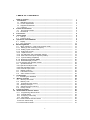 2
2
-
 3
3
-
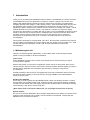 4
4
-
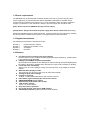 5
5
-
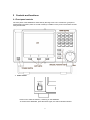 6
6
-
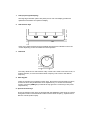 7
7
-
 8
8
-
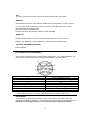 9
9
-
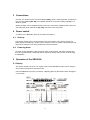 10
10
-
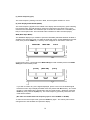 11
11
-
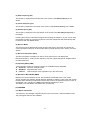 12
12
-
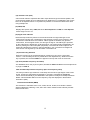 13
13
-
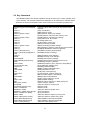 14
14
-
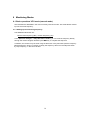 15
15
-
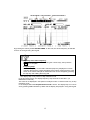 16
16
-
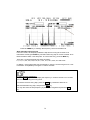 17
17
-
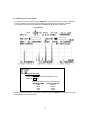 18
18
-
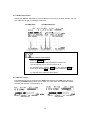 19
19
-
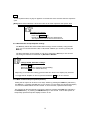 20
20
-
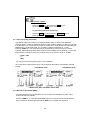 21
21
-
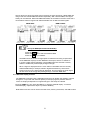 22
22
-
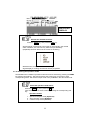 23
23
-
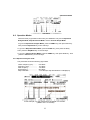 24
24
-
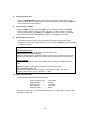 25
25
-
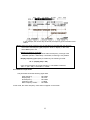 26
26
-
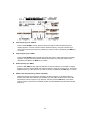 27
27
-
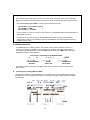 28
28
-
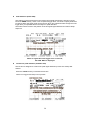 29
29
-
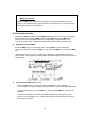 30
30
-
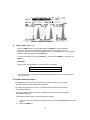 31
31
-
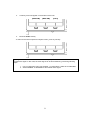 32
32
-
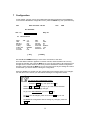 33
33
-
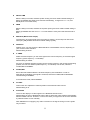 34
34
-
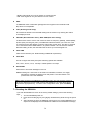 35
35
-
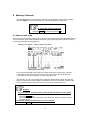 36
36
-
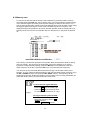 37
37
-
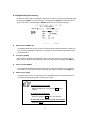 38
38
-
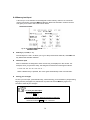 39
39
-
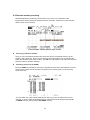 40
40
-
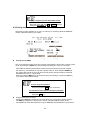 41
41
-
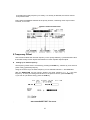 42
42
-
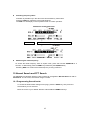 43
43
-
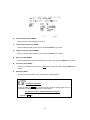 44
44
-
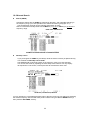 45
45
-
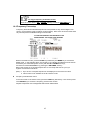 46
46
-
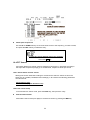 47
47
-
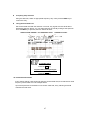 48
48
-
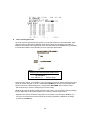 49
49
-
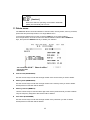 50
50
-
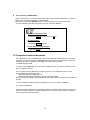 51
51
-
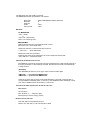 52
52
-
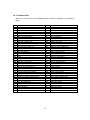 53
53
-
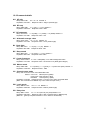 54
54
-
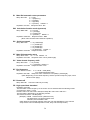 55
55
-
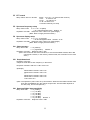 56
56
-
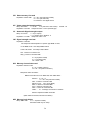 57
57
-
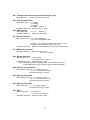 58
58
-
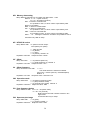 59
59
-
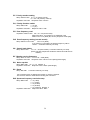 60
60
-
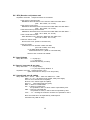 61
61
-
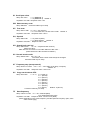 62
62
-
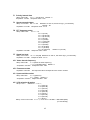 63
63
-
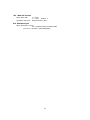 64
64
-
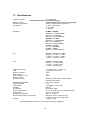 65
65
-
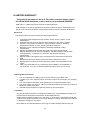 66
66
-
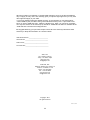 67
67
Ask a question and I''ll find the answer in the document
Finding information in a document is now easier with AI
Related papers
Other documents
-
Potter FFT-TC User manual
-
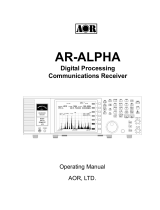 AOR USA NVJAR-ALPHA User manual
AOR USA NVJAR-ALPHA User manual
-
Yupiteru MVT-7100 Owner's manual
-
TTI TSC-3000R User manual
-
YAESU FT-857 series Operating instructions
-
ICOM i7700 User manual
-
Alinco DR-735T/E User manual
-
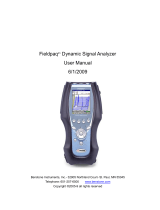 Benstone Fieldpaq User manual
Benstone Fieldpaq User manual
-
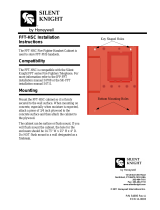 SILENT KNIGHT FFT-HSC Installation guide
SILENT KNIGHT FFT-HSC Installation guide
-
ICOM COMMUNICATION RECEIVER IC PCR100 User manual