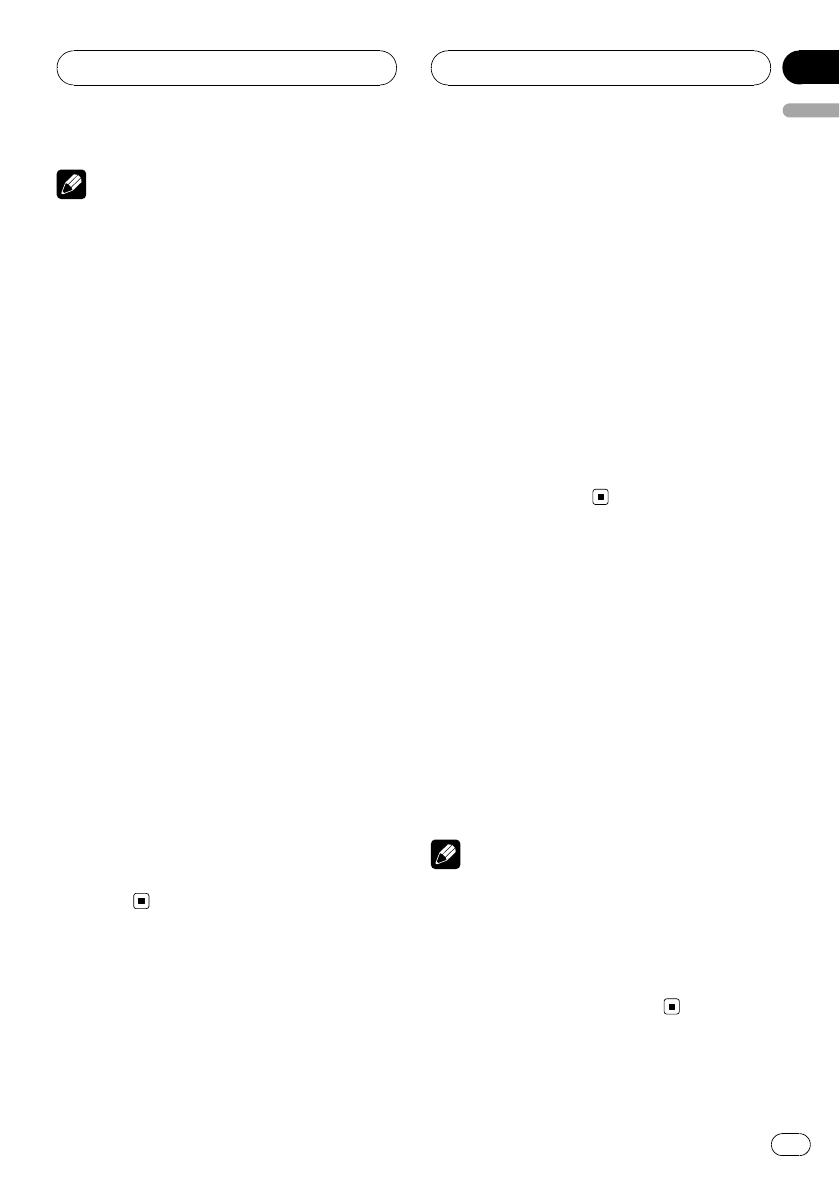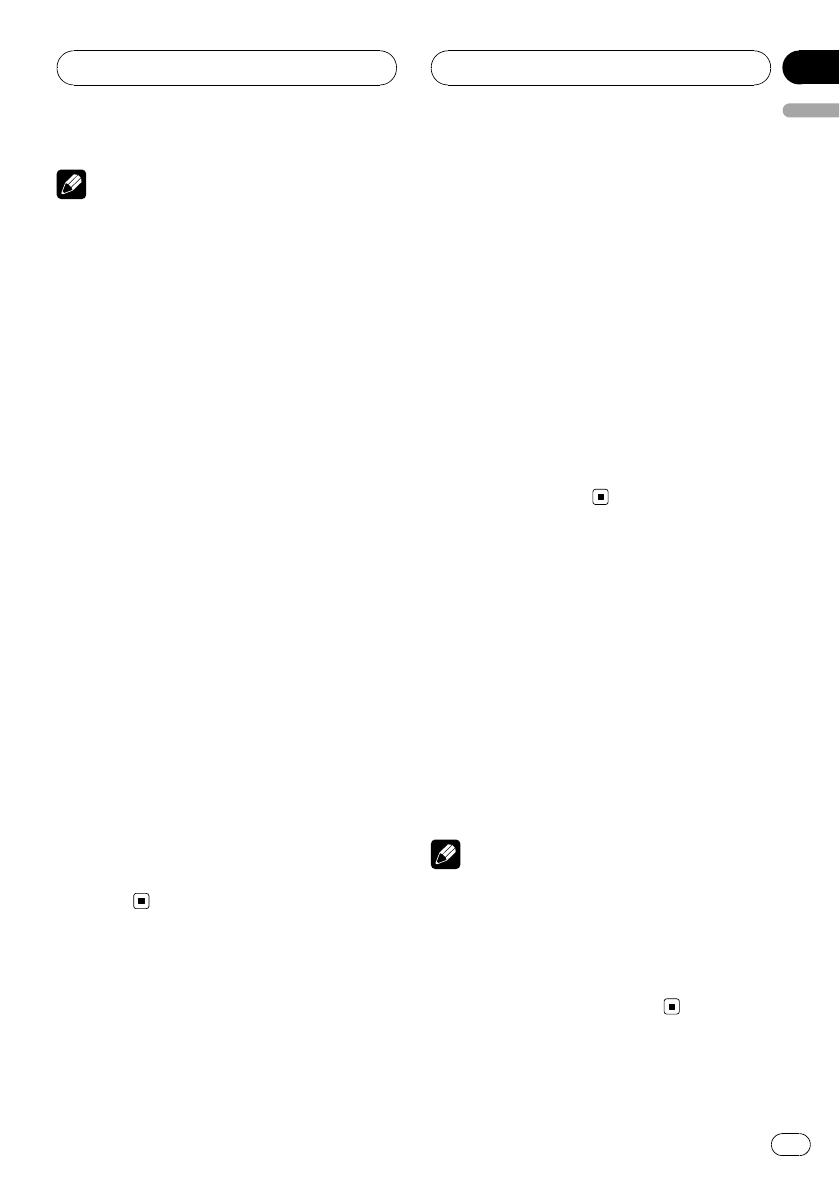
Notes
! Read the precautions with discs and player on
page 41.
! When playing discs with WMA/MP3/WAV files
and audio data (CD-DA) such as CD-EXTRA
and MIXED-MODE CDs, both types can be
played only by switching mode between
WMA/MP3/WAV and CD-DA with BAND.
! If you have switched between playback of
WMA/MP3/WAV files and audio data (CD-DA),
playback starts at the first track on the disc.
! The built-in CD player can play back a WMA/
MP3/WAV file recorded on CD-ROM. (Refer to
page 42 for files that can be played back.)
! There is sometimes a delay between starting
up disc playback and the sound being issued.
When being read, FORMAT READ is dis-
played.
! Playback is carried out in order of file number.
Folders are skipped if they contain no files. (If
folder 01 (ROOT) contains no files, playback
commences with folder 02.)
! When playing back files recorded as VBR
(variable bit rate) files, the play time will not be
correctly displayed if fast forward or reverse
operations are used.
! There is no sound on fast forward or reverse.
! If an error message such as ERROR-11 is dis-
played, refer to Understanding built-in CD
player error messages on page 41.
! When a WMA/MP3/WAV disc is inserted, text
information currently selected on Displaying
text information on WMA/MP3/WAV disc on
page 21 automatically begins to scroll in the
display.
Introduction of advanced
built-in CD player (WMA/
MP3/WAV) operation
% Press FUNCTION to display the function
names.
Press FUNCTION repeatedly to switch be-
tween the following functions:
RPT (repeat play) —RDM (random play)—
SCAN (scan play)—PAUSE (pause)—COMP
(compression and BMX)—FF/REV (search
method)
# To return to the playback display, press BAND.
# If you do not operate the function within about
30 seconds, the display is automatically returned
to the playback display.
Repeating play
For WMA/MP3/WAV playback, there are three
repeat play ranges: FLD (folder repeat), TRK
(one-track repeat) and DSC (repeat all tracks).
1 Press FUNCTION to select RPT.
2 Press c or d to select the repeat range.
! FLD – Repeat the current folder
! TRK – Repeat just the current track
! DSC – Repeat all tracks
Notes
! If you select another folder during repeat play,
the repeat play range changes to DSC.
! If you perform track search or fast forward/re-
verse during TRK, the repeat play range
changes to FLD.
! When FLD is selected, it is not possible to play
back a subfolder of that folder.
WMA/MP3/WAV Player
En
19
English
Section
06