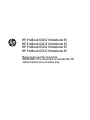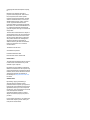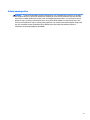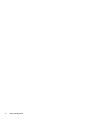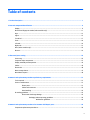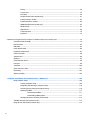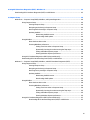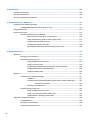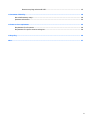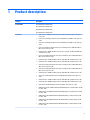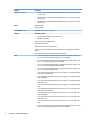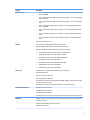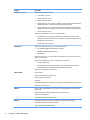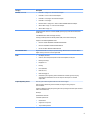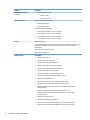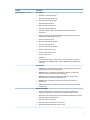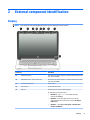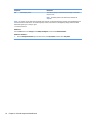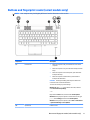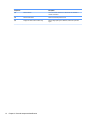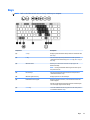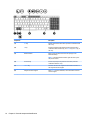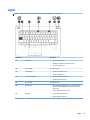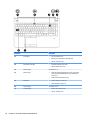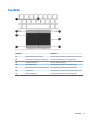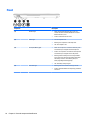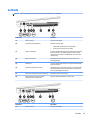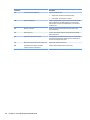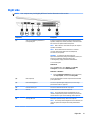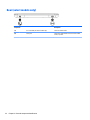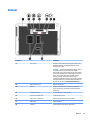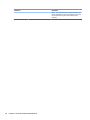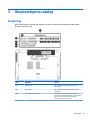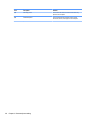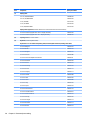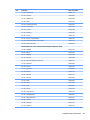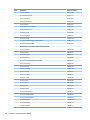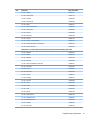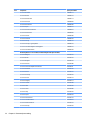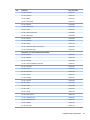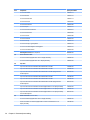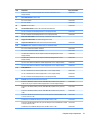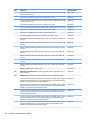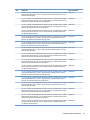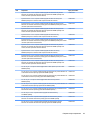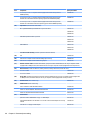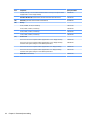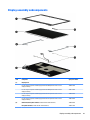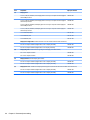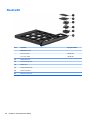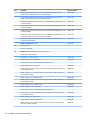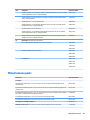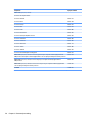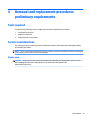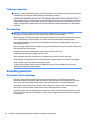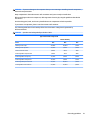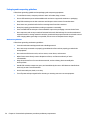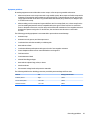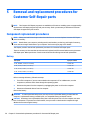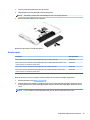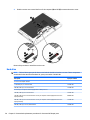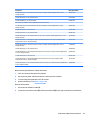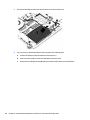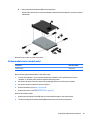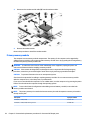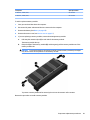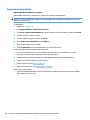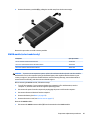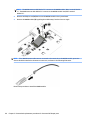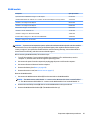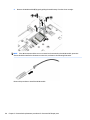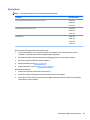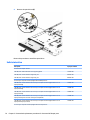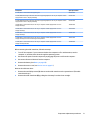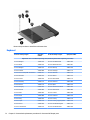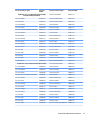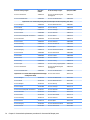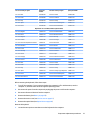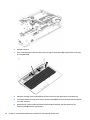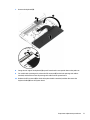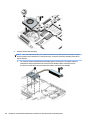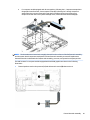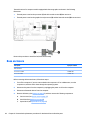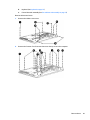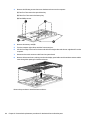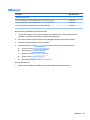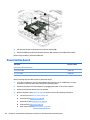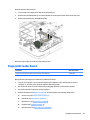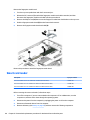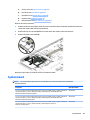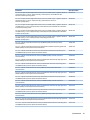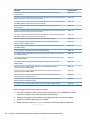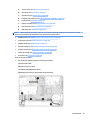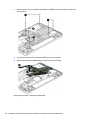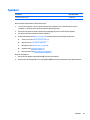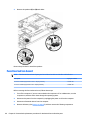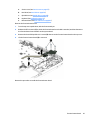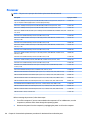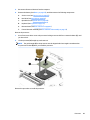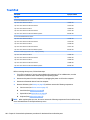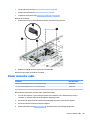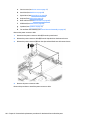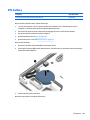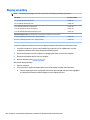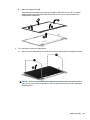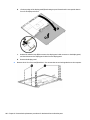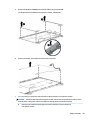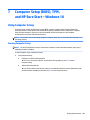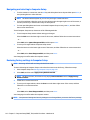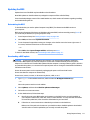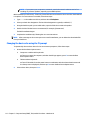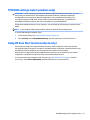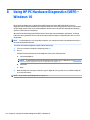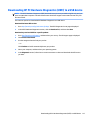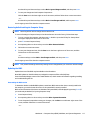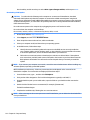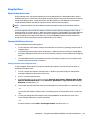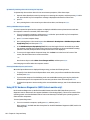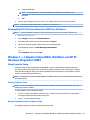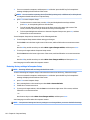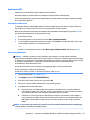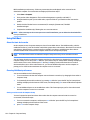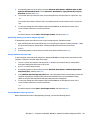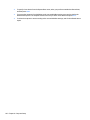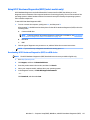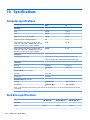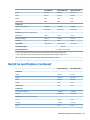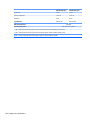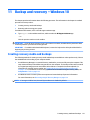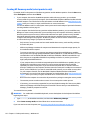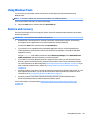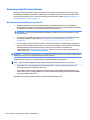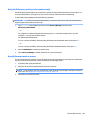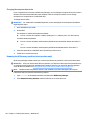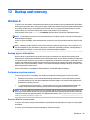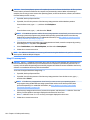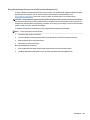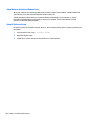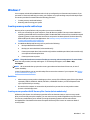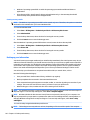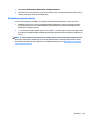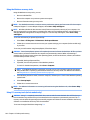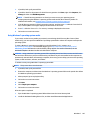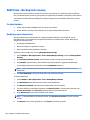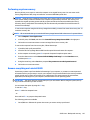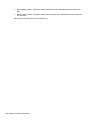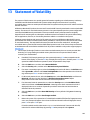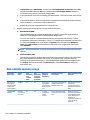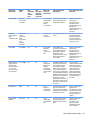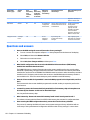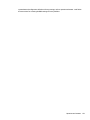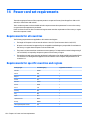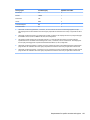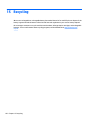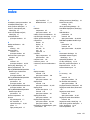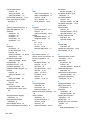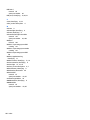HP ProBook 655 G1 Notebook PC User guide
- Category
- Notebooks
- Type
- User guide
This manual is also suitable for

HP ProBook 640 G1 Notebook PC
HP ProBook 645 G1 Notebook PC
HP ProBook 650 G1 Notebook PC
HP ProBook 655 G1 Notebook PC
Maintenance and Service Guide
IMPORTANT! This document is intended for HP
authorized service providers only.

© Copyright 2015 HP Development Company,
L.P.
Bluetooth is a trademark owned by its
proprietor and used by HP Inc. under license.
DTS, the Symbol, & DTS and the Symbol
together are registered trademarks, and DTS
Sound is a trademark of DTS, Inc. © DTS, Inc.
All Rights Reserved. Intel, Celeron, and Core
are U.S. registered trademarks of Intel
Corporation. AMD is a trademark of Advanced
Micro Devices, Inc. Microsoft and Windows are
U.S. registered trademarks of the Microsoft
group of companies. SD Logo is a trademark of
its proprietor.
The information contained herein is subject to
change without notice. The only warranties for
HP products and services are set forth in the
express warranty statements accompanying
such products and services. Nothing herein
should be construed as constituting an
additional warranty. HP shall not be liable for
technical or editorial errors or omissions
contained herein.
Third Edition: October 2015
Second Edition: April 2015
First Edition: November 2013
Document Part number: 728342-003
Product notice
This guide describes features that are common
to most models. Some features may not be
available on your computer.
Not all features are available in all editions of
Windows 10 or Windows 8. This computer may
require upgraded and/or separately purchased
hardware, drivers, and/or software to take full
advantage of Windows 10 or Windows 8
functionality. See http://www.microsoft.com
for details.
Software terms
By installing, copying, downloading, or
otherwise using any software product
preinstalled on this computer, you agree to be
bound by the terms of the HP End User License
Agreement (EULA). If you do not accept these
license terms, your sole remedy is to return the
entire unused product (hardware
and software) within 14 days for a refund
subject to the refund policy of your place of
purchase.
For any further information or to request a full
refund of the computer, please contact your
local point of sale (the seller).

Safety warning notice
WARNING! To reduce the possibility of heat-related injuries or of overheating the computer, do not place
the computer directly on your lap or obstruct the computer air vents. Use the computer only on a hard, flat
surface. Do not allow another hard surface, such as an adjoining optional printer, or a soft surface, such as
pillows or rugs or clothing, to block airflow. Also, do not allow the AC adapter to contact the skin or a soft
surface, such as pillows or rugs or clothing, during operation. The computer and the AC adapter comply with
the user-accessible surface temperature limits defined by the International Standard for Safety of
Information Technology Equipment (IEC 60950).
iii

iv Safety warning notice

Table of contents
1 Product description ....................................................................................................................................... 1
2 External component identification ................................................................................................................. 9
Display ................................................................................................................................................................... 9
Buttons and fingerprint reader (select models only) ......................................................................................... 11
Keys ...................................................................................................................................................................... 13
Lights ................................................................................................................................................................... 15
TouchPad ............................................................................................................................................................. 17
Front ..................................................................................................................................................................... 18
Left side ............................................................................................................................................................... 19
Right side ............................................................................................................................................................. 21
Rear (select models only) .................................................................................................................................... 22
Bottom ................................................................................................................................................................. 23
3 Illustrated parts catalog .............................................................................................................................. 25
Service tag ........................................................................................................................................................... 25
Computer major components ............................................................................................................................. 27
Display assembly subcomponents ..................................................................................................................... 43
Cables ................................................................................................................................................................... 45
Plastics Kit ........................................................................................................................................................... 46
Mass storage devices .......................................................................................................................................... 47
Miscellaneous parts ............................................................................................................................................. 49
4 Removal and replacement procedures preliminary requirements .................................................................... 51
Tools required ...................................................................................................................................................... 51
Service considerations ........................................................................................................................................ 51
Plastic parts ....................................................................................................................................... 51
Cables and connectors ...................................................................................................................... 52
Drive handling ................................................................................................................................... 52
Grounding guidelines ........................................................................................................................................... 52
Electrostatic discharge damage ....................................................................................................... 52
Packaging and transporting guidelines ......................................................................... 54
Workstation guidelines ................................................................................ 54
5 Removal and replacement procedures for Customer Self-Repair parts ............................................................. 56
Component replacement procedures ................................................................................................................. 56
v

Battery ............................................................................................................................................... 56
Service cover ..................................................................................................................................... 57
Hard drive .......................................................................................................................................... 58
Modem module (select models only) ............................................................................................... 61
Primary memory module .................................................................................................................. 62
Expansion memory module .............................................................................................................. 64
WWAN module (select models only) ................................................................................................. 65
WLAN module .................................................................................................................................... 67
Optical drive ...................................................................................................................................... 69
Solid-state drive ................................................................................................................................ 70
Keyboard ........................................................................................................................................... 72
6 Removal and replacement procedures for Authorized Service Provider parts ................................................... 79
Fan and heat sink assembly ................................................................................................................................ 79
Base enclosure ..................................................................................................................................................... 82
USB board ............................................................................................................................................................ 85
Power button board ............................................................................................................................................. 86
Fingerprint reader board ..................................................................................................................................... 87
Smart card reader ................................................................................................................................................ 88
System board ....................................................................................................................................................... 89
Speakers .............................................................................................................................................................. 95
Function button board ......................................................................................................................................... 96
Processor ............................................................................................................................................................. 98
TouchPad ........................................................................................................................................................... 100
Power connector cable ...................................................................................................................................... 101
RTC battery ........................................................................................................................................................ 103
Display assembly ............................................................................................................................................... 104
7 Computer Setup (BIOS), TPM, and HP Sure Start – Windows 10 ....................................................................... 109
Using Computer Setup ....................................................................................................................................... 109
Starting Computer Setup ................................................................................................................ 109
Navigating and selecting in Computer Setup ................................................................................. 110
Restoring factory settings in Computer Setup ............................................................................... 110
Updating the BIOS ........................................................................................................................... 111
Determining the BIOS ................................................................................................... 111
Downloading a BIOS update ......................................................................................... 111
Changing the boot order using the f9 prompt ................................................................................ 112
TPM BIOS settings (select products only) ......................................................................................................... 113
Using HP Sure Start (select products only) ....................................................................................................... 113
vi

8 Using HP PC Hardware Diagnostics (UEFI) – Windows 10 ................................................................................ 114
Downloading HP PC Hardware Diagnostics (UEFI) to a USB device .................................................................. 115
9 Computer Setup ......................................................................................................................................... 116
Windows 8 — Computer Setup (BIOS), MultiBoot, and System Diagnostics ................................................... 116
Using Computer Setup .................................................................................................................... 116
Starting Computer Setup .............................................................................................. 116
Navigating and selecting in Computer Setup ............................................................... 116
Restoring default settings in Computer Setup ............................................................ 117
Updating the BIOS ......................................................................................................... 117
Determining the BIOS version .................................................................... 117
Downloading a BIOS update ....................................................................... 118
Using MultiBoot ............................................................................................................................... 119
About the boot device order ......................................................................................... 119
Choosing MultiBoot preferences .................................................................................. 119
Setting a new boot order in Computer Setup ............................................ 119
Dynamically choosing a boot device using the f9 prompt ........................ 120
Setting a MultiBoot Express prompt .......................................................... 120
Entering MultiBoot Express preferences ................................................... 120
Using HP PC Hardware Diagnostics (UEFI) (select models only) .................................................... 120
Downloading HP PC Hardware Diagnostics (UEFI) to a USB device ............................................... 121
Windows 7 — Computer Setup (BIOS), MultiBoot, and HP PC Hardware Diagnostics (UEFI) .......................... 121
Using Computer Setup .................................................................................................................... 121
Starting Computer Setup .............................................................................................. 121
Navigating and selecting in Computer Setup ............................................................... 121
Restoring factory settings in Computer Setup ............................................................ 122
Updating the BIOS ......................................................................................................... 123
Determining the BIOS version .................................................................... 123
Downloading a BIOS update ....................................................................... 123
Using MultiBoot ............................................................................................................................... 124
About the boot device order ......................................................................................... 124
Choosing MultiBoot preferences .................................................................................. 124
Setting a new boot order in Computer Setup ............................................ 124
Dynamically choosing a boot device using the f9 prompt ........................ 125
Setting a MultiBoot Express prompt .......................................................... 125
Entering MultiBoot Express preferences ................................................... 125
Using HP PC Hardware Diagnostics (UEFI) (select models only) .................................................... 127
Downloading HP PC Hardware Diagnostics (UEFI) to a USB device ............................. 127
vii

10 Specifications .......................................................................................................................................... 128
Computer specifications .................................................................................................................................... 128
Hard drive specifications ................................................................................................................................... 128
Hard drive specifications (continued) ............................................................................................................... 129
11 Backup and recovery – Windows 10 ........................................................................................................... 131
Creating recovery media and backups .............................................................................................................. 131
Creating HP Recovery media (select products only) ...................................................................... 132
Using Windows Tools ........................................................................................................................................ 133
Restore and recovery ........................................................................................................................................ 133
Recovering using HP Recovery Manager ........................................................................................ 134
What you need to know before you get started .......................................................... 134
Using the HP Recovery partition (select products only) .............................................. 135
Using HP Recovery media to recover ........................................................................... 135
Changing the computer boot order .............................................................................. 136
Removing the HP Recovery partition (select products only) ....................................... 136
12 Backup and recovery ................................................................................................................................ 137
Windows 8 ......................................................................................................................................................... 137
Backing up your information .......................................................................................................... 137
Performing a system recovery ....................................................................................................... 137
Using the Windows recovery tools ............................................................................... 137
Using f11 recovery tools .............................................................................................. 138
Using Windows operating system media (purchased separately) .............................. 139
Using Windows Refresh or Windows Reset .................................................................. 140
Using HP Software Setup .............................................................................................. 140
Windows 7 ......................................................................................................................................................... 141
Creating recovery media and backups ........................................................................................... 141
Guidelines ..................................................................................................................... 141
Creating recovery media with HP Recovery Disc Creator (select models only) .......... 141
Creating recovery media ............................................................................ 142
Backing up your information ........................................................................................ 142
Performing a system recovery ....................................................................................................... 143
Using the Windows recovery tools ............................................................................... 144
Using f11 recovery tools (select models only) ............................................................ 144
Using Windows 7 operating system media .................................................................. 145
SUSE Linux - Backup and recovery .................................................................................................................... 146
Creating backups ............................................................................................................................. 146
Backing up your information .......................................................................................................... 146
Performing a system recovery ....................................................................................................... 147
viii

Remove everything and reinstall SLED .......................................................................................... 147
13 Statement of Volatility ............................................................................................................................ 149
Non-volatile memory usage ............................................................................................................................. 150
Questions and answers ..................................................................................................................................... 152
14 Power cord set requirements .................................................................................................................... 154
Requirements for all countries ......................................................................................................................... 154
Requirements for specific countries and regions ............................................................................................. 154
15 Recycling ................................................................................................................................................ 156
Index ........................................................................................................................................................... 157
ix

x

1 Product description
Category Description
Product Name HP ProBook 640 G1 Notebook PC
HP ProBook 645 G1 Notebook PC
HP ProBook 650 G1 Notebook PC
HP ProBook 655 G1 Notebook PC
Processors
●
Intel™ Core® i7-4802MQ 2.70-GHz processor (1600-MHz FSB, 6.0-MB L3 cache, quad
core, 47 W)
●
Intel Core i7-4712MQ 2.30-GHz processor (1600-MHz FSB, 6.0-MB L3 cache, quad core,
37 W)
●
Intel Core i7-4702MQ 2.20-GHz processor (1600-MHz FSB, 6.0-MB L3 cache, quad core,
37 W)
●
Intel Core i7-4610M 3.0-GHz (SC turbo up to 3.70-GHz) processor (1600-MHz FSB, 4.0-
MB L3 cache, dual core, 37 W)
●
Intel Dual Core i7-4600M 2.90-GHz processor (up to 3.6-GHz), 4.0-MB, (1600-MHz FSB,
4.0-MB L3 cache, 37W)
●
Intel Core i5-4340M 2.90-GHz (SC turbo up to 3.60-GHz) processor (1600-MHz FSB, 3.0-
MB L3 cache, dual core, 37 W)
●
Intel Dual Core i5-4330M 2.80-GHz processor (1600-MHz FSB, 3.0-MB L3 cache, 37 W)
●
Intel Dual Core i5-4300M 2.60-GHz processor (1600-MHz FSB, 3.0-MB L3 cache, 37 W)
●
Intel Core i5-4310M 2.70-GHz (SC turbo up to 3.40-GHz) processor (1600-MHz FSB, 3.0-
MB L3 cache, dual core, 37 W)
●
Intel Core i5-4210M 2.60-GHz (SC turbo up to 3.20-GHz) processor (1600-MHz FSB, 3.0-
MB L3 cache, dual core, 37 W)
●
Intel Dual Core i5-4200M 2.50-GHz processor (1600-MHz FSB, 3.0-MB L3 cache, 37 W)
●
Intel Core i3-4110M 2.60-GHz processor (1600-MHz FSB, 3.0-MB L3 cache, dual core,
37 W)
●
Intel Dual Core i3-4100M 2.50-GHz processor (1600-MHz FSB, 3.0-MB L3 cache, 37 W)
●
Intel Dual Core i3-4000M 2.40-GHz processor (1600-MHz FSB, 3.0-MB L3 cache, 37 W)
●
Intel Celeron® 2950M 2.00-GHz processor (2.0-MB L3 cache, dual core, 37 W)
●
AMD® Quad Core A10-5750M with Radeon HD 8650G Graphics (3.5 GHz/2.5 GHz; 4.0-MB
L2 cache, 35W)
●
AMD Quad Core A10-4600M with Radeon HD 7660G Graphics (3.2 GHz/2.3 GHz; 4.0-MB
L2 cache, 35W)
●
AMD Quad Core A8-5550M with Radeon HD 8550G Graphics (3.1 GHz/2.1 GHz; 4.0-MB
L2 cache, 35W)
●
AMD Quad Core A8-4500M with Radeon HD 7640G Graphics (2.8 GHz/1.9 GHz; 4.0-MB
L2 cache, 35W)
●
AMD Quad Core A6-5350M with Radeon HD 8450G Graphics (3.5 GHz/2.9 GHz; 4.0-MB
L2 cache, 35W)
1
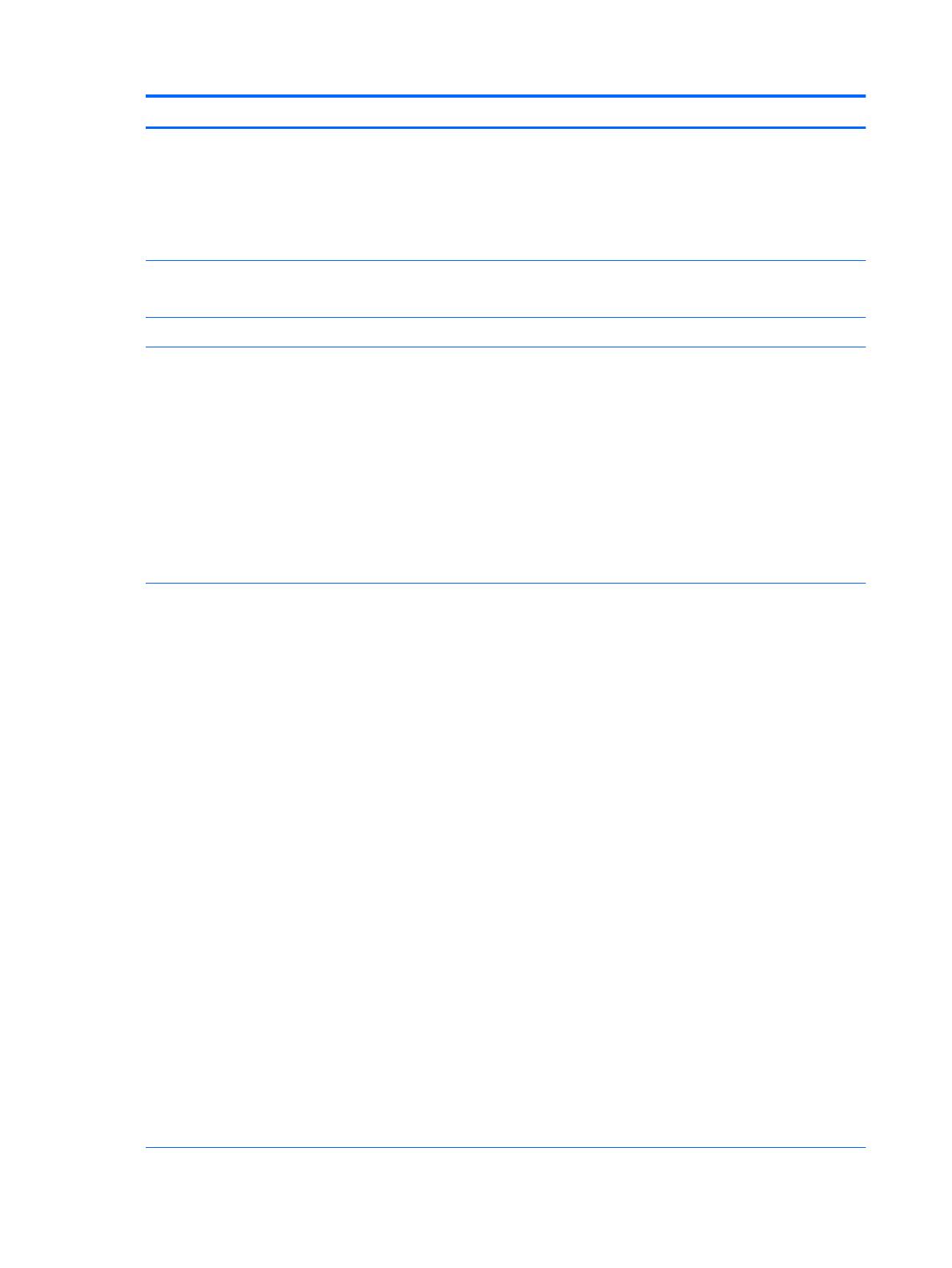
Category Description
Processors (continued)
●
AMD Quad Core A6-4400M with Radeon HD 7520G Graphics (3.2 GHz/2.7 GHz; 4.0-MB
L2 cache, 35W)
●
AMD Quad Core A4-5150M with Radeon HD 8350G Graphics (3.3 GHz/2.7 GHz; 4.0-MB
L2 cache, 35W)
●
AMD Quad Core A4-4300M with Radeon HD 7420G Graphics (3.0 GHz/2.5 GHz; 4.0-MB
L2 cache, 35W)
Chipset Mobile Intel QM87
Mobile Intel HM87
Fusion Controller Hub AMD A76M Fusion Controller Hub (FCH)
Graphics Switchable graphics:
●
Intel HD Graphics 4600 with shared video memory
●
AMD Radeon HD 8750M
Support for hybrid (switchable) graphics
Frame buffer width 128-bit
Support dual-display ports through the dock
Support for up to 4 total displays with discrete configurations (through Advanced Docking
Station)
Support AMD Eyefinity Technology (with AMD Discrete graphics)
Panel
●
14.0-in. full high-definition (FHD) AG UWA, SVA (1920×1080 resolution, 300 nits, 72%
CG, 1.3-mm + PSR slim design eDP panel) with camera and WWAN
●
14.0-in. full high-definition (FHD) AG UWA, SVA (1920×1080 resolution, 300 nits, 72%
CG, 1.3-mm + PSR slim design eDP panel) with WWAN
●
14.0-in. full high-definition (FHD) AG UWA, SVA (1920×1080 resolution, 300 nits, 72%
CG, 1.3-mm + PSR slim design eDP panel) with WWAN
●
14.0-in. full high-definition (FHD) AG UWA, SVA (1920×1080 resolution, 300 nits, 72%
CG, 1.3-mm + PSR slim design eDP panel)
●
14.0-in. HD AG SVA (1600×1900 resolution, 250 nits, 45% CG, 1.2-mm flat design eDP
panel) with camera and WWAN
●
14.0-in. HD AG SVA (1600×1900 resolution, 250 nits, 45% CG, 1.2-mm flat design eDP
panel) with WWAN
●
14.0-in. HD AG SVA (1600×1900 resolution, 250 nits, 45% CG, 1.2-mm flat design eDP
panel) with camera
●
14.0-in. HD AG SVA (1600×1900 resolution, 250 nits, 45% CG, 1.2-mm flat design eDP
panel)
●
14.0-in. HD AG SVA (1366×768 resolution, 200 nits, 45% CG, 1.2-mm flat design eDP
panel) with camera and WWAN
●
14.0-in. HD AG SVA (1366×768 resolution, 200 nits, 45% CG, 1.2-mm flat design eDP
panel) with WWAN
●
14.0-in. HD AG SVA (1366×768 resolution, 200 nits, 45% CG, 1.2-mm flat design eDP
panel) with camera
●
14.0-in. HD AG SVA (1366×768 resolution, 200 nits, 45% CG, 1.2-mm flat design eDP
panel)
●
15.6-in., full high-definition (FHD), AntiGlare (AG) SVA (1920×1080 resolution, 300 nits,
60% CG, 1.2-mm slim design eDP panel) with camera and WWAN
2 Chapter 1 Product description

Category Description
Panel (continued)
●
15.6-in. FHD AG SVA (1920×1080 resolution, 300 nits, 60% CG, 1.2-mm slim design eDP
panel) with WWAN
●
15.6-in. FHD AG SVA (1920×1080 resolution, 300 nits, 60% CG, 1.2-mm slim design eDP
panel) with camera
●
15.6-in. FHD AG SVA (1920×1080 resolution, 300 nits, 60% CG, 1.2-mm slim design eDP
panel)
●
15.6-in. (1366×768 resolution) 200 nits, 45% CG, 1.2-mm flat design eDP panel) with
camera and WWAN
●
15.6-in. (1366×768 resolution) 200 nits, 45% CG, 1.2-mm flat design eDP panel) with
WWAN
●
15.6-in. (1366×768 resolution) 200 nits, 45% CG, 1.2-mm flat design eDP panel) with
camera
●
15.6-in. HD AG SVA (1366×768 resolution) 200 nits, 45% CG, 1.2-mm flat design eDP
panel)
All panels are 16:9 aspect ratio
Memory Two customer-accessible/upgradable memory module slots
Support for DDR3L 1600-MHz PC3-12800 dual channel memory
Support for 16384-MB of system RAM in the following configurations:
●
16384-MB total system memory (8192-MB×2 or 4096-MB×4)
●
12288-MB Total system semory (8192-MB + 4096-MB)
●
8192-MB total system memory (8192-MB or 4096-MB×2)
●
8192-MB total system memory (8192-MB×1)
●
6144-MB Total system memory (4096-MB + 2048-MB)
●
4096-MB total system memory (4096-MB×1)
●
2048-MB total system memory (2048-MB×1)
Flash cache 32-GB MLC SATA-3 module (Intel Smart Response Technology (SRT)
Dedicated MiniCard slot
Support for no flash cache option
Fast Flash Standby not supported
Not available on computer models equipped with WWAN capability, a solid-state drive (SSD),
or a self-encrypted drive (SED)
Not available on computer models equipped with the Linux operating system
MiniCard solid-state drive 256-GB SATA-3 solid-state drive
180-GB SATA-3 solid-state drive
128-GB mSATA solid-state drive
solid-state drive is set as primary storage if selected; hard drive becomes secondary storage
Hard drive Support for 6.35-cm (2.5-in.) hard drives in 7.0-mm (.28-in.) and 9.5-mm (.37-in.) thickness
Support for Serial ATA
Support for 3D DriveGuard hard drive protection
Support toolless removal
3

Category Description
Hard drive (continued) Support for the following hard drives:
●
1-TB, 5400-rpm, 9.5-mm
●
750-GB, 7200-rpm, 7.0-mm
●
500-GB, 7200-rpm, 7.0-mm
●
500-GB, 5400-rpm, 7.0-mm, FIPS (not available on computer models equipped with the
Windows 8, Windows 7, or Windows 8 downgrade operating systems)
●
500-GB, 7200-rpm, 7.0-mm, self-encrypting drive (not available on computer models
equipped with the Windows 8, Windows 7, or Windows 8 downgrade operating systems)
●
320-GB, 7200-rpm, 7.0-mm
Support for the following 6.35-cm (2.5-in.) solid-state drives:
●
256-GB SATA-3 self-encrypting solid-state drive (not available on computer models
equipped with the Windows 8, Windows 7, or Windows 8 downgrade operating systems)
●
180-GB SATA-3 solid-state drive
●
128-GB SATA-3 solid-state drive
Upgrade drive Support for the following 9.5-mm (.37-in.) , SATA optical drives:
●
Blu-ray ROM DVD±RW SuperMulti Double-Layer Drive
●
DVD±RW SuperMulti Double-Layer Drive
●
DVD-ROM Drive
Support for 6.35-cm (2.5-in.) 750-GB, 7200-rpm SATA hard drive in 7.0-mm (.28-in.) and 9.5-
mm (.37-in.) thicknesses
Support for the following 6.35-cm (2.5-in.) SATA III solid-state drives:
●
512-GB solid-state drive
●
256-GB SED solid-state drive (not available on computer models equipped with the
Windows 8, Windows 7, or Windows 8 downgrade operating systems)
Supports for no Upgrade drive option (bezel)
Audio and video Stereo speakers
Dual array microphone (select models only)
HD Audio with DTS Studio sound
DTS sound+
Integrated HD 720p webcam (fixed [no tilt], activity LED, 1280×720 by 30 frames per second)
Support for no webcam option
Ethernet Intel I218-LM 10/100/1000 Ethernet, with Intel I218-LM Gigabit Network Connection (select
models only)
Realtek RTL8151GH-CG 10/100/1000 Ethernet (select models only)
Support for Power Optimizer
Intel Stable Image Platform Program (SIPP)
Wireless Integrated wireless local area network (WLAN) options by way of wireless module
Two WLAN antennas built into display assembly
Support for the following WLAN formats:
4 Chapter 1 Product description

Category Description
Wireless (continued)
●
Intel 802.11 a/b/g/n 2×2 + BT 4.0 Combo Adapter
●
Intel 802.11 2×2 AC + BT 4.0 Combo Adapter
●
Intel 802.11 2×2 a/b/g/n + BT 4.0 Combo Adapter
●
Intel 802.11 2×2 a/b/g/n
●
Broadcom 802.11 a/b/g/n 2×2 + BT 4.0 LE PCIe+USB HMC WW Combo Adapter
●
Atheros 802.11 b/g/n 1×1 + BT 4.0 Combo Adapter
●
Atheros 802.11 b/g/n 1×1
Integrated wireless wide area network (WWAN) options by way of wireless module (select
models only)
Two WWAN antennas built into display assembly
Security provided by subscriber identify module (SIM), slot located in battery bay
Support for the following WWAN formats:
●
HP lt4111 LTE/EV-DO/HSPA+ Mobile Broadband Module
●
HP lt4112 LTE/HSPA+ Mobile Broadband Module
●
HP hs3110 HSPA+ Mobile Broadband Module
External media cards Digital Media Reader Slot with push-push technology. Reads data from and writes data to
digital memory cards such as Secure Digital (SD).
Ports
●
AC adapter, HP Smart
●
Audio-in. (mono microphone)/audio-out (stereo headphone) combo jack
●
Battery (secondary)
●
DisplayPort 1.2
●
Docking
●
RJ-45 (Ethernet)
●
USB 3.0 (3 or 4)
●
USB 3.0 charging (1)
●
VGA (Dsub 15 pin) supporting: 1920×1200 external resolution @ 75 Hz, hot plug
and unplug and autodetection for correct output to wide-aspect vs. standard
aspect video
Keyboard/pointing devices Full-size, spill-resistant keyboard with drain and numeric keypad
Gesture support: MultiTouch gestures enabled, two-finger scrolling, and pinch-
zoom as default
Support for Windows 8 dual-point (pointing stick with 3 pointing stick buttons plus TouchPad
with 3 TouchPad buttons)
DuraKeys
Spill Resistant with drain
TouchPad requirements:
●
On/off button
●
Support for 2-way scroll
●
Taps enabled by default
5

Category Description
Keyboard/pointing devices
(continued)
●
Gestures enabled by default:
◦
2-finger scrolling
◦
2-finger zoom (pinch)
Power requirements Support for the following AC adapters:
●
90-W, HP Smart Adapter
●
65-W, HP Smart Adapter
Support for the following batteries
●
9-cell cylindrical 100-WHr, 3.0-Ah, Li-ion battery
●
6-cell cylindrical 55-WHr, 2.8-Ah, Li-ion battery
●
6-cell cylindrical 55-WHr, 2.55-Ah, Li-ion battery
●
3-cell cylindrical 33-WHr, 2.0-Ah, Li-ion battery
Security Support security lock
Trusted platform module (TPM) 1.2 (Infineon; soldered down) and TPM Enhanced Drive Lock
(For the People's Republic of China and Asia Pacific countries and regions, disabled
but available)
Fingerprint reader (select models only)
Integrated smart card reader
Operating system Preinstalled:
●
Windows 10 Home 64-bit
●
Windows 10 Home 64-bit High-end
●
Windows 10 Home 64-bit Chinese Market
●
Windows 10 Home 64-bit Chinese Market (CPPP)
●
Windows 10 Home 64-bit Chinese Market High-end
●
Windows 10 Home 64-bit Single Language
●
Windows 10 Home 64-bit Single Language High-end
●
Windows 10 Home 64-bit StF MSNA for Higher Education
●
Windows 10 Professional 64-bit
●
Windows 10 Professional 64-bit – StF MSNA Emerging Markets
●
Windows 10 Professional 64-bit Downgrade to Windows 7 64-bit
●
Windows 10 Professional 64-bit Downgrade to Windows 7 64-bit StF MSNA
Emerging Markets
●
Windows 10 Professional 64-bit Downgrade to Windows 7 32-bit
●
Windows 10 Professional 64-bit Downgrade to Windows 7 32-bit StF MSNA
Emerging Markets
●
Windows 8.1 Professional 64-bit
●
Windows 8.1 Professional 64-bit (MSNA)
●
Win 8.1 Professional 64-bit DPK with Windows 7 Professional 64-bit Image
●
Win 8.1 Professional 64-bit DPK with Windows 7 Professional 32-bit Image
6 Chapter 1 Product description

Category Description
Operating system (continued) Preinstalled:
●
Windows 8.1 Chinese Market 64-bit
●
Windows 8.1 Emerging Market 64-bit
●
Windows 8.1 Multi-Language 64-bit
●
Windows 8 Professional 64-bit
●
Windows 8 Multi-Language 64-bit
●
Windows 8 Emerging Market 64-bit
●
Windows 8 CH 64-bit (available only in the People's Republic of China with
Hardware Kit)
●
Windows 8 Professional 64-bit DPK with Windows 7 Professional 64-bit Image (not
supported in the People's Republic of China)
●
Windows 7 Professional 64-bit
●
Windows 7 Professional 64-bit MSNA
●
Windows 7 Professional 32-bit
●
Windows 7 Professional 32-bit MSNA
●
Windows 7 Home Premium 64-bit
●
Windows 7 Home Premium 32-bit
●
Windows 7 Basic 32-bit
●
FreeDOS 2.0
●
SuSE Linux Enterprise (SLED 11) Service Pack 2, 64-bit (not available on computer
models equipped with WWAN capability or Blu-ray ROM DVD±RW SuperMulti Double-
Layer Drive
Restore media:
●
DRDVD Windows 10 (available with any Windows 10 operating system, required with
any Windows 10 downgrade operating system)
●
DRDVD Windows 8.1 (available with any Windows 8 localization, required for any
Windows 8.1 Professional downgrade operating system)
●
DRDVD Windows 8 (available with any Windows 8 localization, required for any
Windows 8 Professional downgrade operating system)
●
DRDVD Windows 7 (available with any Windows 8 or Windows 7 Professional
downgrade loc)
●
SRDVD SuSE Linux Enterprise (SLED) Service Pack 2, 64-bit (available with FreeDOS
and SuSE Linux)
Restore media-OSDVD:
●
Windows 10 Professional 64-bit (available only and required with Windows 10
downgrade operating system except in Asia and the People's Republic of China)
●
Windows 8.1 64-bit (available only and required with Windows 8 Downgrade OS except
ASIA and the People's Republic of China)
●
Windows 8 64-bit (for service only)
●
Windows 8 Country-Specific 64-bit (for service only)
●
Windows 8 Emerging Market 64-bit (for service only)
7

Category Description
Operating system (continued) Restore media-OSDVD:
●
Windows 8 Professional 64-bit (available only and required with Windows 8 downgrade
operating systems)
●
Windows 7 Professional 64 -bit (available with any Windows 8 Professional or
Windows 7 Professional downgrade loc, not available in the People's Republic of China)
Certified:
●
Microsoft WHQL
●
SuSE Linux Enterprise (SLED) Service Pack 2, 64-bit
Web-only support:
●
Windows 10 Enterprise 64-bit
●
Windows 8.1 Professional 64-bit
●
Windows 8.1 Enterprise 64-bit
●
Windows 8.1 Multi-Language 64-bit
●
Windows 8.1 Emerging Market 64-bit
●
Windows 8.1 Chinese Market 64-bit
●
Windows 8 Enterprise 64-bit
●
Windows 7 Ultimate 64-bit
●
Windows 7 Ultimate 32-bit
●
Windows 7 Enterprise 64-bit
●
Windows 7 Enterprise 32-bit
●
Windows 7 Professional 32-bit
●
Windows 7 Basic 64-bit
●
Windows 7 Basic 32-bit
Serviceability End user replaceable parts:
●
AC adapter
●
Battery (system)
●
Hard drive
●
Keyboard
●
Memory modules (2, one primary and one expansion)
●
Optical drive
●
solid-state drive
●
WLAN module
●
WWAN module
8 Chapter 1 Product description

2 External component identification
Display
NOTE: Your computer may look slightly different from the illustration in this section.
Component Description
(1) WLAN antennas (2)* Send and receive wireless signals to communicate with wireless local
area networks (WLAN).
(2) WWAN antennas (2)* (select models only) Send and receive wireless signals to communicate with wireless wide
area networks (WWAN).
(3) Internal microphones (2) Record sound.
(4) Webcam light On: The webcam is in use.
(5) Webcam Records video and captures still photographs.
For information on using the webcam:
●
Windows 10 – Type camera in the taskbar search box,
and then select Camera.
●
Windows 8 – Access HP Support Assistant. To access HP
Support Assistant on the Start screen, select the HP Support
Assistant app.
●
Windows 7 – Select Start > All Programs > Communication
and Chat > HP WebCam.
Display 9

Component Description
(6) Internal display switch Turns off the display or initiates Sleep if the display is closed while
the power is on.
NOTE: The display switch is not visible on the outside of the
computer.
NOTE: The antennas are not visible from the outside of the computer. For optimal transmission, keep the areas immediately around
the antennas free from obstructions. For wireless regulatory notices, see the section of the Regulatory, Safety, and Environmental
Notices that applies to your country or region.
To access this document:
Windows 10:
Select the Start button, select All apps, select HP Help and Support, and then select HP Documentation.
Windows 8 or Windows 7:
▲
Select the HP Support Assistant app on the Start screen, select My computer, and then select User guides.
10 Chapter 2 External component identification
Page is loading ...
Page is loading ...
Page is loading ...
Page is loading ...
Page is loading ...
Page is loading ...
Page is loading ...
Page is loading ...
Page is loading ...
Page is loading ...
Page is loading ...
Page is loading ...
Page is loading ...
Page is loading ...
Page is loading ...
Page is loading ...
Page is loading ...
Page is loading ...
Page is loading ...
Page is loading ...
Page is loading ...
Page is loading ...
Page is loading ...
Page is loading ...
Page is loading ...
Page is loading ...
Page is loading ...
Page is loading ...
Page is loading ...
Page is loading ...
Page is loading ...
Page is loading ...
Page is loading ...
Page is loading ...
Page is loading ...
Page is loading ...
Page is loading ...
Page is loading ...
Page is loading ...
Page is loading ...
Page is loading ...
Page is loading ...
Page is loading ...
Page is loading ...
Page is loading ...
Page is loading ...
Page is loading ...
Page is loading ...
Page is loading ...
Page is loading ...
Page is loading ...
Page is loading ...
Page is loading ...
Page is loading ...
Page is loading ...
Page is loading ...
Page is loading ...
Page is loading ...
Page is loading ...
Page is loading ...
Page is loading ...
Page is loading ...
Page is loading ...
Page is loading ...
Page is loading ...
Page is loading ...
Page is loading ...
Page is loading ...
Page is loading ...
Page is loading ...
Page is loading ...
Page is loading ...
Page is loading ...
Page is loading ...
Page is loading ...
Page is loading ...
Page is loading ...
Page is loading ...
Page is loading ...
Page is loading ...
Page is loading ...
Page is loading ...
Page is loading ...
Page is loading ...
Page is loading ...
Page is loading ...
Page is loading ...
Page is loading ...
Page is loading ...
Page is loading ...
Page is loading ...
Page is loading ...
Page is loading ...
Page is loading ...
Page is loading ...
Page is loading ...
Page is loading ...
Page is loading ...
Page is loading ...
Page is loading ...
Page is loading ...
Page is loading ...
Page is loading ...
Page is loading ...
Page is loading ...
Page is loading ...
Page is loading ...
Page is loading ...
Page is loading ...
Page is loading ...
Page is loading ...
Page is loading ...
Page is loading ...
Page is loading ...
Page is loading ...
Page is loading ...
Page is loading ...
Page is loading ...
Page is loading ...
Page is loading ...
Page is loading ...
Page is loading ...
Page is loading ...
Page is loading ...
Page is loading ...
Page is loading ...
Page is loading ...
Page is loading ...
Page is loading ...
Page is loading ...
Page is loading ...
Page is loading ...
Page is loading ...
Page is loading ...
Page is loading ...
Page is loading ...
Page is loading ...
Page is loading ...
Page is loading ...
Page is loading ...
Page is loading ...
Page is loading ...
Page is loading ...
Page is loading ...
Page is loading ...
Page is loading ...
Page is loading ...
Page is loading ...
Page is loading ...
Page is loading ...
-
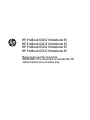 1
1
-
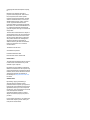 2
2
-
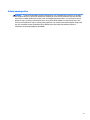 3
3
-
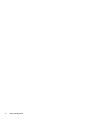 4
4
-
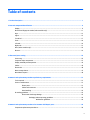 5
5
-
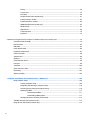 6
6
-
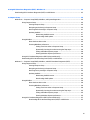 7
7
-
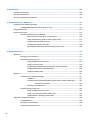 8
8
-
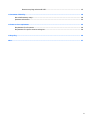 9
9
-
 10
10
-
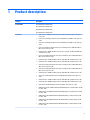 11
11
-
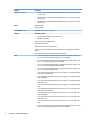 12
12
-
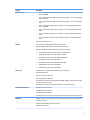 13
13
-
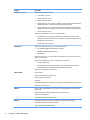 14
14
-
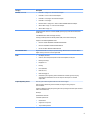 15
15
-
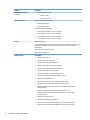 16
16
-
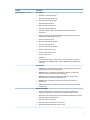 17
17
-
 18
18
-
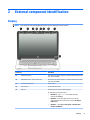 19
19
-
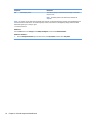 20
20
-
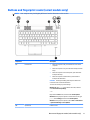 21
21
-
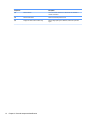 22
22
-
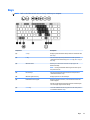 23
23
-
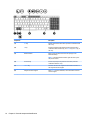 24
24
-
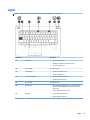 25
25
-
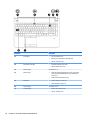 26
26
-
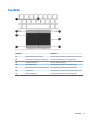 27
27
-
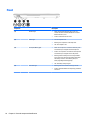 28
28
-
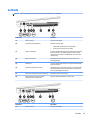 29
29
-
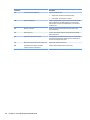 30
30
-
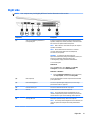 31
31
-
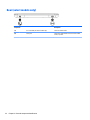 32
32
-
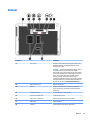 33
33
-
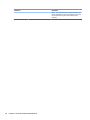 34
34
-
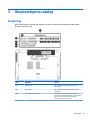 35
35
-
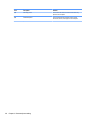 36
36
-
 37
37
-
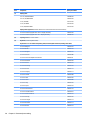 38
38
-
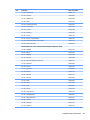 39
39
-
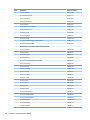 40
40
-
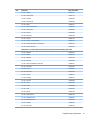 41
41
-
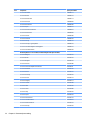 42
42
-
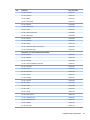 43
43
-
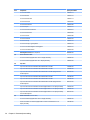 44
44
-
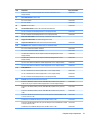 45
45
-
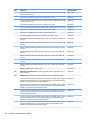 46
46
-
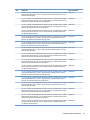 47
47
-
 48
48
-
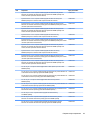 49
49
-
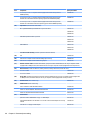 50
50
-
 51
51
-
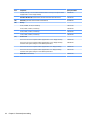 52
52
-
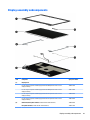 53
53
-
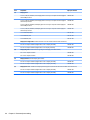 54
54
-
 55
55
-
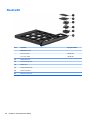 56
56
-
 57
57
-
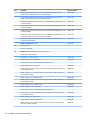 58
58
-
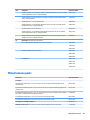 59
59
-
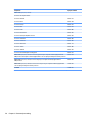 60
60
-
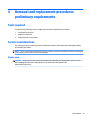 61
61
-
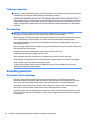 62
62
-
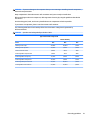 63
63
-
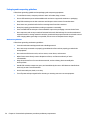 64
64
-
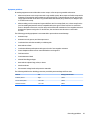 65
65
-
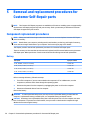 66
66
-
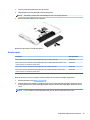 67
67
-
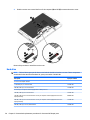 68
68
-
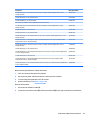 69
69
-
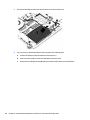 70
70
-
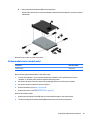 71
71
-
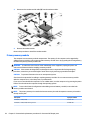 72
72
-
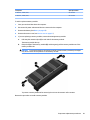 73
73
-
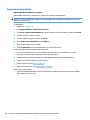 74
74
-
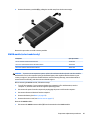 75
75
-
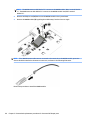 76
76
-
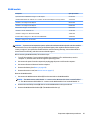 77
77
-
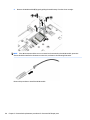 78
78
-
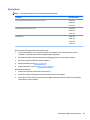 79
79
-
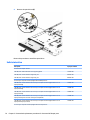 80
80
-
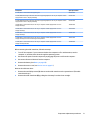 81
81
-
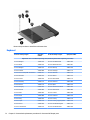 82
82
-
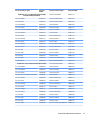 83
83
-
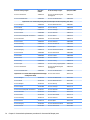 84
84
-
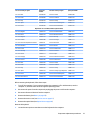 85
85
-
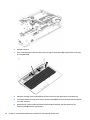 86
86
-
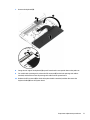 87
87
-
 88
88
-
 89
89
-
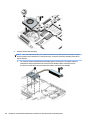 90
90
-
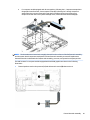 91
91
-
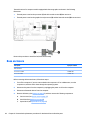 92
92
-
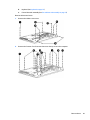 93
93
-
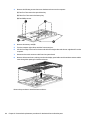 94
94
-
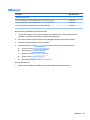 95
95
-
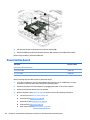 96
96
-
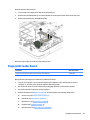 97
97
-
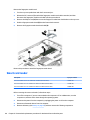 98
98
-
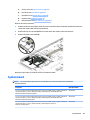 99
99
-
 100
100
-
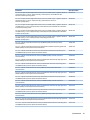 101
101
-
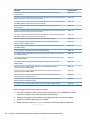 102
102
-
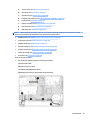 103
103
-
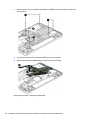 104
104
-
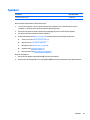 105
105
-
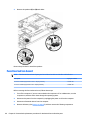 106
106
-
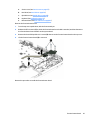 107
107
-
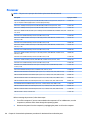 108
108
-
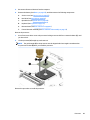 109
109
-
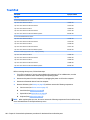 110
110
-
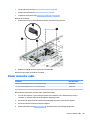 111
111
-
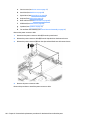 112
112
-
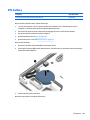 113
113
-
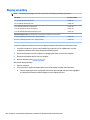 114
114
-
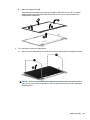 115
115
-
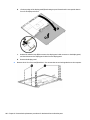 116
116
-
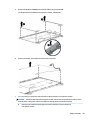 117
117
-
 118
118
-
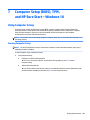 119
119
-
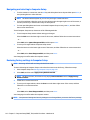 120
120
-
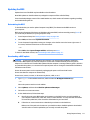 121
121
-
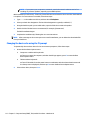 122
122
-
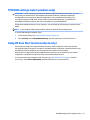 123
123
-
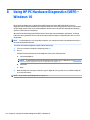 124
124
-
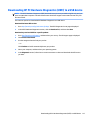 125
125
-
 126
126
-
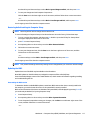 127
127
-
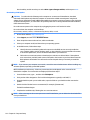 128
128
-
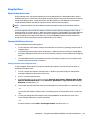 129
129
-
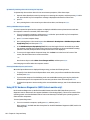 130
130
-
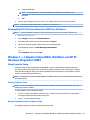 131
131
-
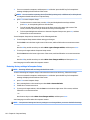 132
132
-
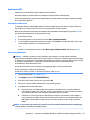 133
133
-
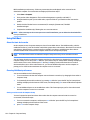 134
134
-
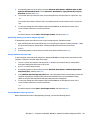 135
135
-
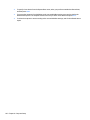 136
136
-
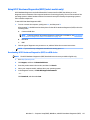 137
137
-
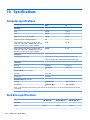 138
138
-
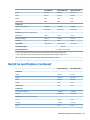 139
139
-
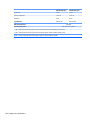 140
140
-
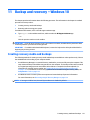 141
141
-
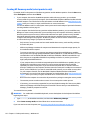 142
142
-
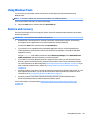 143
143
-
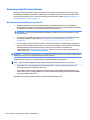 144
144
-
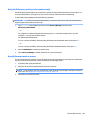 145
145
-
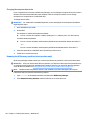 146
146
-
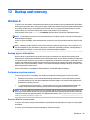 147
147
-
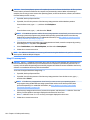 148
148
-
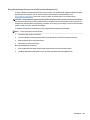 149
149
-
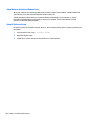 150
150
-
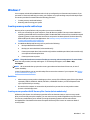 151
151
-
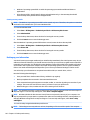 152
152
-
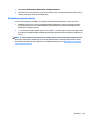 153
153
-
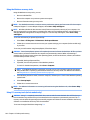 154
154
-
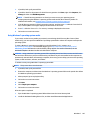 155
155
-
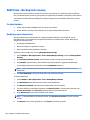 156
156
-
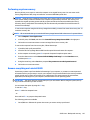 157
157
-
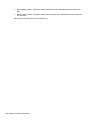 158
158
-
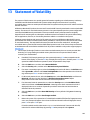 159
159
-
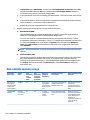 160
160
-
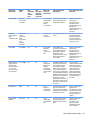 161
161
-
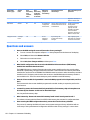 162
162
-
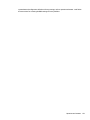 163
163
-
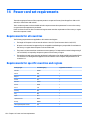 164
164
-
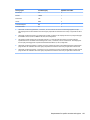 165
165
-
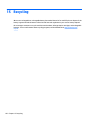 166
166
-
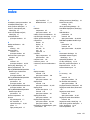 167
167
-
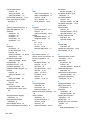 168
168
-
 169
169
-
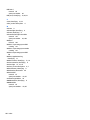 170
170
HP ProBook 655 G1 Notebook PC User guide
- Category
- Notebooks
- Type
- User guide
- This manual is also suitable for
Ask a question and I''ll find the answer in the document
Finding information in a document is now easier with AI
Related papers
-
HP 242 G2 Notebook PC User guide
-
HP EliteBook Folio 9480m Notebook PC User guide
-
HP ZHAN 66 Pro G1 Notebook PC User guide
-
HP C6Z51UT#ABA User manual
-
HP ProBook 470 G5 Notebook PC User guide
-
HP ProBook 430 G3 Notebook PC User guide
-
HP WZ226UT#ABA User manual
-
HP 350 G1 Notebook PC User guide
-
HP 640 G1 Specification
-
HP ProBook 470 G4 Notebook PC User guide