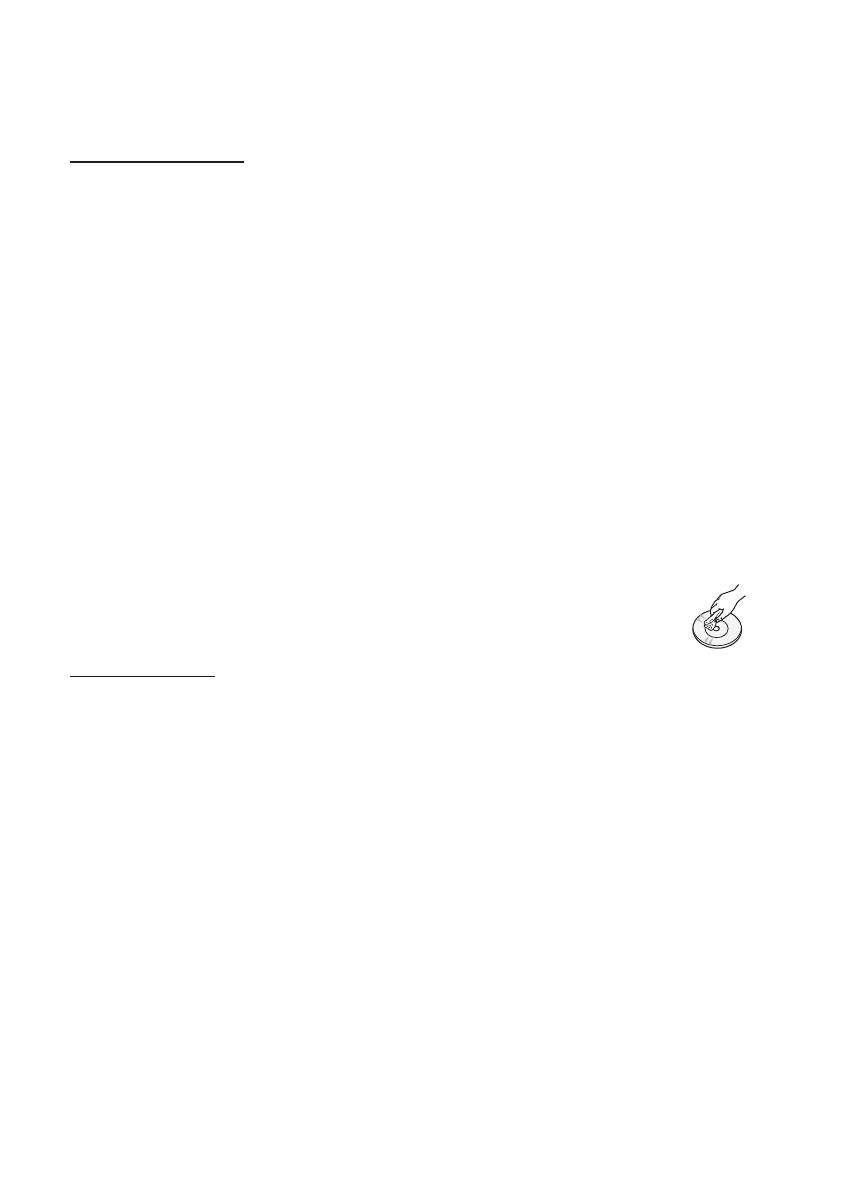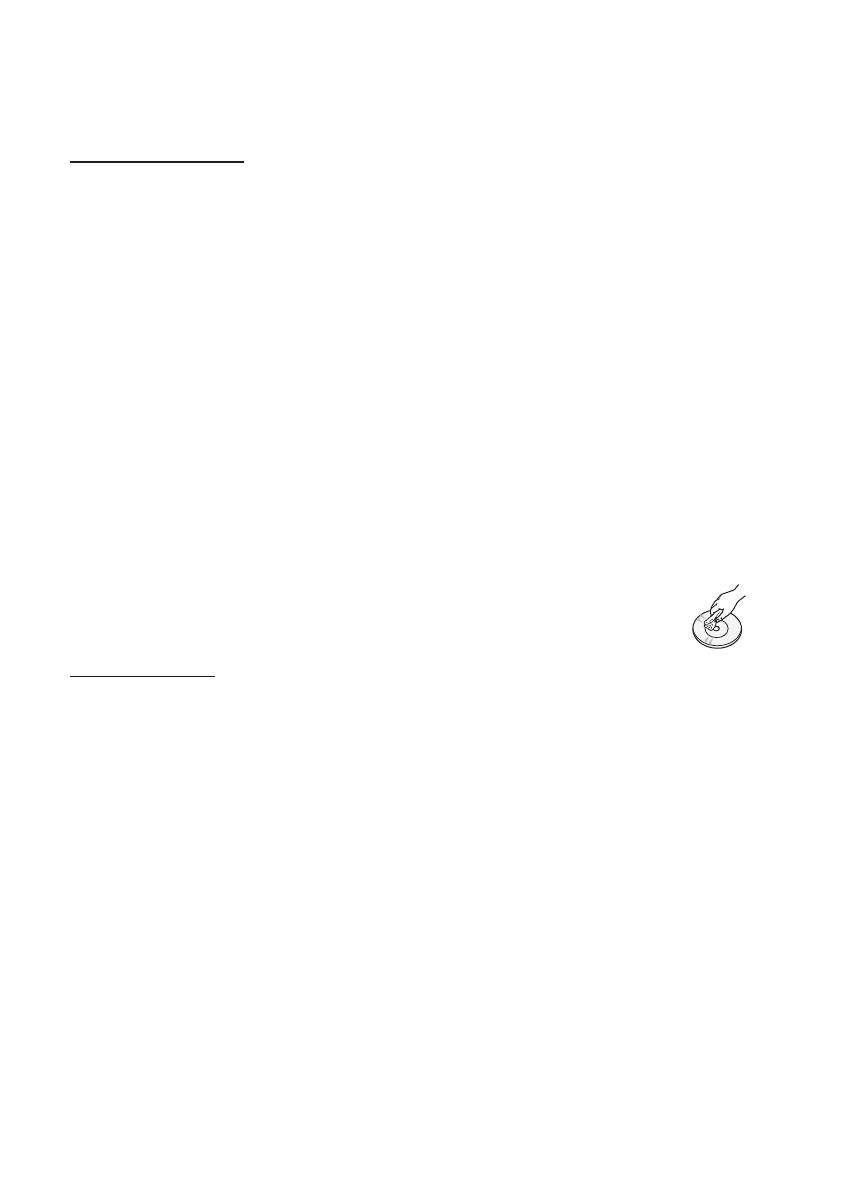
6 English
Safety Information
HDD (Hard Disk Drive)
The hard disk has a high storage density, which
enables long recording durations and quick
access to written data. However, it can easily be
damaged by shock, vibration or dust and should
be kept away from magnets.
To avoid losing important data, observe the
following precautions.
• Do not use the BD-HDD Combo in a place
subject to extreme changes in temperature.
• Do not apply a strong shock to the BD-HDD
Combo.
• Do not place the BD-HDD Combo in a location
subject to mechanical vibrations or in an
unstable location.
• Do not place the BD-HDD Combo on top of a
heat source.
• Do not disconnect the AC power cord while the
power is on.
• Do not attempt to change the hard disk. This
may result in a malfunction.
Should the hard disk be damaged, you cannot
recover lost data. The hard disk is only a
temporary storage space.
Handling Cautions
• Do not write on the printed side with a ball-point
pen or pencil.
• Do not use record cleaning sprays or antistatic
sprays to clean discs. Also, do not use volatile
chemicals, such as benzene or thinner.
• Do not apply labels or stickers to discs. (Do not
use discs fixed with exposed tape adhesive or
leftover peeled-off stickers.)
• Do not use scratch-proof protectors or covers.
• Do not use discs printed with label printers
available on the market.
• Do not load warped or cracked discs.
• Before connecting other components to this
product, be sure to turn them off.
• Do not move the product while it is playing a
disc. The disc can be scratched or damaged
and the product’s internal parts can be
damaged.
• Do not put a flower vase filled with water or any
small metal objects on the product.
• Be careful not to put your hand into the disc
slot.
• Do not place anything other than the disc in the
disc slot.
• Interference from exterior sources such as
lightening and static electricity can affect
the normal operation of this product. If this
occurs, turn the product off and on again with
the POWER button, or disconnect and then
reconnect the AC power cord to the AC power
outlet. The product will operate normally.
• Be sure to remove the disc and turn off the
product after use.
• Disconnect the AC power cord from the AC
outlet when you don’t intend to use the product
for long periods of time.
• To clean a disc, wipe it in a straight
line from the inside to the outside of
the disc.
• Do not expose the product to any
liquid.
• When the AC plug is connected to a wall outlet,
the product will still draw power (standby mode)
when it is turned off.
• Apparatus shall not be exposed to dripping or
splashing and no objects filled with liquids, such
as vases, shall be placed on the apparatus.
• The main plug is used as a disconnect device
and shall stay readily operable at any time.
• Do not touch the power plug with a wet hand.
Otherwise, it can cause an electric shock.
• Do not share one power socket with multiple
electric devices. Otherwise, it may cause an
overheat, resulting in a fire.
• If you encounter an abnormal noise, burning
smell or smoke, turn off the power switch
immediately and disconnect the power plug
from the wall outlet. Then, contact the nearest
customer centre for technical assistance. If you
still use the product as it is, this may cause an
electric shock or fire.
02063N-BD-D8200,D8500-XN-ENG-.indb 6 2012-01-12 오전 11:38:20