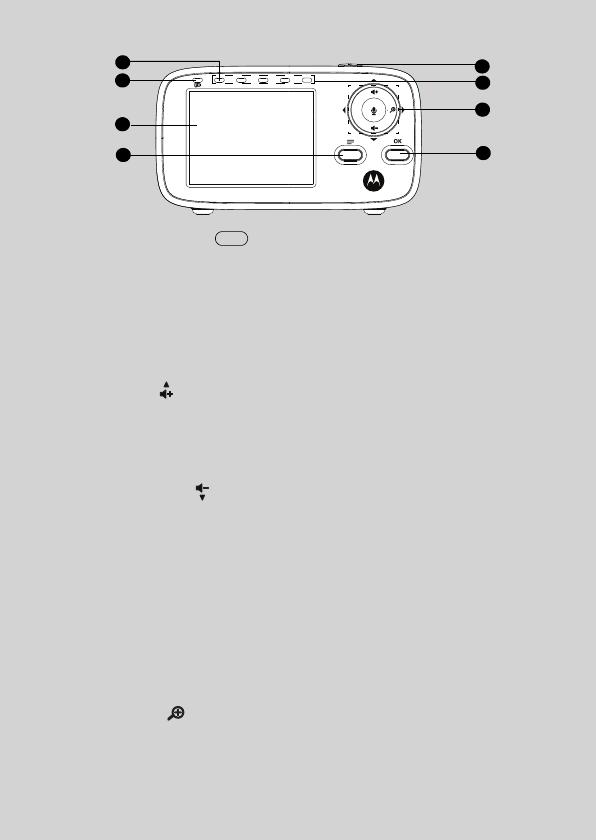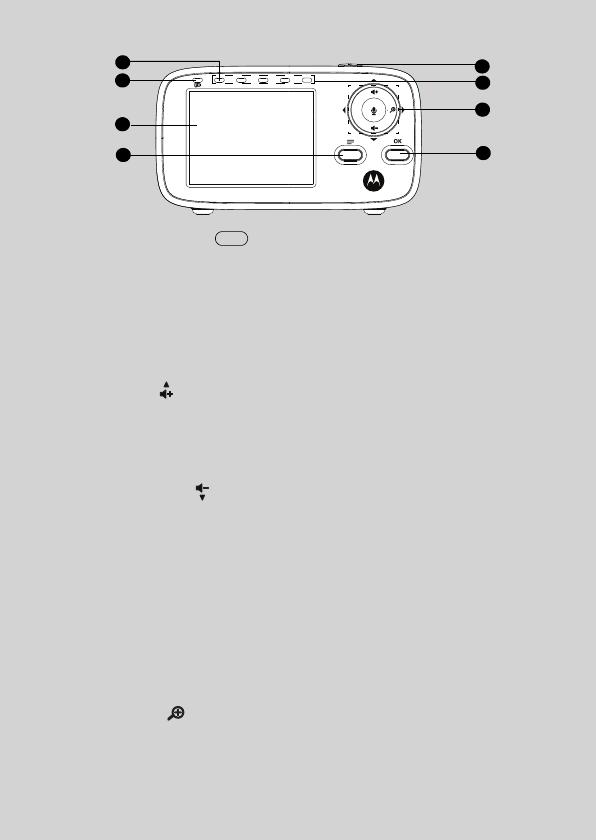
Overview of the Parent Unit
1. Power ON/OFF button 0
Press and hold to turn the Parent Unit
on or off.
Press to turn the screen on or off.
2. Sound Level indicators
Show the sound level detected by
the Baby Unit - the louder the sound
detected, the more LEDs light up.
3. Control key panel
UP / VOLUME+
Press to increase speaker volume.
When in a menu, press to scroll up.
When viewing a zoomed image,
press and hold to move the image
upwards.
DOWN / VOLUME -
Press to decrease speaker volume.
When in a menu, press to scroll
down.
When viewing a zoomed image,
press and hold to move the image
downwards.
BACK / LEFT
<
When viewing a zoomed image,
press and hold to move the image
towards the left.
When in a menu, press to return to
the previous screen.
ZOOM / RIGHT
>
When in a menu, press to choose the
option on the right.
When viewing an image, press to
zoom in.
When viewing a zoomed image,
press to zoom out or press and hold
to move the image towards the right.
When in a menu, press to choose an
item, or save a setting.
4.
TALK BACK T
Press and hold to talk back to the
baby unit.
5. Power/Link indicator
Lights up in green when the Parent
Unit is turned on.
Flashes in green when the Parent
Unit is searching for the Baby Unit, or
is in pairing mode.
6. Battery status indicator
Lights up in red when the Parent
Unit’s battery is being charged.
Flashes in red when the Parent Unit’s
battery is low and needs charging.
Off when the Parent Unit’s battery is
not being charged.
7. Display (LCD screen)
8. Main menu button M
Press to enter menu options.
O