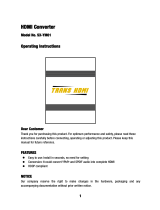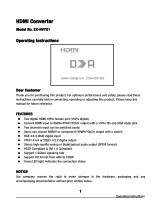Page is loading ...

The illustration shown is an image.
Before connecting, operating or adjusting this product, please read these instructions completely.
Please keep this manual for future reference.
La ilustración mostrada es una imagen.
Antes de conectar, utilizar o ajustar este producto, lea completamente este manual de instrucciones;
y guárdelo para consultarlo en el futuro en caso de ser necesario.
TH-32LRT12U
TH-37LRT12U
Model No.
Número de modelo
Operating Instructions
Manual de instrucciones
High Denition Hospitality LCD Display
Pantalla de LCD de alta denición para la industria hotelera
English
TQB4CM171
Español

2
WARNING: To reduce the risk of electric shock, do not remove cover or back.
No user-serviceable parts inside. Refer servicing to qualied service personnel.
The lightning flash with
arrow-head within a triangle
is intended to tell the user
that parts inside the product
are a risk of electric shock
to persons.
The exclamation point within
a triangle is intended to
tell the user that important
operating and servicing
instructions are in the papers
with the appliance.
CAUTION
RISK OF ELECTRIC SHOCK
DO NOT OPEN
WARNING : To prevent damage which may result in re or shock hazard, do not expose this apparatus to rain
or moisture.
Do not place containers with water (ower vase, cups, cosmetics, etc.) above the set.
(including on shelves above, etc.)
WARNING : To prevent electric shock, do not remove cover. No user serviceable parts inside. Refer servicing to qualied
service personnel.
This video monitor is designed to display television content from a separate TV tuner. Full-power analog TV broadcasting
in the United States will end (as required by law) on February 17, 2009, after which full-power TV broadcasts will be
digital only. If this device is used after that date to record or display programming from a product with a TV tuner that
relies on a TV antenna, that product would need to contain a digital tuner, or a TV Converter would be necessary to
tune the digital signal received with a TV antenna. Analog TVs should continue to work as before for other purposes
(e.g., for watching low-power TV stations still broadcasting in analog, watching pre-recorded movies, or playing video
games). When a Converter is used with an older television receiver or directly with this product, a signal splitter might
be necessary to continue to receive low-power analog broadcasts via an antenna. For more information, please see
www.DTV.gov or 1-888-CALL-FCC. For information on the TV Converter program, and on government coupons that
may be used toward the purchase of one, see www.dtv2009.gov, or call the NTIA at 1-888-DTV-2009. Please check
with your cable or satellite service provider if you have questions about your cable or satellite set-top box.
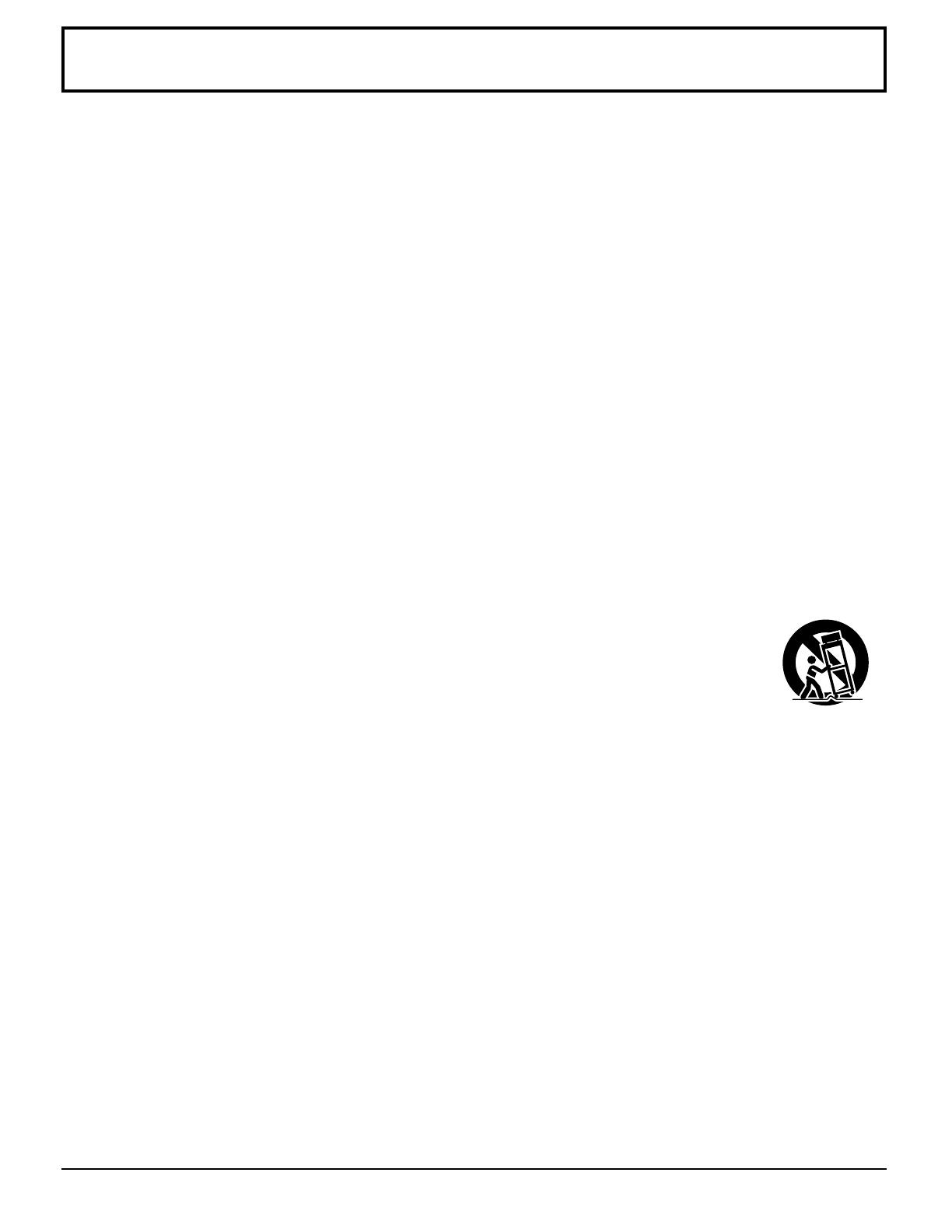
3
Important Safety Instructions
1) Read these instructions.
2) Keep these instructions.
3) Heed all warnings.
4) Follow all instructions.
5) Do not use this apparatus near water.
6) Clean only with dry cloth.
7) Do not block any ventilation openings. Install in accordance with the manufacturer’s instructions.
8) Do not install near any heat sources such as radiators, heat registers, stoves, or other apparatus (including
ampliers) that produce heat.
9) Do not defeat the safety purpose of the polarized or grounding-type plug. A polarized plug has two blades with one
wider than the other. A grounding type plug has two blades and a third grounding prong. The wide blade or the
third prong are provided for your safety. If the provided plug does not t into your outlet, consult an electrician for
replacement of the obsolete outlet.
10) Protect the power cord from being walked on or pinched particularly at plugs, convenience receptacles, and the
point where they exit from the apparatus.
11) Only use attachments / accessories specied by the manufacturer.
12) Use only with the cart, stand, tripod, bracket, or table specied by the manufacturer, or sold with
the apparatus. When a cart is used, use caution when moving the cart / apparatus combination
to avoid injury from tip-over.
13) Unplug this apparatus during lightning storms or when unused for long periods of time.
14) Refer all servicing to qualied service personnel. Servicing is required when the apparatus has been damaged
in any way, such as power-supply cord or plug is damaged, liquid has been spilled or objects have fallen into the
apparatus, the apparatus has been exposed to rain or moisture, does not operate normally, or has been dropped.
15) To prevent electric shock, ensure the grounding pin on the AC cord power plug is securely connected.
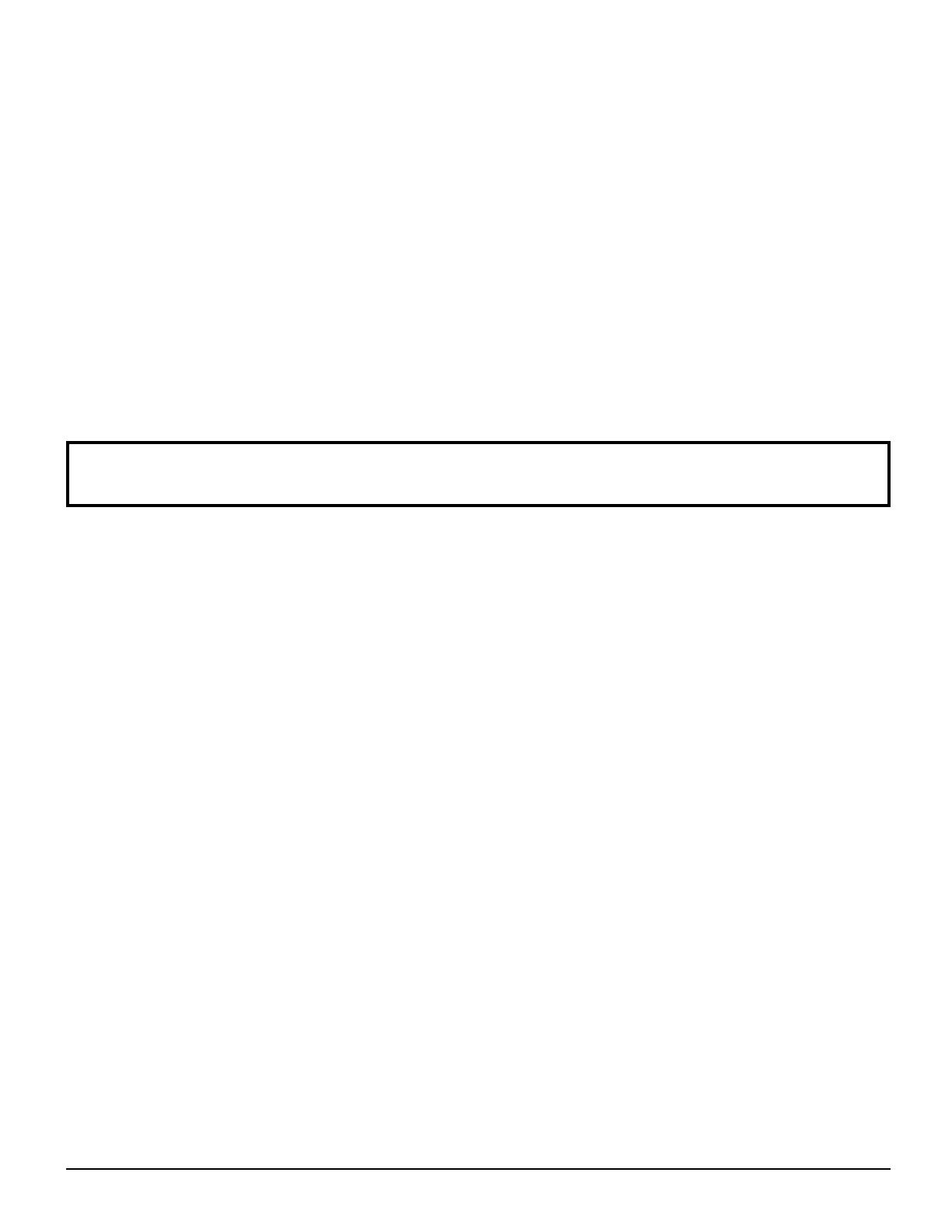
4
Table of Contents
Dear Panasonic Customer
Welcome to the Panasonic family of customers. We hope that you will have many years of enjoyment
from your new LCD Display.
To obtain maximum benefit from your set, please read these Instructions before making any adjustments,
and retain them for future reference.
Retain your purchase receipt as well, and record the model number and serial number of your set in the
space provided on the rear cover of these instructions.
Important Safety Instructions ..................................3
Table of Contents .....................................................4
FCC STATEMENT ......................................................5
Safety Precautions ................................................... 6
Maintenance ..............................................................7
Accessories .............................................................. 8
Accessories Supplied ..............................................8
Remote Control Batteries ........................................8
Location ...................................................................9
Preparation for Wall-hanging ...................................9
Connections ............................................................10
AV connection.........................................................11
Component (YPbPr) connection .............................11
PC Input Terminals connection ..............................12
HDMI connection ...................................................13
Audio Out connection ............................................13
Serial Terminals connection...................................14
Power ON / OFF ..................................................... 15
Using the Power Switch ........................................15
Using the Power Button .........................................15
Initial selections......................................................16
Selecting the input signal ......................................16
Selecting the On-Screen Menu Language ............16
Basic Controls ........................................................ 17
ASPECT Controls ................................................... 19
On-Screen Menu Display ....................................... 20
Picture Menu ........................................................... 22
Sound Menu ............................................................ 23
Setup Menu ............................................................. 24
HOTEL MODE Setup ...............................................26
Troubleshooting .....................................................28
Applicable Input Signals ........................................29
Specications ......................................................... 30
Panasonic Professional Flat Panel
Display Limited Warranty ......................................31
LIMITED WARRANTY STATEMENT .......................32
Customer Service ................................................... 33

5
This equipment has been tested and found to comply with the limits for a Class B digital device, pursuant to Part
15 of the FCC Rules. These limits are designed to provide reasonable protection against harmful interference in a
residential installation. This equipment generates, uses and can radiate radio frequency energy and, if not installed
and used in accordance with the instructions, may cause harmful interference to radio communications. However,
there is no guarantee that interference will not occur in a particular installation. If this equipment does cause harmful
interference to radio or television reception, which can be determined by turning the equipment off and on, the user
is encouraged to try to correct the interference by one or more of the following measures:
• Reorient or relocate the receiving antenna.
• Increase the separation between the equipment and receiver.
• Connect the equipment into an outlet on a circuit different from that to which the receiver is connected.
• Consult the dealer or an experienced technician for help.
This device complies with Part15 of the FCC Rules. Operation is subject to the following two conditions:(1) This
device may not cause harmful interference, and (2) this device must accept any interference received, including
interference that may cause undesired operation.
FCC CAUTION:
To assure continued compliance, follow the attached installation instructions and use only shielded interface
cables when connecting to computer or peripheral devices. Any changes or modications not expressly
approved by Panasonic Corp. of North America could void the user's authority to operate this device.
FCC Declaration of Conformity
Model No. TH-32LRT12U, TH-37LRT12U
Responsible Party:
Panasonic Corporation of North America
One Panasonic Way 1F-10, Secaucus, NJ 07094
Contact Source: Panasonic Professional Display Company
Panasonic Plasma Concierge 1-800-973-4390
CANADIAN NOTICE:
This Class B digital apparatus complies with Canadian ICES-003.
Note:
Image retention may occur. If you display a still picture for an extended period, the image might remain on the screen.
However, it will disappear after a while.
Where the MAINS plug or an appliance coupler is used as the disconnect device, the disconnect device shall remain
readily operable.
Trademark Credits
•
VGA is a trademark of International Business Machines Corporation.
• Macintosh is a registered trademark of Apple Computer, USA.
• VGA, SVGA, and XGA are registered trademarks of the Video Electronics Standard Association.
Even if no special notation has been made of company or product trademarks, these trademarks have been fully
respected.
• HDMI, the HDMI logo and High-Denition Multimedia Interface are trademarks or registered trademarks of HDMI
Licensing LLC.
•
•
FCC STATEMENT
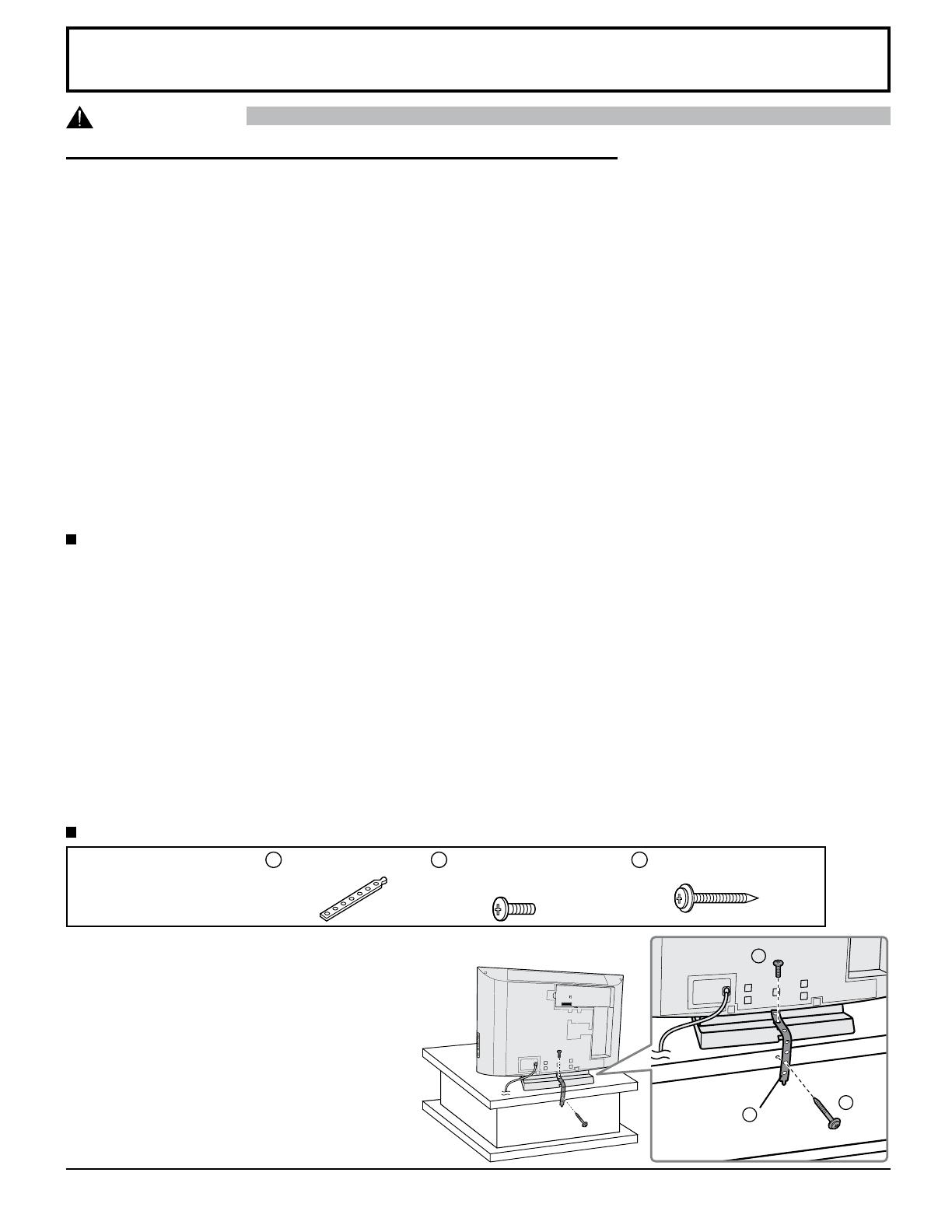
6
Safety Precautions
This LCD Display is for use only with the following optional accessories. Use with any other type of optional
accessories may cause instability which could result in the possibility of injury.
(All of the following accessories are manufactured by Panasonic Corporation.)
CAUTION
When using the LCD Display
Do not bring your hands, face or objects close to the
ventilation holes of the Display.
• Top of the Display is usually very hot due to the high
temperature of exhaust air being released through the
ventilation holes. Burns or personal injuries can happen if
any body parts are brought too close. Placing any object
near the top of the display could also result in heat damages
to the object as well as to the Display if its ventilation holes
are blocked.
Be sure to disconnect all cables before moving the
Display.
•
Moving the Display with its cables attached might damage
the cables which, in turn, can cause re or electric shock.
Disconnect the power plug from the wall outlet as a
safety precaution before carrying out any cleaning.
•
Electric shocks can result if this is not done.
Clean the power cable regularly to prevent it from
becoming dusty.
• Built-up dust on the power cord plug can increase
humidity which might damage the insulation and cause
re. Unplug the cord from the wall outlet and clean it
with a dry cloth.
This Display radiates infrared rays, therefore it may
affect other infrared communication equipment.
Install your infrared sensor in a place away from direct
or reected light from your Display.
Note:
Image retention may occur. If you display a still picture for
an extended period, the image might remain on the screen.
However, it will disappear after a while.
•
Wall-hanging bracket (angled) ..................................................TY-WK32TM1
•
Wall-hanging bracket ...............................................................TY-WK32TM2
• ATSC Tuner for Hospitality .......................................................Enseo DTB1510 / Enseo DTB1510 TB
• Main Board (32") ......................................................................TNM4CD0819FA
•
Main Board (37") ......................................................................TNM4CD0819FB
• Power Board (32") ....................................................................TNM4CD0821F
• Power Board (32"/37") .............................................................TNM4CD0822F
• IR Board ...................................................................................TNM4CD0906F
• RS232 Board ............................................................................TNM4CD0820F
•SW+AV3 Board (37") ................................................................TNM4CD0807F
• Key Board (32") ........................................................................TNM4CD0809F
• AV3 Board (32") .......................................................................TNM4CD0810F
• SPEAKERS ..............................................................................TTX4CM008C
Always be sure to ask a qualied technician to carry out set-up.
Small parts can present choking hazard if accidentally swallowed. Keep small parts away from young children. Discard
unneeded small parts and other objects, including packaging materials and plastic bags/sheets to prevent them from being
played with by young children, creating the potential risk of suffocation.
To Prevent the Display From Falling
Required accessories:
Holding Strip (1)
A
Assembly screw (1)
size: 4 mm x 10
B
Wood screw (1)
C
1. Use the wood screw to attach the holding strip
to the base table (C).
Note:
If the base table has no hole, align with the hole
on the holding strip and dig one on the base
table.
2. Screw the holding strip to the pedestal (B).
Note:
Make sure that the holes on the holding strip are
properly aligned with the pedestal and the base
table to ensure stability and prevent the Display
from falling down.
A
B
C

7
Safety Precautions / Maintenance
WARNING
The front of the display panel has been specially treated. Wipe the panel surface gently using only a cleaning
cloth or a soft, lint-free cloth.
• If the surface is particularly dirty, wipe with a soft, lint-free cloth which has been soaked in pure water or water in which
neutral detergent has been diluted 100 times, and then wipe it evenly with a dry cloth of the same type until the surface
is dry.
• Do not scratch or hit the surface of the panel with ngernails or other hard objects, otherwise the surface may become
damaged. Furthermore, avoid contact with volatile substances such as insect sprays, solvents and thinner, otherwise
the quality of the surface may be adversely affected.
If the cabinet becomes dirty, wipe it with a soft, dry cloth.
• If the cabinet is particularly dirty, soak the cloth in water to which a small amount of neutral detergent has been added
and then wring the cloth dry. Use this cloth to wipe the cabinet, and then wipe it dry with a dry cloth.
• Do not allow any detergent to come into direct contact with the surface of the Display. If water droplets get inside the
unit, operating problems may result.
• Avoid contact with volatile substances such as insect sprays, solvents and thinner, otherwise the quality of the cabinet
surface may be adversely affected or the coating may peel off. Furthermore, do not leave it for long periods in contact
with articles made from rubber or PVC.
Maintenance
Setup
Do not place the Display on sloped or unstable
surfaces.
• The Display may fall off or tip over.
Do not place any objects on top of the Display.
• If water spills onto the Display or foreign objects get
inside it, a short-circuit may occur which could result in
re or electric shock. If any foreign objects get inside the
Display, please consult an Authorized Service Center.
Do not cover the ventilation holes.
• Doing so may cause the Display to overheat, which can
cause re or damage to the Display.
Transport only in upright position!
• Transporting the unit with its display panel facing
upright or downward may cause damage to the internal
circuitry.
When using the pedestal, leave a space of 3 15/16” (10
cm) or more at the top, left and right, and 2 3/4” (7 cm)
or more at the rear, and also keep the space between
the bottom of the display and the oor surface. If using
some other setting-up method, follow the manual of it.
(If there is no specic indication of installation dimension
in the installation manual, leave a space of 3 15/16”
(10 cm) or more at the top, bottom, left and right, and 2 3/4”
(7 cm) or more at the rear.)
AC Power Supply Cord
The Display is designed to operate on 110 - 127 V AC,
50/60 Hz.
Securely insert the power cord plug as far as it will go.
• If the plug is not fully inserted, heat may be generated
which could cause re. If the plug is damaged or the
wall socket plate is loose, they should not be used.
Do not handle the power cord plug with wet hands.
•
Doing so may cause electric shocks.
Do not do anything that might damage the power cable.
When disconnecting the power cable, hold the plug,
not the cable.
• Do not make any modications, place heavy objects on,
place near hot objects, heat, bend, twist or forcefully
pull the power cable. Doing so may cause damage to
the power cable which can cause re or electric shock.
If damage to the cable is suspected, have it repaired at
an Authorized Service Center.
If the Display will not be used for a long period of time,
unplug the power cord from the wall outlet.
If problems occur during use
If a problem occurs (such as no picture or no sound),
or if smoke or an abnormal odor is detected from the
Display, unplug the power cord immediately.
• Continuous use of the Display under these conditions
might cause re or permanent damage to the unit.
Have the Display evaluated at an Authorized Service
Center. Services to the Display by any unauthorized
personnel are strongly discouraged due to its high
voltage dangerous nature.
If water or foreign objects get inside the Display, if the
Display is dropped, or if the cabinet becomes damaged,
disconnect the power cord plug immediately.
• A short may occur, which could cause re. Contact an
Authorized Service Center for any repairs that need to be
made.
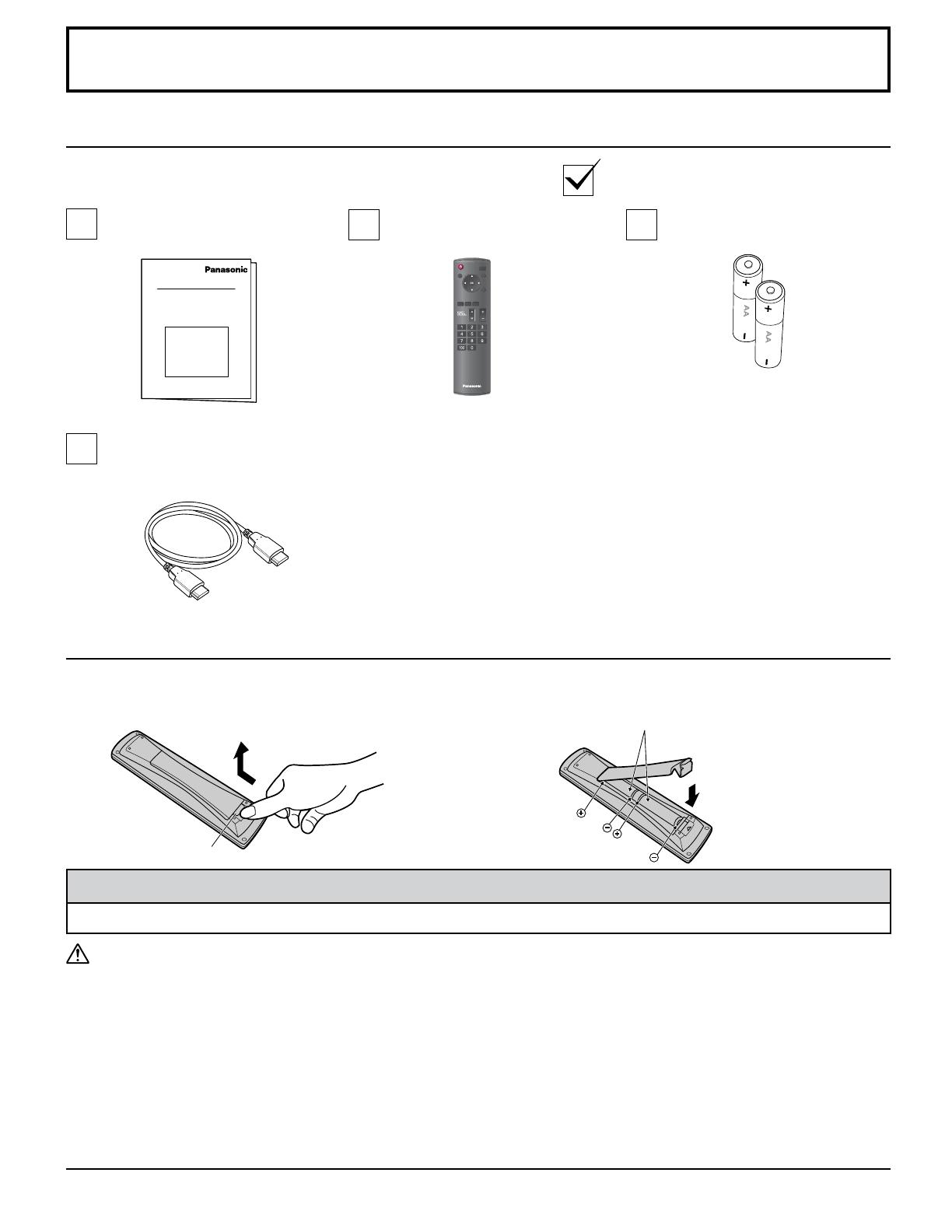
8
“AA” size
2. Insert batteries - note the correct polarity ( + and -).
Accessories
Accessories Supplied
Check that you have the Accessories and items shown
Operating Instruction book Remote Control Transmitter
TNQ4CM051
Batteries for the Remote Control
Transmitter (AA Size × 2)
HDMI cable
(for TH-32LRT12U,
TH-37LRT12U)
Close
Open
Hook
Requires two AA batteries.
Precaution on battery use
Incorrect installation can cause battery leakage and corrosion that will damage the remote control transmitter.
Disposal of batteries should be in an environment-friendly manner.
Observe the following precautions:
1. Batteries should always be replaced as a pair. Always use new batteries when replacing the old set.
2. Do not combine a used battery with a new one.
3. Do not mix battery types (example: “Zinc Carbon” with “Alkaline”).
4. Do not attempt to charge, short-circuit, disassemble, heat or burn used batteries.
5. Battery replacement is necessary when the remote control acts sporadically or stops operating the Plasma Display.
6. Do not burn or breakup batteries.
Batteries must not be exposed to excessive heat such as sunshine, re or the like.
Remote Control Batteries
Helpful Hint:
For frequent remote control users, replace old batteries with Alkaline batteries for longer life.
1. Push the hook to release, then open the battery cover.
POWER
INPUT
MUTE
RETURN
OFF TIMER
RECALL ASPECT
CH VOL
MENU
TNQ4CM051
DISPLAY

9
Preparation for Wall-hanging
Accessories
Before mounting the display on the wall, you must remove the pedestal from the display.
Follow the steps below:
1
Disconnect all the cables from the display.
2
Remove the pedestal.
A
Remove the four screws.
B
Pull out the pedestal.
Foam mat or thick
soft cloth
WARNING
•
Failure to use a Panasonic bracket or choosing to mount the unit yourself will be done at the risk of the consumer.
Any damage resulting from not having a professional installer mount will void your unit’s warranty.
•
Always be sure to ask a qualified technician to carry out set-up.
Incorrect fitting may cause equipment to fall, resulting in injury and product damage.
•
Do not mount this LCD display directly below ceiling lights (such as spotlights, floodlights, or halogen lights) which
typically give off high heat. Doing so may warp or damage plastic cabinet parts.
•
To prevent foreign objects from entering the Display, place the enclosed sticker label on the lower area of the Display
to cover the holes.
Place the display at a comfortable distance for viewing. Avoid placing it where sunlight or other bright light (including
reections) will fall on the screen.
Use of some types of uorescent lighting can reduce remote control transmitter range.
Adequate ventilation is essential to prevent an internal component failure. Keep away from areas of excessive heat or
moisture.
■
How to use the pedestal
Adjust the stand to your desired angle.
The stand angle can be rotated 15 ° to the right / left.
Location
(View from above)
LCD panel side
15
°
15
°
B
A
A

10
Connections
Front side
Back side
AV connection (see page 11)
Component (YPbPr) connection
(see page 11)
PC input terminals connection
(see page 12)
Serial Terminals connection (see page 14)
Audio out connection (see page 13)
HDMI connection (see page 13)
Lift door to open
AV connection (see page 11)
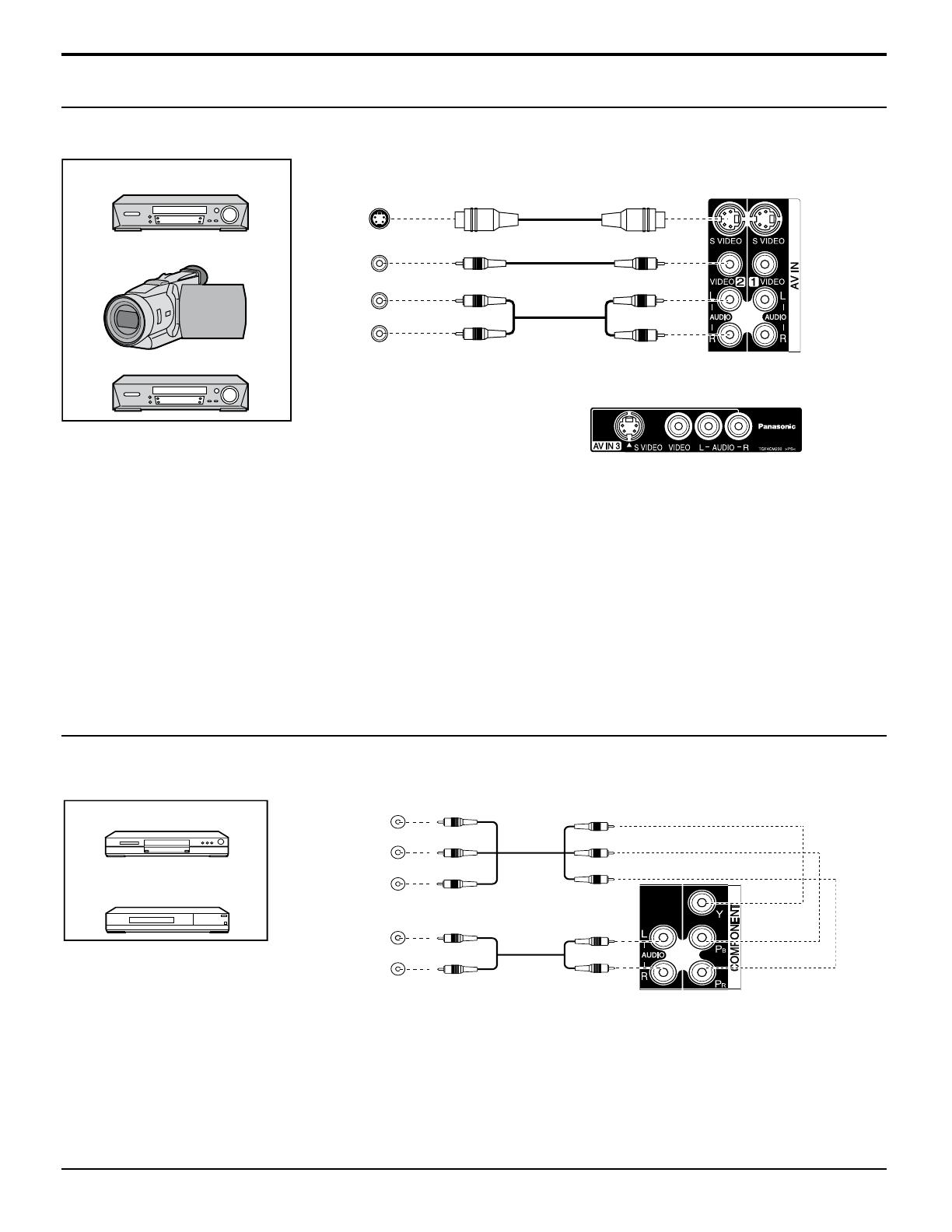
11
Connections
AV connection
Notes:
• Additional equipment and cables shown are not supplied with this set.
If S Video and Video devices are both connected, the S Video input signal is the priority source.•
Example of input signal source
Component (YPbPr) connection
Example of input signal source
Note:
Additional equipment and cables shown are not supplied with this set.
S VIDEO VCR
CAMCORDER
VCR
S VIDEO
OUT
VIDEO
OUT
AUDIO
OUT
L
R
Back side
Front side
AUDIO
OUT
Y, P
B
, P
R
,
OUT
P
R
P
B
Y
L
R
DVD
Digital TV-SET-TOP-BOX
(DTV-STB)
COMPONENT VIDEO OUT

12
Connections
PC Input Terminals connection
COMPUTER
Connect a cable which matches
the audio output terminal on the computer.
Conversion adapter
(if necessary)
RGB
PC cable
Audio
Stereo plug
Mini D-sub 15p
(Male)
(Female)
Notes:
• Computer signals which can be input are those with a horizontal scanning frequency of 15 to 79.97 kHz and vertical
scanning frequency of 48 to 75 Hz. (However, the image will not be displayed properly if the signals exceed 1,200
lines.)
• The display resolution is a maximum of 1,024 × 768 dots when the aspect mode is set to “4:3”, and 1,366 × 768 dots
when the aspect mode is set to “FULL”. If the display resolution exceeds these maximums, it may not be possible to show
ne detail with sufcient clarity.
• The PC input terminals are DDC2B-compatible. If the computer being connected is not DDC2B-compatible, you will need
to make setting changes to the computer at the time of connection.
• Some PC models cannot be connected to the set.
• There is no need to use an adapter for computers with DOS/V compatible Mini D-sub 15P terminal.
• The computer shown in the illustration is for example purposes only.
• Additional equipment and cables shown are not supplied with this set.
• Do not set the horizontal and vertical scanning frequencies for PC signals which are above or below the specied
frequency range.
• Component Input is possible with the pin 1, 2, 3 of the Mini D-sub 15P Connector.
• Applicable input signals for Mini D-sub 15P (see page 29).
Signal Names for Mini D-sub 15P Connector
Pin Layout for PC Input Terminal
Pin No.
Signal Name
Pin No.
Signal Name
Pin No.
Signal Name
1
R (P
R
/C
R
)
6
GND (Ground)
11
NC (not connected)
2
G (Y)
7
GND (Ground)
12
SDA
3
B (P
B
/C
B
)
8
GND (Ground)
13
HD/SYNC
4
NC (not connected)
9
+5 V DC
14
VD
5
GND (Ground)
10
GND (Ground)
15
SCL
1
678
3
9
45
10
15 14 13 12 11
2

13
HDMI connection
Note:
1. Additional equipment and HDMI cables shown are not supplied with this set.
2. HDMI Version 1.2.
DVD Player or SET-TOP-BOX
(HDMI compatible machines only)
HDMI cable
Connections
Audio Out connection
Note:
Additional equipment and cables shown are not supplied with this set.
AUDIO
OUT
R
L
Audio equipment
HDMI
AV OUT
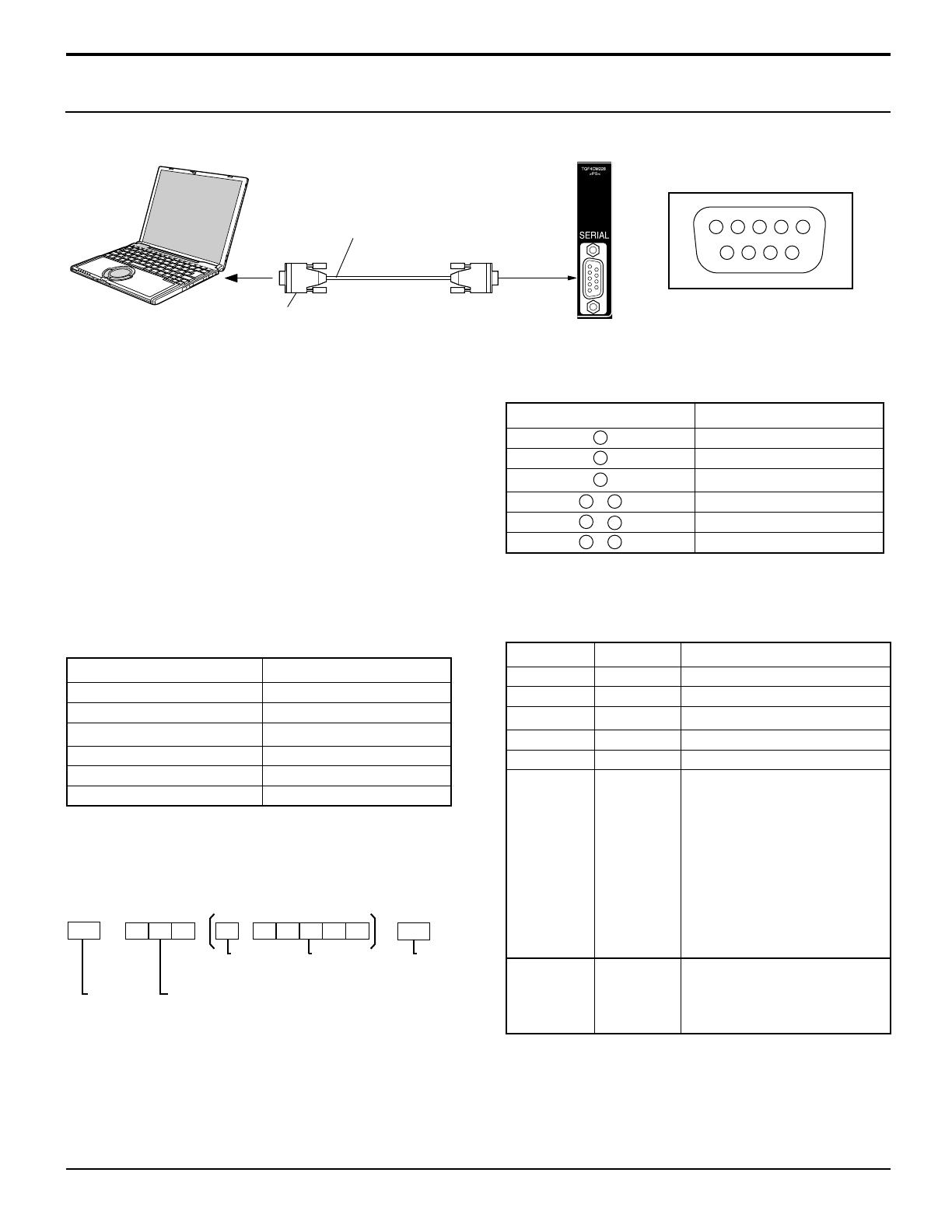
14
Connections
Serial Terminals connection
Notes:
• Use the RS-232C straight cable to connect the computer to
the Display.
• The computer shown is for example purposes only.
• Additional equipment and cables shown are not supplied with
this set.
COMPUTER
D-sub 9p
(Male)
(Female)
RS-232C Straight cable
The SERIAL terminal is used when the Display is controlled by a computer.
The SERIAL terminal conforms to the RS-232C interface
specication, so that the Display can be controlled by a computer
which is connected to this terminal.
The computer will require software which allows the sending
and receiving of control data which satises the conditions
given below. Use a computer application such as programming
language software. Refer to the documentation for the computer
application for details.
Notes
If multiple commands are transmitted, be sure to wait
for the response for the rst command to come from this
unit before sending the next command.
If an incorrect command is sent by mistake, this unit will
send an ER401 command back to the computer.
•
•
Basic format for control data
The transmission of control data from the computer starts with
an STX signal, followed by the command, the parameters, and
lastly an ETX signal in that order. If there are no parameters,
then the parameter signal does not need to be sent.
STX
C1 C2 C3 P1 P2 P3 P4 P5 ETX:
Start
(02h)
3-character
command (3 bytes)
Colon Parameter(s)
(1-5 bytes)
End
(03h)
Communication parameters
Signal level RS-232C compliant
Synchronization method Asynchronous
Baud rate 9600 bps
Parity None
Character length 8 bits
Stop bit 1 bit
Flow control -
Pin No. Details
2
RXD
3
TXD
5
GND
4
•
6
Non use
7
•
8
Non use
1
•
9
NC
Signal names for D-sub 9P connector
These signal names are those of computer specications.
Communication parameters
Command Parameter Control details
PON None Power ON
POF None Power OFF
AVL ** Volume 00 - 63
AMT 0 Audio MUTE OFF
1 Audio MUTE ON
IMS None
RF1
AV1
AV2
AV3
YPbPr
HDMI1
HDMI2
HDMI3
PC
Input select (toggle)
RF INPUT
AV1 INPUT
AV2 INPUT
AV3 INPUT
YPbPr INPUT
HDMI1 INPUT
HDMI2 INPUT
HDMI3 INPUT
PC INPUT
DAM None
FULL
JUST
NORM
Screen mode select (toggle)
16:9
JUST
4:3
With the power off, this display responds to PON
command only.
13
4
5 2
8
7
6 9
Pin layout for SERIAL Terminal

DISPLAY
POWER
INPUT
MUTE
RETURN
OFF TIMER
RECALL ASPECT
CH VOL
MENU
TNQ4CM051
15
Power ON / OFF
Connect the plug to the Wall Outlet.
Press the
POWER
button on the remote control to
turn the Display on.
Power Indicator: Green
Press the
POWER
button on the remote control to
turn the Display off.
Power Indicator: Red
POWER
Power Indicator
Power Switch
Remote Control Sensor
1
Press the Power switch on the
Display to turn the set on: Power-
On
2
Power Indicator: Green
Using the Power Switch
When the Display is on, press the
Power switch on the Display to turn
the set off.
Power Indicator: Red (Standby)
Note:
The Display will still consume power as long as the AC cord is connected to the wall outlet. Unplug the AC cord to cut-off
power.
Using the Power Button
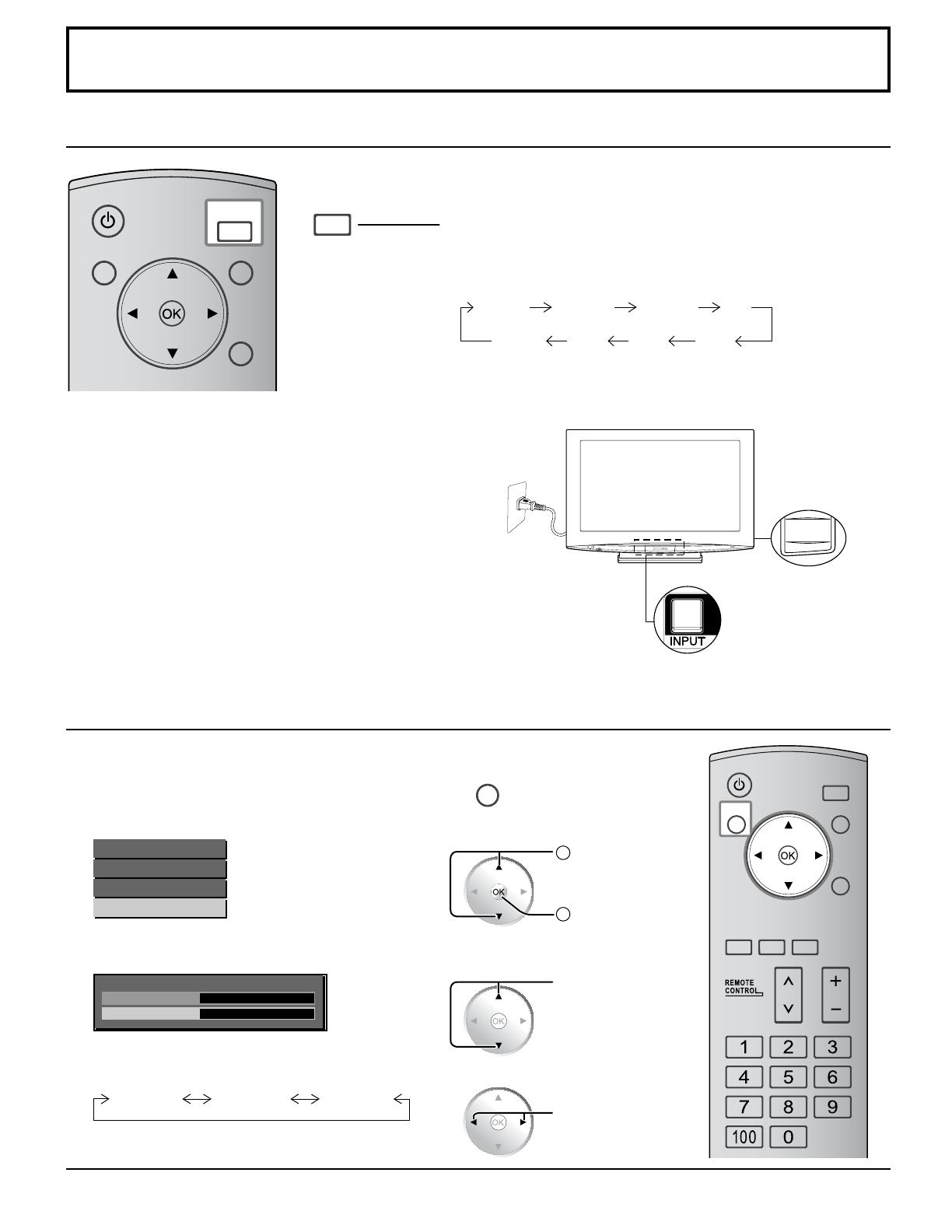
16
Adjust
Initial selections
Selecting the On-Screen Menu Language
Selecting the input signal
Note:
Selecting is also possible by pressing the INPUT button on the unit.
1
Display the menu screen.
MENU
2
Select “Setup Menu”.
Main Menu
Picture Menu
Sound Menu
Setup Menu
3
Select “Language”.
Setup Menu
Language
Movie Mode
English
On
4
Select your preferred language.
English Français Español
Press repeatedly until the desired input source signal is displayed
on the screen.
Input signals will change as follows:
INPUT
AV1AV2
HDMI1
HDMI2
AV3YPbPr
HDMI3 PC
DISPLAY
POWER
INPUT
MUTE
RETURN
OFF TIMER
RECALL ASPECT
CH VOL
MENU
TNQ4CM051
INPUT
(TH-32LRT12U)
(TH-37LRT12U)
POWER
INPUT
MUTE
RETURN
OFF TIMER
RECALL ASPECT
CH VOL
MENU
TNQ4CM051
DISPLAY
1
Select
2
Action
Select
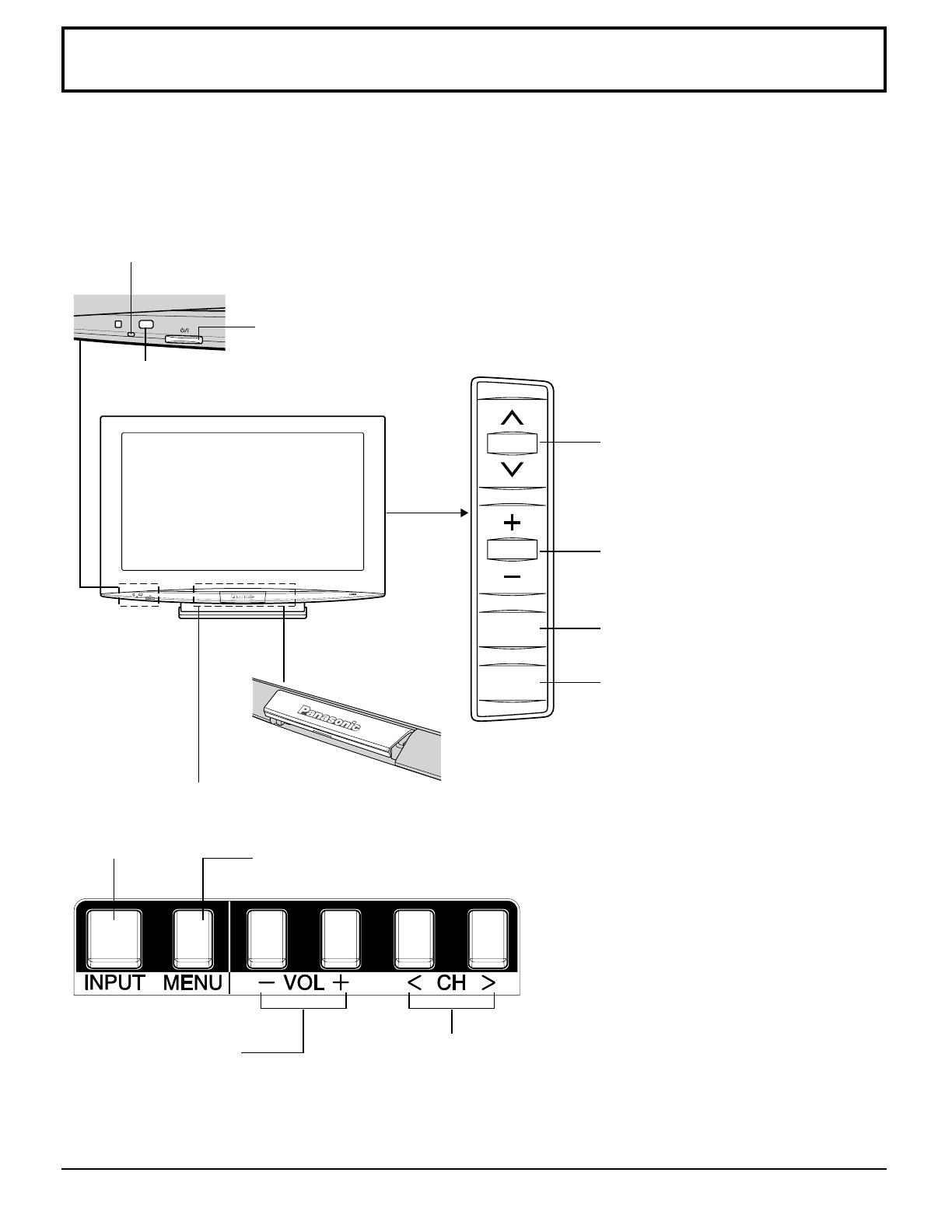
17
Basic Controls
Main Unit
Power Indicator
The Power Indicator will light.
• Power-OFF ...Indicator not illuminated
• Standby ........Red (The Monitor will still consume power as long as the AC cord is still connected to the wall outlet.)
• Power-ON .....Green
CH
VOL
MENU
INPUT
Power On / Off Switch
Remote control sensor
(TH-32LRT12U)
Channel Adjustment
Press to change to the next or
previous channel.
Lift the door to open
(TH-37LRT12U)
INPUT button
(see page 16)
Volume Adjustment
Press "+" to increase volume or press "-"
to reduce volume.
MENU Screen ON (see page 20)
This button is locked by initial setting.
INPUT button (see page 16)
Channel Adjustment
Press to change to the next or
previous channel.
Volume Adjustment
Press "+" to increase volume or
press "-" to reduce volume.
MENU Screen ON (see page 20)
This button is locked by initial setting.
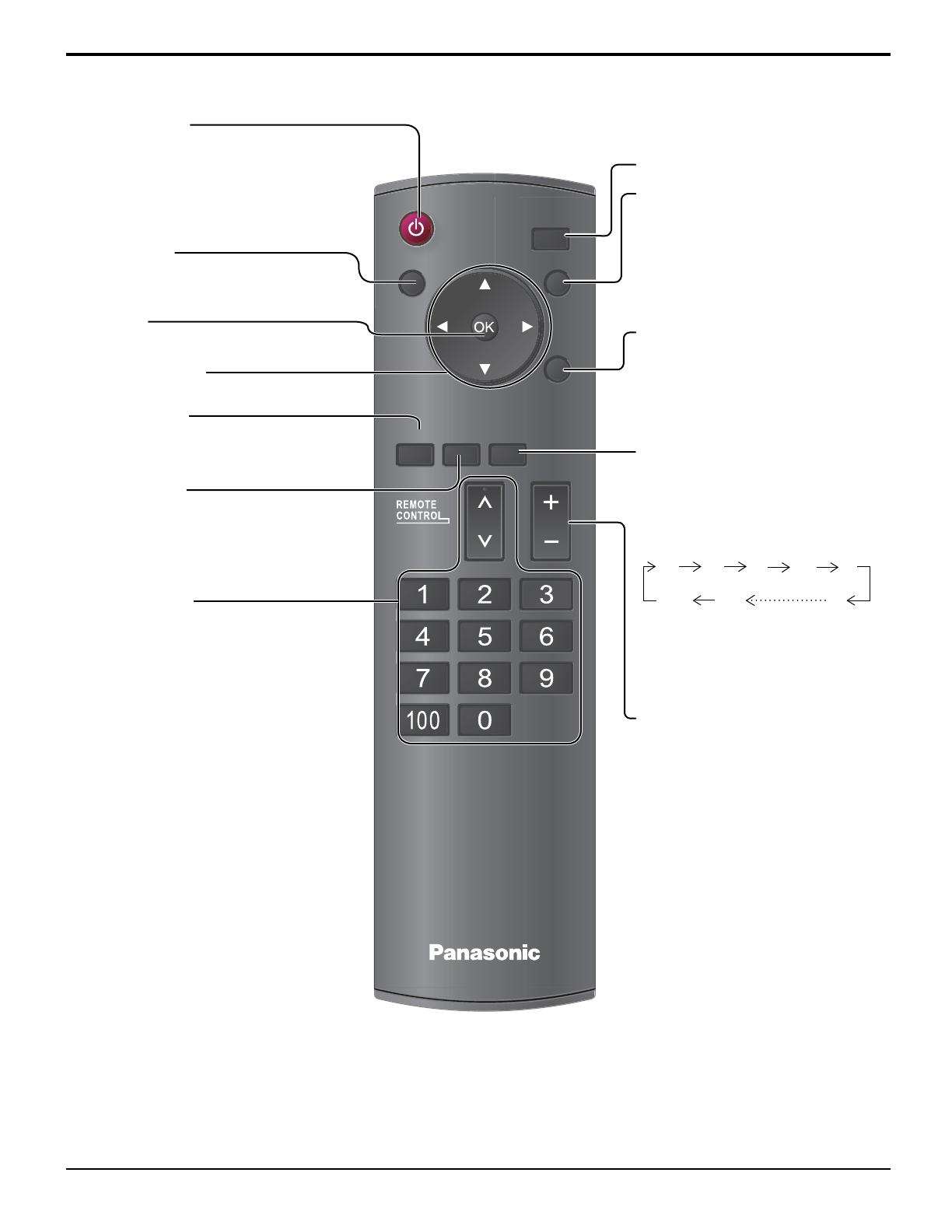
18
POWER
INPUT
MUTE
RETURN
OFF TIMER
RECALL ASPECT
CH VOL
MENU
TNQ4CM051
DISPLAY
Basic Controls
OK button
Press to make selections.
POWER button
The Monitor must rst be plugged into
the wall outlet.
Press this button to turn the Monitor on,
from standby mode. Press it again to turn
the Monitor Off to standby mode.
Volume Adjustment
Press the Volume Up “+” or Down “–”
button to increase or decrease the
sound volume level.
Remote Control Transmitter
INPUT button (see page 16)
MENU button
Displays the menu screen.
(see page 20)
RECALL button
Press to display the current input signal
mode.
OFF TIMER button
The Monitor can be preset to switch
to standby mode after a xed period.
Each time the button is pressed, the
timer is changed with an interval of
10 minutes.
POSITION buttons
Sound mute On / Off
Press this button to mute the sound.
Press again to reactivate sound.
Sound is also reactivated when
power is turned off or volume level
is changed.
RETURN button
Press the RETURN button to return
to previous menu screen.
20 30
60
40
120
10
OFF
50
When the timer is set, the Monitor will
display a notication countdown 3
minutes before it switches to standby
mode.
ASPECT button
Press to adjust the aspect.
This button can be used only in AV
input signal. (see page 19)
Channel buttons
Press the buttons to adjust the channel.
These buttons are also used for to
adjusting digital channel when a tuner
pack is installed. For more information,
please refer to the tuner pack's
manual.

19
ASPECT Controls
The Display will allow you to enjoy viewing the picture at its maximum size, including wide screen cinema format picture.
Aspect mode
Picture
Enlarged screen
Description
16:9
The display of the pictures lls the screen.
In the case of SD signals, pictures with a 4:3 aspect ratio are
enlarged horizontally, and displayed. This mode is suited to displaying
anamorphic pictures with a 16:9 aspect ratio.
JUST
Pictures with a 4:3 aspect ratio are enlarged horizontally so that the
picture distortion is minimized. The display of the areas around the left
and right edges of the screen is slightly elongated.
Pictures with a 4:3 aspect ratio are enlarged horizontally so that the
picture distortion is minimized. The left and right edges of the pictures
are cut off. The display of the areas around the left and right edges of
the screen is slightly elongated.
4:3
Pictures with a 4:3 aspect ratio are displayed with their original aspect
ratio. Side panels are displayed at the left and right edges of the
screen.
Pictures with a 4:3 aspect ratio are displayed with their original aspect
ratio. The left and right edges of the pictures are masked by side
panels.
Press repeatedly to change the aspect.
For “AV” signal input:
16:9
JUST 4:3
For “YPbPr”, “HDMI” and “PC” signal input:
The aspect ratio is xed at 16:9.
ASPEC
T
DISPLAY
POWER
INPUT
MUTE
RETURN
OFF TIMER
RECALL ASPECT
CH VOL
MENU
TNQ4CM051
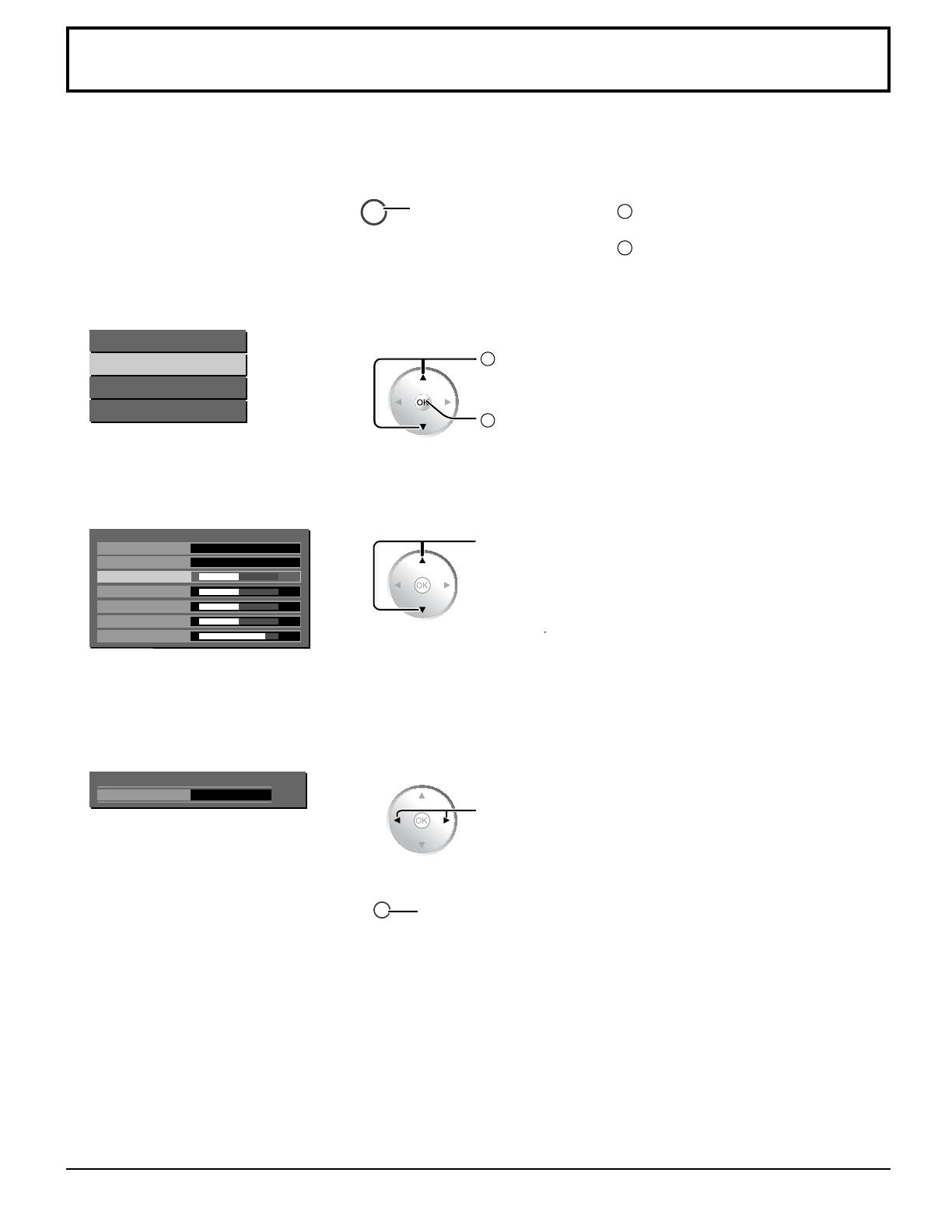
20
Remote Control Unit
1
Display the menu screen.
MENU
Press the menu button.
Press the MENU button.
1
Press the CH buttons to select the
menu.
2
Press the MENU button.
2
Select the menu.
Main Menu
Picture Menu
Sound Menu
Setup Menu
3
Select the item.
Press the CH < or > buttons to select
the item.
Picture Menu
Picture Mode
Standard
Contrast
Brightness
Color
Tint
Sharpness
32
32
32
00
12
User
Off
(Example: Picture Menu)
4
Adjust or select.
Press the VOL + or – buttons.
32
Contrast
5
Exit the menu.
RETURN
Press to return to the
previous menu.
Press several times until you exit
the menu.
Press the INPUT button several times
until you exit the menu.
On-Screen Menu Display
Various menus allow you to make settings for the picture, sound, and other functions so that you can enjoy watching Display
best suited for you.
1
Select
2
Action
Select
Adjust
/