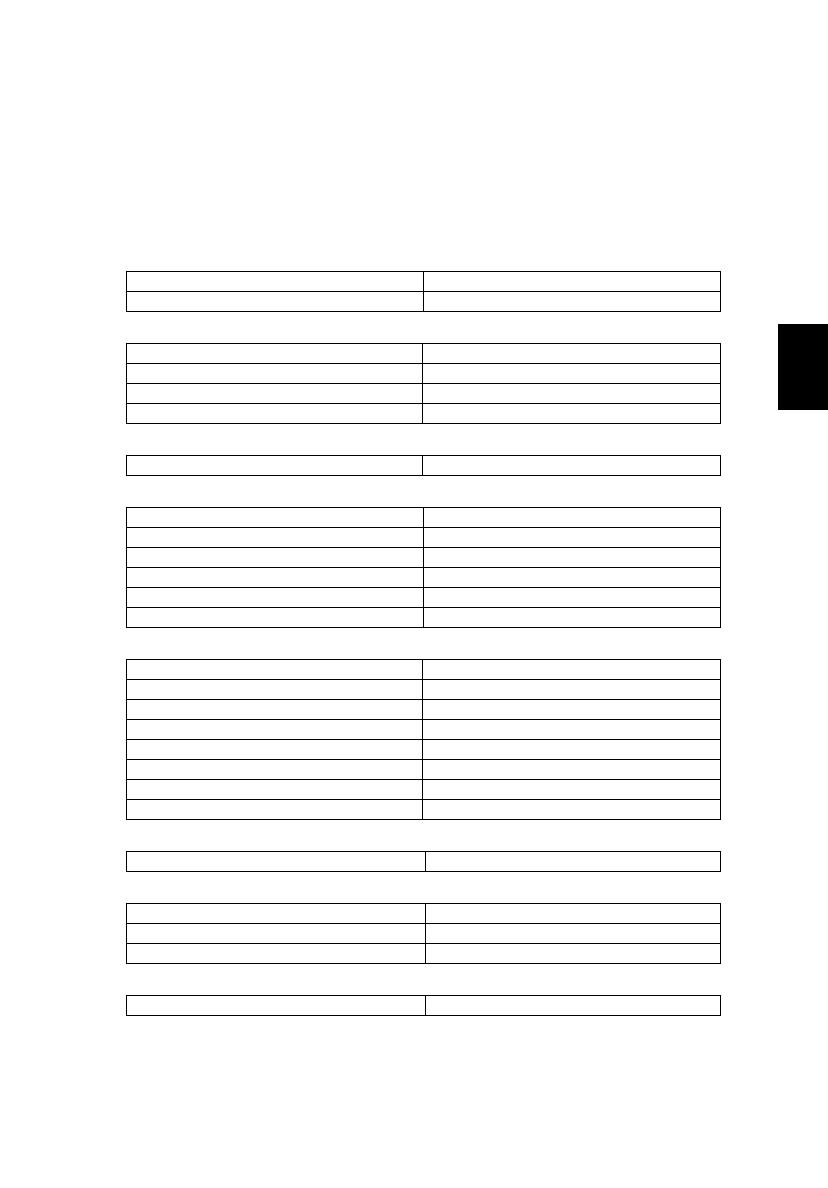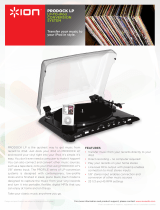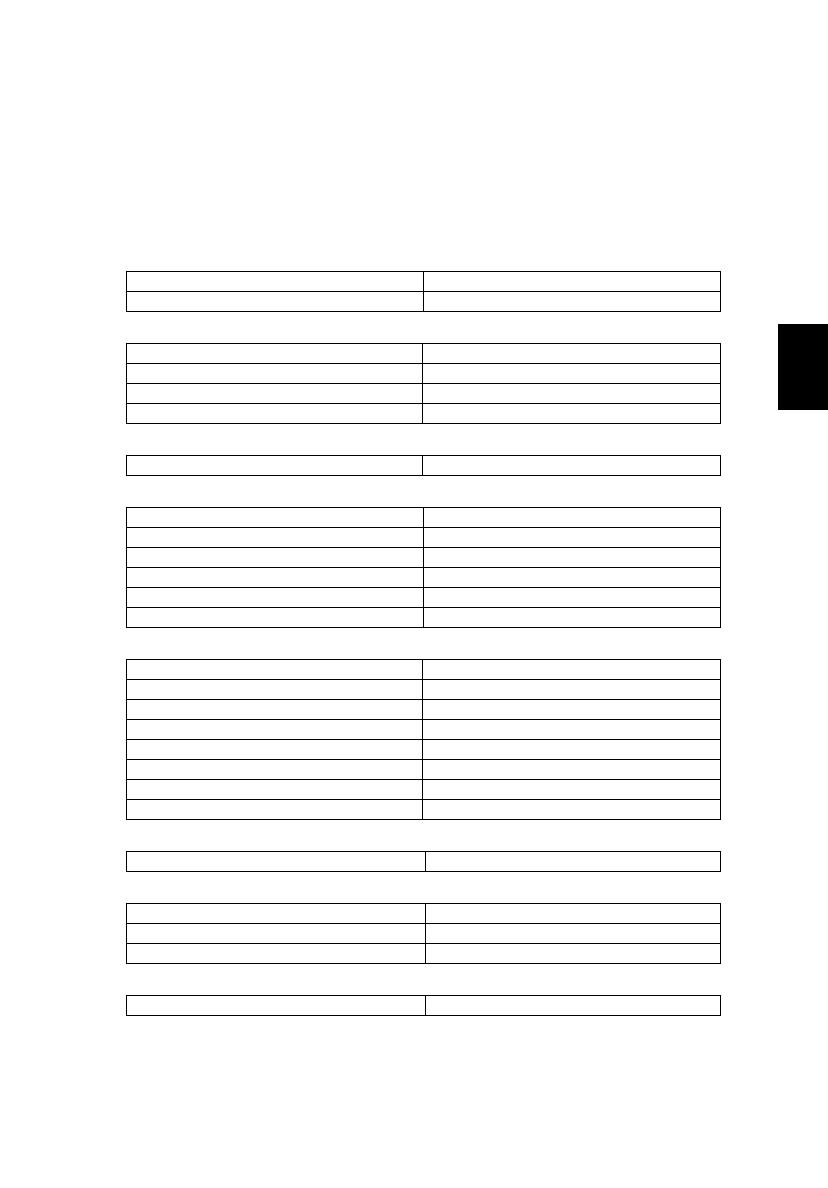
15
English
Español
Notificacion Regulatoria Adicional
[Mexico-COFETEL]
Acer notebook is bundled with the approved telecom modules for your networking.
Those modules’ model number and specific homologation number refers to below:
[Modem]
[Bluetooth]
[Bluetooth+802.11BGN]
[802.11AGN]
[802.11BGN]
[802.11BG]
[3G]
[WiMax]
Modelo: RD02-D330 COFETEL: TTDCORD06-536
Modelo: Delphi_D40 (AM5) COFETEL: TTDAGDE07-056
Modelo: BCM92046 COFETEL: RCPFOBC08-0472
Modelo: BCM92070MD_REF COFETEL: RCPBRBC09-0213
Modelo: T77H056 COFETEL: RCPATT709-1049
Modelo: AR5BBU12 COFETEL: RCPATAR10-0064
Modelo: BCM943225HMB COFETEL: RCPBRBC09-0574
Modelo: 512AN_HMW COFETEL:RCPIN5108-0260
Modelo: 512AN_MMW COFETEL:RCPIN5108-0260-A3
Modelo: 533AN_HMW COFETEL:RCPIN5108-0260-A2
Modelo: 533AN_MMW COFETEL:RCPIN5108-0260-A1
Modelo: 622ANHMW COFETEL:RCPIN6209-1009
Modelo: 633ANHMW COFETEL:RCPIN6309-1010
Modelo: AR5B95 COFETEL:RCPATAR09-0168
Modelo: AR5B93 COFETEL: RCPATAR09-0167
Modelo: 112BNHMW COFETEL: RCPIN1109-0613-A1
Modelo: 112BNMMW COFETEL: RCPIN1109-0613
Modelo: RTL8192SE COFETEL: RCPRERT09-0751
Modelo: BCM943225HM COFETEL: RCPBRBC09-0464
Modelo: AR5B97 COFETEL: RCPATAR09-1103
Modelo: BCM94313HMG2L COFETEL: RCPBRBC09-1196
Modelo: BCM94312HMG COFETEL: RCPBRBC08-0015
Modelo: UNDP-1 COFETEL:RTIQUUN08-0253
Modelo: Gobi2000 COFETEL:RTIQUGO09-0555
Modelo: EM770W COFETEL:RTIHUEM10-0096
Modelo: 622ANXHMW COFETEL: RCPIN6210-0219
Part no.: NC.V7G11.02W
Ver.: 01.01.01