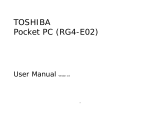Acer K335, N217E, P5207B User manual
-
Hello! I am an AI chatbot trained to assist you with the Acer K335 User manual. I’ve already reviewed the document and can help you find the information you need or explain it in simple terms. Just ask your questions, and providing more details will help me assist you more effectively!
-
What file formats does the projector support?What is the maximum resolution and frame rate supported for video playback?How do I use the projector with Windows/Mac OS's Wi-Fi Display?Which media formats does the projector support playback of?