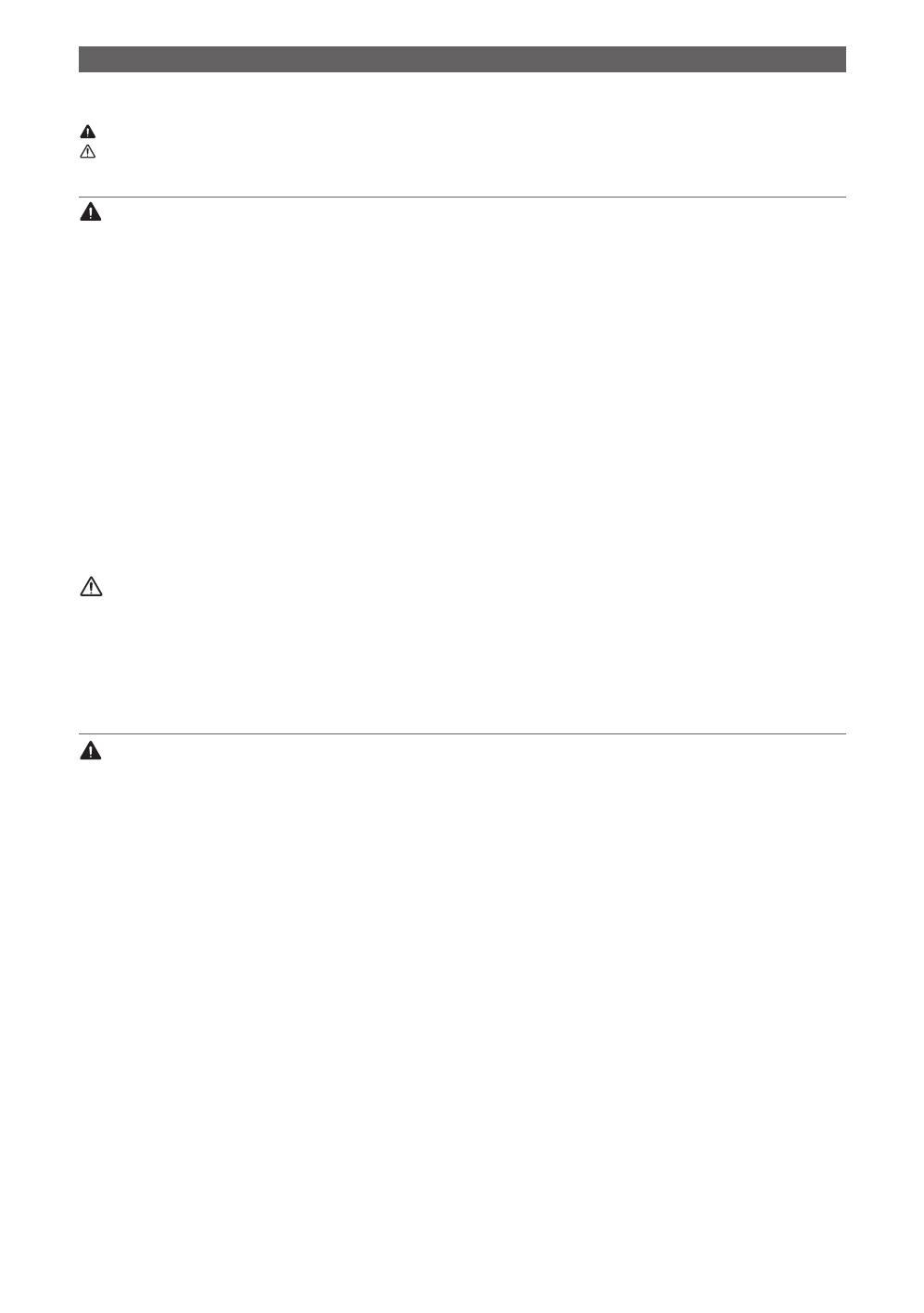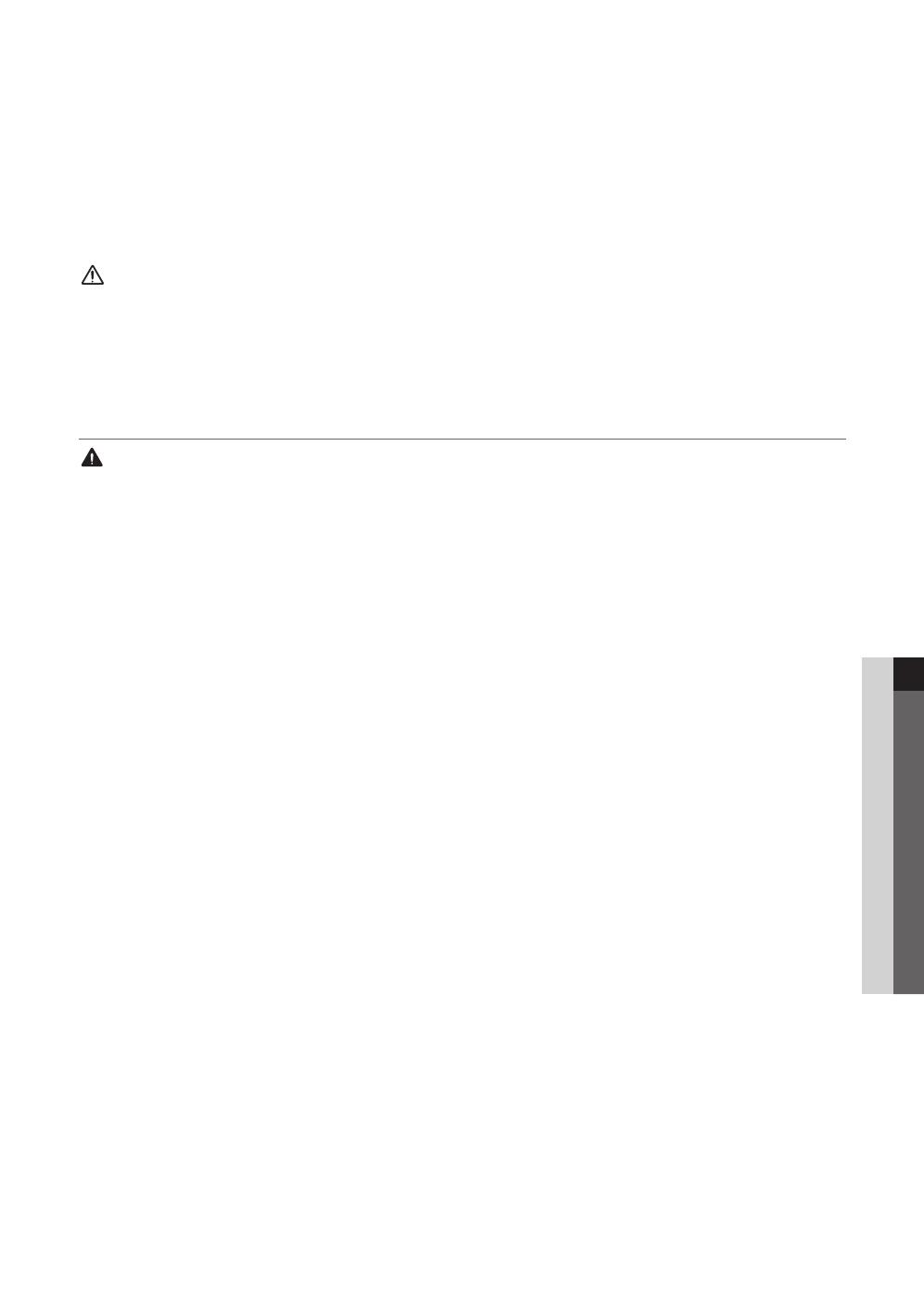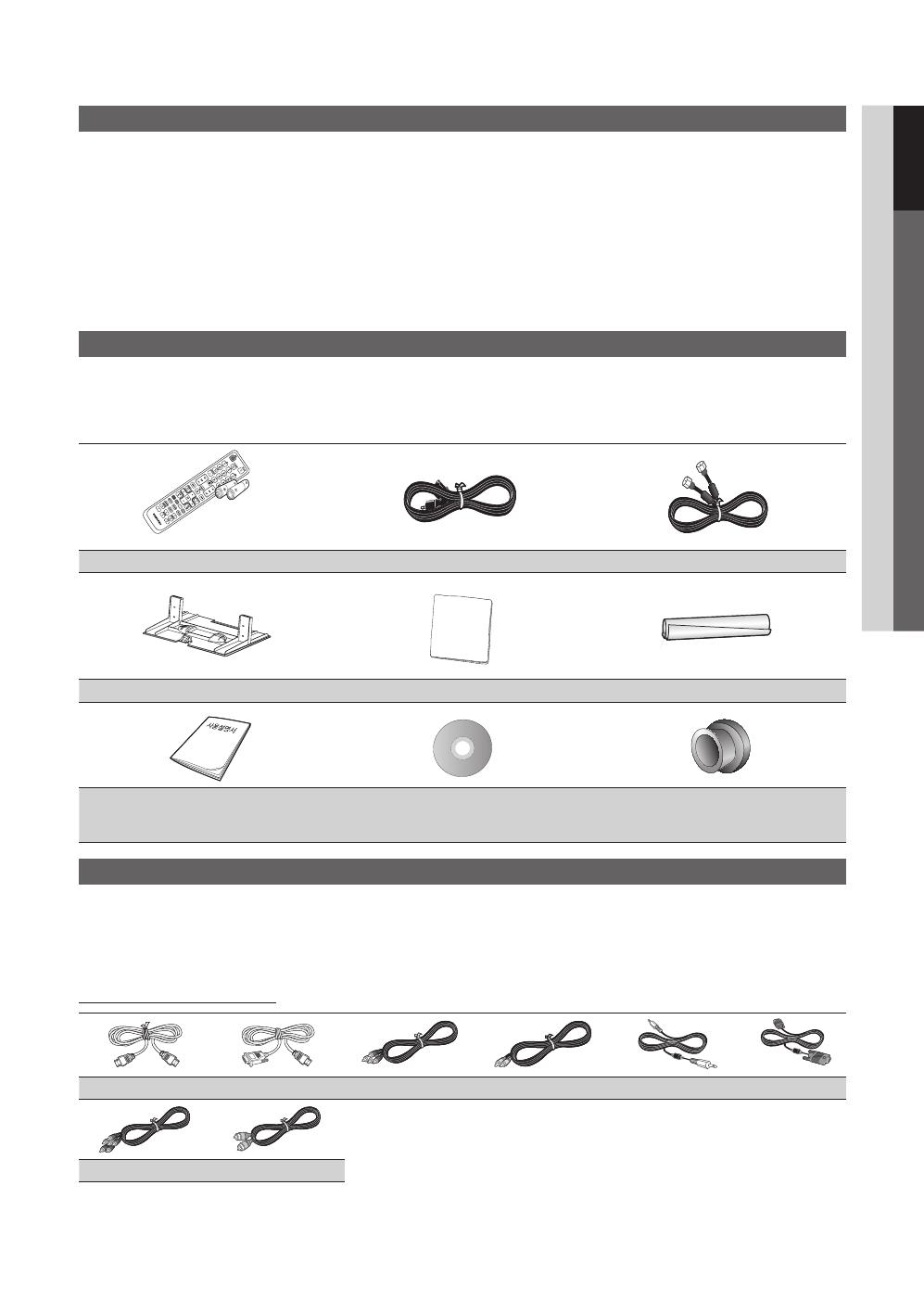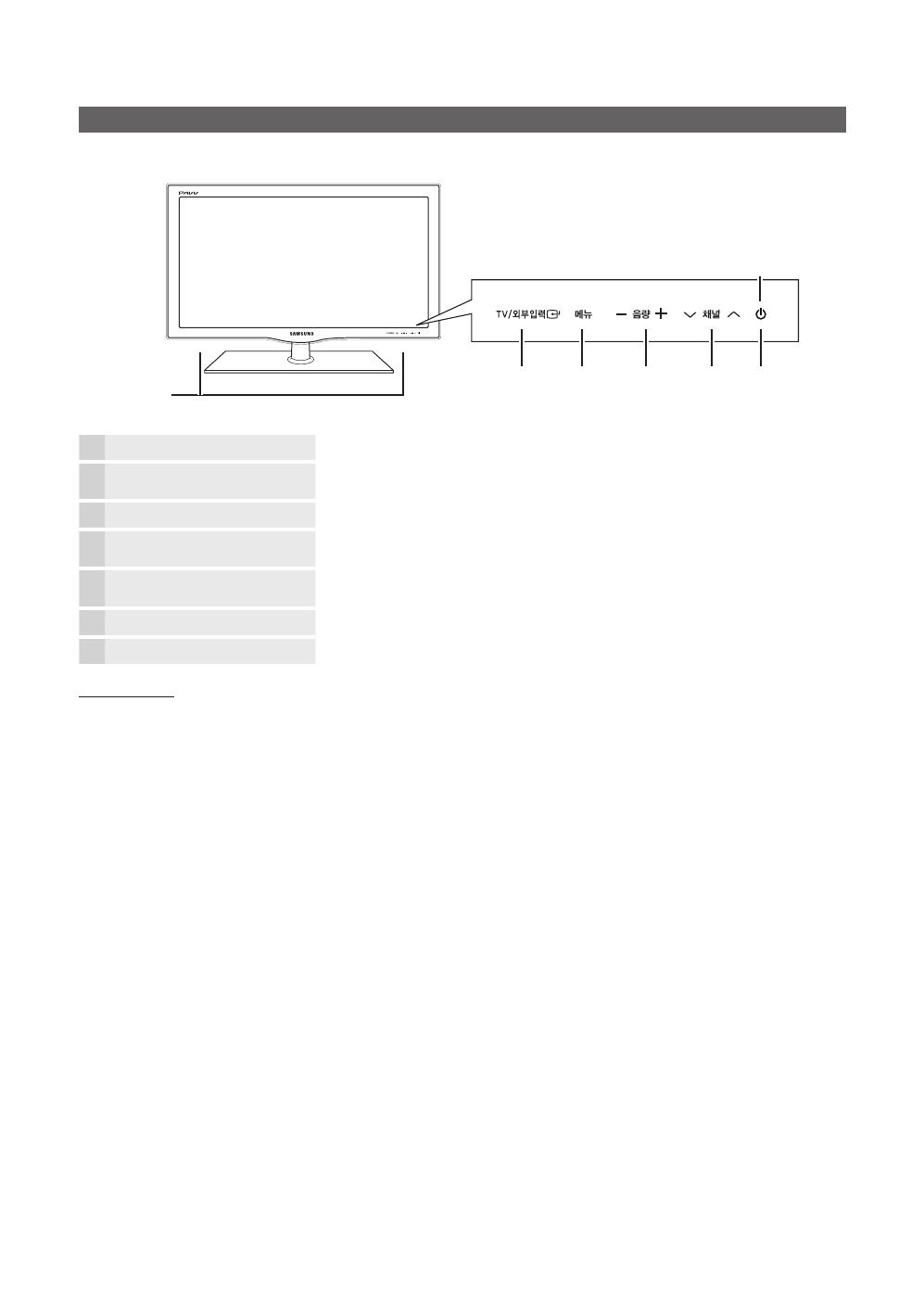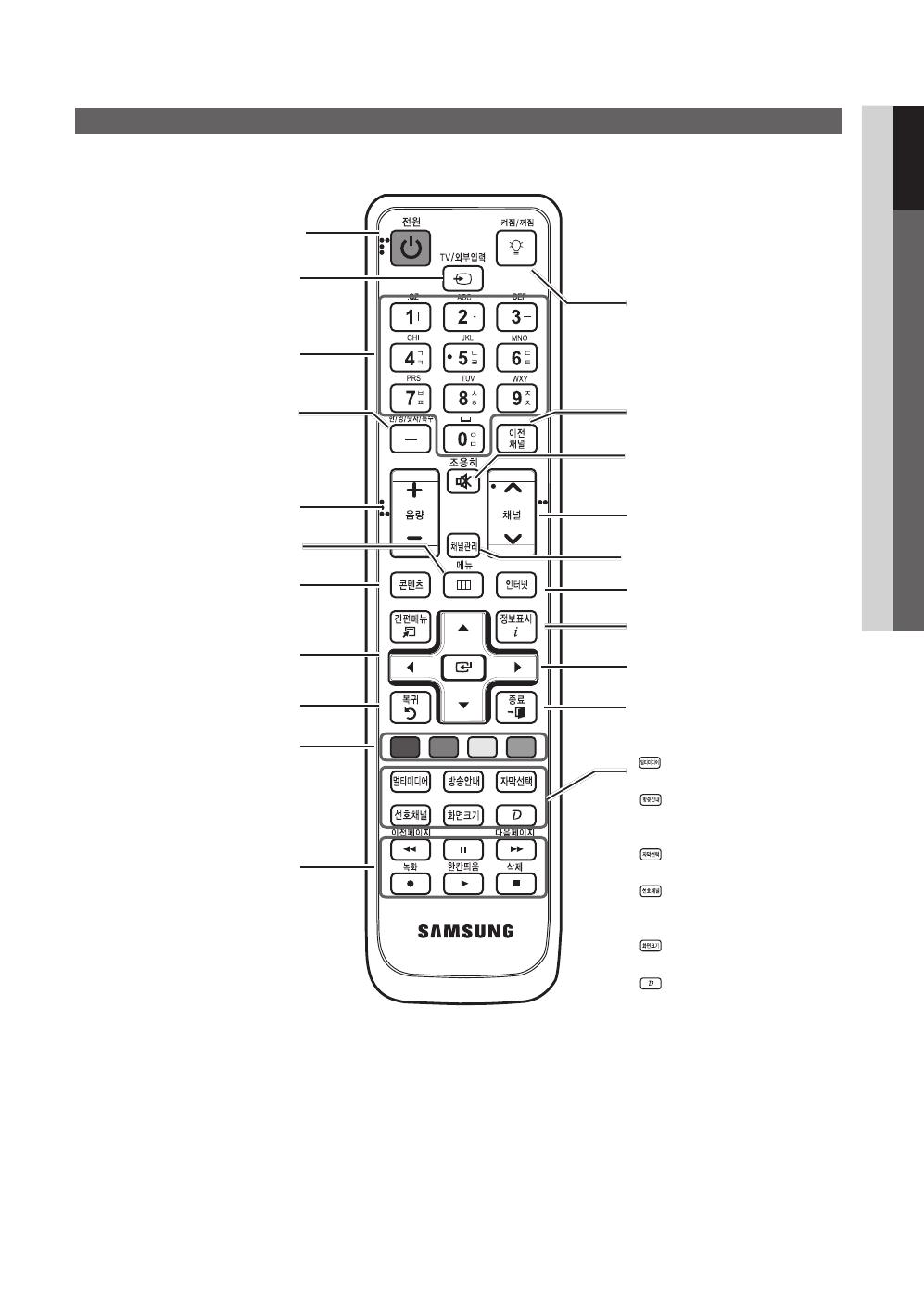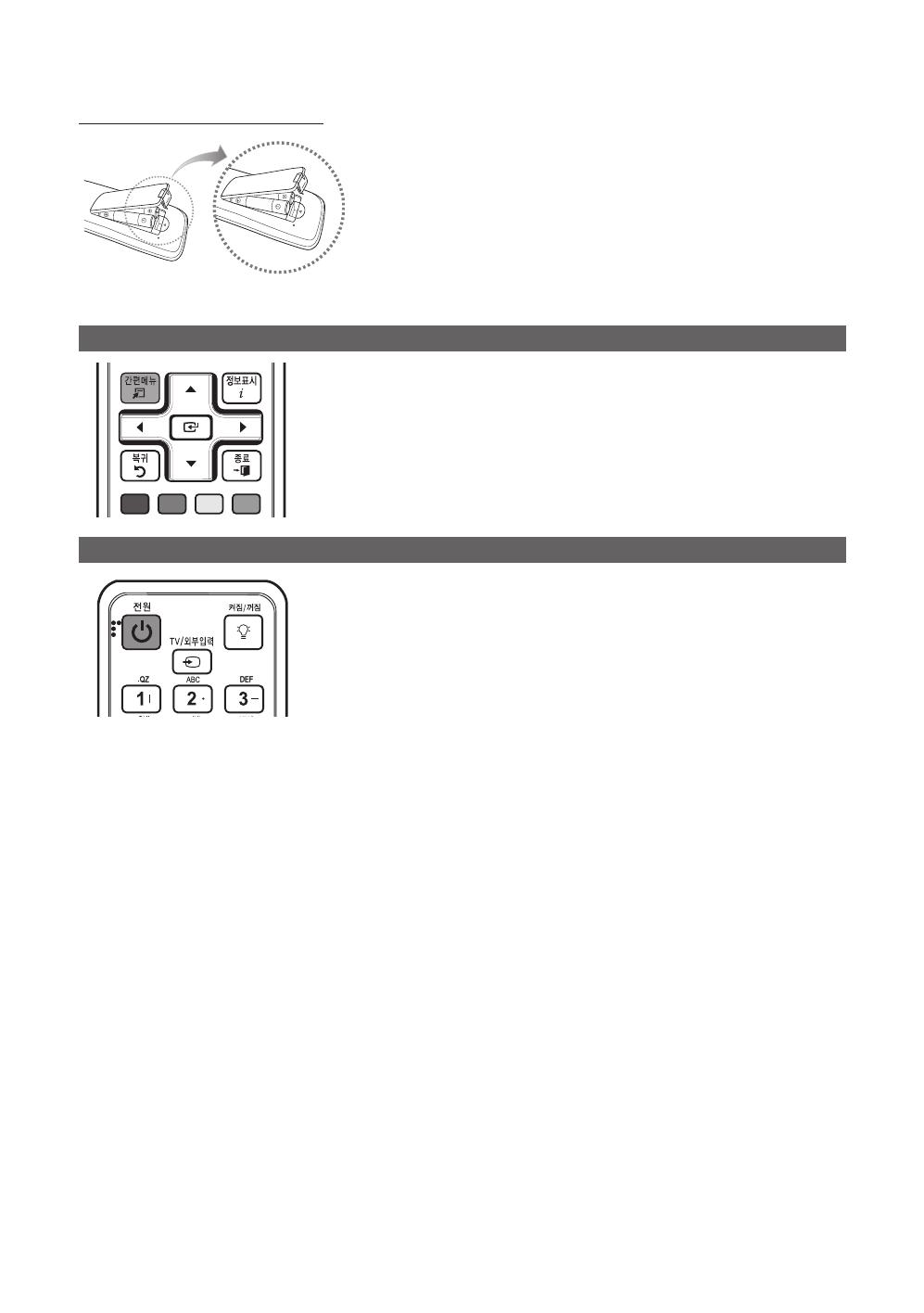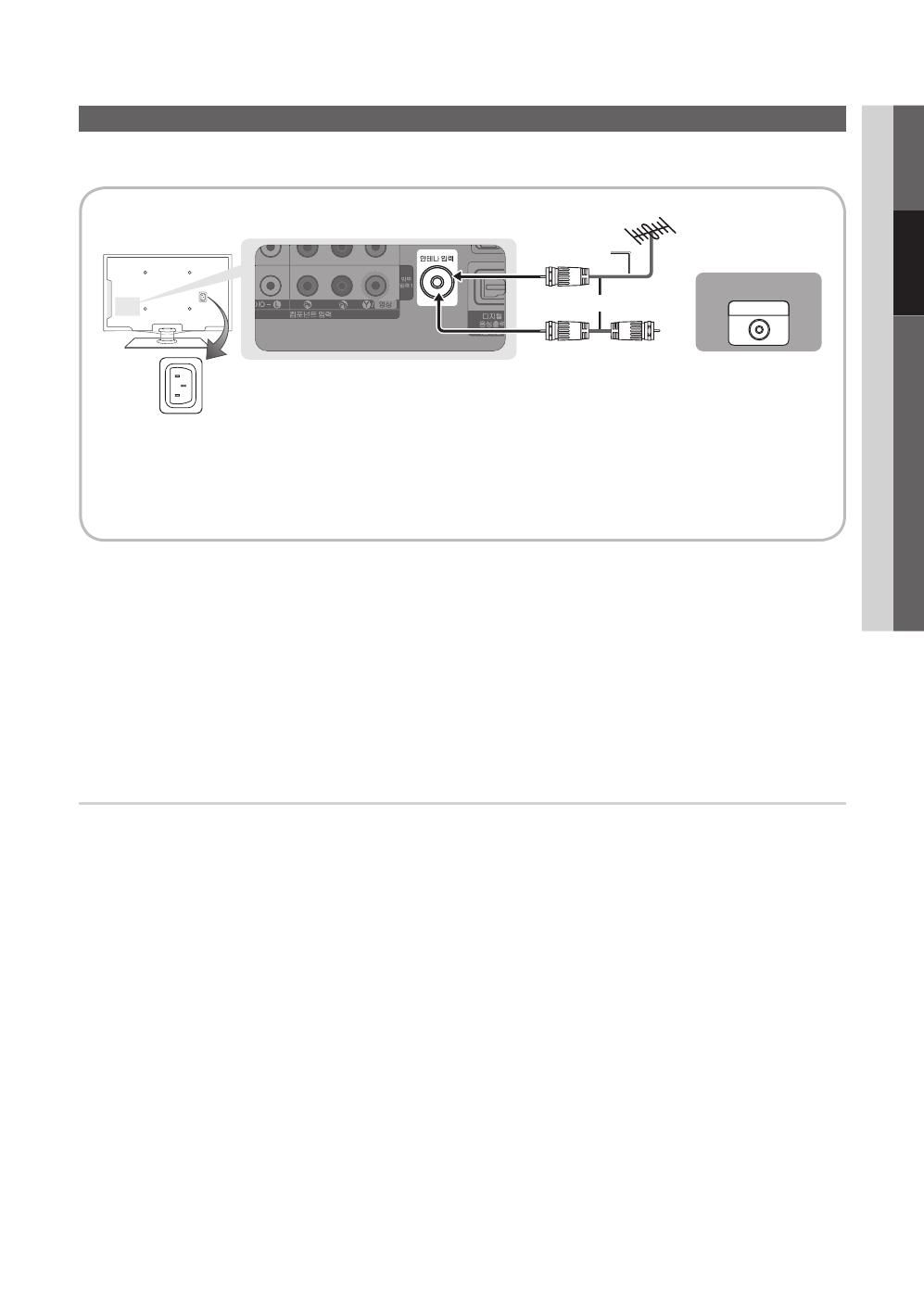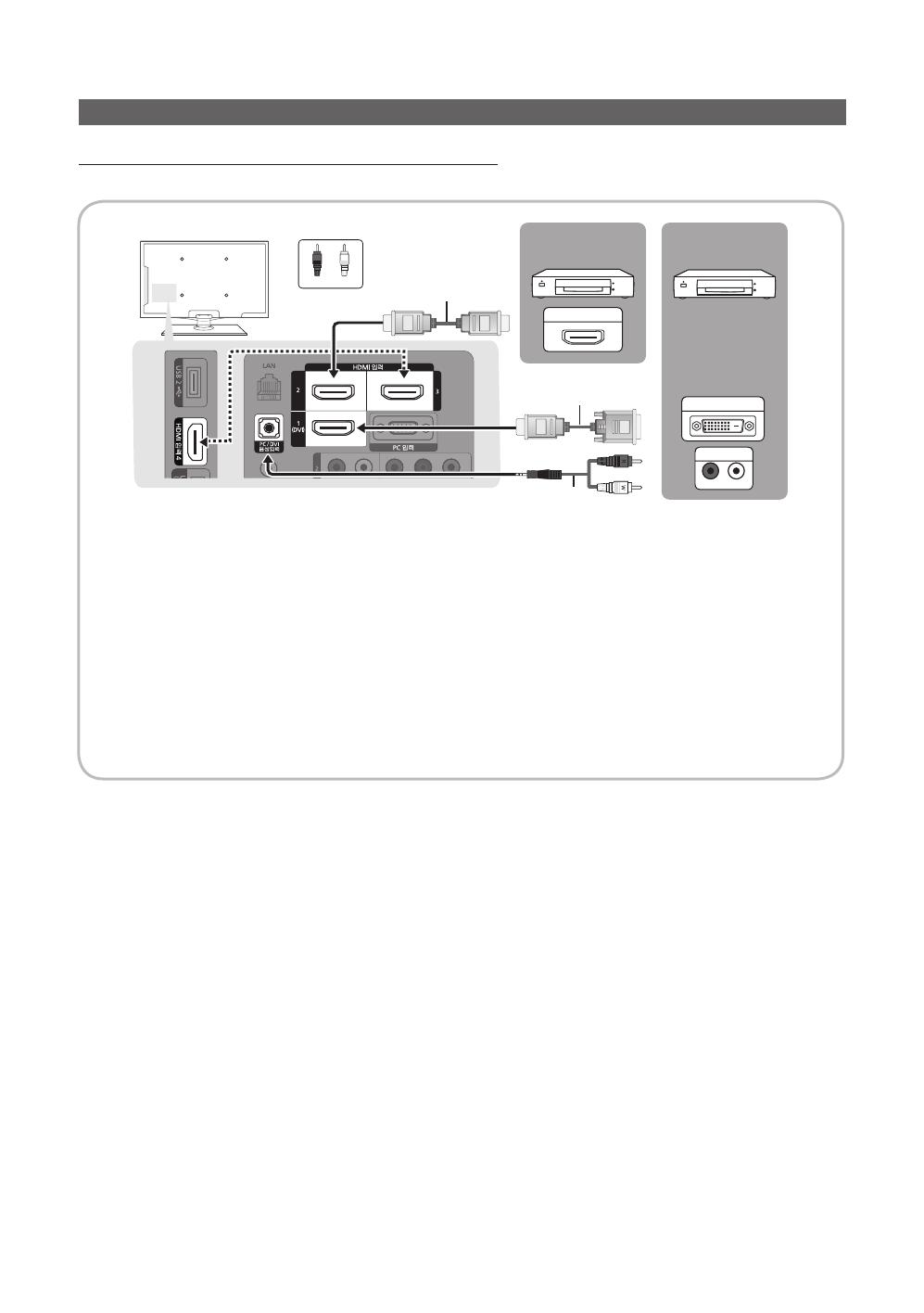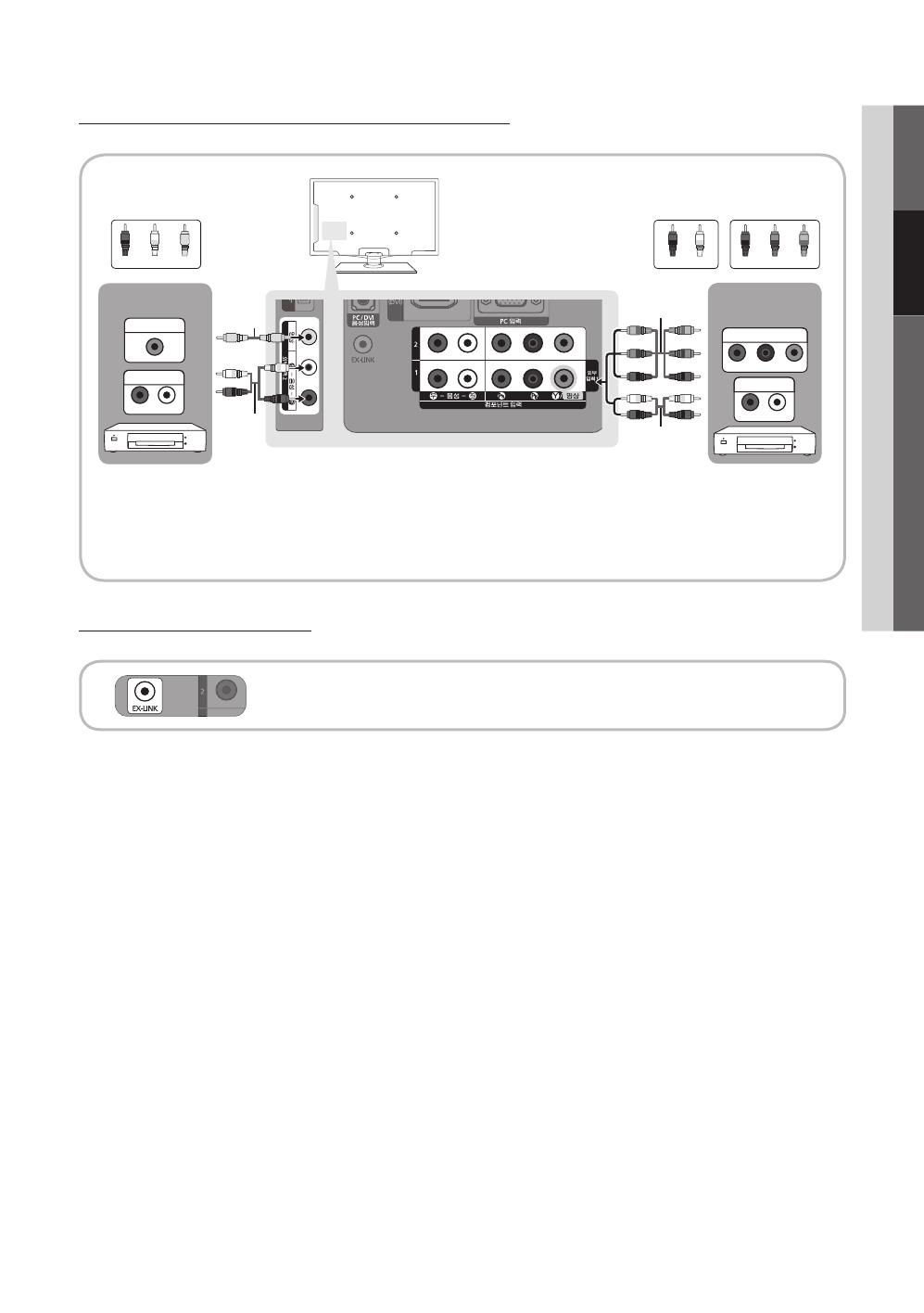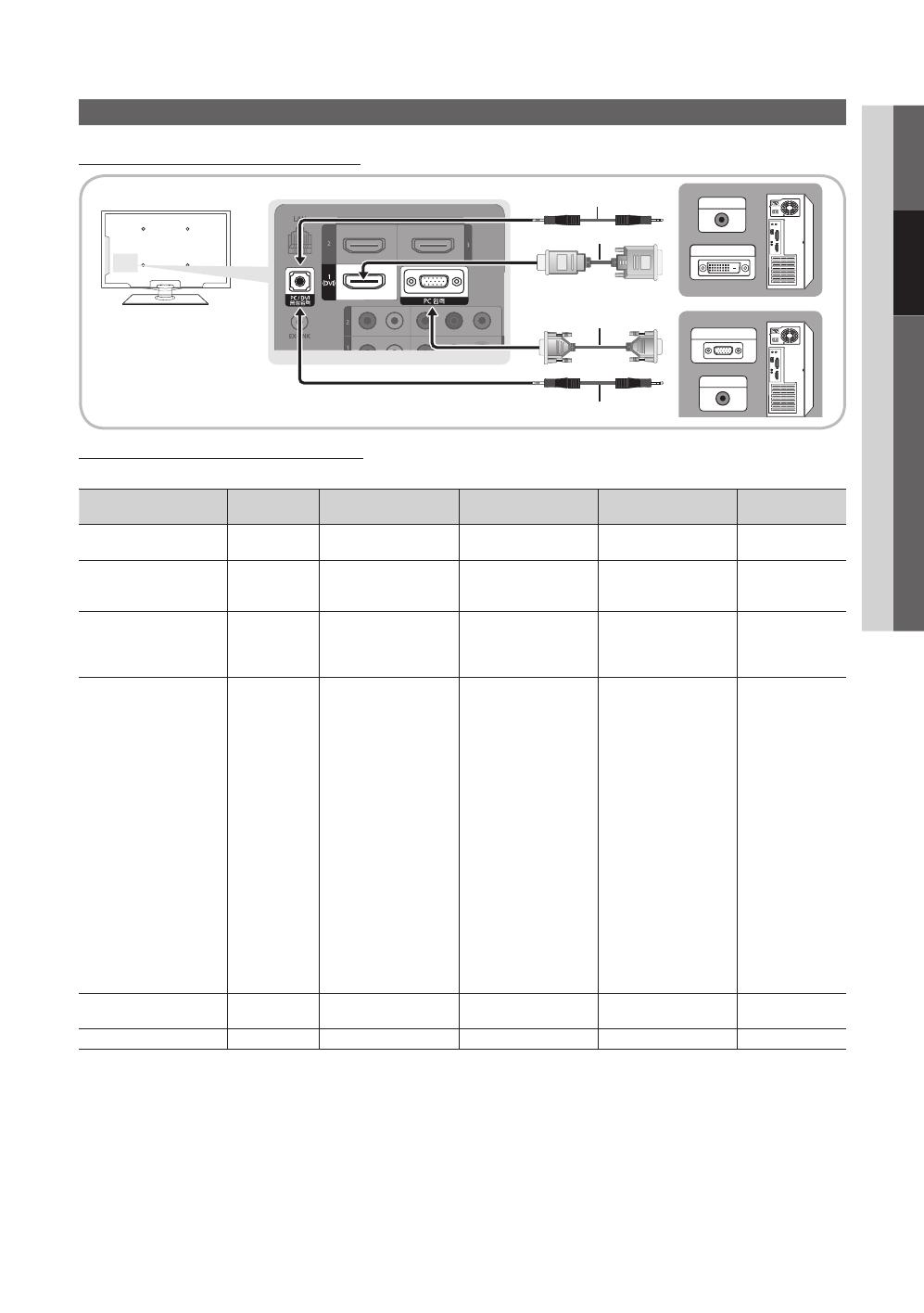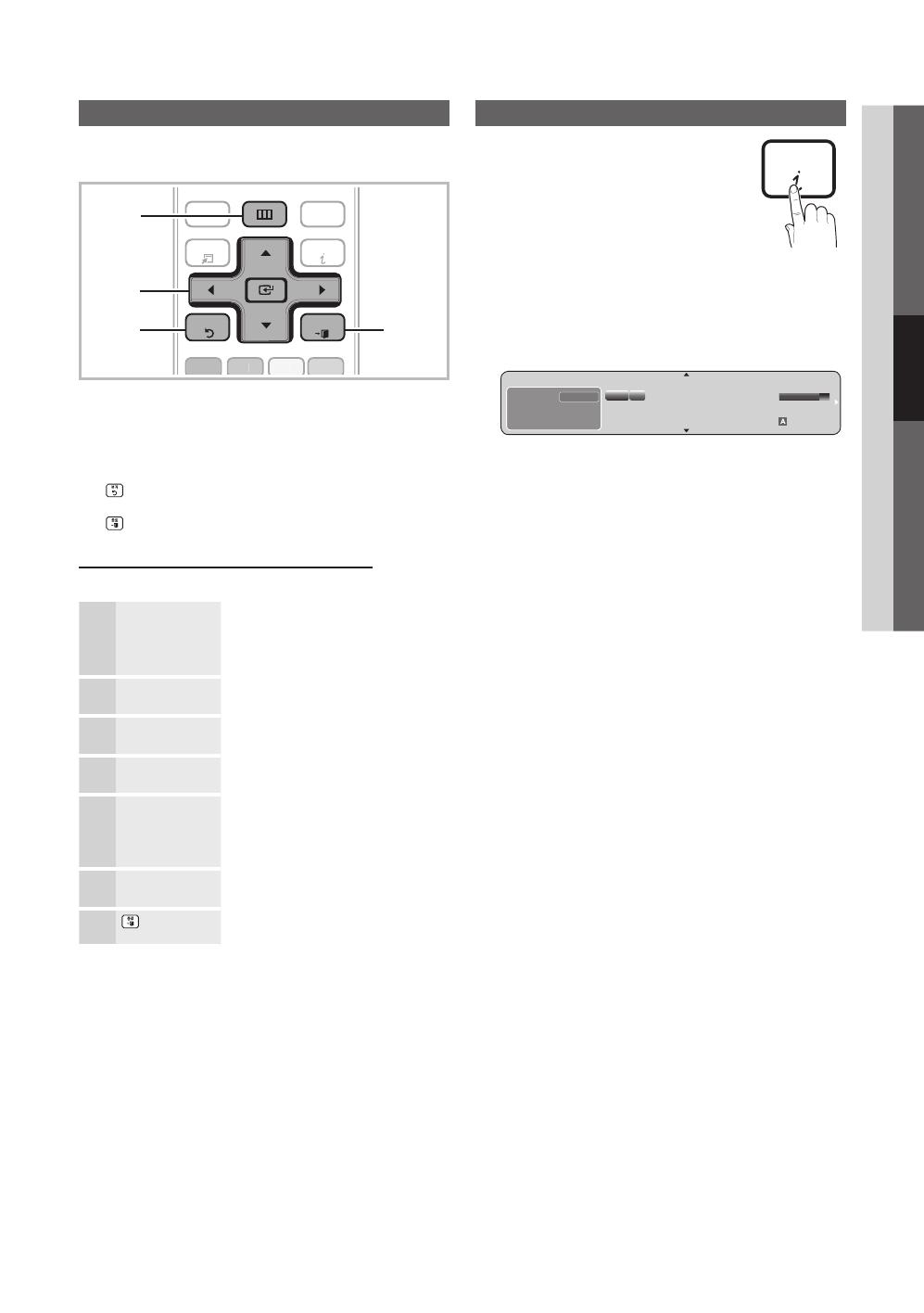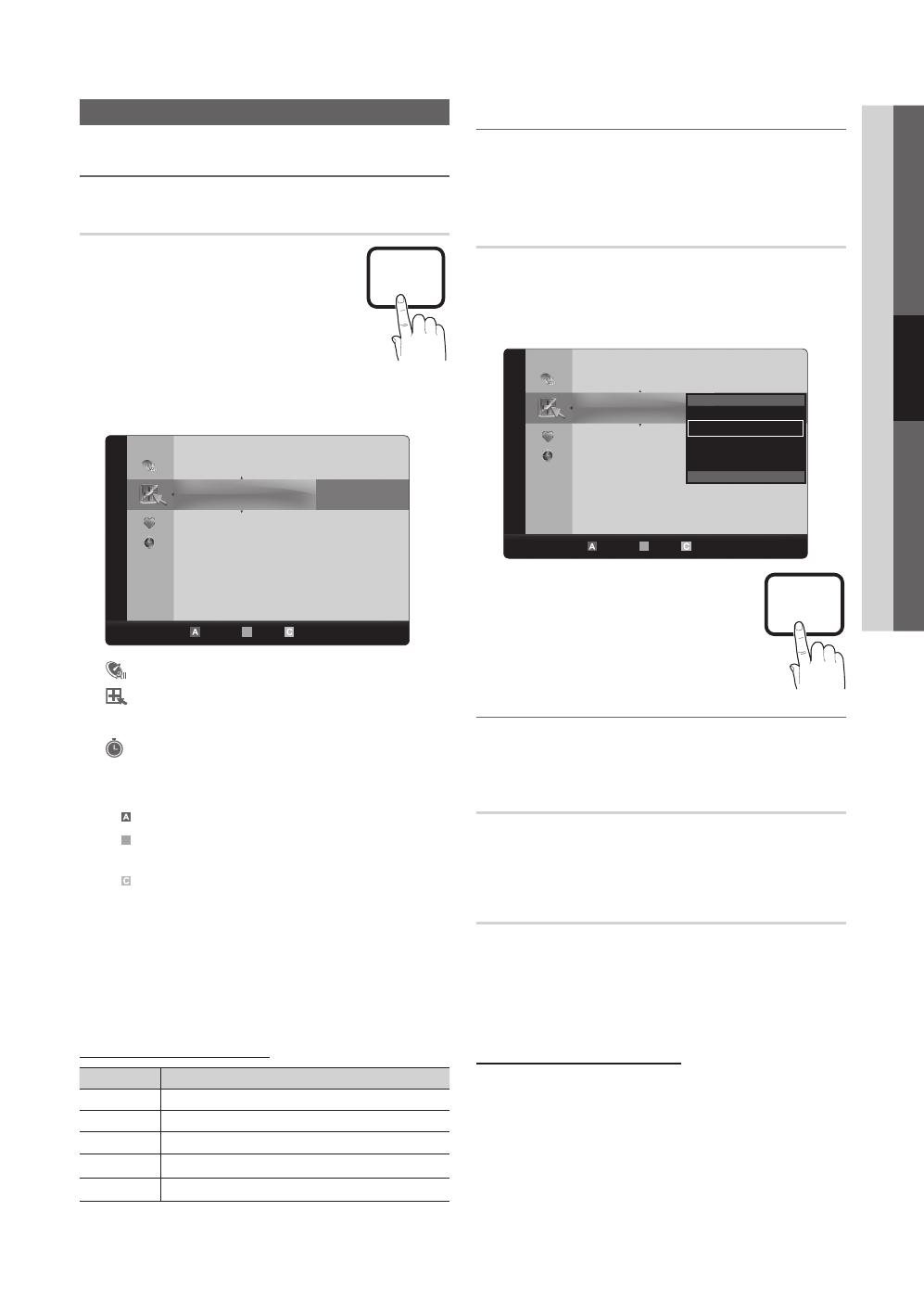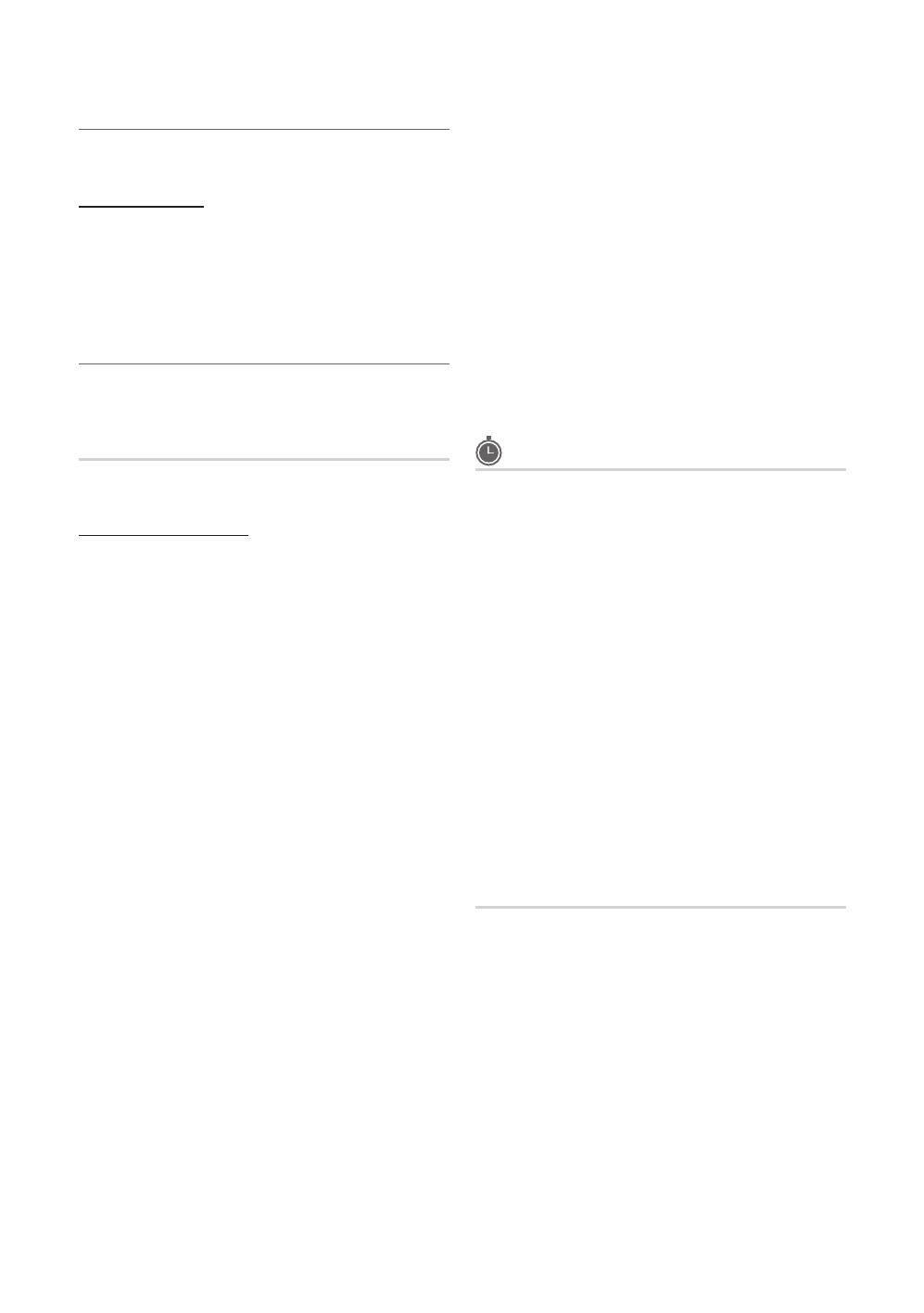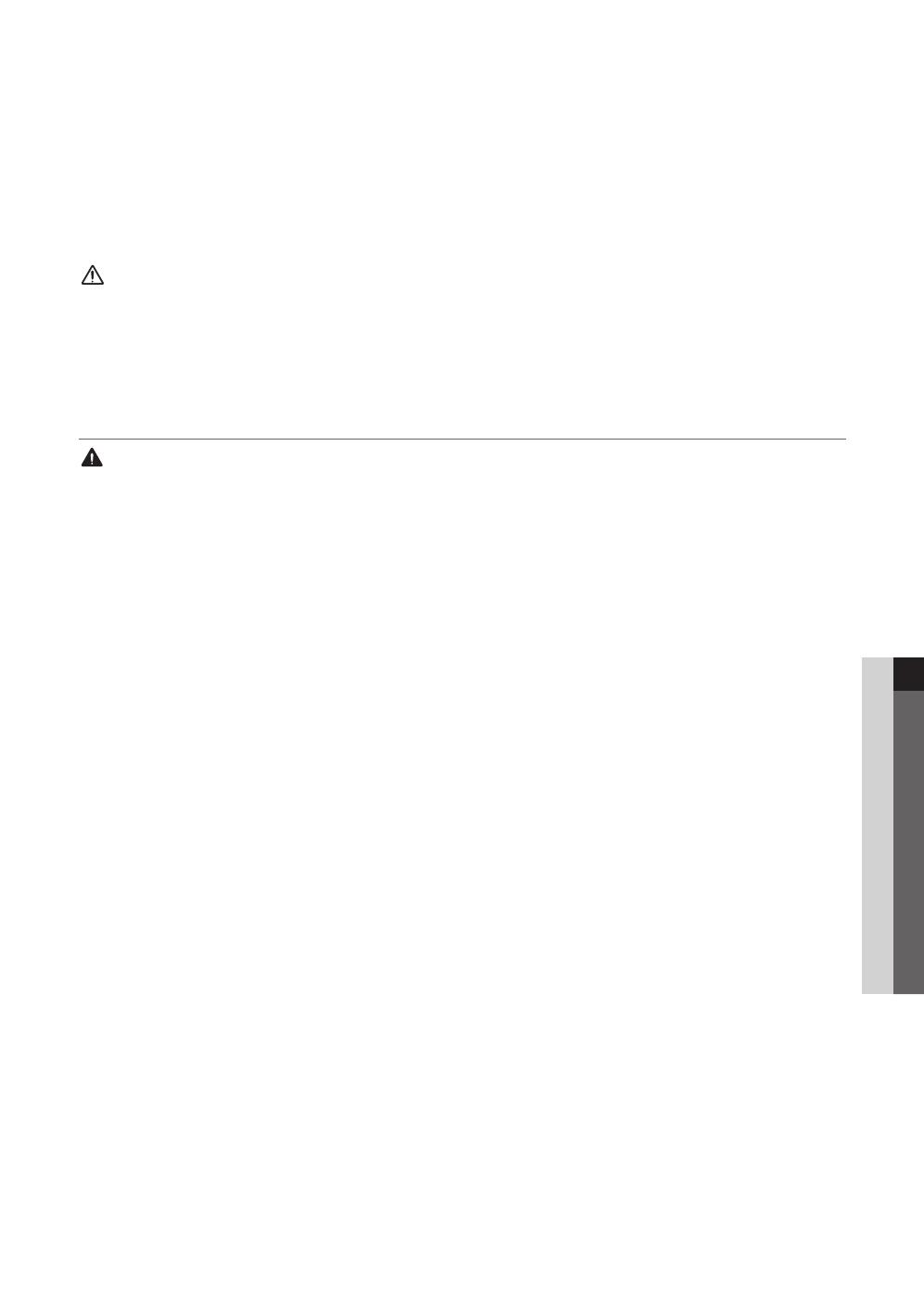
3
English
To move the product, turn the power switch off and remove all the cables connected to the product such as the y
power cord, the antenna cables and so on prior to moving it.
Failing to do so may result in electric shock or fire due to a cable being damaged. –
Bend the antenna cable downwards where it enters the interior to prevent rain water from flowing into the product. y
Failing to do so may result in electric shock or fire. –
Install the antenna away from any high-voltage electric wires. y
Failing to do so may result in electric shock or fire as the antenna cable may come into contact with the electric wire. –
To safely move the product, more than one person should lift the product. y
If the product falls, it may result in injury or damage to the product. –
When installing the product with the stand, install the product on a flat surface. y
If the product is installed on an uneven surface, the product may fall and result in injury or damage to the product. –
Do not place the product so that the front faces the floor. y
This may result in damage to the surface of the display panel of the product. –
When installing the product over the cabinet, shelf or desk, take care that the bottom of the product does not y
project beyond the cabinet, shelf or desk.
The product may fall and result in damage to the product or injury. –
Use a cabinet or shelf of a size appropriate to the size of the product –
Usage Related ¦
Do not use a humidifier or cooker near the product. y
This may result in electric shock or fire. –
Since this is a high-voltage product, never disassemble, repair or modify the product yourself. y
Failing to do so may result in electric shock or fire. –
If you need to repair the product, contact a service center. –
Do not let children hang onto or climb over the product. y
This may cause the product to fall and this may result in injury or death of the child. –
Do not place heavy objects, or children's toys on the product. y
If a child hangs onto the product to reach for the toy or other interesting objects, the object or product may fall and –
this may result in the injury or even death of the child.
Do not move the product by pulling the power cord or signal cable. y
This may result in damage to the product, electric shock or fire due to the cable being damaged. –
Ensure that the product vents are not blocked by a tablecloth or curtain. y
This may result in fire due to overheating. –
Do not place objects filled with liquids such as vases, flowerpots, beverages, cosmetics or chemical containers, y
or metal objects over the product.
If a liquid or alien substance enters the product, make sure to turn the power off, disconnect the power cord and –
contact a service center.
This may result in a problem with the product, electric shock or fire. –
Do not hold the product upside down or move the product by holding only the stand. y
This may cause the product to fall and result in damage to the product or injury. –
Place the batteries out of the reach of children when removing the batteries from the remote control and take care y
that children do not swallow them.
If a child swallows a battery, contact a doctor immediately. –
Do not insert metal objects such as chopsticks, coins, hair pins, or inflammable objects such as paper or matches y
into the product (through the vents, input/output ports, and so on).
If an alien object enters the product, make sure to turn the power off, disconnect the power cord and contact a service center. –
This may result in a problem with the product, electric shock or fire. –
Do not drop the product while moving or using the product. If the product falls and is damaged, unplug the power y
cord and contact a service center.
This may result in fire or electric shock. –
When the power plug is plugged into the wall outlet, do not insert metal objects such as chopsticks into the other y
power outlets. In addition, do not touch the power plug just after unplugging it from the wall outlet.
This may result in electric shock. –
If the product generates a strange noise, a burning smell or smoke, immediately unplug the power plug and y
contact a service center.
Failing to do so may cause an electric shock or fire. –
When lightning strikes, unplug the power cord and never touch the antenna cable because it is dangerous. y
Failing to do so may result in electric shock or fire. –
Caution
Warning
BN68-02759A-01Eng.indb 3 2010-03-13 �� 12:42:13