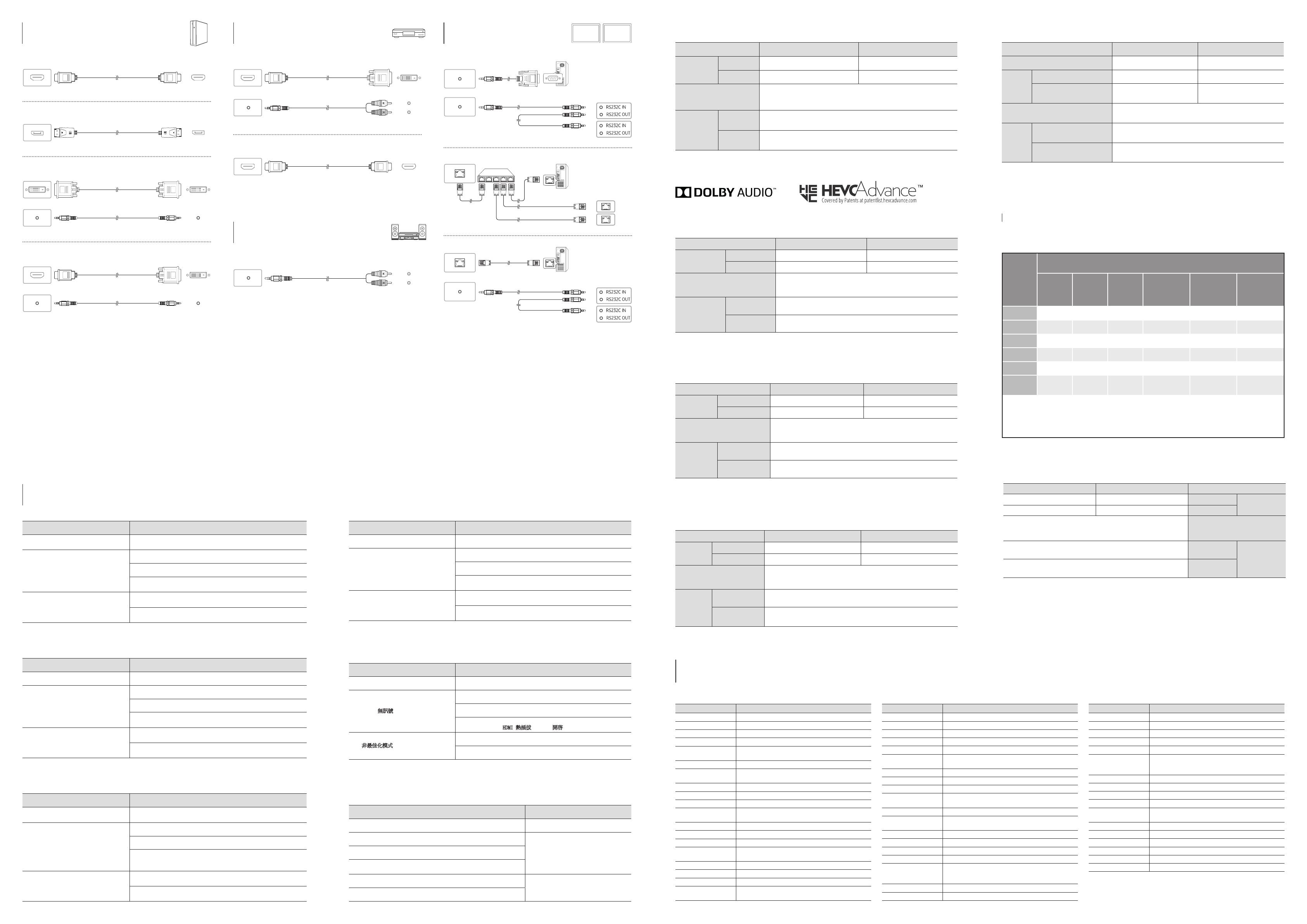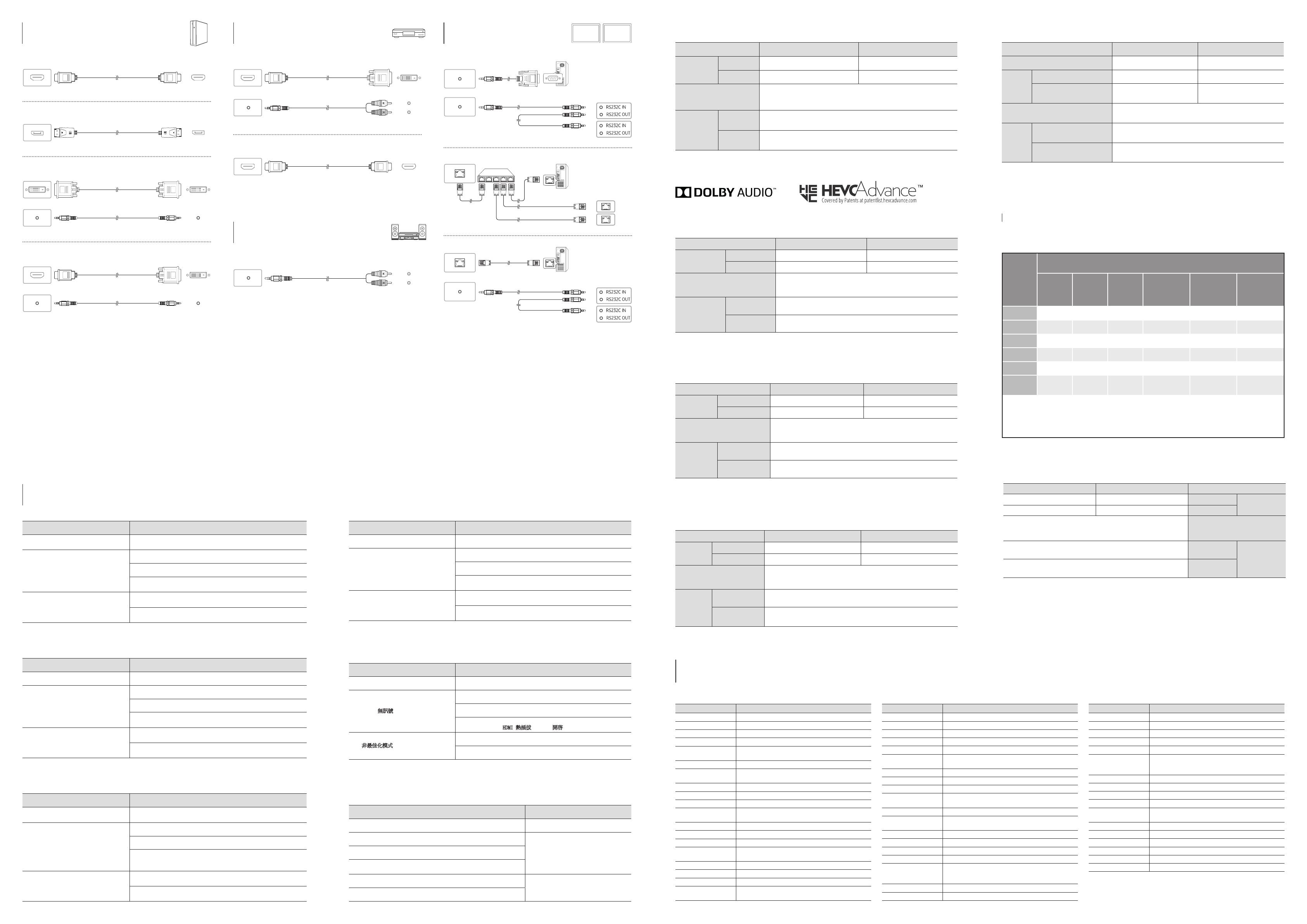
Connecting to a PC
Connexion à un PC
Connecting to a Video Device
Connexion à un appareil vidéo
Connecting to MDC
Connexion à MDC
| English
Specifications
Model Name QB75H-TR
Panel
Size 75 CLASS (74.5 inches / 189.3 cm)
Display area 1650.24 mm (H) x 928.26 mm (V)
Power Supply
Refer to the label at the back of the product as the standard voltage can vary in
different countries.
Environmental
considerations
Operating
Humidity: 10% – 80%, non‑condensing
Storage
‑ This is a class A product. In a domestic environment this product may cause radio interference in which case the user
may be required to take adequate measures.
‑ For detailed device specifications, visit the Samsung Electronics website.
| Français
Caractéristiques techniques
Nom du modèle QB75H-TR
Panneau
Taille Classe 75 (74,5 pouces / 189,3 cm)
Surface d'affichage 1650,24 mm (H) x 928,26 mm (V)
Alimentation
Reportez‑vous à l'étiquette apposée au dos du produit, car la tension
standard peut varier en fonction du pays.
Considérations
environnementales
Fonctionnement
Humidité: 10% à 80%, sans condensation
Stockage
‑ Ce produit est de classe A. Dans un environnement domestique, ce produit peut provoquer des interférences radio,
auquel cas l’utilisateur sera amené à prendre des mesures appropriées.
‑ Pour les spécifications détaillées de l'appareil, veuillez visiter le site Web de Samsung Electronics.
| Português
Características técnicas
Nome do modelo QB75H-TR
Painel
Tamanho CLASS
polegadas
/ 163,8 cm) 75 CLASS (74,5
polegadas
/ 189,3 cm)
Área de visualização 1650,24 mm (H) x 928,26 mm (V)
Fonte de alimentação
Consulte a etiqueta na parte posterior do produto pois a tensão padrão pode
variar em países diferentes.
Características
ambientais
Funcionamento
Humidade: 10% ‑ 80%, sem condensação
Armazenamento
‑
‑ Para obter mais informações sobre as especificações do dispositivo, visite o website da Samsung Electronics.
|
Cc thông số kỹ thuật
QB75H-TR
75 (74,5 inch / 189,3 cm)
1650,24 mm (H) x 928,26 mm (V)
‑
‑
|
繁體中文
規格
型號名稱 QB65H-TR QB75H-TR
指定型號名稱
LH65QBHR LH75QBHR
面板
大小(
需沿屏幕表面测量对角
) 64.5英吋(163.8cm) 74.5英吋(189.3公分)
可視面積(
需沿屏幕表面测量
)
1428.48公釐(水平)x
803.52公釐(垂直)
1650.24公釐(水平)x
928.26公釐(垂直)
電源
AC100-240V~50/60Hz
請參閱產品後方的標籤,不同國家地區的標準電壓不盡相同。
環境因素
工作
溫度:0°C-40°C(32°F-104°F)
濕度:10%-80%,無冷凝
存放
溫度:-20°C-45°C(-4°F-113°F)
濕度:5%-95%,無冷凝
‑
此為A類產品。在家用環境中,此產品可能會造成無線電波干擾。在此情況下,使用者可能需要採取適當措施。
‑
如需詳細的裝置規格,請造訪三星電子網站。
‑
QB65H-TR:耗電量(額定):150W
QB75H-TR:耗電量(額定):370W
|
QB75H-TR QB65H-TR
189.374.5) 75 163.864.565
928.261650.24 803.521428.48
AC100-240V~ 50/60Hz
10432400
% 80 - % 10
113-445-20
95 - % 5
‑
‑ .Samsung Electronics
| English
For details on how to use the MDC programme,
refer to Help after installing the programme.
The MDC programme is available on the
website.
| Français
Pour obtenir des détails sur la manière
d'utiliser le programme MDC, reportez‑vous
à l'Aide après avoir installé le programme.
Le programme MDC est disponible sur le site Web.
| Português
Para obter detalhes sobre como usar o programa
MDC, consulte a Ajuda depois de instalar o programa.
|
|
繁體中文
關於如何使用MDC程式的詳細資訊,請
在安裝該程式後參見說明。
MDC程式可在網站上取得。
|
MDC
MDC
Connecting to an Audio System
Branchement à un système audio
設備名稱:彩色顯示器
Equipment name
型號(型式):LH65QBHR/LH75QBHR
Type designation (Type)
單元
Unit
限用物質及其化學符號
Restricted substances and its chemical symbols
鉛
Lead
(Pb)
汞
Mercury
(Hg)
鎘
Cadmium
(Cd)
六價鉻
Hexavalent
chromium
(Cr
+6
)
多溴聯苯
Polybrominated
biphenyls
(PBB)
多溴二苯醚
Polybrominated
diphenyl ethers
(PBDE)
電路板
O O O O O
外殼
O O O O O
金屬零件
O O O O O
玻璃面板
O O O O O
揚聲器
O O O O O O
配件(例:
遙控器等)
O O O O O
備考1.〝
O
〞係指該項限用物質之百分比含量未超出百分比含量基準值。
value of presence.
備考2.〝
〞係指該項限用物質為排除項目。
RoHS
HDMI IN 1, HDMI IN 2, HDMI IN 3
DP IN
DVI/MAGICINFO IN
DVI/HDMI/AUDIO IN
HDMI IN 1, HDMI IN 2, HDMI IN 3
DVI/HDMI/AUDIO IN
DVI/PC/MAGICINFO IN
DVI/PC/HDMI/AUDIO IN
HDMI IN 1, HDMI IN 2, HDMI IN 3
DP IN
DVI/MAGICINFO IN
DVI/HDMI/AUDIO IN
HDMI IN 1, HDMI IN 2, HDMI IN 3
DVI/HDMI/AUDIO IN
DVI/PC/MAGICINFO IN
DVI/PC/HDMI/AUDIO IN
HDMI IN 1, HDMI IN 2, HDMI IN 3
DP IN
DVI/MAGICINFO IN
DVI/HDMI/AUDIO IN
HDMI IN 1, HDMI IN 2, HDMI IN 3
DVI/HDMI/AUDIO IN
DVI/PC/MAGICINFO IN
DVI/PC/HDMI/AUDIO IN
HDMI IN 1, HDMI IN 2, HDMI IN 3
DP IN
DVI/MAGICINFO IN
DVI/HDMI/AUDIO IN
HDMI IN 1, HDMI IN 2, HDMI IN 3
DVI/HDMI/AUDIO IN
DVI/PC/MAGICINFO IN
DVI/PC/HDMI/AUDIO IN
HDMI IN 1, HDMI IN 2, HDMI IN 3
DVI/HDMI/AUDIO IN
HDMI IN 1, HDMI IN 2, HDMI IN 3
DP IN
DVI/MAGICINFO IN
DVI/HDMI/AUDIO IN
HDMI IN 1, HDMI IN 2, HDMI IN 3
DVI/HDMI/AUDIO IN
DVI/PC/MAGICINFO IN
DVI/PC/HDMI/AUDIO IN
HDMI IN 1, HDMI IN 2, HDMI IN 3
DVI/HDMI/AUDIO IN
AUDIO OUT
RS232C IN
RS232C OUT
RS232C OUT
RJ45
RS232C IN
RS232C OUT
RJ45
HUB
RS232C OUT
RJ45
RS232C IN
RS232C OUT
RJ45
HUB
Troubleshooting Guide
Guide de depannage
| English
Issues Solutions
The screen keeps switching on and off.
Check that the cable between the product and the PC is connected
correctly.
No Signal is displayed on the screen.
Check that the product is connected correctly with a cable.
Check that the device connected to the product is powered on.
Depending on the type of external device, the screen may not display
properly. In this case, connect it with the HDMI Hot Plug function turned On.
Not Optimum Mode is displayed.
This message is displayed when a signal from the graphics card exceeds
the product’s maximum resolution and frequency.
Refer to the Standard Signal Mode Table and set the maximum resolution
and frequency according to the product specifications.
| Français
Problèmes Solutions
L’écran s’allume et s’éteint continuellement.
Aucun signal s’affiche à l’écran.
Assurez‑vous que le périphérique connecté à l’appareil est sous tension.
Selon le type de périphérique externe, l'écran peut ne pas s'afficher correctement.
Dans ce cas, connectez‑le avec la fonction Connexion HDMI mise sur Activé.
Mode non optimal est affiché.
Ce message s’affiche lorsqu’un signal émis par la carte graphique est
supérieur à la fréquence et la résolution maximales de l’appareil.
Consultez le tableau des modes de signal standard et réglez la fréquence
et la résolution maximales conformément aux spécifications de l’appareil.
| Português
Problemas Soluções
desligar.
A mensagem Sem sinal é apresentada no
ecrã.
Consoante o tipo de dispositivo externo, o ecrã pode não ser apresentado
corretamente. Neste caso, ligue‑o com a função Lig.Instantânea HDMI
definida como Ligado.
A mensagem Modo inadequado é
apresentada.
Consulte a Tabela do modo de sinal padrão e defina a resolução e a
|
No Signal
HDMI Hot PlugOn.
Not Optimum Mode
|
繁體中文
問題 解決方案
螢幕不斷開啟和關閉。 檢查產品與電腦之間的纜線是否正確連接。
螢幕上顯示
無訊號
。
檢查產品是否已經使用纜線正確連接。
檢查連接至產品的裝置是否已經開啟電源。
根據外部裝置類型,螢幕可能無法正常顯示。
在此情況下,請於
HDMI熱插拔
功能為
開啟
時進行連接。
顯示
非最佳化模式
。
圖形卡所發出的訊號超過產品的最大解析度和頻率時,就會顯示此訊息。
請參閱「標準訊號模式表」,並根據產品規格設定最大解析度與頻率。
|
.HDMI
.
Web site: http://www.samsung.com
Contact SAMSUNG WORLD WIDE
Comment contacter Samsung dans le monde
Area Customer Care Centre
ALGERIA
ANGOLA
AUSTRALIA 1300 362 603
BAHRAIN
BANGLADESH
09612300300
08000300300 (Toll free)
BURUNDI 200
CAMBODIA
1800‑20‑3232 (Toll free)
CAMEROON
8000‑00‑77
DRC
EGYPT
GHANA 0800‑100‑077
HONG KONG
INDIA
INDONESIA
0800‑112‑8888 (Toll Free)
IRAN
IRAQ 80010080
ISRAEL *6963
JORDAN
0800‑22273
Area Customer Care Centre
KENYA
KUWAIT
LAOS
LEBANON 1299
MACAU 0800 333
MALAYSIA
1800‑88‑9999
MAURITIUS
MOROCCO
MOZAMBIQUE
MYANMAR
NAMIBIA 08197267864
NEPAL
16600172667 (Toll Free for NTC Only)
NEW ZEALAND 0800 726 786
NIGERIA
OMAN 800‑SAM CS (800‑72627)
PAKISTAN 0800‑Samsung (72678)
PHILIPPINES
QATAR
REUNION 0262 50 88 80
Area Customer Care Centre
RWANDA 9999
SAUDI ARABIA
SENEGAL 800‑00‑0077
SINGAPORE
SOUTH AFRICA
SRI LANKA
SUDAN 1969
SYRIA
TAIWAN 0800‑329‑999
TANZANIA 0800 780 089
THAILAND
0‑2689‑3232
1800‑29‑3232 (Toll free)
TUNISIA 80 100 012
U.A.E
UGANDA 0800 300 300
ZAMBIA
ZIMBABWE 0808 0204
QBH-TR_ASIA_MENA_QSG_BN68-08918D-00.indb 2 2017-12-18 오후 2:13:03