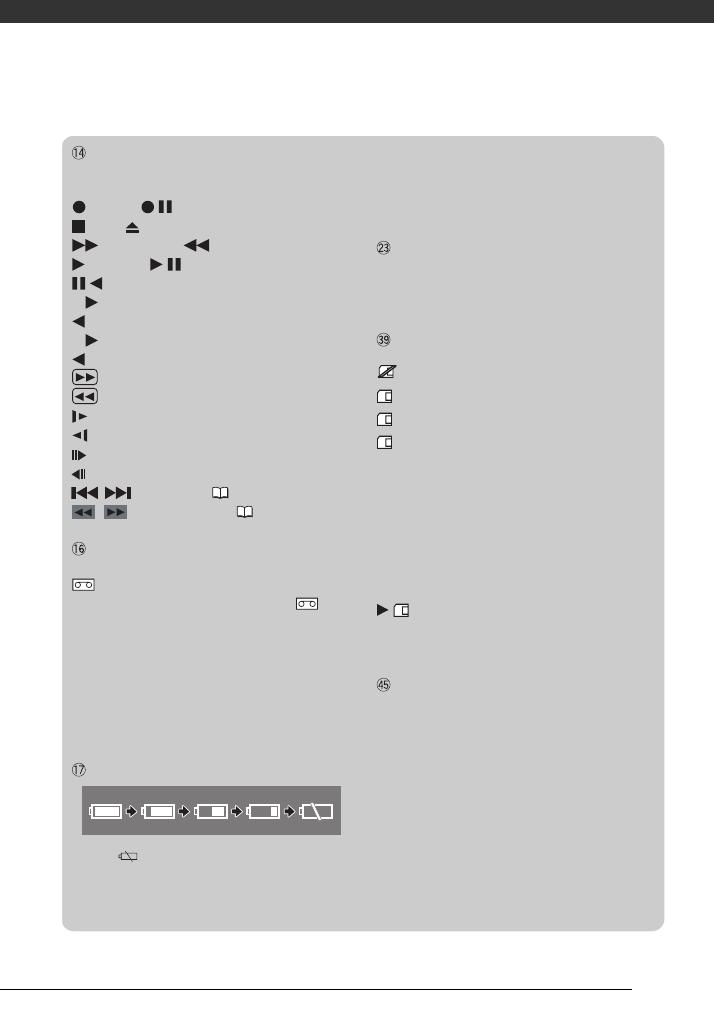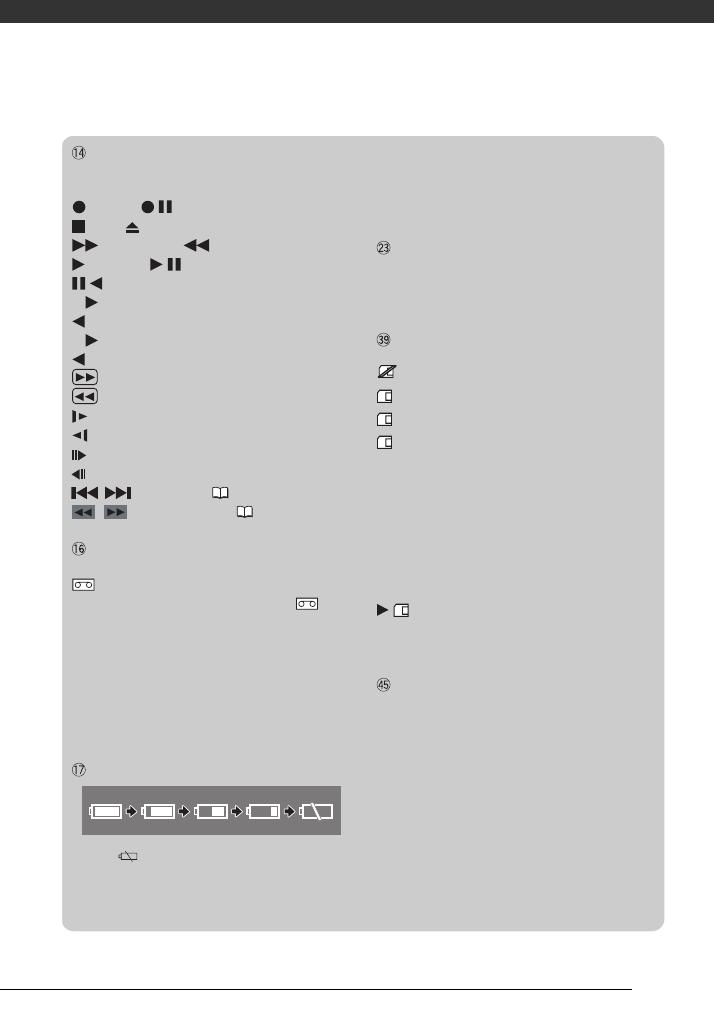
15
Tape operation
Note that some playback and search modes are
only available when using the wireless controller.
Record, Record pause,
Stop, Eject,
Fast forward, Rewind,
Playback, Playback pause,
Reverse playback pause,
x1 Playback (normal speed),
x1 Reverse playback (normal speed),
x2 Playback (double speed),
x2 Reverse playback (double speed),
Fast forward playback,
Rewind playback,
Slow playback,
Slow reverse playback,
Frame advance,
Frame reverse,
/ Date search ( 35),
/ Zero set memory ( 34)
Remaining tape
Indicates the remaining time of the tape in minutes.
moves during recording. When the tape
reaches its end, the display changes to “ END”.
• When the time left is less than 15 seconds, the
remaining tape time may not appear.
• Depending on the type of tape, the remaining
time displayed may not be correct. In any case,
you will be able to record on the tape the number
of minutes that appears on the cassette’s label
(for example, 85 minutes).
Remaining battery charge
• When starts flashing in red replace the
battery pack with a fully charged one.
• When you attach an empty battery pack, the
power may turn off without displaying the icon.
• Depending on the conditions under which the
camcorder and the battery pack are used, the
actual battery charge may not be indicated
accurately.
Recording reminder
The camcorder counts from 1 to 10 seconds when
you start recording. This is helpful to avoid scenes
that are too short.
Number of still images available on the memory
card
flashing in red: No card
in green: 6 or more images
in yellow: 1 to 5 images
in red: No more images can be recorded
• When viewing the still images, the display will
always be in green.
• Depending on the recording conditions, the
number of available still images displayed may
not decrease even after a recording has been
made, or may decrease by 2 still images at once.
Card Access Display
is displayed next to the number of images
available while the camcorder is writing on the
memory card.
Image number
The image number indicates the name and location
of the file on the memory card. For example, the file
name of image 101-0107 is “IMG_0107.JPG”,
stored under the folder “DCIM\101CANON”.