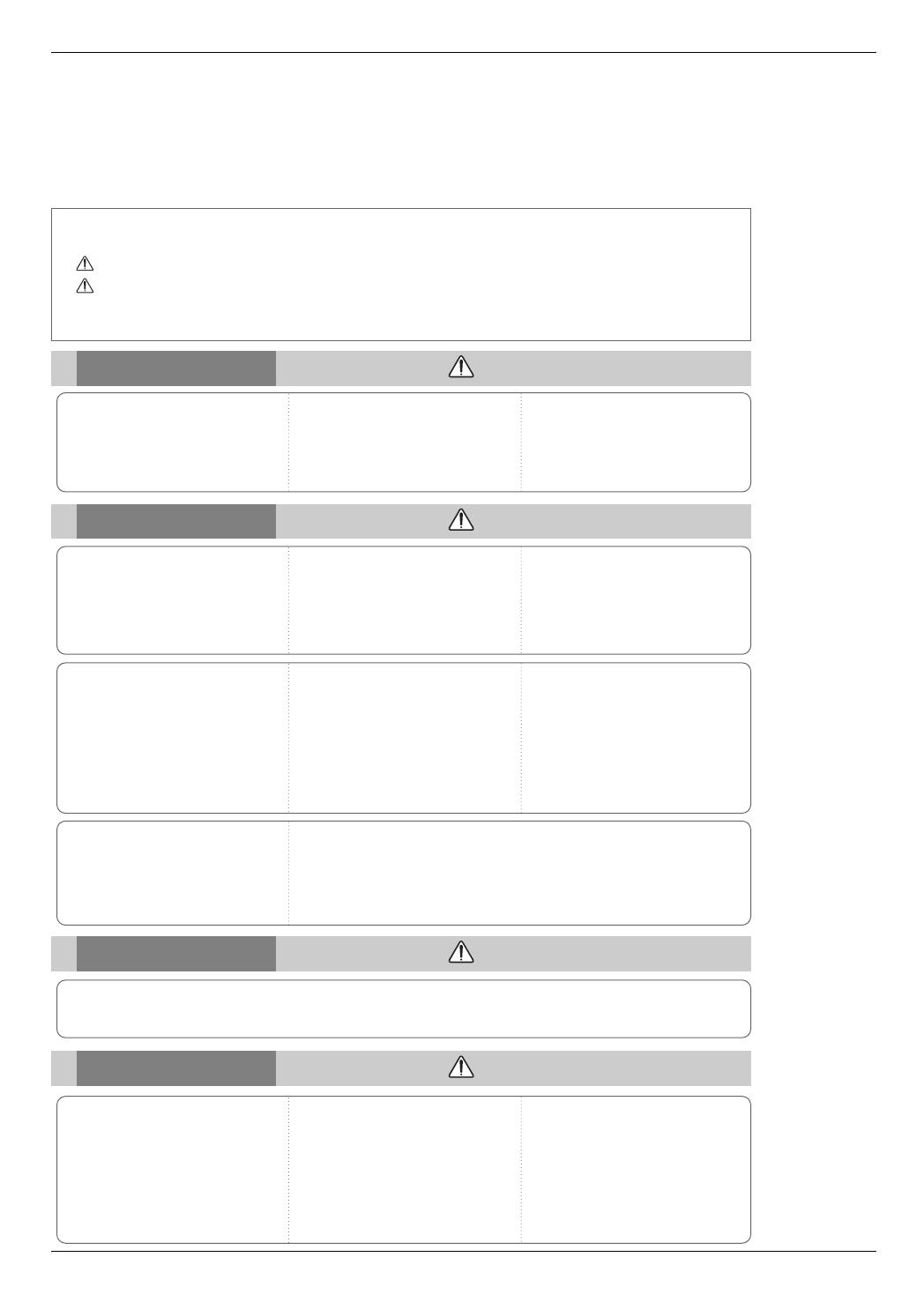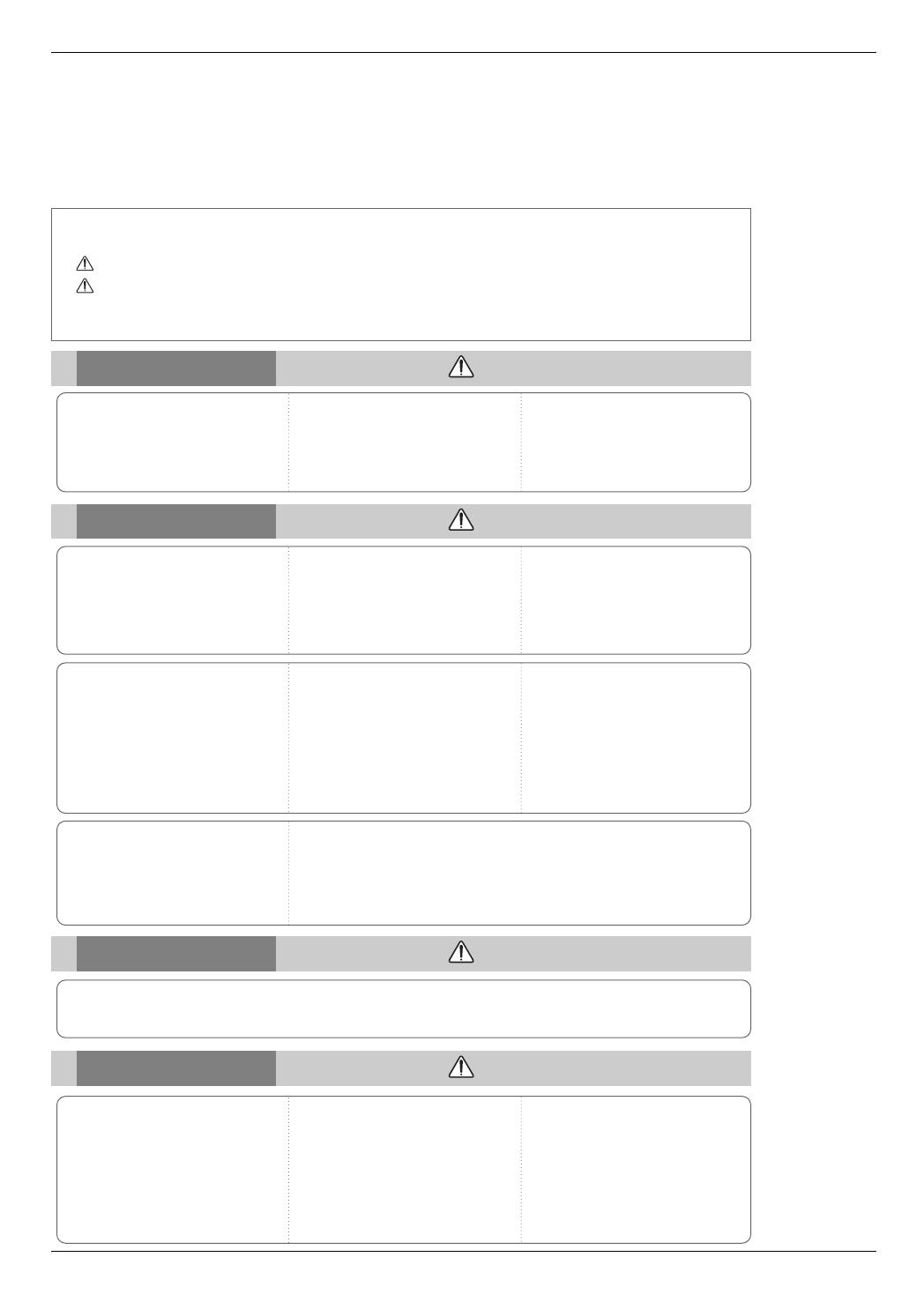
Safety Instructions
4
Safety Instructions
Please take note of the safety instructions to prevent any potential accident or misuse of the projector.
➟ Safety Instructions are given in two forms as detailed below.
WARNING : The violation of this instruction may cause serious injuries and even death.
NOTES : The violation of this instruction may cause light injuries or damage to the projector.
➟
After reading this manual, keep it in the place that the user always can contact easily.
Indoor Installation WARNING
Do not place the Projector in direct
sunlight or near heat sources such
as radiators, fires and stove etc.
This may cause a fire hazard !
Do not place inflammable materi-
als beside the projector
This may cause a fire hazard !
Do not allow children to hang on
the installed projector.
It may cause the projector to fall, caus-
ing injury or death.
Outdoor Installation WARNING
Do not use the projector in a damp place such as a bathroom where it is likely to get wet.
This may cause a fire or an electric shock hazard !
Power WARNING
Indoor Installation NOTES
Disconnect from the mains and
remove all connections before
moving.
Do not place the projector close
to sources of steam or oil such
as a humidifier.
This may create a fire hazard or an
electric shock hazard !
Do not place the projector where
it might be exposed to dust.
This may cause a fire hazard !
Earth wire should be connected.
If the earth wire is not connected, there is a
possible danger of electric shock caused by
the current leakage.
If grounding methods are not possible, a
separate circuit breaker should be employed
and installed by a qualified electrician.
Do not connect ground to telephone wires,
lightning rods or gas pipe.
The mains plug should be insert-
ed fully into the power outlet to
avoid a fire hazard !
This may cause a fire hazard !
Do not place heavy objects on
the power cord
This may cause a fire or an electric
shock hazard !
Do not block the vents of the pro-
jector or restrict air-flow in any way.
This would cause the internal tempera-
ture to increase and could cause a fire
hazard!
Do not place the projector directly on a carpet, rug or place where
ventilation is restricted.
This would cause its internal temperature to increase and might create a fire
hazard !
When installing the projector on a
table, be careful not to place it
near the edge.
This may cause the projector to fall
causing serious injury to a child or
adult and serious damage to the
projector.
Only use a suitable stand.
Only use the projector on a level
and stable surface.
It may become unstable and affect
operation.
Ensure good ventilation around the
projector. The distance between
the projector and the wall should
be more than 20cm/8 inches.
An excessive increase in its inter-
nal temperature may cause a fire
hazard!