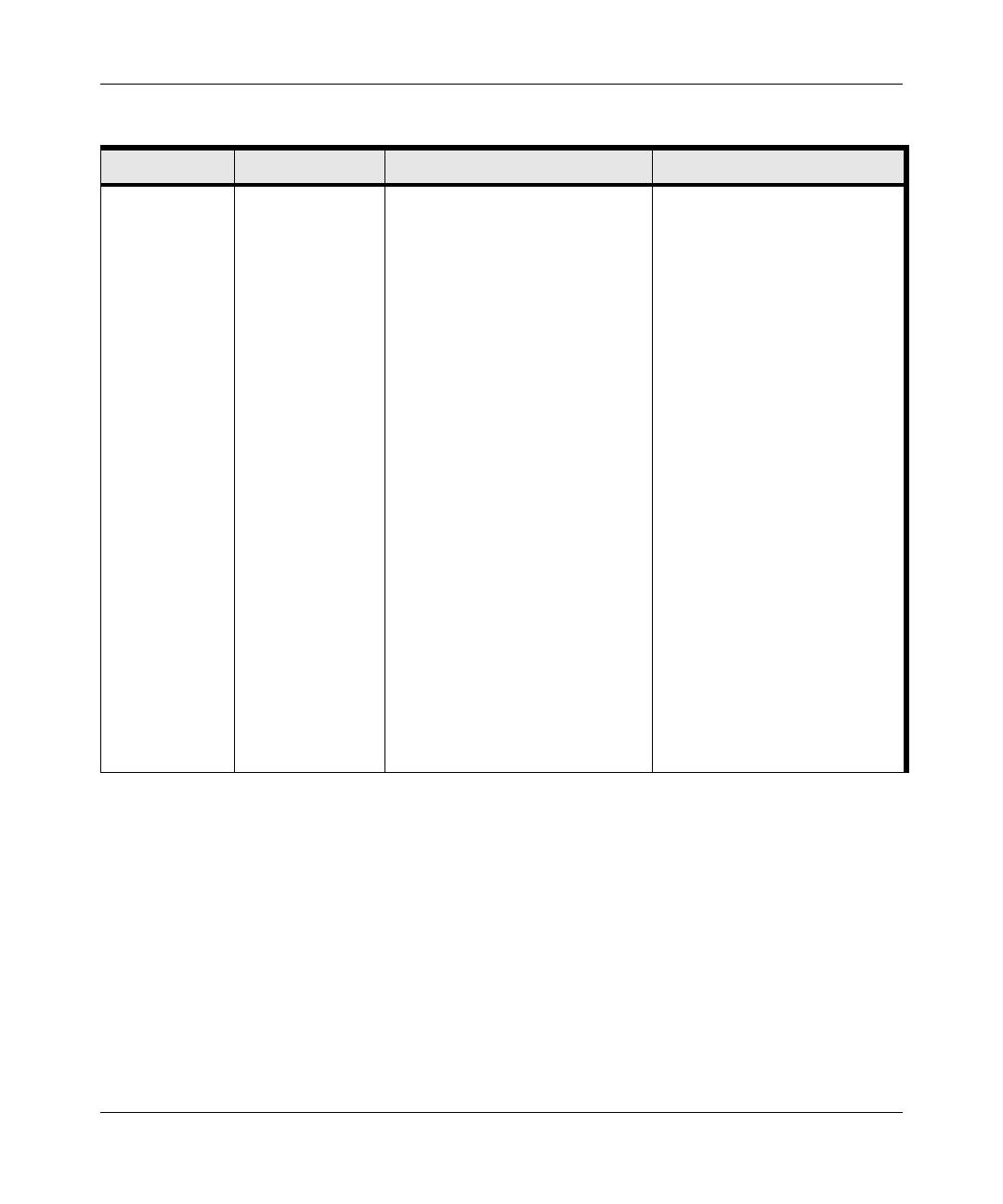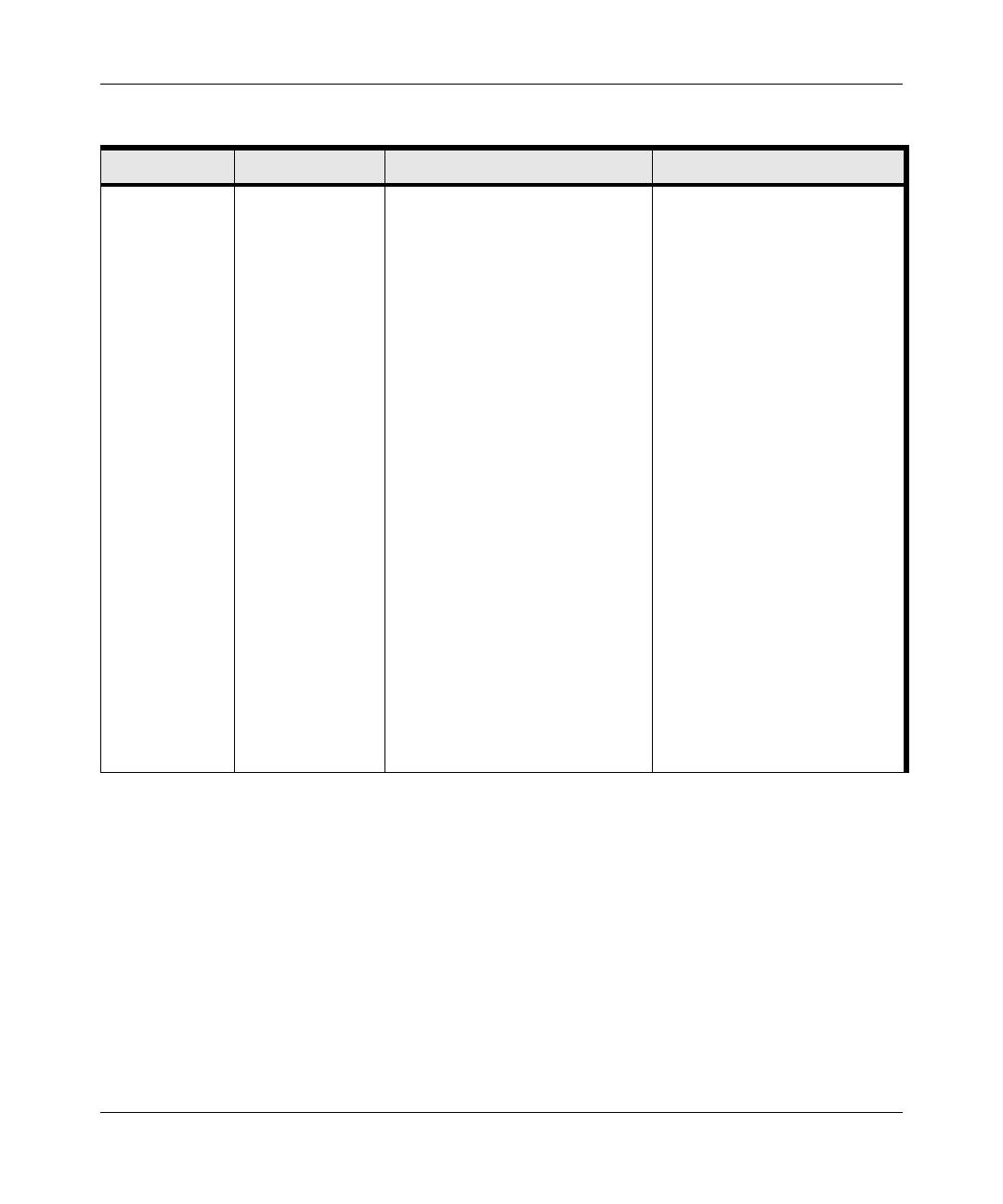
User Manual for the NETGEAR RangeMax™ Wireless PCI Adapter WPN311
Introduction Chapter 2-5
Exchange files
between a
wirelessly
connected
notebook
computer and
other computers
in a my
combined
wireless and
wired network.
1. U se the
Windows
Network
Neighborhood
fea tu re to
browse for
computers in
the combined
wireless and
wired network.
2. Browse the
hard drive of
the target
computer in
th e n e twork in
ord e r to loca te
th e d i re ctory or
files you wan t
to work with .
3. U se the
Windows
Explorer copy
and paste
fu n ction s to
exchange files
b etwe e n th e
computers.
1. The desktop computer I am
u sin g to con n ect to th e
wireless network needs to be
con figu re d with th e W in d ows
Client and File and Print
Sharing.
2. The desktop computer I am
u sin g to con n ect to th e
wireless network needs to be
con figu re d with th e sa m e
W indows W orkgroup or
D om a in se ttin gs a s th e oth er
W indows computers in the
com bined wireless and wired
network.
3. Any Windows networking
security access rights such as
login user name/ password
that have been assigned in the
Windows network or for
sharing particular files must be
provided when W indows
prompts for such information.
4. If so-called W indows ‘peer’
W orkgroup networking is being
used, the drive, file system
directory, or file need to be
enabled for sharing.
For assistance with W indows
networking software, see
A p p end ix C , “P reparing You r
P Cs for N etwork Access” for
configuration scenarios or refer
to th e H elp sy stem in clu d ed with
your version of W indows.
W indows D omain settings are
usually managed by corporate
computer support groups.
W indows Workgroup settings
are commonly managed by
individuals who want to set up
sm a ll n e twork s in th e ir h om e s, or
small offices.
F or a ssista n ce with se ttin g u p
W i n d ows n etworkin g, re fe r to th e
P C N etworkin g Tu toria l on th e
NETGEAR RangeMax™
Wireless PCI Adapter WPN311
Resource CD and the Help
information provided in the
W indows system you are using.
Table 2-1. A Road Map for How to Get There From Here
If I Want To ... ? What Do I Do? What’s Needed? How Do I?