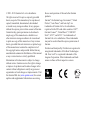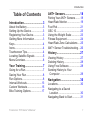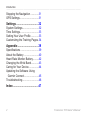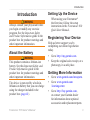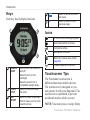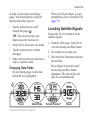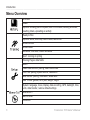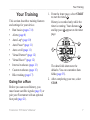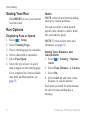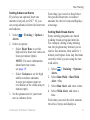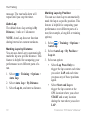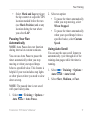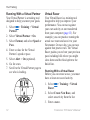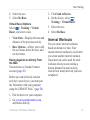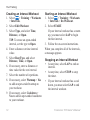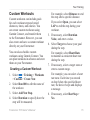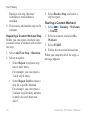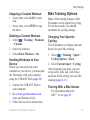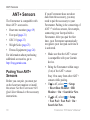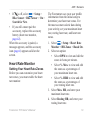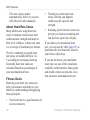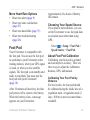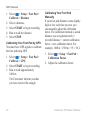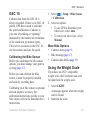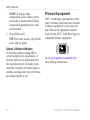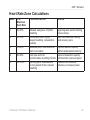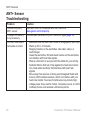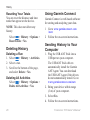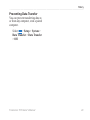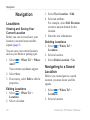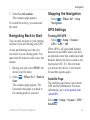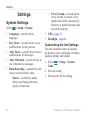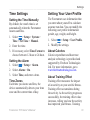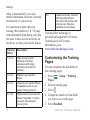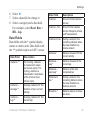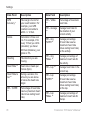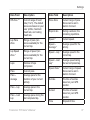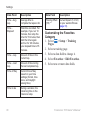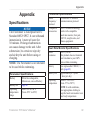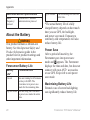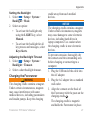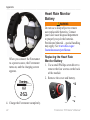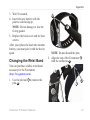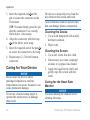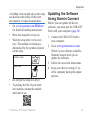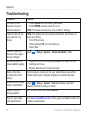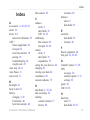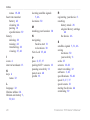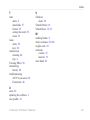Garmin Forerunner Forerunner 610 Owner's manual
- Category
- Heart rate monitors
- Type
- Owner's manual

F O R E R U N N E R
®
6 1 0
o w n e r ' s m a n u a l
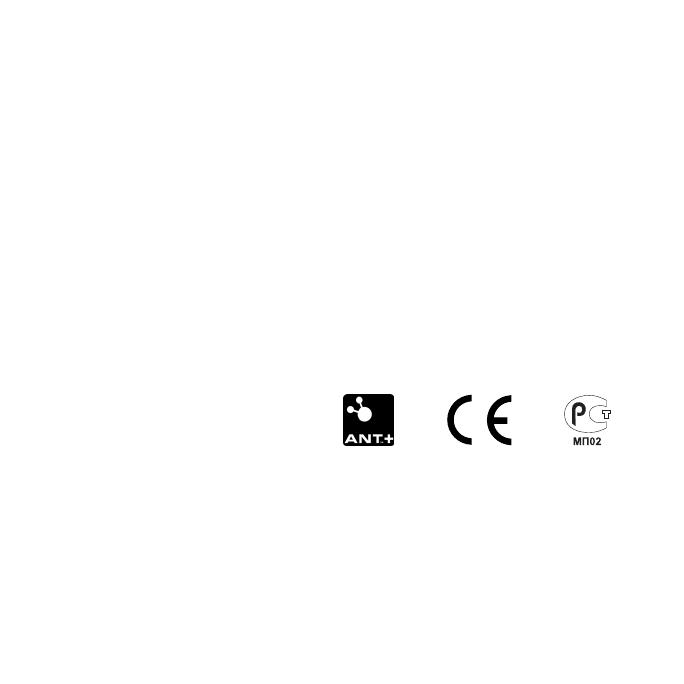
© 2011–2013 Garmin Ltd. or its subsidiaries
All rights reserved. Except as expressly provided
herein, no part of this manual may be reproduced,
copied, transmitted, disseminated, downloaded
or stored in any storage medium, for any purpose
without the express prior written consent of Garmin.
Garmin hereby grants permission to download a
single copy of this manual onto a hard drive or
other electronic storage medium to be viewed and
to print one copy of this manual or of any revision
hereto, provided that such electronic or printed copy
of this manual must contain the complete text of
this copyright notice and provided further that any
unauthorized commercial distribution of this manual
or any revision hereto is strictly prohibited.
Information in this document is subject to change
without notice. Garmin reserves the right to change
or improve its products and to make changes in the
content without obligation to notify any person or
organization of such changes or improvements. Visit
the Garmin Web site (www.garmin.com) for current
updates and supplemental information concerning
the use and operation of this and other Garmin
products.
Garmin
®
, the Garmin logo, Forerunner
®
, Virtual
Partner
®
, Auto Pause
®
, and Auto Lap
®
are
trademarks of Garmin Ltd. or its subsidiaries,
registered in the USA and other countries. GSC
™
,
Garmin Connect
™
, Virtual Racer
™
, USB ANT
Stick
™
, ANT
™
, and ANT+
™
are trademarks of
Garmin Ltd. or its subsidiaries. These trademarks
may not be used without the express permission of
Garmin.
Firstbeat and Analyzed by Firstbeat are registered or
unregistered trademarks of Firstbeat Technologies
Ltd. New Leaf
®
is a registered trademark of the
Angeion Corporation. Other trademarks and trade
names are those of their respective owners.

Forerunner 610 Owner’s Manual 1
Introduction
Table of Contents
Introduction ............................3
About the Battery ..........................3
Setting Up the Device ...................3
Registering Your Device ...............3
Getting More Information ..............3
Keys..............................................4
Icons .............................................4
Touchscreen Tips..........................4
Locating Satellite Signals ............5
Menu Overview.............................6
Your Training ..........................7
Going for a Run ............................7
Saving Your Run ...........................8
Run Options..................................8
Interval Workouts ........................13
Custom Workouts .......................15
Bike Training Options .................17
ANT+ Sensors ......................18
Pairing Your ANT+ Sensors ........18
Heart Rate Monitor .....................19
Foot Pod .....................................21
GSC 10 .......................................23
Using the Weight Scale ..............23
Fitness Equipment ......................24
Heart Rate Zone Calculations ....25
ANT+ Sensor Troubleshooting ...26
History ..................................27
Viewing History ...........................27
Deleting History ..........................28
Using Free Software ...................28
Sending History to Your
Computer ................................29
Navigation ............................30
Locations ....................................30
Navigating to a Saved
Location ...................................30
Navigating Back to Start .............31

2 Forerunner 610 Owner’s Manual
Introduction
Stopping the Navigation .............31
GPS Settings ..............................31
Settings ................................32
System Settings..........................32
Time Settings ..............................33
Setting Your User Prole ............33
Customizing the Training Pages .34
Appendix ..............................39
Specications .............................39
About the Battery ........................40
Heart Rate Monitor Battery .........42
Changing the Wrist Band ............43
Caring for Your Device................44
Updating the Software Using
Garmin Connect .......................45
Troubleshooting ..........................46
Index .....................................47

Forerunner 610 Owner’s Manual 3
Introduction
Introduction
warning
Always consult your physician before
you begin or modify any exercise
program. See the Important Safety
and Product Information guide in the
product box for product warnings and
other important information.
About the Battery
warning
This product contains a lithium-ion
battery. See the Important Safety and
Product Information guide in the
product box for product warnings and
other important information.
The device is powered by a built-in,
lithium-ion battery that you can charge
using the charger included in the
product box (page 41).
Setting Up the Device
When using your Forerunner
®
the rst time, follow the setup
instructions in the Forerunner 610
Quick Start Manual.
Registering Your Device
Help us better support you by
completing our online registration
today.
• Go to http://my.garmin.com.
• Keep the original sales receipt, or a
photocopy, in a safe place.
Getting More Information
• Go to www.garmin.com/intosports.
• Go to www.garmin.com
/learningcenter.
• Go to http://buy.garmin.com,
or contact your Garmin dealer
for information about optional
accessories and replacement parts.

4 Forerunner 610 Owner’s Manual
Introduction
Keys
Each key has multiple functions.
➊
➋
➌
➍
➎
➊
POWER/
LIGHT
Hold
to turn the device on
and off.
Select to turn on the
backlight.
Select to search for a
compatible weight scale.
➋
START/
STOP
Select to start and stop
the timer.
➌
LAP/
RESET
Select to mark a new lap.
Hold to save your run and
reset the timer.
➍
Select to show and hide
the menu.
➎
◄ Select to return to the
previous page.
Icons
GPS is on and receiving signals.
Heart rate monitor is active.
Foot pod is active.
Bike sensor is active.
Watch is in power save mode
(page 40).
Fitness equipment is active.
Touchscreen Tips
The Forerunner touchscreen is
different than most mobile devices.
The touchscreen is designed so you
can operate it with your ngernail. The
touchscreen is optimized to prevent
accidental touches while you run.
NOTE: You must press or swipe rmly

Forerunner 610 Owner’s Manual 5
Introduction
in order to select items and change
pages. You should practice using the
touchscreen before you run.
• Tap the touchscreen to scroll
through the pages
➊
.
TIP: You can also swipe your
nger across the touchscreen.
• Swipe left to exit power save mode.
• Tap the touchscreen to conrm
messages.
• Make each touchscreen selection or
swipe a separate action.
Changing Data Fields
On any training page, hold a data
eld until it is highlighted.
When you lift your nger, you are
prompted to select a new data eld
(page 35).
Locating Satellite Signals
It may take 30–60 seconds to locate
satellite signals.
1. From the clock page, swipe left to
view the locating satellites banner.
2. Go outdoors to an open area.
3. Wait while the Forerunner searches
for satellites.
Do not begin your activity until
the locating satellites banner
disappears. The time of day and
date are set automatically.
➊
»
»
»
»
»
Timer Heart Rate Virtual Partner
®
Clock

6 Forerunner 610 Owner’s Manual
Introduction
Menu Overview
Activities
Totals
Options: showing pace or speed, start of the week, deleting activities,
resetting totals, uploading an activity
Ready to Run
Options: alerts, Auto Lap, Auto Pause, auto scroll
Virtual Partner
Virtual Racer
Workouts: intervals, custom workouts
Sport: running or cycling
Training Pages: data elds
Alarm
Heart Rate Monitor: pairing, heart rate zones
Foot Pod: pairing, speed source, calibration
Bike Sensor: pairing, calibration, wheel size
User Prole: gender, birth year, weight, height
System: language, tones, display, data recording, GPS, backlight, time,
units, data transfer, restore default settings
Where Am I?
Back to Start
Locations

Forerunner 610 Owner’s Manual 7
Your Training
Your Training
This section describes training features
and settings for your device.
• Run basics (pages 7–8)
• Alerts (page 8)
• Auto Lap
®
(page 10)
• Auto Pause
®
(page 11)
• Auto scroll (page 11)
• Virtual Partner
®
(page 12)
• Virtual Racer
™
(page 12)
• Interval workouts (page 13)
• Custom workouts (page 15)
• Bike training (page 17)
Going for a Run
Before you can record history, you
must locate satellite signals (page 5) or
pair your Forerunner with an optional
foot pod (page 21).
1. From the timer page, select START
to start the timer
➊
.
History is recorded only while the
timer is running. Your distance
➋
and lap pace
➌
appear on the timer
page.
➊
➌
➋
The data elds shown are the
defaults. You can customize data
elds (page 35).
2. After completing your run, select
STOP.

8 Forerunner 610 Owner’s Manual
Your Training
Saving Your Run
Hold RESET to save your run and
reset the timer.
Run Options
Displaying Pace or Speed
1. Select > Setup.
2. Select Training Pages.
3. Select a training page to customize.
4. Select a data eld to customize.
5. Select Pace/Speed.
6. Select the type of pace or speed
data to appear on the training page.
For a complete list of the available
data elds and descriptions, see
page 35.
Alerts
NOTE: Alerts do not function during
interval or custom workouts.
You can use alerts to train toward
specic time, distance, calorie, heart
rate, and cadence goals.
NOTE: To turn on alert tones and
vibrations, see page 32.
Setting Time, Distance, and
Calorie Alerts
1. Select > Training > Options >
Alerts.
2. Select Time, Distance, or Calories.
3. Select On.
4. Select Alert At, and enter a time,
distance, or calorie amount.
Each time you reach the alert amount,
the device beeps and displays a
message.

Forerunner 610 Owner’s Manual 9
Your Training
Setting Advanced Alerts
If you have an optional heart rate
monitor, foot pod, or GSC
™
10, you
can set up advanced alerts for heart rate
and cadence.
1. Select > Training > Options >
Alerts.
2. Select an option:
• Select Heart Rate to set the
high and low heart rate values in
beats per minute (bpm).
NOTE: For more information
about heart rate zones,
see page 19.
• Select Cadence to set the high
and low cadence amounts
in steps per minute (spm) or
revolutions of the crank arm per
minute (rpm).
3. Set the parameters for your heart
rate or cadence alerts.
Each time you exceed or drop below
the specied heart rate or cadence
amount, the device beeps and displays
a message.
Setting Walk Break Alerts
Some running programs use timed
walking breaks at regular intervals.
For example, during a long training
run, the program may instruct you to
run for four minutes, then walk for 1
minute, and repeat. Auto Lap functions
correctly while you are using the run/
walk alerts.
1. Select > Training > Options >
Alerts.
2. Select Run/Walk > Run/Walk
Alert > On.
3. Select Run Alert, and enter a time.
4. Select Walk Alert, and enter a
time.
Each time you reach the alert amount,
the device beeps and displays a

10 Forerunner 610 Owner’s Manual
Your Training
message. The run/walk alerts will
repeat until you stop the timer.
Auto Lap
The default Auto Lap setting is By
Distance, 1 mile or 1 kilometer.
NOTE: Auto Lap does not function
during interval or custom workouts.
Marking Laps by Distance
You can use Auto Lap to automatically
mark the lap at a specic distance. This
feature is helpful for comparing your
performance over different parts of a
run.
1. Select > Training > Options >
Auto Lap.
2. Select Auto Lap > By Distance.
3. Select Lap At, and enter a distance.
Marking Laps by Position
You can use Auto Lap to automatically
mark the lap at a specic position. This
feature is helpful for comparing your
performance over different parts of a
run (for example, a long hill or training
sprints).
1. Select > Training > Options >
Auto Lap.
2. Select Auto Lap > By Position >
Lap At.
3. Select an option:
• Select Lap Press Only to
trigger the lap counter each time
you select LAP and each time
you pass any of those positions
again.
• Select Start and Lap to
trigger the lap counter at the
GPS location where you select
START and at any location
during the run where you select
LAP.

Forerunner 610 Owner’s Manual 11
Your Training
• Select Mark and Lap to trigger
the lap counter at a specic GPS
location marked before the run
(use Mark Position) and at any
location during the run where
you select LAP.
Pausing Your Run
Automatically
NOTE: Auto Pause does not function
during interval or custom workouts.
You can use Auto Pause to pause the
timer automatically when you stop
moving or when your speed drops
below a specied value. This feature is
helpful if your run includes stop lights
or other places where you need to slow
down or stop.
NOTE: The paused time is not saved
with your history data.
1. Select > Training > Options >
Auto Pause > Auto Pause.
2. Select an option:
• To pause the timer automatically
when you stop moving, select
When Stopped.
• To pause the timer automatically
when your speed drops below a
specied value, select Custom
Speed.
Using Auto Scroll
You can use the auto scroll feature to
automatically cycle through all of the
training data pages while the timer is
running.
1. Select > Training > Options >
Auto Scroll > Auto Scroll.
2. Select Slow, Medium, or Fast.

12 Forerunner 610 Owner’s Manual
Your Training
Running With a Virtual Partner
Your Virtual Partner is a training tool
designed to help you meet your goals.
1. Select > Training > Virtual
Partner.
2. Select Virtual Partner > On.
3. Select Format, and select Speed or
Pace.
4. Enter a value for the Virtual
Partner’s speed or pace.
5. Select Alert > On (optional).
6. Go for a run.
7. Scroll to the Virtual Partner page to
see who is leading.
Virtual Racer
Your Virtual Racer is a training tool
designed to help you improve your
performance. You can race against
your own activity or one transferred
from your computer (page 13). For
example, you can practice running the
actual race route and save it to your
Forerunner. On race day, you can race
against that practice run. The Virtual
Racer pushes you to beat your previous
pace including hills where you might
slow down and the nal sprint to the
nish line.
Running With a Virtual Racer
Before you can create a race, you must
have at least one saved activity.
1. Select > Training > Virtual
Racer.
2. Select Create New Race, and
select an activity from the list.
3. Enter a name.

Forerunner 610 Owner’s Manual 13
Your Training
4. Select the race.
5. Select Do Race.
Virtual Racer Options
Select > Training > Virtual
Racer, and select a race.
• View Stats—Displays the time and
distance of the previous activity.
• Race Options—Allows you to edit
the race name, delete the race, and
set alert tones.
Racing Against an Activity From
the Web
You must have a Garmin Connect
account (page 28).
Before you can wirelessly send an
activity to your device, you must pair
the Forerunner with your computer
using the USB ANT Stick
™
(page 28).
1. Pair the device to your computer.
2. Go to www.garminconnect.com,
and nd an activity.
3. Click Send to Device.
4. On the device, select >
Training > Virtual Racer.
5. Select the race.
6. Select Do Race.
Interval Workouts
You can create interval workouts
based on distance or time. Your
custom interval workout is saved until
you create another interval workout.
Open intervals can be used for track
workouts when you are running a
known distance but want to keep
track of how many intervals you have
completed.

14 Forerunner 610 Owner’s Manual
Your Training
Creating an Interval Workout
1. Select > Training > Workouts
> Intervals.
2. Select Edit Workout.
3. Select Type, and select Time,
Distance, or Open.
TIP: To create an open-ended
interval, set the type to Open.
4. Enter a distance or time interval
value.
5. Select Rest Type, and select
Distance, Time, or Open.
6. If necessary, enter a distance or
time value for the rest interval.
7. Select the number of repetitions.
8. If necessary, select Warmup > Yes
to add an open-ended warmup to
your workout.
9. If necessary, select Cooldown >
Yes to add an open-ended cooldown
to your workout.
Starting an Interval Workout
1. Select > Training > Workouts
> Intervals > Do Workout.
2. Select START.
If your interval workout has a warm
up, you must select LAP to begin
the rst interval.
3. Follow the on-screen instructions.
When you complete all of the intervals,
a message appears.
Stopping an Interval Workout
• At any time, select LAP to end an
interval.
• At any time, select STOP to stop
the timer.
• If your interval workout has a cool
down, you must select LAP to end
the interval workout.

Forerunner 610 Owner’s Manual 15
Your Training
Custom Workouts
Custom workouts can include goals
for each workout step and varied
distances, times, and calories. You
can create custom workouts using
Garmin Connect, and transfer them
to the Forerunner. However, you can
also create and save a custom workout
directly on your Forerunner.
You can also schedule custom
workouts using Garmin Connect. You
can plan workouts in advance and store
them on your Forerunner.
Creating a Custom Workout
1. Select > Training > Workouts
> Custom > Create New.
2. Select Run 000 to edit the name of
the workout.
3. Select Add New Step.
4. Select Duration to specify how the
step will be measured.
For example, select Distance to end
the step after a specic distance.
If you select Open, you can select
LAP to end the step during your
workout.
5. If necessary, select Duration
Value, and enter a value.
6. Select Target to choose your goal
during the step.
For example, select Heart Rate
to maintain a consistent heart rate
during the step.
7. If necessary, select a target zone or
enter a custom range.
For example, you can select a heart
rate zone. Each time you exceed
or drop below the specied heart
rate, the device beeps and displays
a message.
8. If necessary, select Rest Step >
Yes.

16 Forerunner 610 Owner’s Manual
Your Training
During a rest step, the timer
continues to run and data is
recorded.
9. If necessary, add another step to the
workout.
Repeating a Custom Workout Step
Before you can repeat a workout step,
you must create a workout with at least
one step.
1. Select Add New Step > Duration.
2. Select an option:
• Select Repeat to repeat a step
one or more times.
For example, you can repeat a
1-mile step 4 times.
• Select Repeat Until to repeat a
step for a specic duration.
For example, you can repeat a
5-minute step for thirty minutes
or until you reach heart rate
zone 5.
3. Select Back to Step, and select a
step to repeat.
Starting a Custom Workout
1. Select > Training > Workouts
> Custom.
2. Select a workout, and select Do
Workout.
3. Select START.
4. Follow the on-screen instructions.
When you complete all of the steps, a
message appears.

Forerunner 610 Owner’s Manual 17
Your Training
Stopping a Custom Workout
• At any time, select LAP to end a
step.
• At any time, select STOP to stop
the timer.
Deleting a Custom Workout
1. Select > Training > Workouts
> Custom.
2. Select the workout.
3. Select Delete Workout > Yes.
Sending Workouts to Your
Device
Before you can wirelessly send
workouts to your device, you must pair
the Forerunner with your computer
using the USB ANT Stick (page 28).
1. Connect the USB ANT Stick to
your computer.
2. Go to www.garminconnect.com
/start, and nd an activity.
3. Follow the on-screen instructions.
Bike Training Options
Many of the training features of the
Forerunner can be applied to cycling.
For the best results, you should
customize the cycling settings.
Changing Your Sport to
Cycling
Your Forerunner can display data and
history for your bike training.
1. Select > Training > Sport >
Cycling Options > Show.
2. Select Current Sport > Cycling.
After changing your sport, you can
set up alerts, Auto Lap, Auto Pause,
and Auto Scroll settings for your bike
training (pages 8–11).
Training With a Bike Sensor
For information about the
GSC
™
10, see page 23.

18 Forerunner 610 Owner’s Manual
ANT+ Sensors
ANT+ Sensors
The Forerunner is compatible with
these ANT+ accessories.
• Heart rate monitor (page 19)
• Foot pod (page 21)
• GSC 10 (page 23)
• Weight Scale (page 23)
• Fitness Equipment (page 24)
For information about purchasing
additional accessories, go to
http://buy.garmin.com.
Pairing Your ANT+
Sensors
Before you can pair, you must put
on the heart rate monitor or install
the sensor. See the Forerunner 610
Quick Start Manual or the accessory
instructions.
If your Forerunner does not show
data from the accessory, you may
need to pair the accessory to your
Forerunner. Pairing is the connecting of
ANT+
™
wireless sensors, for example,
connecting your foot pod with a
Forerunner. After you pair the rst
time, your Forerunner automatically
recognizes your foot pod each time it
is activated.
• Make sure that the ANT+ sensor
is compatible with your Garmin
device.
• Bring the Forerunner within range
(3 m) of the ANT+ sensor.
Stay 10 m away from other ANT+
sensors while pairing.
• If is off, select > Setup
> Heart Rate Monitor > HR
Monitor > On > Search for New.
• If is off, select > Setup
> Foot Pod > Foot Pod > On >
Search for New.
Page is loading ...
Page is loading ...
Page is loading ...
Page is loading ...
Page is loading ...
Page is loading ...
Page is loading ...
Page is loading ...
Page is loading ...
Page is loading ...
Page is loading ...
Page is loading ...
Page is loading ...
Page is loading ...
Page is loading ...
Page is loading ...
Page is loading ...
Page is loading ...
Page is loading ...
Page is loading ...
Page is loading ...
Page is loading ...
Page is loading ...
Page is loading ...
Page is loading ...
Page is loading ...
Page is loading ...
Page is loading ...
Page is loading ...
Page is loading ...
Page is loading ...
Page is loading ...
-
 1
1
-
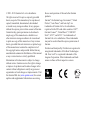 2
2
-
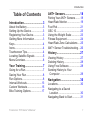 3
3
-
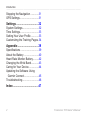 4
4
-
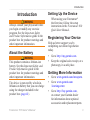 5
5
-
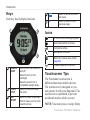 6
6
-
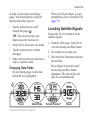 7
7
-
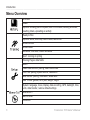 8
8
-
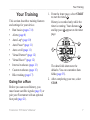 9
9
-
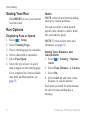 10
10
-
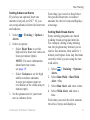 11
11
-
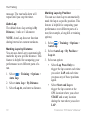 12
12
-
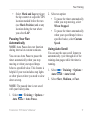 13
13
-
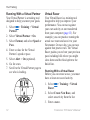 14
14
-
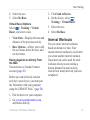 15
15
-
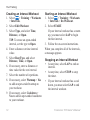 16
16
-
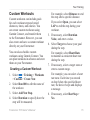 17
17
-
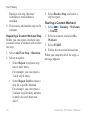 18
18
-
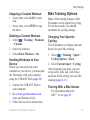 19
19
-
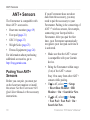 20
20
-
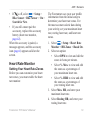 21
21
-
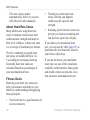 22
22
-
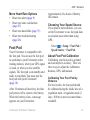 23
23
-
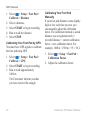 24
24
-
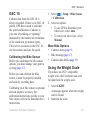 25
25
-
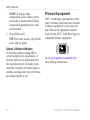 26
26
-
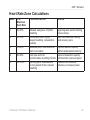 27
27
-
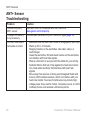 28
28
-
 29
29
-
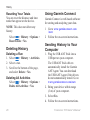 30
30
-
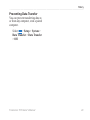 31
31
-
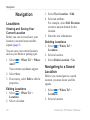 32
32
-
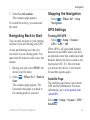 33
33
-
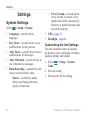 34
34
-
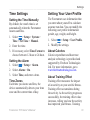 35
35
-
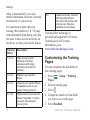 36
36
-
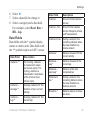 37
37
-
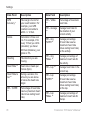 38
38
-
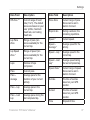 39
39
-
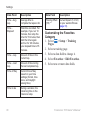 40
40
-
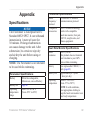 41
41
-
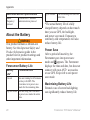 42
42
-
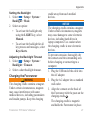 43
43
-
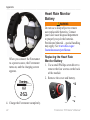 44
44
-
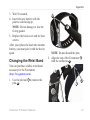 45
45
-
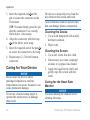 46
46
-
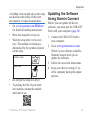 47
47
-
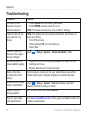 48
48
-
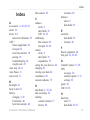 49
49
-
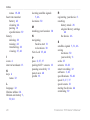 50
50
-
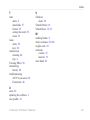 51
51
-
 52
52
Garmin Forerunner Forerunner 610 Owner's manual
- Category
- Heart rate monitors
- Type
- Owner's manual
Ask a question and I''ll find the answer in the document
Finding information in a document is now easier with AI
Related papers
-
Garmin Forerunner Forerunner610 Quick start guide
-
Garmin Forerunner Forerunner® 210 Owner's manual
-
Garmin Forerunner 50 User manual
-
Garmin Forerunner Forerunner 305 User manual
-
Garmin Forerunner Forerunner 225 Owner's manual
-
Garmin Forerunner Forerunner® 110 User manual
-
Garmin Forerunner Forerunner® 405 User manual
-
Garmin Forerunner Forerunner® 101 Owner's manual
-
Garmin Forerunner Forerunner 310XT Owner's manual
-
Garmin Forerunner Forerunner® 201 Quick start guide