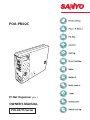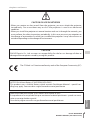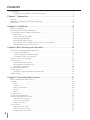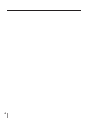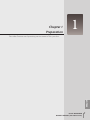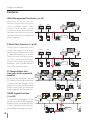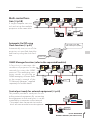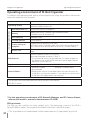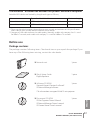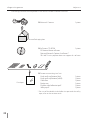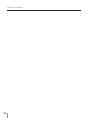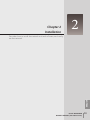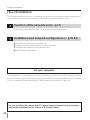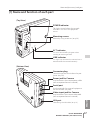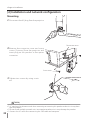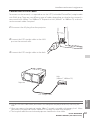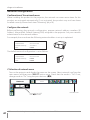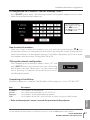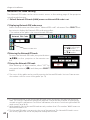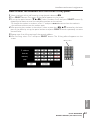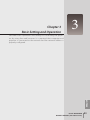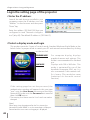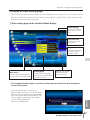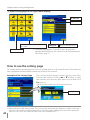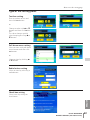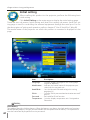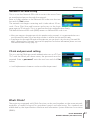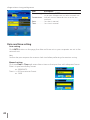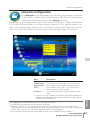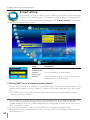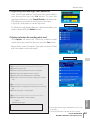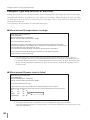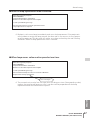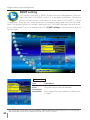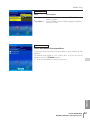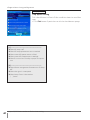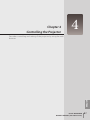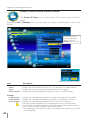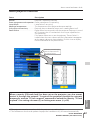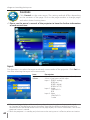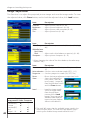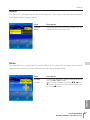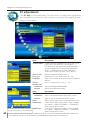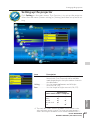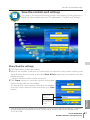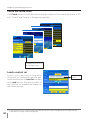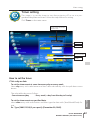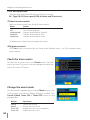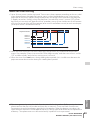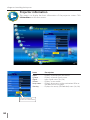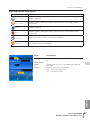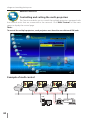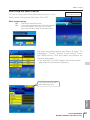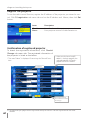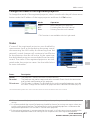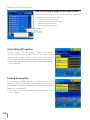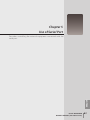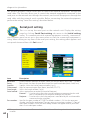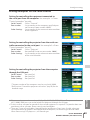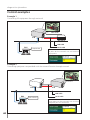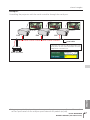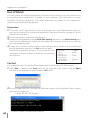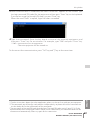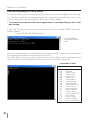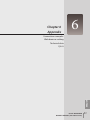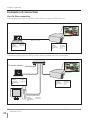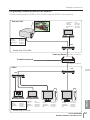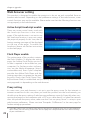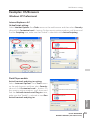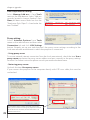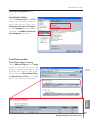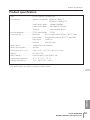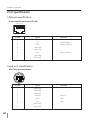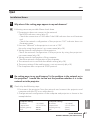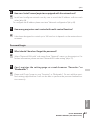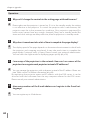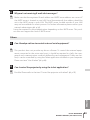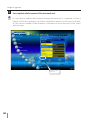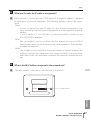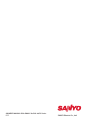POA-PN02C
PJ-Net Organizer plus C
OWNER'S MANUAL
LINK
AC
T
DC OU
T
V
I
D
E
O
IN
CO
NT
RO
L
P
O
RT
PLV-80/75 Series

2
Compliance
Federal Communication Commission Notice
This equipment has been tested and found to comply
with the limits for a Class B digital device, pursuant to
part 15 of the FCC Rules. These limits are designed to
provide reasonable protection against harmful interfer-
ence in a residential installation. This equipment gener-
ates, uses and can radiate radio frequency energy and, if
not installed and used in accordance with the instructions, may cause harmful interference
to radio communications. However, there is no guarantee that interference will not occur
in a particular installation. If this equipment causes harmful interference to radio or televi-
sion reception which can be determined by turning the equipment off and on, the user is
encouraged to try to correct the interference by one or more of the following measures:
- Reorient or relocate the receiving antenna.
- Increase the separation between the equipment and receiver.
- Connect the equipment into an outlet on a circuit different from that to which the
receiver is connected.
- Consult the dealer or an experienced radio/TV technician for help.
Use of shielded cable is required to comply with class B limits in Subpart B of Part 15 of
FCC Rules.
Do not make any changes or modifications to the equipment unless otherwise specified in
the instructions. If such changes or modifications should be made, you could be required
to stop operation of the equipment.
Model Numbers : POA-PN02C
Trade Name : Sanyo
Responsible party : SANYO FISHER COMPANY
Address : 21605 Plummer Street, Chatsworth, California 91311
Telephone No. : (818)998-7322
Tested To Comply
With FCC Standards
FOR HOME OR OFFICE USE
SANYO POA-PN02C

3
PJ-NET ORGANIZER
OWNER'S MANUAL [PLV-80/75 Series]
ENGLISH
Compliance and Caution
CAUTION
SANYO Electric Co., Ltd. assumes no responsibility for the loss or damage of data or
damage of the computer caused by usung this product.
CAUTION ON USE IN NETWORK
- When you receive an alert e-mail from the projector, you must check the projector
immediately. Fire or accident may result if the projector is used in an abnormal
condition.
- When you install the projector at remote location and use it through the network, you
must perform the safety inspections periodically. In this case you must pay attention to
the change of environment in which you installed the projector. It may cause fire or an
accident depending on the change of environment.
The CE Mark is a Directive conformity mark of the European Community (EC).
NOTES ON Lithium Battery (CALIFORNIA USA ONLY)
This product uses a Lithium Battery which contains Perchlorate Material - special han-
dling may apply. See www.dtsc.ca.gov/hazardouswaste/perchlorate
Notas acerca de pilas de litio (SOLO PARA CALIFORNIA, EE.UU.)
Este producto usa una pila de litio que contiene el material perclorato – puede ser nece-
sario una manipulación especial.
Consulte la página www.dtsc.ca.gov/hazardouswaste/perchlorate
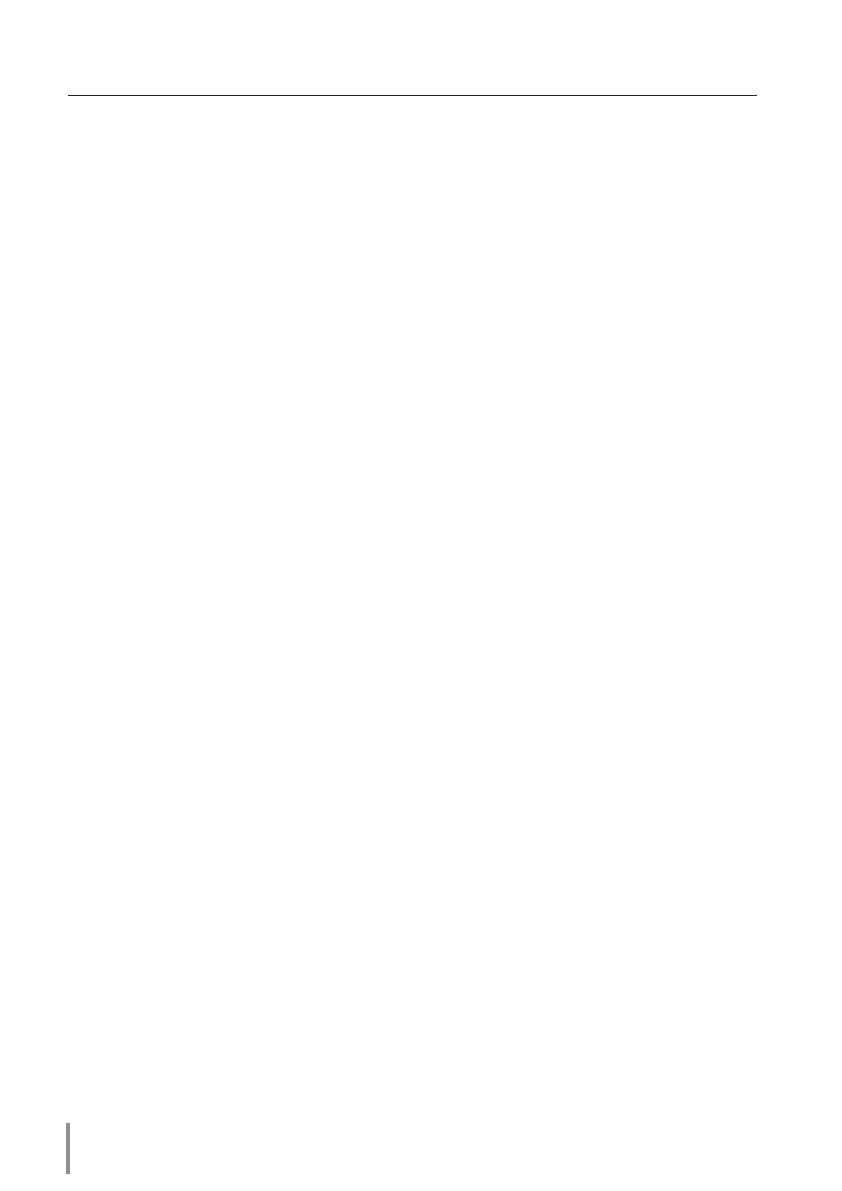
4
Compliance ..........................................................................................................................................................................2
Federal Communication Commission Notice ......................................................................................2
Chapter 1 Preparation ................................................................................................7
Features...................................................................................................................................................................................8
Operating environment of PJ-Net Organizer ...............................................................................................10
Before use ........................................................................................................................................................................... 11
Chapter 2 Installation...............................................................................................15
Flow of installation ........................................................................................................................................................16
[1] Name and function of each part .................................................................................................................. 17
[2] Installation and network configuration .................................................................................................... 18
Mounting .................................................................................................................................................................. 18
Connection of LAN cable ...............................................................................................................................19
Network configuration .....................................................................................................................................20
Network PIN code setting ..............................................................................................................................22
How to enter the numbers with the screen 10-key pallet .........................................................23
Notice about system construction ...........................................................................................................24
Chapter 3 Basic Setting and Operation .............................................................25
Login the setting page of the projector .........................................................................................................26
1 Enter the IP address ........................................................................................................................................26
2 Select a display mode and login ............................................................................................................26
3 Display of main setting page ...................................................................................................................27
How to use the setting page .................................................................................................................................28
Initial setting .....................................................................................................................................................................30
Network PIN code setting ..............................................................................................................................
31
PJLink and password setting.........................................................................................................................31
Date and time setting .......................................................................................................................................32
Network configuration ...............................................................................................................................................33
E-mail setting ...................................................................................................................................................................34
Examples: Type and contents of alert mail ..........................................................................................36
SNMP setting ....................................................................................................................................................................38
Chapter 4 Controlling the Projector ...................................................................41
Power control and status check ...........................................................................................................................42
Controls ................................................................................................................................................................................44
Input .............................................................................................................................................................................44
System .........................................................................................................................................................................45
Image adjustment ..............................................................................................................................................46
Sound .........................................................................................................................................................................47
Menu ...........................................................................................................................................................................47
PC adjustment .................................................................................................................................................................48
Setting up the projector ...........................................................................................................................................49
Save the controls and settings .............................................................................................................................. 51
Store/free the settings ...................................................................................................................................... 51
Check the saved items ......................................................................................................................................52
Load a control set ................................................................................................................................................52
Timer setting ....................................................................................................................................................................53
How to set the timer ..........................................................................................................................................53
Check the timer events ....................................................................................................................................54
Change the event mode .................................................................................................................................54
Contents

5
PJ-NET ORGANIZER
OWNER'S MANUAL [PLV-80/75 Series]
ENGLISH
Contents
Projector information ..................................................................................................................................................56
Multi-control .....................................................................................................................................................................58
Controlling and setting the multi-projectors ....................................................................................58
Start/stop the multi control...........................................................................................................................59
Register the projector .......................................................................................................................................60
Confirmation of registered projector ......................................................................................................60
Change the mode of the registered projector ................................................................................. 61
Status ........................................................................................................................................................................... 61
Check & Change page in the light mode .............................................................................................62
Controlling all together ....................................................................................................................................62
Setting all together .............................................................................................................................................62
Chapter 5 Use of Serial Port .................................................................................. 63
Serial port setting ..........................................................................................................................................................64
Control examples ..........................................................................................................................................................66
Use of telnet ......................................................................................................................................................................68
Chapter 6 Appendix ................................................................................................ 71
Examples of connection ...........................................................................................................................................72
Web browser setting ................................................................................................................................................... 74
Examples: OS/Browsers .............................................................................................................................................75
Product specification ..................................................................................................................................................79
Port specification ...........................................................................................................................................................80
Q&A ........................................................................................................................................................................................81

6

7
PJ-NET ORGANIZER
OWNER'S MANUAL [PLV-80/75 Series]
7
ENGLISH
1
Chapter 1
Preparation
Describes features and operating environment of this product.

8
Chapter 1 Preparation
Features
E-Mail Alert function (+p.34)
The projector (Network Unit)
sends messages to the regis-
tered e-mail addresses when
a lamp abnormality or power
failure occurs with the projec-
tor. This message describes
how to solve the cause of the
problems. You can take efficient
action for quick recovery.
PC4PC3 PC6
PC5
PC1 PC2
You’ve got
Mail.
PJ2
PJ1
Web Management function (+p.25)
With this func tion, you can
monitor projector functions
such as power status, lamp
status , in put m o d e, signal
condition, lamp-use time, etc.
through the network by using
the web browser installed on
your computer.
PC4PC3 PC6
PC5
PC1 PC2
Turn ON PJ2
PJ2
PJ1
PJ Camera Viewer func-
tion (refer to the separated
booklet)
By using the supplied camera,
PJ Camera Viewer takes pictures
of the projected images of the
projector located on the remote
places, and stores pictures into
your computer via the network.
PJ1
PC6
PC4
PC5
PJ2 PJ3 PJ4
JPEG
JPEG JPEG JPEG JPEG
SNMP Agent function
(+p.38)
To send the information of the
projector to the SNMP manager.
Enables you to manage the pro-
jector condition with the sup-
plied SNMP manager software.
PJ1
PC6
PC4
PJ2 PJ3 PJ4
PC5
You received
a Trap.
SNMP Manager
Trap
Trap

9
PJ-NET ORGANIZER
OWNER'S MANUAL [PLV-80/75 Series]
ENGLISH
Features
Multi-control func-
tion (+p.58)
A single computer can con-
trol and set up the multiple
projectors at the same time.
PJ1
PC6
PC4
PC5
Select Input2 for
PJ1 to PJ4.
PJ2 PJ3 PJ4
Automatic On/Off using
Clock function (+p.53)
Automatically turn on or off the
projectors at specified date/day
and time by using the clock func-
tion.
Now it’s 11:30
I am ready to turn ON,
and select Input 3 (Video)
SNMP Manager function (refer to the separated booklet)
A f u nc t ion to mana g e th e
condition of projectors in the
network by using the SNMP
protocol. The managing com-
puter needs to provide an
SNMP managing software. Refer
to the owner's manual of the
"PJ Network Manager" supplied
separately for further details.
PJ1
PC6
PC4
PJ2 PJ3 PJ4
PC5
You received
a Trap.
SNMP Manager
Trap
Trap
Control port ready for external equipment (+p.63)
This product provides a serial port for con-
trolling external equipment. By connecting
the equipment to the serial port, it can be
controlled by a computer via the network.
* This product does not provide the interface
driver software to control external equipment.
DVD Player
PC3
PC5
PJ2
Playback DVD

10
Chapter 1 Preparation
Standard mode
Operating System
Windows 98, Windows Me, Windows NT4.0SP6
Windows 2000, Windows XP
Computer environment
Recommended CPU
Higher than Pentium III 900MHz
Memory
64MB (Minimum)/ 128MB or more (Recommended)
128MB or more for Windows XP
HDD free area
100MB or more
Drive equipment
CD-ROM drive
Display setting of
computer
Support one of following resolutions;
VGA (640 x 480), SVGA(800 x 600), XGA(1,024 x 768) Number of col-
ors: Either of 16 bit (65,536 color 24/32 bit (16,77 million colors))
Network card
The computer must provide a 10Base-T or 100Base-TX network
card.
Web Browser*
Internet Explorer version 5.0, 5.5 or 6.0
Netscape Navigator version 6.2, 7.0 or 7.1
* Used to control and set up the projector. The layout of pages in
the browser may slightly differ from each type of application or
operating system you use.
Plug-Ins
Adobe Flash Player version 6,0,79,0 (6.0r79) or later
Internet Mailer*
- Microsoft Outlook - Microsoft Outlook Express
- Netscape Mail
* Required the internet e-mail application software to receive an
e-mail alert sent from this product. If you do not use the function
E-mail Alert, this application is not required.
Operating environment of PJ-Net Organizer
To perform the managing and setting of the projector by using this product, the environ-
ment described below is required.
*1 The "Light Mode" and "Standard Mode" will be explained on item "Display Mode" (+ p.26-28)
Operating Environment
PDA restriction
The PDA can be used for the Light mode*
1
only. The operating system of the PDA is
PocketPC2002 or higher. The version of the Adobe Flash Player is 6,0,81,0 or higher.
This product has been designed for the projectors listed below.
PLV-80/75 series
* For the operating environment of PJ Network Manager and PJ Camera Viewer,
refer to each owner's manual in the document CD-ROM.

11
PJ-NET ORGANIZER
OWNER'S MANUAL [PLV-80/75 Series]
ENGLISH
The limitation
*1
of connection between this product and hub or computer
Suitable LAN cables are limited by length and type as follows;
Connection Type of usable LAN cable Maximum length
Network Unit - Hub UTP Straight Cable with category 3 or 5 *
2
100m
Network Unit - Computer UTP Cross Cable with category 3 or 5*
2
100m
*1 There may be other limitations depending on your network environment or LAN specification.
Please consult your network administrator for further details.
*2 Category of LAN cable indicates the cable quality. Normally, a cable with category 3 or 5 is used
for 10Base-T network, and a cable with category 5 is used for 100Base-TX network.
Before use
Package contains
The package contains following items. Check each item as you unpack the package. If you
have any of the following items missing, contact the sales dealer.
L
I
N
K
A
C
T
❑ Network unit 1 piece
❑ Software CD-ROM 1 piece
Network Viewer & Capture 3 software*
PJ Network Manager software
* This software does not support PLV-80/75 series projectors.
❑ Quick Setup Guide 1 piece
English/Japanese
❑ Document CD-ROM 1 piece
PJ-Net Organizer Owner's Manual
PJ Network Manager Owner's manual
PJ Camera Viewer Owner's manual
Quick Setu
p
Guide

12
Chapter 1 Preparation
Before use
Following contents are required to use the PJ Camera Viewer function.
Camera Packaging box
❑ Network Camera 1 piece
❑ Software CD-ROM 1 piece
PJ Camera Viewer software
Network Viewer & Capture 3 software *
* PLV-80/75 series projector does not support this software.
Envelope
❑ Camera mounting tool set
Hook and loop fastener (big) 1 piece
Hook and loop fastener (small) 1 piece
Cable fixer 1 piece
Ferrite core 1 piece
Double-sided adhesive tape* 1 piece
Safety rope* 1 piece
* For use of the double-sided adhesive tape and the safety
rope, refer to the caution cards.

13
PJ-NET ORGANIZER
OWNER'S MANUAL [PLV-80/75 Series]
ENGLISH
Notice
Expression/Abbreviation
The word "projector" found in this manual means "projector provided with Network unit"
unless otherwise noted.
The OS of the computer and the Web browser described in this manual is Windows XP
Professional and Internet Explorer 6.0. In case of another OS or Web browser, some instruc-
tion procedures may differ from the actual operation depending on your computer envi-
ronment.
Use of this manual
This manual does not provide the description of basic operation and functions for com-
puter, web browser, projector and network. For instructions about each piece of equip-
ment or application software, please refer to the respective booklet.
Trademarks
Ethernet is a registered trademark of Xerox Corporation. Microsoft, Windows, Windows
NT are registered trademarks of Microsoft Corporation. Internet Explorer is a registered
trademark of Microsoft Corporation. Netscape Navigator and Netscape Communicator are
trademarks or registered trademarks of Netscape Communications Corporation. JavaScript
is a registered trademark of Sun Microsystems, Inc. PJLink is a registered trademark of
JBMIA (Japan Business Machine and Information System Industries Association).
Other product or brand names in this manual are registered trademarks or trademarks of
their respective owners.
* Unauthorized use of a part or whole of the contents in this manual is prohibited.
* The contents of this manual are subject to change without notice.

14
Chapter 1 Preparation

15
PJ-NET ORGANIZER
OWNER'S MANUAL [PLV-80/75 Series]
15
ENGLISH
Chapter 2
Installation
2
Describes how to install the network unit and software, and config-
ure the network.

16
Chapter 2 Installation
The following are instructions for attaching this product to the projector and connecting it
to the network. Please review the entire procedure to become familiar with it.
Function of the network unit (+ p.17)
1
Installation and network configuration (+ p.18-24)
2
Set up is complete
1 Mount this product onto the projector.
2 Connect the LAN cable and join it to the network.
3 Configure the network of the network unit.
4 Set the Network PIN code.
Flow of installation
The preparation is completed to control the projector connected to the network. At next
step, set up and control the projector via the network by using the web browser installed
on your computer. Please see chapter 3 "Basic setting and operation". (+ p.25)
Explains the name and functions of each part of the network unit.
For the installing the camera and PJ Camera Viewer and operating instructions,
refer to the separated owner's manual of PJ Camera Viewer.

17
PJ-NET ORGANIZER
OWNER'S MANUAL [PLV-80/75 Series]
ENGLISH
Name and function of each part
[1] Name and function of each part
LINK
AC
T
DC OU
T
V
I
D
E
O
IN
CO
NT
RO
L
P
O
RT
D
C
OU
T
CONT
RO
L
PO
R
T
VI
D
E
O
IN
Video input jack for Camera
Used to connect the camera video cable
(refer to separated owner's manual)
POWER indicator
This lights up red when the network
function is set ON in the projector
menu.
LAN port
Connecting the LAN cable. (+ p.19)
Connector plug
Connecting to the terminal on the pro-
jector. (+ p.18)
Mounting screws
Mount by using a coin etc. (+ p.18)
LINK indicator
This lights up red when the network unit is
connected to the network correctly.
ACT indicator
This turns on and off with green when
sending or receiving of data
(Top View)
(Bottom View)
Power jack for Camera
Used to connect the camera power cable
(refer to separated owner's manual)
Serial port
Used to control the external equipment
via the network. (+ p.63)

18
Chapter 2 Installation
Mounting
✐ AC cord must be disconnected when mounting or removing this product otherwise it may dam-
age the product.
✐ Do not install multiple network units into a projector otherwise it may damage the product.
✐ Connect the AC cord after connecting the LAN cable and computer.
[2] Installation and network configuration
Caution
!
1 Disconnect the AC plug from the projector.
2 Remove the connector cover and screw
covers (2 pieces) from the projector and
insert plug on this product to the option
connector.
3 Tighten two screws by using a coin
etc.
Connector cover
Screw cover

19
PJ-NET ORGANIZER
OWNER'S MANUAL [PLV-80/75 Series]
ENGLISH
Connection of LAN cable
To connect to the network, it is required to use the UTP (Unshielded Twisted Pair) straight cable
with RJ-45 plug. There are two different types of cables depending on whether the network is
constructed with 10Base-T or 100Base-TX. Prepare the Hub (10Base-T or 100Base-TX) to distrib-
ute the network cable if required.
1 Disconnect the AC plug from the projector.
2 Connect the UTP straight cable to the LAN
port on the network unit.
3 Connect the UTP straight cable to the hub.
✐ Use the UTP cross cable when you connect the computer and projector directly not using the
hub.
✐ When you connect the projector into the 10Base-T network, use cable with category 3 or 5. When
you connect the projector into the 100Base-TX network, use cable with category 5.
✐ The length of cable between hub and projector should be less than 100m.
Hub
(10Base-T, 100Base-TX)
UTP straight cable
Projector
Installation and network configuration

20
Chapter 2 Installation
1 Selection of network menu
Turn on the projector and display the menu on the screen. Select network icon from the
main menu and then press SELECT button once. Check that the mode is "On". If not,
change mode to "On" using the point buttons (7,8).
Network configuration
Confirmation of the network menu
When installing this product to the projector, the network on-screen menu items for this
product are activated automatically. If not activated, the product may not have been
installed correctly. Please check item "Mounting" (+ p.18).
Configure the network
Before performing the network configuration, prepare network address numbers (IP
Address, Subnet Mask, Default Gateway, DNS) assigned to the projector. Ask your network
administrator for the network address.
For example, the case where the following network address is set up is explained.
IP Address : 192.168.1.201
Subnet Mask : 255.255.255.0
Default Gateway : 192.168.1.1
DNS : 0.0.0.0
The default network configuration is set as follows.
IP Address : 192.168.0.2
Subnet Mask : 255.255.255.0
Default Gateway : 0.0.0.0
DNS : 0.0.0.0
L
I
N
K
A
C
T
D
C
O
U
T
V
I
D
E
O
I
N
C
O
N
T
R
O
L
P
O
R
T
✐ The network unit begins restarting each time the mode is set "On".
Network icon
Select "On" or "Off"
with 7,8 button
Page is loading ...
Page is loading ...
Page is loading ...
Page is loading ...
Page is loading ...
Page is loading ...
Page is loading ...
Page is loading ...
Page is loading ...
Page is loading ...
Page is loading ...
Page is loading ...
Page is loading ...
Page is loading ...
Page is loading ...
Page is loading ...
Page is loading ...
Page is loading ...
Page is loading ...
Page is loading ...
Page is loading ...
Page is loading ...
Page is loading ...
Page is loading ...
Page is loading ...
Page is loading ...
Page is loading ...
Page is loading ...
Page is loading ...
Page is loading ...
Page is loading ...
Page is loading ...
Page is loading ...
Page is loading ...
Page is loading ...
Page is loading ...
Page is loading ...
Page is loading ...
Page is loading ...
Page is loading ...
Page is loading ...
Page is loading ...
Page is loading ...
Page is loading ...
Page is loading ...
Page is loading ...
Page is loading ...
Page is loading ...
Page is loading ...
Page is loading ...
Page is loading ...
Page is loading ...
Page is loading ...
Page is loading ...
Page is loading ...
Page is loading ...
Page is loading ...
Page is loading ...
Page is loading ...
Page is loading ...
Page is loading ...
Page is loading ...
Page is loading ...
Page is loading ...
Page is loading ...
Page is loading ...
Page is loading ...
Page is loading ...
-
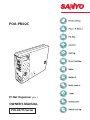 1
1
-
 2
2
-
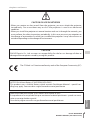 3
3
-
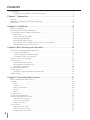 4
4
-
 5
5
-
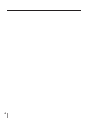 6
6
-
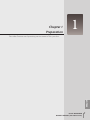 7
7
-
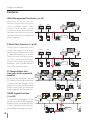 8
8
-
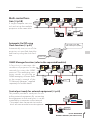 9
9
-
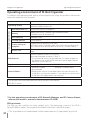 10
10
-
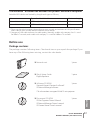 11
11
-
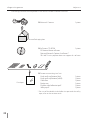 12
12
-
 13
13
-
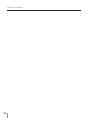 14
14
-
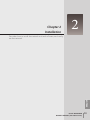 15
15
-
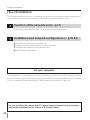 16
16
-
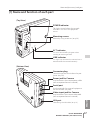 17
17
-
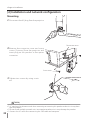 18
18
-
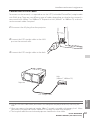 19
19
-
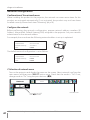 20
20
-
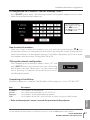 21
21
-
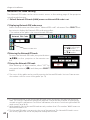 22
22
-
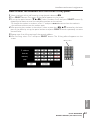 23
23
-
 24
24
-
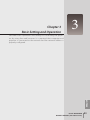 25
25
-
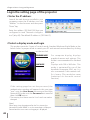 26
26
-
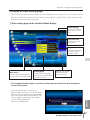 27
27
-
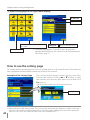 28
28
-
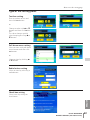 29
29
-
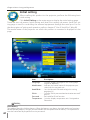 30
30
-
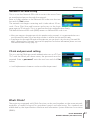 31
31
-
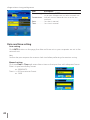 32
32
-
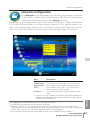 33
33
-
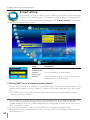 34
34
-
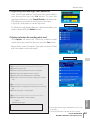 35
35
-
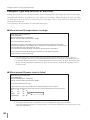 36
36
-
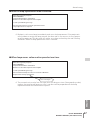 37
37
-
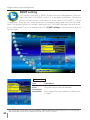 38
38
-
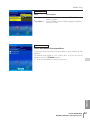 39
39
-
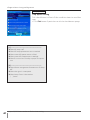 40
40
-
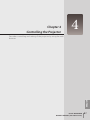 41
41
-
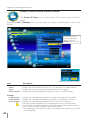 42
42
-
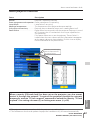 43
43
-
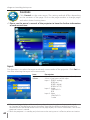 44
44
-
 45
45
-
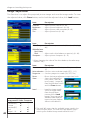 46
46
-
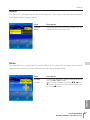 47
47
-
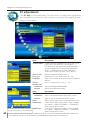 48
48
-
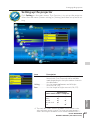 49
49
-
 50
50
-
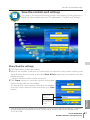 51
51
-
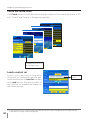 52
52
-
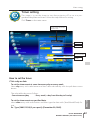 53
53
-
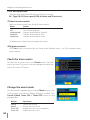 54
54
-
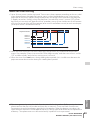 55
55
-
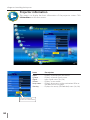 56
56
-
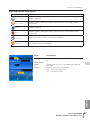 57
57
-
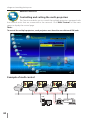 58
58
-
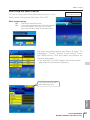 59
59
-
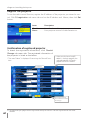 60
60
-
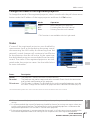 61
61
-
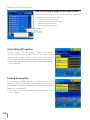 62
62
-
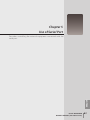 63
63
-
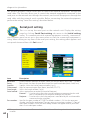 64
64
-
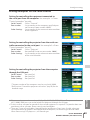 65
65
-
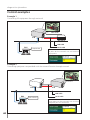 66
66
-
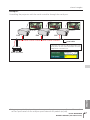 67
67
-
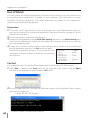 68
68
-
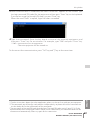 69
69
-
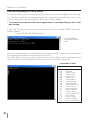 70
70
-
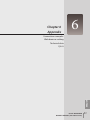 71
71
-
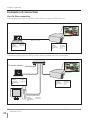 72
72
-
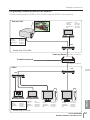 73
73
-
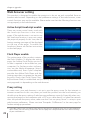 74
74
-
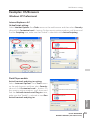 75
75
-
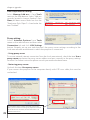 76
76
-
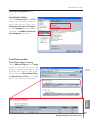 77
77
-
 78
78
-
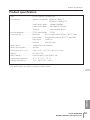 79
79
-
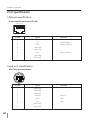 80
80
-
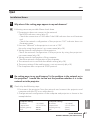 81
81
-
 82
82
-
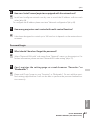 83
83
-
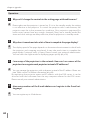 84
84
-
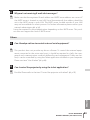 85
85
-
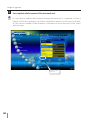 86
86
-
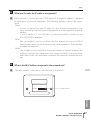 87
87
-
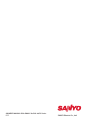 88
88
Ask a question and I''ll find the answer in the document
Finding information in a document is now easier with AI
Related papers
-
Sanyo PLC-XM100L Network Manual
-
Sanyo PDG-DHT8000L - 8000 Lumens Owner's manual
-
Sanyo Proj05 User manual
-
Sanyo PLC-ZM5000L - 5000 Lumens Owner's manual
-
Sanyo QuaDrive PLC-HF15000L Owner's manual
-
Sanyo QuaDrive PLC-HF15000L User manual
-
Sanyo PLC-WM4500/L Owner's manual
-
Sanyo PLC-XU300A - 3000 Lumens Owner's manual
-
Eiki LC-XB43 Owner's manual
-
Sanyo WXU300 - WXGA LCD Projector 720p Owner's manual