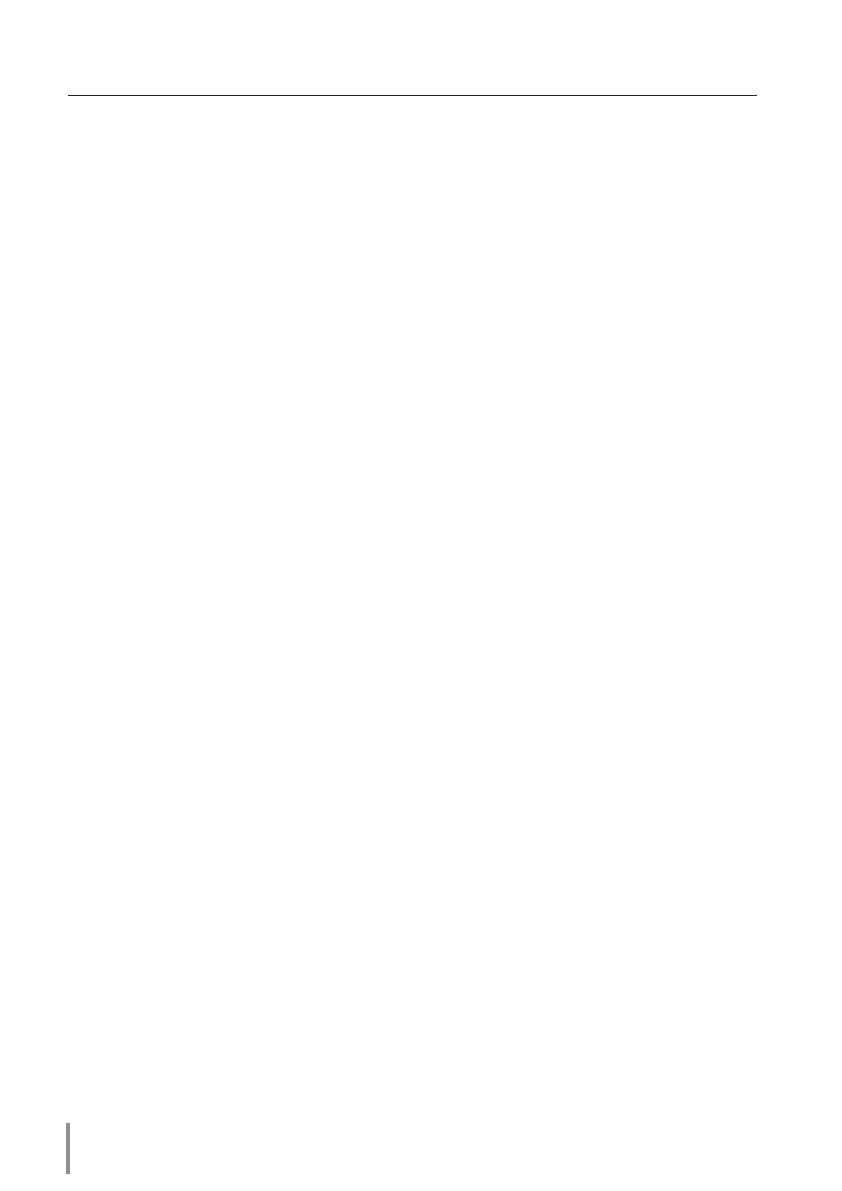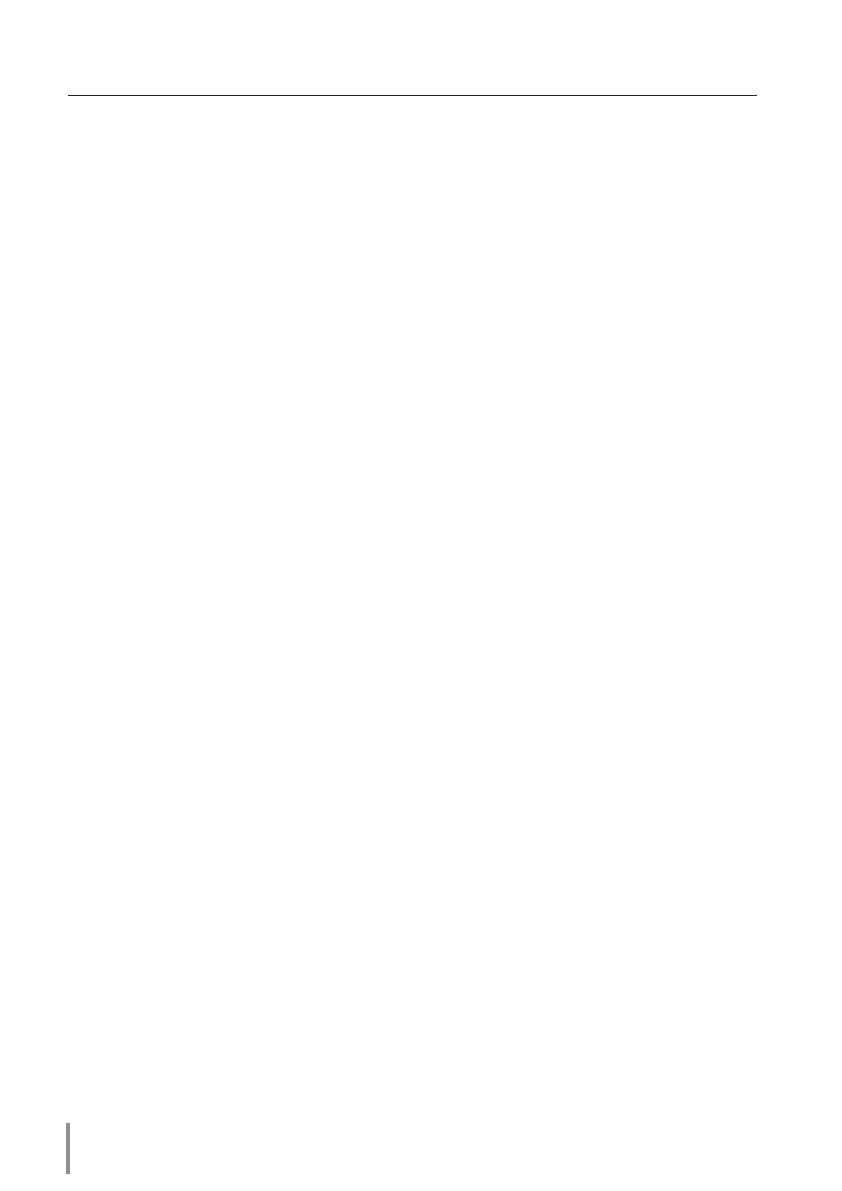
4
Compliance ..........................................................................................................................................................................2
Federal Communication Commission Notice ......................................................................................2
Chapter 1 Preparation ................................................................................................7
Features...................................................................................................................................................................................8
Operating environment of PJ-Net Organizer ...............................................................................................10
Before use ........................................................................................................................................................................... 11
Chapter 2 Installation...............................................................................................15
Flow of installation ........................................................................................................................................................16
[1] Name and function of each part .................................................................................................................. 17
[2] Installation and network configuration .................................................................................................... 18
Mounting .................................................................................................................................................................. 18
Connection of LAN cable ...............................................................................................................................19
Network configuration .....................................................................................................................................20
Network PIN code setting ..............................................................................................................................22
How to enter the numbers with the screen 10-key pallet .........................................................23
Notice about system construction ...........................................................................................................24
Chapter 3 Basic Setting and Operation .............................................................25
Login the setting page of the projector .........................................................................................................26
1 Enter the IP address ........................................................................................................................................26
2 Select a display mode and login ............................................................................................................26
3 Display of main setting page ...................................................................................................................27
How to use the setting page .................................................................................................................................28
Initial setting .....................................................................................................................................................................30
Network PIN code setting ..............................................................................................................................
31
PJLink and password setting.........................................................................................................................31
Date and time setting .......................................................................................................................................32
Network configuration ...............................................................................................................................................33
E-mail setting ...................................................................................................................................................................34
Examples: Type and contents of alert mail ..........................................................................................36
SNMP setting ....................................................................................................................................................................38
Chapter 4 Controlling the Projector ...................................................................41
Power control and status check ...........................................................................................................................42
Controls ................................................................................................................................................................................44
Input .............................................................................................................................................................................44
System .........................................................................................................................................................................45
Image adjustment ..............................................................................................................................................46
Sound .........................................................................................................................................................................47
Menu ...........................................................................................................................................................................47
PC adjustment .................................................................................................................................................................48
Setting up the projector ...........................................................................................................................................49
Save the controls and settings .............................................................................................................................. 51
Store/free the settings ...................................................................................................................................... 51
Check the saved items ......................................................................................................................................52
Load a control set ................................................................................................................................................52
Timer setting ....................................................................................................................................................................53
How to set the timer ..........................................................................................................................................53
Check the timer events ....................................................................................................................................54
Change the event mode .................................................................................................................................54
Contents