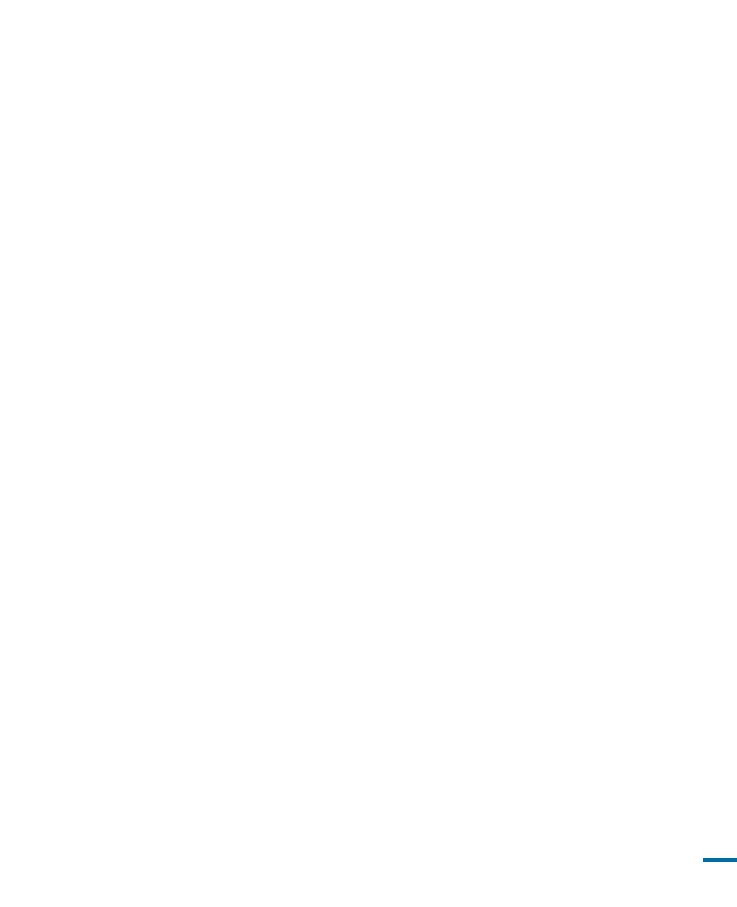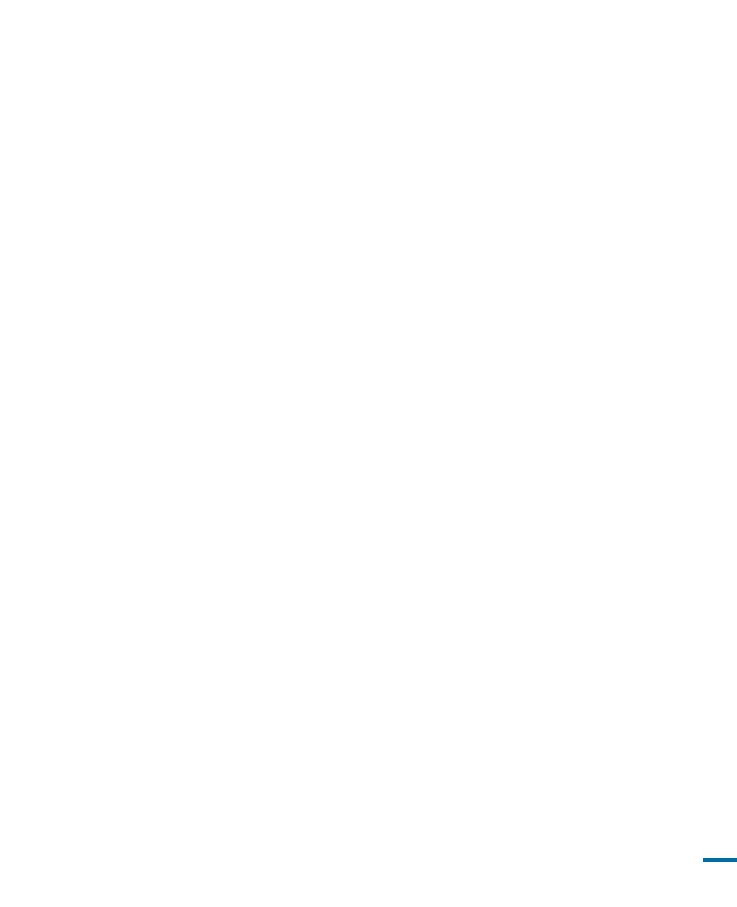
23. OVERLOADING:
Do not overload wall outlets and extension
cords as this can result in a risk of fire or
electric shock.
24. OBJECTS AND LIQUIDS:
Never push objects of any kind into this
CAMCORDER through openings as they
may touch dangerous voltage points or
short out a part that could result in a fire or
electric shock. Never spill liquids of any kind
onto the CAMCORDER. Should spillage
occur, unplug unit and have it checked by a
technician before use.
25. SERVICING:
Do not attempt to service this
CAMCORDER yourself. Opening or
removing covers may expose you to
dangerous voltage or other hazards. Refer
all servicing to qualified service personnel.
26. DAMAGE REQUIRING SERVICE:
Unplug this CAMCORDER from the wall
outlet and refer servicing to qualified service
personnel under the following conditions:
a. When the power-supply cord or plug is
damaged.
b. If any liquid has been spilled onto,
or objects have fallen into the
CAMCORDER.
c. If the CAMCORDER has been exposed
to rain or water.
d. If the CAMCORDER does not operate
normally by following the operating
instructions, adjust only those controls
that are covered by the operating
instructions. Improper adjustment of
other controls may result in damage
and will often require extensive work
by a qualified technician to restore the
CAMCORDER to its normal operation.
e. If the CAMCORDER has been dropped
or the cabinet has been damaged.
f. When the CAMCORDER exhibits a
distinct change in performance, this
indicates a need for service.
27. REPLACEMENT PARTS:
When replacement parts are required,
be sure the service technician has
used replacement parts specified by
the manufacturer and having the same
characteristics as the original part.
Unauthorized substitutions may result in
fire, electric shock or other hazards.
28. SAFETY CHECK:
Upon completion of any service or repairs
to this CAMCORDER, ask the service
technician to perform safety checks to
determine that the CAMCORDER is in safe
operating order.
29. To prevent damage which may result in
fire or shock hazard, do not expose this
appliance to rain or moisture.
29. To prevent damage which may result in
fire or shock hazard, do not expose this
appliance to rain or moisture.
30. If this power supply is used at 240V ac, a
suitable plug adaptor should be used.
31. This product is covered by one or more of
the following U.S. patents:
5,060,220 5,457,669 5,561,649 5,705,762
5,987,4176,043,912 6,222,983 6,272,096
6,377,524 6,377,5316,385,587 6,389,570
6,408,408 6,466,532 6,473,7366,477,501
6,480,829 6,556,520 6,556,521
6,556,5226,578,163 6,594,208 6,631,110
6,658,588 6,674,6976,674,957 6,687,455
6,697,307 6,707,985 6,721,2436,721,493
6,728,474 6,741,535 6,744,713
6,744,9726,765,853 6,765,853 6,771,890
6,771,891 6,775,4656,778,755 6,788,629
6,788,630 6,795,637 6,810,2016,862,256
6,868,054 6,894,963 6,937,552
iii