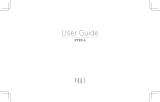Menu Description
Memory
Clear memory, check memory status,
manage the memory card, or set the
default memory location.
Reset Reset the device.
Adjusting the sound profiles
<Menu> → Settings → Profiles
To switch to another profile, select it from the
list.
Changing the ringtone
Select a profile and press <1. Edit>.
Press 2. Voice call ringtone.
Select a ringtone and press the Confirm button.3.
Changing the message alert tone
Select a profile and press <1. Edit>.
Press 2. Message alert tone.
Select a tone and press the Confirm button.3.
www.sar-tick.com
This product meets applicable
national SAR limits of 2.0 W/kg. The
specific maximum SAR values can
be found in the SAR information
section of this manual.
When carrying the product or using
it while worn on your body, maintain
a distance of 1.5 cm from the body
to ensure compliance with RF
exposure requirements.
Trademarks
SAMSUNG and the SAMSUNG logo are registered trademarks •
of Samsung Electronics.
Bluetooth•
®
is a registered trademark of the Bluetooth SIG,
Inc. worldwide.
All other trademarks and copyrights are the property of their •
respective owners.
Please read this important safety information before you use
the device. It contains general safety information for devices
and may include content that does not apply to your device.
Follow the warning and caution information to prevent injury
to yourself or others and to prevent damage to your device.
The term ‘device’ refers to the product and its battery,
charger, the items supplied with the product, and any
Samsung-approved accessories used with the product.
Warning
Failure to comply with safety warnings and
regulations can cause serious injury or death
Do not use damaged power cords or plugs, or loose electrical
sockets
Unsecured connections can cause electric shock or fire.
Do not touch the power cord with wet hands or disconnect
the charger by pulling the cord
Doing so may result in electrocution.
Do not bend or damage the power cord
Doing so may cause electric shock or fire.
Do not use your device while it is charging or touch your
device with wet hands
Doing so may cause electric shock.
Do not short-circuit the charger or the device
Doing so may cause electric shock or fire, or the battery may
malfunction or explode.
Do not use your device outdoor during a thunderstorm
Doing so may result in electric shock or device malfunction.
Use manufacturer-approved batteries, chargers, accessories,
and supplies
Using generic batteries or chargers may shorten the life of your device •
or cause the device to malfunction. They may also cause a fire or
cause the battery to explode.
Use only Samsung-approved battery and charger specifically •
designed for your device. Incompatible battery and charger can cause
serious injuries or damage to your device.
Samsung cannot be responsible for the user’s safety when using •
accessories or supplies that are not approved by Samsung.
Do not carry your device in your back pockets or on your
waist
The device may be damaged, explode, or result in a fire if too much •
pressure is applied to it.
You may be injured if you are bumped or fall.•
Do not drop or cause an impact to the charger or the device
Handle and dispose of the device and charger with care
Never dispose of the battery or device in a fire. Never place the •
battery or device on or in heating devices, such as microwave ovens,
stoves, or radiators. The device may explode when overheated.
Follow all local regulations when disposing of used battery or device.
Never crush or puncture the device.•
Avoid exposing the device to high external pressure, which can lead •
to an internal short circuit and overheating.
Protect the device, battery and charger from damage
Avoid exposing your device and battery to very cold or very hot •
temperatures.
Extreme temperatures can damage the device and reduce the •
charging capacity and life of your device and battery.
Prevent the battery from coming into contact with metal objects, as •
this can create a connection between the + and – terminals of your
battery and lead to temporary or permanent battery damage.
Never use a damaged charger or battery.•
Do not store your device near or in heaters, microwaves, hot
cooking equipment, or high pressure containers
The battery may leak.•
Your device may overheat and cause a fire.•
Do not use or store your device in areas with high
concentrations of dust or airborne materials
Dust or foreign materials can cause your device to malfunction and may
result in fire or electric shock.
If you notice strange smells or sounds coming from
your device or the battery, or if you see smoke or liquids
leaking from the device or battery, stop using the device
immediately and take it to a Samsung Service Centre
Failure to do so may result in fire or explosion.
Comply with all safety warnings and regulations regarding
mobile device usage while operating a vehicle
While driving, safely operating the vehicle is your first responsibility.
Never use your mobile device while driving, if it is prohibited by law.
For your safety and the safety of others, use your common sense and
remember the following tips:
Get to know your device and its convenience features, such as •
speed dial and redial. These features help you reduce the time
needed to place or receive calls on your mobile device.
Position your device within easy reach. Make sure you can access •
your wireless device without taking your eyes off the road. If you
receive an incoming call at an inconvenient time, let your voicemail
answer it for you.
Suspend calls in heavy traffic or hazardous weather conditions. •
Rain, sleet, snow, ice, and heavy traffic can be hazardous.
Do not take notes or look up phone numbers. Jotting down a “to do” •
list or flipping through your address book takes attention away from
your primary responsibility of driving safely.
Dial sensibly and assess the traffic. Place calls when you are not •
moving or before pulling into traffic. Try to plan calls when your car
will be stationary.
Do not engage in stressful or emotional conversations that may be •
distracting. Make the person you are talking to aware that you are
driving and suspend conversations that could potentially divert your
attention from the road.
Care and use your device properly
Keep your device dry
Humidity and liquids may damage the parts or electronic circuits in •
your device.
Do not turn on your device if it is wet. If your device is already on, •
turn it off and remove the battery immediately (if the device will not
turn off or you cannot remove the battery, leave it as-is). Then, dry
the device with a towel and take it to a service centre.
Do not touch gold-coloured contacts or terminals with your fingers or •
metal objects. If dirty, wipe the card with a soft cloth.
Inserting a card or connecting a cable by force or improperly may •
result in damage to the multipurpose jack or other parts of the
device.
Ensure access to emergency services
Emergency calls from your device may not be possible in some
areas or circumstances. Before travelling in remote or undeveloped
areas, plan an alternative method of contacting emergency services
personnel.
Protect your personal data and prevent leakage or misuse of
sensitive information
While using your device, be sure to back up important data. •
Samsung is not responsible for the loss of any data.
When disposing of your device, back up all data and then reset your •
device to prevent misuse of your personal information.
Carefully read the permissions screen when downloading •
applications. Be particularly cautious with applications that have
access to many functions or to a significant amount of your personal
information.
Check your accounts regularly for unapproved or suspicious use.•
If you find any sign of misuse of your personal information, contact
your service provider to delete or change your account information.
In the event your device is lost or stolen, change the passwords on •
your accounts to protect your personal information.
Avoid using applications from unknown sources and lock your device •
with a pattern, password, or PIN.
Do not distribute copyright-protected material
Do not distribute copyright-protected material without the permission
of the content owners. Doing this may violate copyright laws. The
manufacturer is not liable for any legal issues caused by the user’s
illegal use of copyrighted material.
This device has internal liquid indicators fitted. Water damage to your •
device may void the manufacturer’s warranty.
Store your device only on flat surfaces
If your device falls, it may be damaged.
Do not store your device in very hot or very cold areas. It is
recommended to use your device at temperatures from 5 °C
to 35 °C
Do not store your device in very hot areas such as inside a car in the •
summertime. Doing so may cause the screen to malfunction, result in
damage to the device, or cause the battery to explode.
Do not expose your device to direct sunlight for extended periods of •
time (on the dashboard of a car, for example).
Store the battery at temperatures from 0 °C to 45 °C.•
Do not store your device with metal objects, such as coins,
keys, and necklaces
Your device may be scratched or may malfunction.•
If the battery terminals come into contact with metal objects, this may •
cause a fire.
Do not store your device near magnetic fields
Your device may malfunction or the battery may discharge from •
exposure to magnetic fields.
Magnetic stripe cards, including credit cards, phone cards, passbooks, •
and boarding passes, may be damaged by magnetic fields.
Do not use your device or applications for a while if the
device is overheated
Prolonged exposure of your skin to an overheated device may cause
low temperature burn symptoms, such as red spots and pigmentation.
Do not use your device with the back cover removed
The battery may fall out of the device, which may result in damage or
malfunction.
If your device has a camera flash or light, do not use it close
to the eyes of people or pets
Using a flash close to the eyes may cause temporary loss of vision or
damage to the eyes.
Keep in mind the following for the water proof feature
When you open USB cover, earphone cover, and battery cover, do not •
guarantee that the phone is waterproof.
Your device has been tested in a controlled environment and •
shown to be dust and water resistant in certain circumstances
(meets requirements of classification IP67 as described by
the international standard IEC 60529 - Degrees of Protection
provided by Enclosures [IP Code]; test conditions: 15 - 35 °C,
86 - 106 kPa, 1 meter, for 30 minutes). Despite this classification,
your device is not impervious to water damage in any situation.
Improperly sealed covers, extended immersion in water, and/ or •
excessive pressure may cause leaks and allow water to enter the
device. Do not intentionally immerse the device in water, allow the
device to come in contact with water, or expose it to humidity.
Improper sealing of covers, excessive exposure to dust and/ or •
excessive pressure may cause dust penetration. Do not expose to
dust and/or sand for extended periods of time.
Your device is a complex electronic device. Protect it from impact •
and rough handling to avoid serious damage. Damage to the
device’s exterior may reduce its protection against water damage.
Do not insert sharp objects into the earpiece or any of the speaker,
microphone, air vent, or receiver holes, as this may puncture the
protective surface and allow water and dust to enter.
Malware and viruses
To protect your device from malware and viruses, follow
these usage tips. Failure to do so may result in damages or
loss of data that may not be covered by the warranty service
Do not download unknown applications.•
Do not visit untrusted websites.•
Delete suspicious messages or email from unknown senders.•
Set a password and change it regularly.•
Use caution when exposed to flashing lights
While using your device, leave some lights on in the room and do not •
hold the screen too close to your eyes.
Seizures or blackouts can occur when you are exposed to flashing •
lights while watching videos or playing Flash-based games for
extended periods. If you feel any discomfort, stop using the device
immediately.
If anyone related to you has experienced seizures or blackouts while •
using a similar device, consult a physician before using the device.
If you feel discomfort, such as a muscle spasm, or disoriented, stop •
using the device immediately and consult a physician.
To prevent eye strain, take frequent breaks while using the device.•
Reduce the risk of repetitive motion injuries
When you repetitively perform actions, such as pressing keys, drawing
characters on a touch screen with your fingers, or playing games, you
may experience occasional discomfort in your hands, neck, shoulders,
or other parts of your body. When using your device for extended
periods, hold the device with a relaxed grip, press the keys lightly, and
take frequent breaks. If you continue to have discomfort during or after
such use, stop using the device and consult a physician.
Protect your hearing and ears when using a headset
Excessive exposure to loud sounds can cause •
hearing damage.
Exposure to loud sounds while walking may distract •
your attention and cause an accident.
Always turn the volume down before plugging the •
earphones into an audio source and use only the
minimum volume setting necessary to hear your
conversation or music.
In dry environments, static electricity can build •
up in the headset. Avoid using headsets in dry
environments or touch a metal object to discharge
static electricity before connecting a headset to the
device.
Do not use a headset while driving or riding. Doing so •
may distract your attention and cause an accident, or
may be illegal depending on your region.
Deactivate wireless features, such as Bluetooth, when not in use.•
If the device behaves abnormally, run an antivirus program to check •
for infection.
Run an antivirus program on your device before you launch newly-•
downloaded applications and files.
Install antivirus programs on your computer and run them regularly to •
check for infection.
Do not edit registry settings or modify the device’s operating system.•
Specific Absorption Rate (SAR) certification
information
THIS DEVICE MEETS INTERNATIONAL GUIDELINES FOR
EXPOSURE TO RADIO WAVES
Your mobile device is a radio transmitter and receiver. It is designed
not to exceed the limits for exposure to radio waves (radio frequency
electromagnetic fields) recommended by international guidelines. The
guidelines were developed by an independent scientific organisation
(ICNIRP) and include a substantial safety margin designed to assure the
safety of all persons, regardless of age and health.
The radio wave exposure guidelines use a unit of measurement known
as the Specific Absorption Rate, or SAR. The SAR limit for mobile
devices is 2.0 W/kg.
Tests for SAR are conducted using standard operating positions with
the device transmitting at its highest certified power level in all tested
frequency bands. The highest SAR values under the ICNIRP guidelines
for this device model are:
Maximum SAR for this model and conditions under which it was
recorded
Head SAR 0.784 W/kg
Body-worn SAR 0.439 W/kg
Your device may wear out over time. Some parts and repairs are •
covered by the warranty within the validity period, but damages or
deterioration caused by using unapproved accessories are not.
When using the device, mind the following
Hold the device upright, as you would with a traditional phone.•
Speak directly into the microphone.•
Do not disassemble, modify, or repair your device
Any changes or modifications to your device can void your •
manufacturer’s warranty. If your device needs servicing, take your
device to a Samsung Service Centre.
Do not disassemble or puncture the battery, as this can cause •
explosion or fire.
Turn off the device before removing the battery. If you remove •
the battery with the device turned on, it may cause the device to
malfunction.
When cleaning your device, mind the following
Wipe your device or charger with a towel or an eraser.•
Clean the battery terminals with a cotton ball or a towel.•
Do not use chemicals or detergents. Doing so may discolour or •
corrode the outside the device or may result in electric shock or fire.
Do not use the device for anything other than its intended
use
Your device may malfunction.
Avoid disturbing others when using the device in public
Allow only qualified personnel to service your device
Allowing unqualified personnel to service your device may result in
damage to your device and will void your manufacturer’s warranty.
Handle SIM cards, memory cards, or cables with care
When inserting a card or connecting a cable to your device, make •
sure that the card is inserted or the cable is connected to the proper
side.
Do not remove a card while the device is transferring or accessing •
information, as this could result in loss of data and/or damage to the
card or device.
Protect cards from strong shocks, static electricity, and electrical •
noise from other devices.
Prevent the multipurpose jack and the small end of the
charger from contact with conductive materials, such as
liquids, dust, metal powders, and pencil leads
Conductive materials may cause a short circuit or corrosion of the
terminals, which may result in an explosion or fire.
Do not bite or suck the device or the battery
Doing so may damage the device or result in an explosion or fire.•
Children or animals can choke on small parts.•
If children use the device, make sure that they use the device •
properly.
Do not insert the device or supplied accessories into the
eyes, ears, or mouth
Doing so may cause suffocation or serious injuries.
Do not handle a damaged or leaking Lithium Ion (Li-Ion)
battery
For safe disposal of your Li-Ion battery, contact your nearest authorised
service centre.
Caution
Failure to comply with safety cautions and
regulations can cause injury or property damage
Do not use your device near other electronic devices
Most electronic devices use radio frequency signals. Your device may •
interfere with other electronic devices.
Using an LTE data connection may cause interference with other •
devices, such as audio equipment and telephones.
Do not use your device in a hospital, on an aircraft, or in an
automotive equipment that can be interfered with by radio
frequency
Avoid using your device within a 15 cm range of a pacemaker, if •
possible, as your device can interfere with the pacemaker.
To minimise possible interference with a pacemaker, use your device •
only on the side of your body that is opposite the pacemaker.
If you use medical equipment, contact the equipment manufacturer •
before using your device to determine whether or not the equipment
will be affected by radio frequencies emitted by the device.
On an aircraft, using electronic devices can interfere with the •
aircraft’s electronic navigational instruments. Make sure the device is
turned off during takeoff and landing. After takeoff, you can use the
device in flight mode if allowed by aircraft personnel.
Electronic devices in your car may malfunction, due to radio •
interference from your device. Contact the manufacturer for more
information.
Do not expose the device to heavy smoke or fumes
Doing so may damage the outside of the device or cause it to
malfunction.
If you use a hearing aid, contact the manufacturer for
information about radio interference
The radio frequency emitted by your device may interfere with some
hearing aids. Before using your device, contact the manufacturer to
determine whether or not your hearing aid will be affected by radio
frequencies emitted by the device.
Do not use your device near devices or apparatuses that
emit radio frequencies, such as sound systems or radio
towers
Radio frequencies may cause your device to malfunction.
Turn off the device in potentially explosive environments
Turn off your device in potentially explosive environments instead of •
removing the battery.
Always comply with regulations, instructions and signs in potentially •
explosive environments.
Do not use your device at refuelling points (petrol stations), near •
fuels or chemicals, or in blasting areas.
Do not store or carry flammable liquids, gases, or explosive materials •
in the same compartment as the device, its parts, or accessories.
Use caution when using the device while walking or moving
Always be aware of your surroundings to avoid injury to yourself or •
others.
Make sure the headset cable does not become entangled in your •
arms or on nearby objects.
Do not paint or put stickers on your device
Paint and stickers can clog moving parts and prevent proper •
operation.
If you are allergic to paint or metal parts of the device, you may •
experience itching, eczema, or swelling of the skin. When this
happens, stop using the device and consult your physician.
Do not use the device if it is cracked or broken
Broken glass or acrylic could cause injury to your hands and face. Take
the device to a Samsung Service Centre to have it repaired.
Install mobile devices and equipment with caution
Ensure that any mobile devices or related equipment installed in your •
vehicle are securely mounted.
Avoid placing your device and accessories near or in an airbag •
deployment area. Improperly installed wireless equipment can cause
serious injury when airbags inflate rapidly.
Do not drop your device or cause impacts to your device
Your device may be damaged or may malfunction.•
If bent or deformed, your device may be damaged or parts may •
malfunction.
Ensure maximum battery and charger life
Avoid charging your device for more than a week, as overcharging •
may shorten battery life.
Over time, unused device will discharge and must be recharged •
before use.
Disconnect the charger from power sources when not in use.•
Use the battery only for their intended purposes.•
Leaving batteries unused over time may reduce their lifespan and •
performance. It may also cause the batteries to malfunction or
explode, or cause a fire.
Follow all instructions in this manual to ensure the longest lifespan •
of your device and battery. Damages or poor performance caused
by failure to follow warnings and instructions can void your
manufacturer’s warranty.
Adjusting the volume of the ringtone
Select a profile and press <1. Edit>.
Press 2. Volume → Call alert.
Adjust the volume and press <3. Save>.
Adjusting the volume of voice during a call
While a call is in progress, press the Volume or
Navigation button up or down to adjust the volume.
Backing up data
Back up data, such as contacts, messages, calendar,
and tasks to the memory card. To use this feature, a
memory card must be installed.
<Menu> → Settings → Backup manager
Backing up data
Press Backup, select items to back up and press
<Backup>.
Restoring data
Press Restore, select items to restore and press
<Restore>.
Using the torch
Press and hold the Torch light button to activate the •
torch.
Press the Torch light button to deactivate the torch.•
Using widgets
Use widgets to perform specific tasks for applications
such as contacts, calendar, and many more.
Launching widgets
From the Home screen, scroll left or right to see another
panel and select a widget.
Organising widgets
From the Home screen, select 1.
at the top right
corner of the screen.
Select a widget for each panel and press <2. Options>
→ Add.
Some widgets require connection to web •
services. Selecting a web-based widget might
incur additional charges.
Available widgets might vary, depending on the •
region or service provider.
Using the SOS message feature
Send SOS messages to family or friends in an
emergency.
<Menu> → Messages → Settings → SOS
messages
Activating the SOS message feature
Press 1. Sending options → <Change> and set
Sending SOS to On.
Enter recipient and press the Confirm button.2.
Set the number of times to repeat the message.3.
Edit the SOS message (if necessary).4.
Press <5. Back> → <Yes>.
Sending SOS messages
With the keypad locked, press the Volume button four 1.
times to send an SOS message to preset numbers.
To exit SOS mode, press [2.
].
Making fake calls
<Menu> → Settings → Call → Fake call
Activating the fake call feature
Set 1. Fake call hot key to On.
Change caller name or number (if necessary).2.
Making fake calls
Press and hold the Navigation button down.•
With the buttons locked, press the Navigation button •
down four times.
During use, the actual SAR values for this device are usually well
below the values stated above. This is because, for purposes of system
efficiency and to minimise interference on the network, the operating
power of your mobile device is automatically decreased when full power
is not needed for the call. The lower the power output of the device, the
lower its SAR value.
A body-worn SAR test has been performed on this device at a
separation distance of 1.5 cm. To meet RF exposure guidelines during
body-worn operation, the device must be positioned at least 1.5 cm
away from the body.
Organisations such as the World Health Organisation and the US Food
and Drug Administration have suggested that if people are concerned
and want to reduce their exposure, they could use a hands-free
accessory to keep the wireless device away from the head and body
during use, or reduce the amount of time spent using the device.
For more information, visit
www.samsung.com/sar
and search for your
device with the model number.
Correct disposal of this product
(Waste Electrical & Electronic Equipment)
(Applicable in countries with separate collection systems)
This marking on the product, accessories or literature
indicates that the product and its electronic accessories (e.g.
charger, headset, USB cable) should not be disposed of with
other household waste.
To prevent possible harm to the environment or human
health from uncontrolled waste disposal, please separate these items
from other types of waste and recycle them responsibly to promote the
sustainable reuse of material resources.
Household users should contact either the retailer where they purchased
this product, or their local government office, for details of where and
how they can take these items for environmentally safe recycling.
Business users should contact their supplier and check the terms and
conditions of the purchase contract. This product and its electronic
accessories should not be mixed with other commercial wastes for
disposal.
This product is RoHS compliant.
Safety information
Correct disposal of batteries in this product
(Applicable in countries with separate collection systems)
This marking on the battery, manual or packaging indicates
that the batteries in this product should not be disposed of
with other household waste. Where marked, the chemical
symbols Hg, Cd or Pb indicate that the battery contains
mercury, cadmium or lead above the reference levels in EC Directive
2006/66. If batteries are not properly disposed of, these substances
can cause harm to human health or the environment.
To protect natural resources and to promote material reuse, please
separate batteries from other types of waste and recycle them through
your local, free battery return system.
Declaration of Conformity
Samsung Electronics declares that this device complies with
the essential requirements and relevant provisions of Directive
1999/5/EC.
Go to
www.samsung.com/mobile_doc
to view the Declaration of
Conformity.