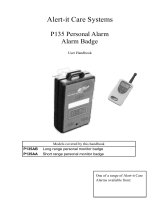Page is loading ...

Operating Instructions
for advanced features
Digital Camera
Model No. DMC-SZ9
VQT4S72
F0113MR0
Please read these instructions carefully before using this product,
and save this manual for future use.
until
2013/03/18

- 2 -
Contents
Before Use
Care of the camera ...................................................................................................... 7
Standard Accessories................................................................................................. 8
Names and Functions of Main Parts.......................................................................... 9
Preparation
Charging the Battery..................................................................................................11
• Inserting the Battery............................................................................................ 12
• Charging ............................................................................................................. 14
• Approximate operating time and number of recordable pictures........................ 17
Inserting and Removing the Card (optional) .......................................................... 19
About the Built-in Memory/the Card........................................................................ 20
• Approximate number of recordable pictures and available recording time......... 22
Setting Date/Time (Clock Set) .................................................................................. 24
• Changing the Clock Setting ................................................................................ 25
Tips for taking good pictures ................................................................................... 26
• Fit the strap and hold the camera carefully......................................................... 26
• Preventing jitter (camera shake)......................................................................... 26
Basic
Selecting the Recording Mode................................................................................. 27
Taking pictures using the automatic function
(Intelligent Auto Mode) ............................................................................................. 28
• Changing the settings......................................................................................... 30
Taking pictures with your favourite settings
(Normal Picture Mode) .............................................................................................. 32
Focusing .................................................................................................................... 33
Recording Motion Pictures....................................................................................... 35
• Recording still pictures while recording motion pictures..................................... 37
Playing Back .............................................................................................................. 38
• Displaying Multiple Screens (Multi Playback) ..................................................... 40
• Using the Playback Zoom................................................................................... 40
• Creating Still Pictures from a Motion Picture ...................................................... 41
Deleting Pictures ....................................................................................................... 42
• To delete a single picture.................................................................................... 42
• To delete multiple pictures (up to 50) or all the pictures ..................................... 43
Setting the Menu ....................................................................................................... 44
• Setting menu items............................................................................................. 44
• Using the Quick Menu ........................................................................................ 45
About the Setup Menu .............................................................................................. 46

- 3 -
Recording
About the LCD Monitor ............................................................................................. 56
Using the Zoom ......................................................................................................... 57
• Optical Zoom ...................................................................................................... 57
• Extra Optical Zoom (EZ)..................................................................................... 58
• Intelligent Zoom .................................................................................................. 58
• Digital Zoom........................................................................................................ 58
Taking Pictures Using the Built-in Flash................................................................. 59
• Switching to the appropriate flash setting........................................................... 59
Taking Close-up Pictures ([AF Macro]/[Macro Zoom])........................................... 62
Taking Pictures with the Self-timer.......................................................................... 63
Compensating the Exposure.................................................................................... 64
Taking Pictures Using Auto Bracket ....................................................................... 65
Taking Pictures with different image effects
(Creative Control Mode)............................................................................................ 66
• [Expressive] ........................................................................................................ 67
• [Retro] ................................................................................................................. 67
• [High Key] ........................................................................................................... 67
• [Low Key]............................................................................................................ 67
• [Sepia]................................................................................................................. 68
• [Dynamic Monochrome]...................................................................................... 68
• [Impressive Art]................................................................................................... 68
• [High Dynamic] ................................................................................................... 68
• [Cross Process] .................................................................................................. 69
• [Toy Effect].......................................................................................................... 69
• [Miniature Effect]................................................................................................. 69
• [Soft Focus]......................................................................................................... 70
• [Star Filter] .......................................................................................................... 70
• [One Point Color] ................................................................................................ 70
Taking panorama pictures (Panorama Shot Mode)................................................ 71
Taking pictures that match the scene being recorded (Scene Mode).................. 74
• [Portrait] .............................................................................................................. 75
• [Soft Skin] ........................................................................................................... 75
• [Scenery]............................................................................................................. 75
• [Sports]................................................................................................................ 75
• [Night Portrait]..................................................................................................... 76
• [Night Scenery] ................................................................................................... 76
• [Handheld Night Shot]......................................................................................... 76
• [Food].................................................................................................................. 76
• [Baby1]/[Baby2] .................................................................................................. 77
• [Pet] .................................................................................................................... 77
• [Sunset]............................................................................................................... 77
• [High Sens.] ........................................................................................................ 78
• [Starry Sky] ......................................................................................................... 78
• [Glass Through] .................................................................................................. 78
• [Photo Frame] ..................................................................................................... 78
• [3D Photo Mode]................................................................................................. 79

- 4 -
Entering Text.............................................................................................................. 80
Using the [Rec] Menu................................................................................................ 81
• [Picture Size]....................................................................................................... 81
• [Quality]............................................................................................................... 82
• [Sensitivity].......................................................................................................... 83
• [White Balance]................................................................................................... 84
• [AF Mode] ........................................................................................................... 86
• [Quick AF]........................................................................................................... 88
• [Face Recog.] ..................................................................................................... 89
• [i.Exposure]......................................................................................................... 93
• [Min. Shtr Speed] ................................................................................................ 93
• [i.Resolution]....................................................................................................... 94
• [Digital Zoom]...................................................................................................... 94
• [Burst] ................................................................................................................. 95
• [Color Mode] ....................................................................................................... 97
• [AF Assist Lamp]................................................................................................. 97
• [Red-Eye Removal]............................................................................................. 98
• [Stabilizer] ........................................................................................................... 98
• [Date Stamp] ....................................................................................................... 99
• [Clock Set] .......................................................................................................... 99
Using the [Motion Picture] Menu ........................................................................... 100
• [Rec Format]..................................................................................................... 100
• [Rec Quality] ..................................................................................................... 101
• [Continuous AF] ................................................................................................ 102
• [Wind Cut]......................................................................................................... 102
Playback/Editing
Various methods of playback................................................................................. 103
• [Slide Show]...................................................................................................... 104
• [Filtering Play]................................................................................................... 106
• [Calendar] ......................................................................................................... 109
Having Fun with Recorded Pictures (Retouch) .....................................................110
• [Auto Retouch]...................................................................................................110
• [Beauty Retouch] ...............................................................................................111
• [Creative Retouch].............................................................................................113
Using the [Playback] Menu......................................................................................114
• [Location Logging] .............................................................................................114
• [Title Edit]...........................................................................................................115
• [Text Stamp].......................................................................................................116
• [Retouch] ...........................................................................................................118
• [Video Divide].....................................................................................................119
• [Resize]............................................................................................................. 120
• [Cropping] ......................................................................................................... 121
• [Favorite]........................................................................................................... 122
• [Print Set].......................................................................................................... 123
• [Protect] ............................................................................................................ 125
• [Face Rec Edit] ................................................................................................. 126
• [Copy] ............................................................................................................... 127

- 5 -
Wi-Fi
Wi-Fi
R
function ........................................................................................................ 128
What you can do with the Wi-Fi function .............................................................. 131
Remote Shooting..................................................................................................... 132
• Installing the smartphone/tablet app “Image App ” ........................................... 132
• Connecting to a smartphone/tablet................................................................... 133
• Taking pictures via a smartphone/tablet (remote recording)............................. 134
• Playing back pictures in the camera................................................................. 134
• Sending location information to the camera from a smartphone/tablet ............ 134
• History Connection ........................................................................................... 135
• Favourite Connection........................................................................................ 136
Selecting the connection method.......................................................................... 138
• Connecting via a wireless access point............................................................ 138
• Connecting directly ........................................................................................... 140
Playback on TV........................................................................................................ 141
• Displaying the picture on TV right after taking it/Displaying the picture on TV
by playing it back on the camera...................................................................... 141
Send Images While Recording............................................................................... 143
• When sending images to smartphone/tablet .................................................... 143
• When sending images to PC ............................................................................ 146
• When sending images to [Cloud Sync. Service]............................................... 148
• When sending images to WEB Service ............................................................ 149
• When sending images to AV device ................................................................. 150
Send Images Stored in the Camera ....................................................................... 151
• When sending images to smartphone/tablet .................................................... 151
• When sending images to PC ............................................................................ 154
• When sending images to [Cloud Sync. Service]............................................... 155
• When sending images to WEB Service ............................................................ 156
• When sending images to AV device ................................................................. 157
• When sending images to Printer....................................................................... 158
To transfer images automatically ([Smart Transfer]) ........................................... 159
• Configuring [Smart Transfer] ............................................................................ 159
• Performing smart transfer................................................................................. 160
Using “LUMIX CLUB”.............................................................................................. 163
• About the [LUMIX CLUB].................................................................................. 163
• Using WEB services ......................................................................................... 166
• Configuring the external AV device settings ..................................................... 167
How to Use the [Wi-Fi Setup] Menu....................................................................... 168

- 6 -
Connecting to other equipment
Playing Back Pictures on a TV Screen.................................................................. 170
• Using VIERA Link (HDMI)................................................................................. 172
Playing back 3D pictures........................................................................................ 174
Saving still pictures and motion pictures on your PC......................................... 176
• About the supplied software ............................................................................. 177
Saving still pictures and motion pictures on a Recorder.................................... 181
Printing the Pictures ............................................................................................... 183
• Selecting a single picture and printing it ........................................................... 184
• Selecting multiple pictures and printing them ................................................... 184
• Print Settings .................................................................................................... 185
Others
Screen Display......................................................................................................... 188
Cautions for Use...................................................................................................... 190
Message Display ..................................................................................................... 196
Troubleshooting ...................................................................................................... 200

- 7 -
Before Use
Care of the camera
Do not subject to strong vibration, shock, or pressure.
•
The lens, LCD monitor, or external case may be damaged if used in the
following conditions.
It may also malfunction or image may not be recorded if you:
– Drop or hit the camera.
– Sit down with the camera in your trousers pocket or forcefully insert it
into a full or tight bag, etc.
– Attach any items such as accessories to the strap attached to the
camera.
– Press hard on the lens or the LCD monitor.
This camera is not dust/splash/water proof.
Avoid using the camera in places with a lot of dust, water, sand,
etc.
•
Liquid, sand and other foreign material may get into the space around the
lens, buttons, etc. Be particularly careful since it may not just cause
malfunctions, but it may also become irreparable.
– Places with a lot of sand or dust.
– Places where water can come into contact with this unit, such as when
using it on a rainy day or at the beach.
∫ About Condensation (When the lens is fogged up)
•
Condensation occurs when the ambient temperature or humidity
changes. Be careful of condensation since it causes lens stains, fungus
and camera malfunction.
• If condensation occurs, turn the camera off and leave it for about 2 hours.
The fog will disappear naturally when the temperature of the camera
becomes close to the ambient temperature.

- 8 -
Before Use
Standard Accessories
Check that all the accessories are supplied before using the camera.
•
The accessories and their shape will differ depending on the country or area where the camera was
purchased.
For details on the accessories, refer to “Basic Operating Instructions”.
• Battery Pack is indicated as battery pack or battery in the text.
• SD Memory Card, SDHC Memory Card and SDXC Memory Card are indicated as card in the text.
• The card is optional.
You can record or play back pictures on the built-in memory when you are not using a card.
• Consult the dealer or Panasonic if you lose the supplied accessories. (You can purchase the
accessories separately.)

- 9 -
Before Use
Names and Functions of Main Parts
1Flash (P59)
2 Lens (P7, 191)
3 Self-timer indicator (P63)
AF Assist Lamp (P97)
4 LCD monitor (P56, 188, 191)
5 [MENU/SET] button (P44)
6 [DISP.] button (P56)
7 [Q.MENU] button (P45)/
[ ] (Delete/Cancel) button (P42)
8 [MODE] button (P27, 103)
9 Charging lamp (P14)
Wi-Fi
®
connection lamp (P129)
10 Speaker (P48)
•
Be careful not to cover the speaker with your
finger. Doing so may make sound difficult to hear.
11 [Wi-Fi] button (P133)
12 [(] (Playback) button (P38)
13 Cursor buttons
A: 3/Exposure compensation (P64)
B: 4/Macro Mode (P62)
AF Tracking (P87)
C: 2/Self-timer (P63)
D: 1/Flash setting (P59)
In these operating instructions, the cursor buttons are described as shown in the figure
below or described with 3/4/2/1.
e.g.: When you press the 4 (down) button
or Press 4
1 2 3
4
9 10
57
8
6
12
11
13

- 10 -
Before Use
14 Strap eyelet (P26)
•
Be sure to attach the strap when using the camera
to ensure that you will not drop it.
15 Lens barrel
16 [HDMI] socket (P170, 172)
•
Do not connect with any cable other than an
HDMI micro cable (RP-CHEU15: optional). Doing
so may cause malfunction.
17 [AV OUT/DIGITAL] socket (P14, 170, 179, 183)
•
This socket is also used when charging the battery.
18 Camera [ON/OFF] button (P24)
19 Zoom lever (P57)
20 Microphone
21 Shutter button (P28, 32)
22 Motion picture button (P35)
23 Tripod mount
•
A tripod with a screw length of 5.5 mm (0.22 inch)
or more may damage this unit if attached.
24 Card/Battery door (P12, 19)
25 DC coupler cover
•
When using an AC adaptor (optional), ensure that
the Panasonic DC coupler (optional) and AC
adaptor are used. (P13)
26 Release lever (P12, 19)
15
17
16
14
1918
20
21
22
23
2625
24

- 11 -
Preparation
Charging the Battery
Use the dedicated AC adaptor (supplied), USB connection cable (supplied) and battery.
•
The battery is not charged when the camera is shipped. Charge the battery before use.
• Charge the battery only when it is inserted in the camera.
¢ The camera can be supplied with power from a power outlet via the USB connection cable
(supplied) only during playback mode. (The battery is not charged.)
• When the battery is not inserted, power is not supplied.
∫ About batteries that you can use with this unit
Camera conditions Charge
Turned off
≤
Turned on —
¢
It has been found that counterfeit battery packs which look very similar to the
genuine product are made available for purchase in some markets. Some of these
battery packs are not adequately protected with internal protection to meet the
requirements of appropriate safety standards. There is a possibility that these battery
packs may lead to fire or explosion. Please be advised that we are not liable for any
accident or failure occurring as a result of use of a counterfeit battery pack. To
ensure that safe products are used, we recommend that a genuine Panasonic battery
pack is used.

- 12 -
Preparation
Insert the battery into the camera to charge it.
1
Slide the release lever in the direction of the
arrow and open the card/battery door.
• Always use genuine Panasonic batteries.
• If you use other batteries, we cannot guarantee the
quality of this product.
2
Being careful about the battery orientation,
securely insert it all the way in, and then
check that it is locked by the lever A.
To remove the battery, move the lever A in
the direction of the arrow.
3
1: Close the card/battery door.
2: Slide the release lever in the direction of
the arrow.
• Turn the camera off and wait for the “LUMIX” display on the LCD monitor to clear before removing
the battery. (Otherwise, this unit may no longer operate normally and the card itself may be
damaged or the recorded pictures may be lost.)
Inserting the Battery

- 13 -
Preparation
The AC adaptor (optional) can only be used with the
designated Panasonic DC coupler (optional). The AC
adaptor (optional) cannot be used by itself.
1 Open the card/battery door.
2 Insert the DC coupler, being careful of the direction.
3 Close the card/battery door.
•
Ensure that the card/battery door is closed.
4 Open the DC coupler cover A.
5 Plug the AC adaptor into an electrical outlet.
6 Connect the AC adaptor B to the [DC IN] socket C of
the DC coupler.
D Align the marks and insert.
• Ensure that only the AC adaptor and DC coupler for this
camera are used. Using any other equipment may cause
damage.
• Always use a genuine Panasonic AC adaptor (optional).
• Some tripods cannot be attached when the DC coupler is connected.
• Make sure to unplug the AC adaptor when you open the card/battery door.
• If the AC adaptor and DC coupler are not necessary, then remove them from the digital camera.
Also, please keep the DC coupler cover closed.
• Also read the operating instructions for the AC adaptor and DC coupler.
When using an AC adaptor, ensure that the Panasonic DC coupler (optional) and AC
adaptor (optional) are used.

- 14 -
Preparation
• Charge the battery in areas with an ambient temperature, between 10 oC and 30 oC (50 oF and
86 oF) (same as the battery temperature), is recommended.
(Charging from the power outlet)
Connect the AC adaptor (supplied) and this camera with the USB connection
cable (supplied), and insert the AC adaptor (supplied) into the power outlet.
(Charging from a computer)
Connect the computer and this camera with the USB connection cable
(supplied).
• Charging may not be possible depending on computer specifications.
• If the computer enters a suspended state while charging the battery, charging will stop.
• Connecting this camera to a notebook computer that is not connected to a power outlet will cause
the notebook computer battery to drain faster. Do not leave the camera connected for extended
periods of time.
• Be sure to always connect the camera to a computer USB terminal. Do not connect the camera to a
monitor, keyboard or printer USB terminal, or a USB hub.
Charging
Check that this unit is turned off.
A To power outlet
B AC adaptor (supplied)
C PC (Turned on)
D USB connection cable (supplied)
• Check the directions of the connectors, and plug them straight in or unplug them straight out.
(Otherwise the connectors may bend out of shape, which may cause malfunction.)
E Align the marks, and insert.
F Charging lamp

- 15 -
Preparation
∫ About the charging lamp
∫ Charging time
When using the AC adaptor (supplied)
•
The indicated charging time is for when the battery has been discharged completely. The
charging time may vary depending on how the battery has been used. The charging time for
the battery in hot/cold environments or a battery that has not been used for a long time may
be longer than normal.
• The charging time when connected to the computer depends on the computer’s
performance.
∫ Battery indication
The battery indication is displayed on the LCD monitor.
•
The indication turns red and blinks if the remaining battery power is low. Recharge the battery or
replace it with a fully charged battery.
Lit red: Charging.
Off: Charging has completed. (When charging is complete, disconnect the camera
from the power outlet or computer.)
Charging time Approx. 150 min

- 16 -
Preparation
• Do not leave any metal items (such as clips) near the contact areas of the power plug.
Otherwise, a fire and/or electric shocks may be caused by short-circuiting or the resulting
heat generated.
• Do not use any other USB connection cables except the supplied one or a genuine Panasonic USB
connection cable (DMW-USBC1: optional).
• Do not use any other AC adaptors except the supplied one.
• Do not use a USB extension cable.
• The AC adaptor (supplied) and USB connection cable (supplied) are for this camera only. Do not use
them with other devices.
• Remove the battery after use. (The battery will be exhausted if left for a long period of time after
being charged.)
• The battery becomes warm after using and during and after charging. The camera also becomes
warm during use. This is not a malfunction.
• The battery can be recharged even when it still has some power left, but it is not recommended that
the battery charge be frequently topped up while the battery is fully charged. (Since characteristic
swelling may occur.)
• If a problem occurs in the power outlet, such as a power outage, charging may not be completed
normally. If this happens, disconnect the USB connection cable (supplied) and connect it again.
• If the charging lamp does not turn on or blinks when you connect the AC adaptor (supplied) or PC,
this indicates that the charging has been stopped because the unit is not in a temperature range
suitable for charging, and does not indicate a fault.
Reconnect the USB connection cable (supplied) in a location where the ambient temperature (and
the temperature of battery) is in a 10 oC to 30 oC (50 oF to 86 oF) range, and try charging again.

- 17 -
Preparation
∫ Recording still pictures
Recording conditions by CIPA standard
•
CIPA is an abbreviation of [Camera & Imaging Products Association].
• Temperature: 23 oC (73.4 oF)/Humidity: 50%RH when LCD monitor is on.
• Using a Panasonic SD Memory Card (32 MB).
• Using the supplied battery.
• Starting recording 30 seconds after the camera is turned on. (When the Optical Image Stabiliser
function is set to [ON].)
• Recording once every 30 seconds using full flash every second recording.
• Rotating the zoom lever from Tele to Wide or vice versa in every recording.
• Turning the camera off every 10 recordings and leaving it until the temperature of the battery
decreases.
The number of recordable pictures varies depending on the recording interval time. As
the recording interval time becomes longer, the number of recordable pictures
decreases. [For example, if you were to take one picture every two minutes, then the
number of pictures would be reduced to approximately one-quarter of the number of
pictures given above (based upon one picture taken every 30 seconds).]
∫ Recording motion pictures
•
These times are for an ambient temperature of 23 oC (73.4 oF) and a humidity of 50%RH. Please be
aware that these times are approximate.
• Actual recordable time is the time available for recording when repeating actions such as turning this
unit on and off, starting/stopping recording, zoom operation, etc.
• Maximum time to record motion pictures continuously with [AVCHD] is 29 minutes 59 seconds.
• Maximum time to record motion pictures continuously with [MP4] is 29 minutes 59 seconds or up to
4GB.
You can check the recordable time on the screen. (For [FHD/25p] in [MP4] format, the file size is
large and so the recordable time will drop below 29 minutes 59 seconds.)
Approximate operating time and number of recordable pictures
Number of recordable
pictures
Approx. 220 pictures
By CIPA standard in Normal
Picture Mode
Recording time Approx. 110 min
[AVCHD]
(Recording with picture quality set
to [FHD/50i])
[MP4]
(Recording with picture quality set
to [FHD/25p])
Recordable time Approx. 60 min Approx. 60 min
Actual recordable time Approx. 30 min Approx. 30 min

- 18 -
Preparation
∫ Playback
•
The operating times and number of recordable pictures will differ according to the
environment and the operating conditions.
For example, in the following cases, the operating times will shorten and the number of recordable
pictures is reduced:
– In low-temperature environments, such as on ski slopes.
– When using [Monitor Luminance].
– When operations such as flash and zoom are used repeatedly.
• When the operating time of the camera becomes extremely short even after properly charging the
battery, the life of the battery may have expired. Buy a new battery.
Playback time Approx. 150 min

- 19 -
Preparation
Inserting and Removing the Card (optional)
• Check that this unit is turned off.
• We recommend using a Panasonic card.
1
Slide the release lever in the direction of the
arrow and open the card/battery door.
2
Push it securely all the way until you hear a
“click” while being careful about the
direction in which you insert it.
To remove the card, push the card until it
clicks, then pull the card out upright.
A: Do not touch the connection terminals of the card.
3
1: Close the card/battery door.
2: Slide the release lever in the direction of
the arrow.
• Turn the camera off and wait for the “LUMIX” display on the LCD monitor to clear before removing
the card. (Otherwise, this unit may no longer operate normally and the card itself may be damaged
or the recorded pictures may be lost.)

- 20 -
Preparation
About the Built-in Memory/the Card
• You can copy the recorded pictures to a card. (P127)
• Memory size: Approx. 60 MB
• The access time for the built-in memory may be longer than the access time for a card.
The following cards, which conform to the SD video standard, can be used with this unit.
(These cards are indicated as card in the text.)
¢ SD Speed Class is the speed standard regarding continuous writing. Check via the label on the
card, etc.
• Please confirm the latest information on the following website.
http://panasonic.jp/support/global/cs/dsc/
(This site is English only.)
The following operations can be performed using this unit:
When a card has not been inserted
Pictures can be recorded on the built-in memory
and played back.
When a card has been inserted
Pictures can be recorded on the card and played
back.
• When using the built-in memory:
k
>ð (access indication
¢
)
• When using the card:
(access indication
¢
)
¢ The access indication is displayed in red when pictures are being recorded
on the built-in memory (or the card).
Built-in Memory
Card
Remarks
SD Memory Card
(8 MB to 2 GB)
• Use a card with SD Speed Class
¢
with “Class 4” or higher
when recording motion pictures.
• SDHC Memory Cards and SDXC Memory Cards can be used
only with their compatible devices.
• Check that the PC and other equipment are compatible when
using the SDXC Memory Cards.
http://panasonic.net/avc/sdcard/information/SDXC.html
• Only the cards with capacity listed left can be used.
SDHC Memory Card
(4 GB to 32 GB)
SDXC Memory Card
(48 GB, 64 GB)
e.g.:
5
2
/