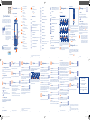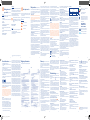Alcatel OneTouch 2007X Quick start guide
- Category
- Mobile phones
- Type
- Quick start guide
This manual is also suitable for

1
10
2
11
3
12
4
13
5
14
6
15
7
16
89
1817
1
Your mobile ...................
1.1 Keys and connectors
• Press to go left/right/up/down
• Press to confirm an option
Left softkey
• Unlock keypad
• Access main menu
Send key
• Pick up/Send a call
• Press: Enter Call log
• Press and hold: Enter Fake call
Right softkey
• Access contacts
• Press: End a call
Return to the Home screen
• Press and hold: Power on/off
• Press and hold: Access your voicemail
From Idle screen
• Press: 0
• Press and hold: “+/P/W”
In Edit mode
• Press: Access symbols table
• Press and hold: 0
From Idle screen
• Press: *
• Press and hold: Lock keypad
In Edit mode:
• Press: Change input methods
• Press and hold: Access language list
From Idle screen
• Press: #
• Press and hold: Vibration alert
In Edit mode
• Press:
(space)
1.2 Status bar icons
(1)
In 2007X:
Battery charge level.
Vibrate alert: your phone vibrates, but does not ring
or beep with the exception of the alarm.
Bluetooth status (Activated).
Bluetooth status (Connected to an audio device).
Headset connected.
Keypad locked.
Call forwarding activated: your calls are forwarded.
Alarm or appointments programmed.
Level of network reception.
Voicemail message arrived.
Missed calls.
Radio is on.
Roaming.
SD card scanning completed.
GPRS connection status (Activated).
GPRS connecting.
EDGE connecting.
EDGE attached.
Music activated.
MMS receipt in progress.
Sending an MMS.
Silence mode: your phone does not ring, beep or
vibrate with the exception of the alarm.
SMS unread.
MMS unread.
(Flickering) Message list is full: your phone cannot
accept any new messages. You must access the message
list and delete at least one message on your SIM card.
Flight mode.
In 2007D:
Level of network reception.
Call forwarding activated: your calls are forwarded.
GPRS connection status (Activated).
GPRS connecting.
EDGE connecting.
EDGE attached.
1.3 Home screen
1.3.1 Widget bar
Widgets are convenient shortcuts for quick access from the Home
screen.
You can customize widget bar by "Settings/Phone settings/Widget
bar".
1.3.2 Change wallpaper
You can select a folder to choose one image as favourite wallpaper by
selecting "Options/Set as/Wallpaper".
Charging the battery
Connect the battery charger to your phone and mains socket
respectively.
To reduce power consumption and energy waste, when battery
is fully charged, disconnect your charger from the plug; switch off
Bluetooth or background-running applications when not in use;
reduce the backlight time, etc.
2.2 Power on your phone
Hold down the key until the telephone powers on.
2.3 Power off your phone
Hold down the key from the Home screen.
3
Making a call ................
Dial the desired number then press the send key to place the call. The
number you entered can be saved to Contacts by selecting "Options\
Save". If you make a mistake, you may press Right softkey to delete the
incorrect digits.
To hang up the call, press the
key.
4
Messages ................
4.1 Access
You may access this menu using the following options:
• Access from the main menu by selecting "Messages".
• Select
from widget bar, and then enter the sub-menu you
require.
4.2 Write message
You can select "Messages\Write msg" from the main menu or
access from widget to write text/multimedia message. For dual
SIM model, you can type a message and select to send it to a recipient
in either the SIM1 or SIM2 directory
(1)
. One or more recipients can be
added from contact list. Press "Contacts" through
key to multi-
select recipients from Contacts.
An SMS will be converted to MMS automatically when images, videos,
audio, slides or attachments are inserted; or the message contains
more than 8 pages of text.
An SMS message of more than a certain number of
characters (the number of characters depends on
your language) will be charged as several SMS. An
MMS message containing photos and/or sounds may
also be billed as more than one message. Specific
letters (accent) will increase the size of the SMS, this
may cause multiple SMS to be sent to your recipient.
(1)
The icons and illustrations in this guide are provided for informational
purposes only.
(1)
The quality of the radio depends on the coverage of the radio station in
that particular area.
(2)
Depending on your network operator and market.
2
Getting started ..............
2.1 Set-up
Inserting or removing the SIM card
You must insert your SIM card to make phone calls.
2007X
2007D
SIM 2
SIM 1
Place the SIM card with the chip facing upwards and slide it into its
housing. Make sure that it is correctly inserted. To remove the card,
press and slide it out.
Your phone only supports micro-SIM cards. Do not attempt to
insert other SIM card types such as mini and nano cards, as they
may cause damage to your phone.
5
Contacts .................
5.1 Consulting your contacts
You can access to this function by selecting "Contacts" from the
main menu.
For dual SIM model, the complete contacts of both SIM1 and SIM2
are available in this menu
(1)
.
5.2 Adding a contact
You can add a new contact to phone or SIM card by selecting "Add
contact".
6
Call log ...................
6.1 Access
You can access the function using the following options:
• Select from main menu.
• Press the send key from Home screen.
• Select
from widget bar, and then enter the sub-menu you
require.
6.2 Available options
When you press "Options", you can have access to View, Send
message, Save to Contacts, Edit before call, Add to blacklist,
Add to whitelist, Delete, etc.
7
Apps
(1)
....................
Apps store is an online software store, where you can download and
install applications and games to your phone.
8
Apps mgr ................
You can manage your downloaded applications and games.
9
Camera ....................
Your mobile phone is fitted with a camera for taking photos and
shooting videos that you can use in different ways:
• store them as your creations in SD card or phone.
• send them in a multimedia message (MMS) to a mobile phone.
• send them directly by MMS, Bluetooth.
• customise your Home screen.
• select them as incoming call image to a contact in your Contacts.
• transfer them by data cable or microSD card to your computer.
10
Media applications .....
10.1 Music ...............................................
You can access this feature from the main menu by selecting "Music".
You will have full flexibility of managing music both on your mobile and
SD card.
10.2 Images ............................................
A library links to the images (stored in "My images") in phone or SD
card to multi-mark, set as wallpaper, power on/off display and incoming
call image or sent by MMS, Bluetooth.
10.3 Videos .............................................
Contains all video clips (stored in "My videos") in phone or SD card
and enables you to play, send, delete, rename, etc.
10.4 FM radio .........................................
Your phone is equipped with a radio
(1)
with RDS
(2)
functionality. You
can use the application as a traditional radio with saved channels or with
parallel visual information related to the radio program on the display,
if you tune to stations that offer Visual Radio service. You can listen to
it while running other applications.
11
My files ..................
You will have an access to all audio and visual files stored in phone or
SD card in My files. You can access a number of items with this option:
My audios, My images, My videos, Received, etc.
Inserting the SD card:
Insert the external microSD card into the slot with the gold contact
facing down until it's locked. To remove the external microSD card,
gently push it until it's unlocked.
12
Applications ................
12.1 Facebook ........................................
Facebook is a social unity that connects people with friends and others
who work, study and live around them. It provides a number of features
with which users interact, such as Wall, Pokes, etc.
To open an account online, please go to: http://m.facebook.com/.
12.2 FB Messenger ................................
Facebook Messenger is an instant messaging service which lets you
communicate with your friends whenever they are connected to it.
Sending/receiving pictures and group messaging are also supported.
12.3 Twitter ...........................................
Twitter is a social networking and microblogging service that has gained
notability and popularity worldwide. This feature enables phone users
to exchange news updates and ideas with a community in the form of
messages or posts. Posts are displayed on the author's profile page and
delivered to the author's subscribers or followers.
To open an account online, please go to: http://m.twitter.com.
13
Services .................
Contact your network operator to check service availability.
14
Tools ...........................
14.1 Recorder ........................................
Accessing Recorder allows you to make voice or sound recordings.
14.2 Alarm .............................................
Your mobile phone has a built-in alarm clock with a snooze feature.
14.3 Calculator ......................................
Access this feature by selecting "Calculator" from the main menu.
Enter a number, select the type of operation to be performed using the
navigation keys, and enter the second number, then select "=" to display
the result.
14.4 Calendar .........................................
Once you enter this menu from main menu, there is a monthly-view
calendar for you to keep track of important meetings, appointments,
etc. Days with events entered will be marked in color.
14.5 Notes ..............................................
You can create a note in text format by accessing “Notes” from the
main menu.
14.6 Bluetooth™ ...................................
14.6.1 Access
Access this feature by pressing "Menu" through Left softkey from the
Home screen to enter the main menu, then selecting "Bluetooth".
(1)
Depending on your network operator.
English - CJB27W0ALAAB
Quick Start Guide
For more information about how to use the phone, please go to
www.alcatelonetouch.com to download complete user manual
(English version only). Moreover, from the website you can also
consult FAQ, realize software upgrade, etc. (English version only).
www.sar-tick.com
This product meets applicable national SAR
limits of 2.0 W/kg. The specific maximum
SAR values can be found on page 26 of
this user guide.
When carrying the product or using it
while worn on your body, either use an
approved accessory such as a holster or
otherwise maintain a distance of 10 mm
from the body to ensure compliance with
RF exposure requirements. Note that the
product may be transmitting even if you
are not making a phone call.
14.6.2 BT Dialler
(1)
This phone is embedded with a BT dialler feature which means that you
can connect your 2007X/2007D with a host phone through a Bluetooth
connection. Once successfully linked, you can receive and make calls
from the host phone using this phone. Other options available are
syncing with the host phone’s contacts, viewing its call log, and viewing/
making SMS messages sent to/from the host phone.
You can pair with the host phone through Bluetooth.
Activate host connection: Turn Bluetooth on, select to view the list
of available Bluetooth devices and then press BT dialler\On.
You need to confirm your password (automatically displayed) in the
host phone once you have chosen to pair it with your 2007X/2007D.
When pairing succeeded, the host name will be visible on your
2007X/2007D.
You only need to pair your 2007X/2007D once. It automatically
reconnects to your host phone once you turn on Bluetooth both in
your 2007X/2007D and host phones.
14.7 Voice alarm ...................................
With this menu,you can create the voice file and set it as the alarm.
14.8 Fake call .........................................
This program enables you to call yourself by simulating a caller number/
name, ringtone at a scheduled time. It helps you to politely escape from
social situations at any time you wish. This call can be rejected by key
. Activate a fake call by "Fake call mode\Enable".
14.9 Call filter ........................................
Enable blacklist, all callers in the list will be automatically blocked.
Enable whitelist, only callers in the list can be connected.
14.10 WAP .............................................
Access Wap options: Homepage, Bookmarks, Go to URL, Last
wap address, Recent pages, Offline pages, Service inbox,
Settings.
ALCATEL is a trademark of Alcatel-Lucent
and is used under license by
TCT Mobile Limited.
All rights reserved © Copyright 2014
TCT Mobile Limited.
TCT Mobile Limited reserves the right to alter
material or technical specification without prior
notice.
15
Profiles ..................
With this menu, you may personalise ringtones for different events and
environments.
16
Settings .................
From the main menu, select the menu icon and select the function
of your choice in order to customise your telephone: Phone settings,
Call settings, Security, Network, Connectivity, Restore
default
(1)
, Dual SIM settings
(2)
, etc.
17
Games
(3)
...............
Enables you to download favorite games to your phone.
PROTECT YOUR HEARING
To prevent possible hearing damage, do not listen at high
volume levels for long periods. Exercise caution when
holding your device near your ear while the loudspeaker is in use.
Headset connector
micro-USB
connector
Left softkey
Home screen
Send key
Right softkey
End key
*
key
Voicemail key
Navigation key/
OK key
# key
(1)
2007D only.
(1)
2007D only.
(1)
Make the phone’s settings recover to its default value. End-user data will
not be erased. Enter its default password 1234 to confirm to restore and
reboot.
(2)
2007D only.
(3)
You need to download the application to your phone for the first time.
May cause additional network charges for data flow to download this
application.
20 07X
20 07D
(1)
Depends on software version and countries.

19
28
20
29
21
30
22
31
23
32
24
33
25
34
26 27
3635
Mobile Upgrade
Using Mobile Upgrade tool you can update your phone’s software from
your PC.
Download Mobile Upgrade from ALCATEL ONETOUCH website
(www.alcatelonetouch.com) and install it on your PC. Launch the tool
and update your phone by following the step by step instructions (refer
to the User Guide provided together with the tool).
Your phone’s software will now have the latest software.
All personal information will be permanently lost
following the update process. We recommend you
backup your personal data using PC Suite before
upgrading.
Supported Operating Systems
Windows XP/Vista/Windows 7.
Webcam
(1)
You can use your phone as a webcam for instant messaging on your PC.
• Connect your phone to PC via USB cable.
• Go to "My computer" folder on your PC and find USB video device
(Under Scanners & Cameras).
Safety and use ...................
We recommend that you read this chapter carefully before using your
phone. The manufacturer disclaims any liability for damage, which
may result as a consequence of improper use or use contrary to the
instructions contained herein.
• TRAFFIC SAFETY:
Given that studies show that using a mobile phone while driving a
vehicle constitutes a real risk, even when the hands-free kit is used (car
kit, headset...), drivers are requested to refrain from using their mobile
when the vehicle is not parked.
When driving, do not use your phone and headphone to listen to music
or to the radio. Using a headphone can be dangerous and forbidden
in some areas.
When switched on, your phone emits electromagnetic waves that can
interfere with the vehicle’s electronic systems such as ABS anti-lock
brakes or airbags. To ensure that there is no problem:
- do not place your phone on top of the dashboard or within an airbag
deployment area,
- check with your car dealer or the car manufacturer to make sure that
the dashboard is adequately shielded from mobile phone RF energy.
• CONDITIONS OF USE:
You are advised to switch off the telephone from time to time to
optimise its performance.
Switch the phone off before boarding an aircraft.
Switch the phone off when you are in health care facilities, except
in designated areas. As with many other types of equipment now in
regular use, mobile telephones can interfere with other electrical or
electronic devices, or equipment using radio frequency.
Switch the phone off when you are near gas or flammable liquids.
Strictly obey all signs and instructions posted in a fuel depot, petrol
station, or chemical plant, or in any potentially explosive atmosphere.
When the phone is switched on, it should be kept at least 15 cm from
any medical device such as a pacemaker, a hearing aid or insulin pump,
etc. In particular when using the phone, you should hold it against the
ear on the opposite side to the device, if any.
To avoid hearing impairment, pick up the call before holding your phone to
your ear. Also move the handset away from your ear while using the "hands-
free" mode because the amplified volume might cause hearing damage.
Do not let children use the phone and/or play with the telephone and
accessories without supervision.
Warranty ..............................
Your phone is warranted against any defect or malfunctioning which
may occur in conditions of normal use during the warranty period of
twelve (12) months
(1)
from the date of purchase as shown on your
original invoice.
Batteries
(2)
and accessories sold with your phone are also warranted
against any defect which may occur during the first six (6) months
(1)
from the date of purchase as shown on your original invoice.
In case of any defect of your phone which prevents you from normal
use thereof, you must immediately inform your vendor and present
your phone with your proof of purchase.
If the defect is confirmed, your phone or part thereof will be either
replaced or repaired, as appropriate. Repaired phone and accessories
are entitled to a one (1) month warranty for the same defect. Repair
or replacement may be carried out using reconditioned components
offering equivalent functionality.
This warranty covers the cost of parts and labor but excludes any
other costs.
This warranty shall not apply to defects to your phone and/or accessory
due to (without any limitation):
1) Non-compliance with the instructions for use or installation, or with
technical and safety standards applicable in the geographical area
where your phone is used,
2) Connection to any equipment not supplied or not recommended by
TCT Mobile Limited,
3) Modification or repair performed by individuals not authorised by
TCT Mobile Limited or its affiliates or your vendor,
4) Modification, adjustment or alteration of software or hardware
performed by individuals not authorized by TCT Mobile Limited,
5) Inclement weather, lightning, fire, humidity, infiltration of liquids
or foods, chemical products, download of files, crash, high voltage,
corrosion, oxidation…
Your phone will not be repaired in case labels or serial numbers (IMEI)
have been removed or altered.
There are no express warranties, whether written, oral or implied,
other than this printed limited warranty or the mandatory warranty
provided by your country or jurisdiction.
in this handset are provided "as is", without warranty of any kind,
whether express or implied, including the implied warranties of
merchantability, fitness for a particular purpose or use/third party
application, interoperability with other materials or applications of
the purchaser and non-infringement of copyright. The purchaser
undertakes that TCT Mobile has complied with all quality obligations
incumbent upon it as a manufacturer of mobile devices and handsets in
complying with Intellectual Property rights. TCT Mobile will at no stage
be responsible for the inability or failure of the Third Party Materials
to operate on this handset or in interaction with any other devices of
the purchaser. To the maximum extent permitted by law, TCT Mobile
disclaims all liability for any claims, demands, suits or actions, and more
specifically – but not limited to – tort law actions, under any theory
of liability, arising out of the use, by whatever means, or attempts to
use, such Third Party Materials. Moreover, the present Third Party
Materials, which are provided free of charge by TCT Mobile, may be
subject to paid updates and upgrades in the future; TCT Mobile waives
any responsibility regarding such additional costs, which shall be borne
exclusively by the purchaser. The availability of the applications may
vary depending on the countries and the operators where the handset
is used; in no event shall the list of possible applications and software
provided with the handsets be considered as an undertaking from
TCT Mobile; it shall remain merely as information for the purchaser.
Therefore, TCT Mobile shall not be held responsible for the lack of
availability of one or more applications wished for by the purchaser,
as its availability depends on the country and the operator of the
purchaser. TCT mobile reserves the right at any time to add or remove
Third Party Materials from its handsets without prior notice; in no
event shall TCT Mobile be held responsible by the purchaser for any
consequences that such removal may have on the purchaser regarding
the use or attempt to use such applications and Third Party Materials.
General information ...........
• Internet address: www.alcatelonetouch.com
• Hot Line Number: see "TCT Mobile Services" leaflet or go to
our website.
• Address: Room 1910-12A, Tower 3, China HK City, 33 Canton
Road, Tsimshatsui, Kowloon, Hong Kong
On our website, you will find our FAQ (Frequently Asked Questions)
section. You can also contact us by e-mail to ask any questions you may
have.
An electronic version of this user guide is available in English
and other languages according to availability on our server:
www.alcatelonetouch.com
Your telephone is a transceiver that operates on GSM networks with
900 and 1800 MHz bands.
This equipment is in compliance with the essential requirements and
other relevant provisions of Directive 1999/5/EC. The entire copy of
the Declaration of Conformity for your telephone can be obtained
through our website: www.alcatelonetouch.com.
Protection against theft
(1)
Your telephone is identified by an IMEI (phone serial number) shown
on the packaging label and in the phone’s memory. We recommend
that you note the number the first time you use your telephone by
entering * # 0 6 # and keep it in a safe place. It may be requested by
the police or your operator if your telephone is stolen. This number
allows your mobile telephone to be blocked preventing a third
person from using it, even with a different SIM card.
Disclaimer
There may be certain differences between the user manual
description and the phone’s operation, depending on the software
release of your telephone or specific operator services.
TCT Mobile shall not be held legally responsible for such differences,
if any, nor for their potential consequences, which responsibility
shall be borne by the operator exclusively.This handset may contain
materials, including applications and software in executable or
source code form, which is submitted by third parties for inclusion
in this handset ("Third Party Materials"). All third party materials
Please note that your phone is a unibody device, the back cover
and battery are not removable. Do not attempt to disassemble your
phone. If you disassemble your phone the warranty will not apply.
Also disassembling the phone may damage the battery, and may cause
leakage of substances that could create an allergic reaction.
Always handle your phone with care and keep it in a clean and dust-free place.
Do not allow your phone to be exposed to adverse weather or
environmental conditions (moisture, humidity, rain, infiltration of
liquids, dust, sea air, etc). The manufacturer’s recommended operating
temperature range is -10°C to +55°C.
At over 55°C the legibility of the phone’s display may be impaired,
though this is temporary and not serious.
Emergency call numbers may not be reachable on all cellular networks.
You should never rely only on your phone for emergency calls.
Do not open, dismantle or attempt to repair your mobile phone yourself.
Do not drop, throw or bend your mobile phone.
Do not use the phone if the glass made screen, is damaged, cracked or
broken to avoid any injury.
Do not paint it.
Use only batteries, battery chargers, and accessories which are
recommended by TCT Mobile Limited and its affiliates and are
compatible with your phone model. TCT Mobile Limited and its
affiliates disclaim any liability for damage caused by the use of other
chargers or batteries.
Remember to make back-up copies or keep a written record of all
important information stored in your phone.
Some people may suffer epileptic seizures or blackouts when exposed
to flashing lights, or when playing video games. These seizures or
blackouts may occur even if a person never had a previous seizure or
blackout. If you have experienced seizures or blackouts, or if you have
a family history of such occurrences, please consult your doctor before
playing video games on your phone or enabling a flashing-lights feature
on your phone.
Parents should monitor their children’s use of video games or
other features that incorporate flashing lights on the phones. All
persons should discontinue use and consult a doctor if any of the
following symptoms occur: convulsion, eye or muscle twitching, loss
of awareness, involuntary movements, or disorientation. To limit
the likelihood of such symptoms, please take the following safety
precautions:
- Do not play or use a flashing-lights feature if you are tired or need sleep.
- Take a minimum of a 15-minute break hourly.
- Play in a room in which all lights are on.
In no event shall TCT Mobile Limited or any of its affiliates be liable for
indirect, incidental or consequential damages of any nature whatsoever,
including but not limited commercial or financial loss or damage,
loss of data or loss of image to the full extent those damages can be
disclaimed by law.
Some countries/states do not allow the exclusion or limitation of
indirect, incidental or consequential damages, or limitation of the
duration of implied warranties, so the preceding limitations or
exclusions may not apply to you.
Troubleshooting ...............
Before contacting the service centre, you are advised to follow the
instructions below:
• You are advised to fully charge (
) the battery for optimal
operation.
• Avoid storing large amounts of data in your phone as this may affect
its performance.
• Use User Data Format
(1)
and the Mobile Upgrade tool to perform
phone formatting or software upgrading, (to reset User Data format,
hold down # while simultaneously pressing the power on/off key
under power off mode). ALL User phone data: contacts, photos,
messages and files, downloaded applications like MRE games will be
lost permanently. It is strongly advised to fully backup the phone
data and profile via PC suite before doing formatting and upgrading.
and carry out the following checks:
My phone is frozen or cannot switch on
• Check the battery power level, charge for at least 20 minutes
• If it still does not work, please use User Data Format
(1)
to reset the
phone or Mobile Upgrade to upgrade software
My phone has not responded for several minutes
• Restart your phone by pressing and holding the
key
• If it still does not work, please use User Data Format
(1)
to reset the
phone or Mobile Upgrade to upgrade software
My phone turns off by itself
• Check whether your phone is locked when not in use, and make sure
you don't accidentally turn off your phone when locking it by pressing
the power key.
• Check the battery charge level
• If it still does not work, please use User Data Format
(1)
to reset the
phone or Mobile Upgrade to upgrade software
- Play at the farthest distance possible from the screen.
- If your hands, wrists, or arms become tired or sore while playing, stop
and rest for several hours before playing again.
- If you continue to have sore hands, wrists, or arms during or after
playing, stop the game and see a doctor.
When you play games on your phone, you may experience occasional
discomfort in your hands, arms, shoulders, neck, or other parts of your
body. Follow the instructions to avoid problems such as tendinitis,
carpal tunnel syndrome, or other mus
culoskeletal disorders.
PROTECT YOUR HEARING
To prevent possible hearing damage, do not listen at high
volume levels for long periods. Exercise caution when holding
your device near your ear while the loudspeaker is in use.
• PRIVACY:
Please note that you must respect the laws and regulations in force
in your jurisdiction or other jurisdiction(s) where you will use your
mobile phone regarding taking photographs and recording sounds
with your mobile telephone. Pursuant to such laws and regulations,
it may be strictly forbidden to take photographs and/or to record
the voices of other people or any of their personal attributes, and
duplicate or distribute them, as this may be considered to be an
invasion of privacy. It is the user's sole responsibility to ensure that
prior authorisation be obtained, if necessary, in order to record private
or confidential conversations or take a photograph of another person;
the manufacturer, the seller or vendor of your mobile phone (including
the operator) disclaim any liability which may result from the improper
use of the mobile phone.
• BATTERY:
Please note your phone is a unibody device, the back cover and battery
are not removable. Observe the following precautions:
- Do not attempt to open the back cover,
- Do not attempt to eject, replace and open battery,
- Do not punctuate the back cover of your phone,
- Do not burn or dispose of your phone in household rubbish or store
it at temperature above 60°C.
Phone and battery as a unibody device must be disposed of in
accordance with locally applicable environmental regulations.
This symbol on your telephone, the battery and the
accessories means that these products must be taken to
collection points at the end of their life:
- Municipal waste disposal centres with specific bins for
these items of equipment
- Collection bins at points of sale.
My phone cannot charge properly
• Make sure that your battery is not completely discharged; if the
battery power is empty for a long time, it may take around 20
minutes to display the battery charger indicator on the screen.
• Make sure charging is carried out under normal conditions (0°C
to +40°C)
• When abroad, check that the voltage input is compatible
My phone cannot connect to a network or “No service” is
displayed
• Try connecting in another location
• Verify the network coverage with your operator
• Check with your operator that your SIM card is valid
• Try selecting the available network(s) manually
• Try connecting at a later time if the network is overloaded
My phone cannot connect to the Internet
• Check that the IMEI number (press *#06#) is the same as the one
printed on your warranty card or box
• Make sure that the internet access service of your SIM card is
available
• Check your phone's Internet connecting settings
• Make sure you are in a place with network coverage
• Try connecting at a later time or another location
Invalid SIM card
• Make sure the SIM card has been correctly inserted
• Make sure the chip on your SIM card is not damaged or scratched
• Make sure the service of your SIM card is available
Unable to make outgoing calls
• Make sure you have dialed a valid number and press the send key
• For international calls, check the country and area codes
• Make sure your phone is connected to a network, and the network
is not overloaded or unavailable
• Check your subscription status with your operator (credit, SIM
card valid, etc.)
• Make sure you have not barred outgoing calls
• Make sure that your phone is not in flight mode
Unable to receive incoming calls
• Make sure your phone is switched on and connected to a network
(check for overloaded or unavailable network)
• Check your subscription status with your operator (credit, SIM
card valid, etc.)
• Make sure you have not forwarded incoming calls
• Make sure that you have not barred certain calls
• Make sure that your phone is not in flight mode
They will then be recycled, preventing substances being disposed of in
the environment, so that their components can be reused.
In European Union countries:
These collection points are accessible free of charge.
All products with this sign must be brought to these collection points.
In non European Union jurisdictions:
Items of equipment with this symbol are not to be thrown into ordinary
bins if your jurisdiction or your region has suitable recycling and
collection facilities; instead they are to be taken to collection points
for them to be recycled.
CAUTION: RISK OF EXPLOSION IF BATTERY IS REPLACED
BY AN INCORRECT TYPE. DISPOSE OF USED BATTERIES
ACCORDING TO THE INSTRUCTIONS.
• CHARGERS
Mains powered chargers will operate within the temperature range
of: 0°C to 40°C.
The chargers designed for your mobile phone meet with the standard
for safety of information technology equipment and office equipment
use. They are also compliant to the ecodesign directive 2009/125/
EC. Due to different applicable electrical specifications, a charger you
purchased in one jurisdiction may not work in another jurisdiction.
They should be used for this purpose only.
• RADIO WAVES:
Proof of compliance with international standards (ICNIRP) or with
European Directive 1999/5/EC (R&TTE) is required of all mobile phone
models before they can be put on the market. The protection of the
health and safety for the user and any other person is an essential
requirement of these standards or this directive.
THIS DEVICE MEETS INTERNATIONAL GUIDELINES FOR
EXPOSURE TO RADIO WAVES
Your mobile device is a radio transmitter and receiver. It is designed
not to exceed the limits for exposure to radio waves (radio frequency
electromagnetic fields) recommended by international guidelines. The
guidelines were developed by an independent scientific organization
(ICNIRP) and include a substantial safety margin designed to assure the
safety of all persons, regardless of age and health.
The radio wave exposure guidelines use a unit of measurement known
as the Specific Absorption Rate, or SAR. The SAR limit for mobile
devices is 2 W/kg.
Tests for SAR are conducted using standard operating positions with
the device transmitting at its highest certified power level in all tested
frequency bands. The highest SAR values under the ICNIRP guidelines
for this device model are:
The caller’s name/number does not appear when a call is
received
• Check that you have subscribed to this service with your operator
• Your caller has concealed his/her name or number
I cannot find my contacts
• Make sure your SIM card is not broken
• Make sure your SIM card is inserted properly
• Import all contacts stored in SIM card to phone
The sound quality of the calls is poor
• You can adjust the volume during a call by pressing the navigation key
• Check the network strength
• Make sure that the receiver, connector or speaker on your phone
is clean
I am unable to use the features described in the manual
• Check with your operator to make sure that your subscription
includes this service
• Make sure this feature does not require an ALCATEL ONETOUCH
accessory
When I select a number from my contacts, the number
cannot be dialed
• Make sure that you have correctly recorded the number in your file
• Make sure that you have selected the country prefix when calling
a foreign country
I am unable to add a contact in my contacts
• Make sure that your SIM card contacts are not full; delete some files
or save the files in the phone contacts
My callers are unable to leave messages on my voicemail
• Contact your network operator to check service availability
I cannot access my voicemail
• Make sure your operator’s voicemail number is correctly entered in
"Messages\Voicemail"
• Try later if the network is busy
I am unable to send and receive MMS
• Check your phone memory availability as it might be full
• Contact your network operator to check service availability and
check MMS parameters
• Verify the server centre number or your MMS profile with your
operator
• The server centre may be swamped, try again later
2007X/2007D:
Maximum SAR for this model and conditions under which it was
recorded.
Head SAR GSM900 + Bluetooth 0.787 W/kg
Body-worn SAR GSM900 + Bluetooth 1.02 W/kg
During use, the actual SAR values for this device are usually well
below the values stated above. This is because, for purposes of system
efficiency and to minimize interference on the network, the operating
power of your mobile device is automatically decreased when full
power is not needed for the call. The lower the power output of the
device, the lower its SAR value.
Body-worn SAR testing has been carried out at a separation distance
of 10 mm. To meet RF exposure guidelines during body-worn
operation, the device should be positioned at least this distance away
from the body.
If you are not using an approved accessory ensure that whatever
product is used is free of any metal and that it positions the phone the
indicated distance away from the body.
Organizations such as the World Health Organization and the US Food
and Drug Administration have statesd that if people are concerned and
want to reduce their exposure they could use a hands-free device to
keep the phone away from the head and body during phone calls, or
reduce the amount of time spent on the phone.
For more information you can go to www.alcatelonetouch.com
Additional information about electromagnetic fields and public health
are available on the following site: http://www.who.int/peh-emf.
Your telephone is equipped with a built-in antenna. For optimal
operation, you should avoid touching it or degrading it.
As mobile devices offer a range of functions, they can be used in
positions other than against your ear. In such circumstances the device
will be compliant with the guidelines when used with headset or usb
data cable. If you are using another accessory ensure that whatever
product is used is free of any metal and that it positions the phone at
least 10 mm away from the body.
The flickering
icon is displayed on my standby screen
• You have saved too many short messages on your SIM card; delete
some of them or archive them in the phone memory
SIM card PIN locked
• Contact your network operator to obtain the PUK code (Personal
Unblocking Key)
I am unable to connect my phone to my computer
• Install ALCATEL ONETOUCH PC suite first of all
• Check that your computer meets the requirements for ALCATEL
ONETOUCH PC Suite installation
• Make sure that you’re using the right cable from the box
I am unable to download new files
• Make sure there is sufficient phone memory for your download
• Select the microSD card as the location to store downloaded files
• Check your subscription status with your operator
The phone cannot be detected by others via Bluetooth
• Make sure that Bluetooth is turned on and your phone is visible
to other users
• Make sure that the two phones are within Bluetooth’s detection
range
How to make your battery last longer
• Make sure you follow the complete charge time (minimum 3
hours)
• After a partial charge, the battery level indicator may not be exact.
Wait for at least 20 minutes after removing the charger to obtain
an exact indication
• Switch on the backlight upon request
• Deactivate Bluetooth when not in use
19
Latin input mode .......
There are two text entry methods that can be used to write messages:
- Normal: this mode allows you to type a text by choosing a letter or
a sequence of characters.
- Predictive with the eZi mode: this mode speeds up the writing of your
text.
Keypad inputting:
:
Press: Access symbols table
:
Press: Change input methods
:
Press: Enter a space
(1)
The using of webcam may vary according to the operating system of your
PC.
• LICENCES
eZiText™ and Zi™ are trademarks of Zi
Corporation and/or its Affiliates.
Obigo® is a registered trademark of Obigo AB.
microSD Logo is a trademark.
The Bluetooth word mark and logos are owned by
the Bluetooth SIG, Inc. and any use of such marks by
TCT Mobile Limited and its affiliates is under license.
Other trademarks and trade names are those of
their respective owners.
ALCATEL ONETOUCH
2007X/2007D Bluetooth
Declaration ID D022118
Facebook and the f Logo are trademarks of
Facebook, Inc., and are used under license.
Twitter and the T Logo are trademarks of
Twitter, Inc., and are used under license.
18
Making the most of
your mobile ..............
PC suite
You can download PC Suite for free from the website (www.
alcatelonetouch.com). The PC suite includes:
• Backup/restore
You can backup the important data in your mobile and restore them
when needed.
• GPRS modem
Use your mobile phone to connect PC to the internet.
• Multimedia Personalization
Customize your mobile with images, animations and melodies.
• Messages
You can compose SMS/MMS easily on your PC and transfer them to
your phone.
Supported Operating Systems
Windows XP/Vista/Windows 7.
(1)
The warranty period may vary depending on your country.
(2)
The life of a rechargeable mobile phone battery in terms of conversation
time standby time, and total service life, will depend on the conditions of
use and network configuration. Batteries being considered expendable
supplies, the specifications state that you should obtain optimal
performance for your phone during the first six months after purchase and
for approximately 200 more recharges.
(1)
Contact your network operator for service availability.
Regulatory information ...
The following approvals and notices apply in specific regions as noted.
2007X: 2007D:
(1)
User Data Format ALL user phone data: Contacts, messages
and files will be lost permanently. Please store phone data in SIM card
before you want to format
-
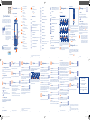 1
1
-
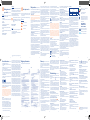 2
2
Alcatel OneTouch 2007X Quick start guide
- Category
- Mobile phones
- Type
- Quick start guide
- This manual is also suitable for
Ask a question and I''ll find the answer in the document
Finding information in a document is now easier with AI
Related papers
-
Alcatel OneTouch 1030A Quick start guide
-
Alcatel OneTouch 2052X Quick start guide
-
Alcatel OneTouch 2040G Quick start guide
-
Alcatel OneTouch One Touch 20.00 User manual
-
Alcatel OneTouch 1041 Quick start guide
-
Alcatel OneTouch One Touch 3000H Owner's manual
-
Alcatel OneTouch One Touch 233 Quick start guide
-
Alcatel OneTouch ONE TOUCH 292 Quick start guide
-
Alcatel OneTouch TRIBE 3000G User guide
-
Alcatel OneTouch 3000X Quick start guide