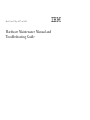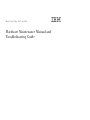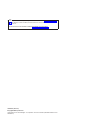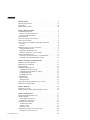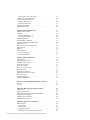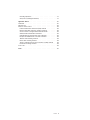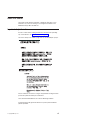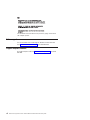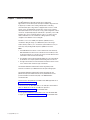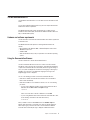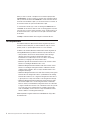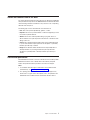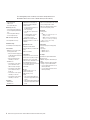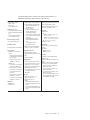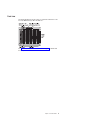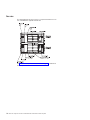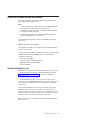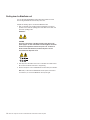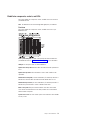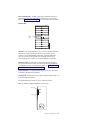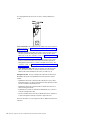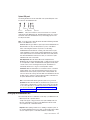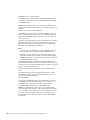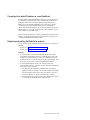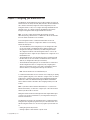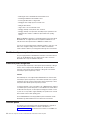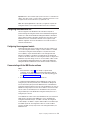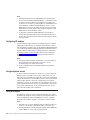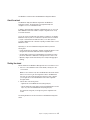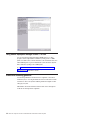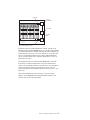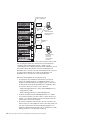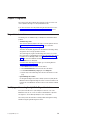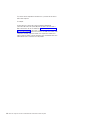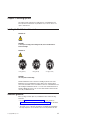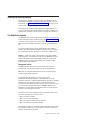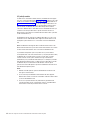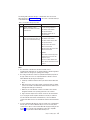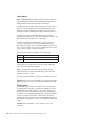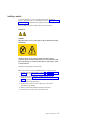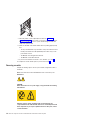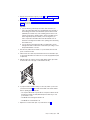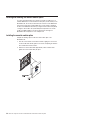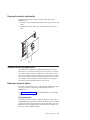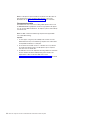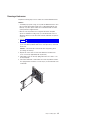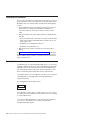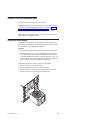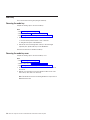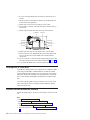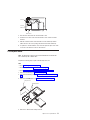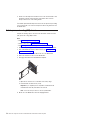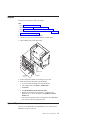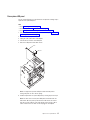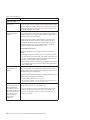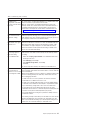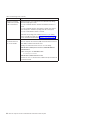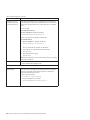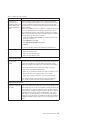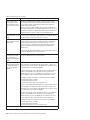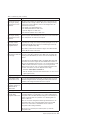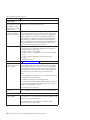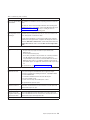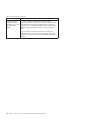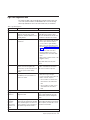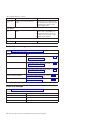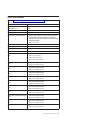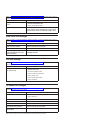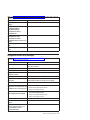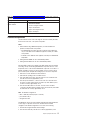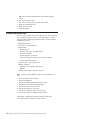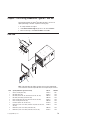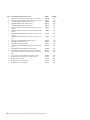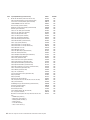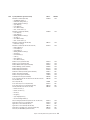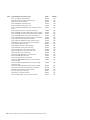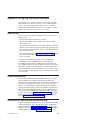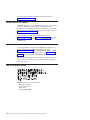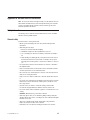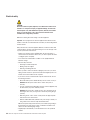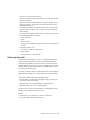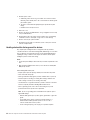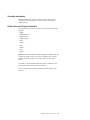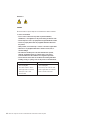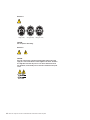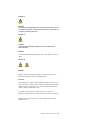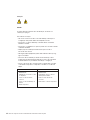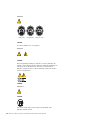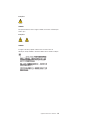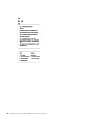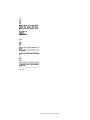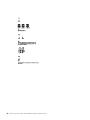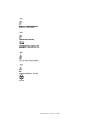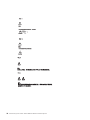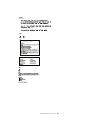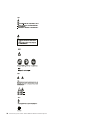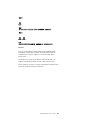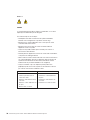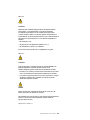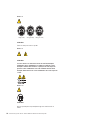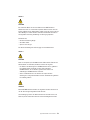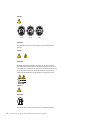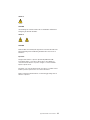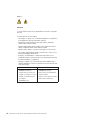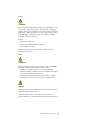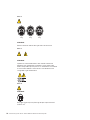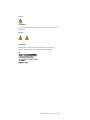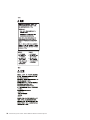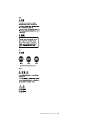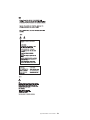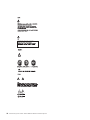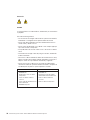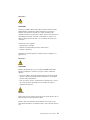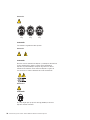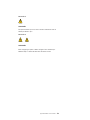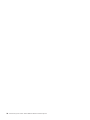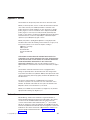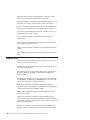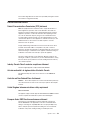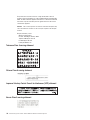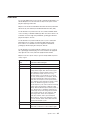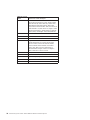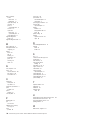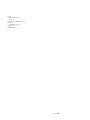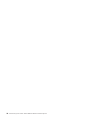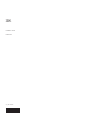IBM Type 8677 User manual
- Category
- Network switches
- Type
- User manual
This manual is also suitable for

BladeCenterEType8677and1881
Hard ware Maintenan ce Manual an d
Troubleshooting Guide


BladeCenterEType8677and1881
Hard ware Maintenan ce Manual an d
Troubleshooting Guide

Note
Before using this information and the product it supports, be sure to read the information in Appendix C, “Notices,” on page
131, and the IBM Safety Information and IBM Systems Environmental Notices and User Guide documents on the IBM
Documentation CD.
The most recent version of this document is available at http://www.ibm.com/systems/support/.
18th Edition (June 2011)
© Copyright IBM Corporation 2011.
US Government Users Restricted Rights – Use, duplication or disclosure restricted by GSA ADP Schedule Contract
with IBM Corp.

Contents
About this manual .......................vii
Important safety information ....................vii
Online support .........................viii
Support telephone numbers ....................viii
Chapter 1. General information...................1
The IBM Documentation CD ....................3
Hardware and software requirements ................3
Using the Documentation Browser .................3
Related publications .......................4
Notices and statements used in this book ...............5
Features and specifications.....................5
Major components of the BladeCenter Type 8677 and 1881 unit .......8
Front view ..........................9
Rear view ..........................10
BladeCenter unit power, controls, and indicators.............11
Starting the BladeCenter unit...................11
Shutting down the BladeCenter unit ................12
BladeCenter components, controls, and LEDs ............13
Setting up the BladeCenter unit ...................17
Connecting to the default IP address on a new BladeCenter .......19
Registering and profiling the BladeCenter products ..........19
Chapter 2. Configuring your BladeCenter unit ............21
BladeCenter unit power requirement .................22
BladeCenter power configuration ..................22
Firmware updates ........................22
Configuring the BladeCenter unit ..................23
Configuring the management module................23
Communicating with the IBM Director software ............23
Configuring I/O modules ....................24
Configuring blade servers ....................24
Using IBM Director .......................24
About the wizard .......................25
Starting the wizard ......................25
Using Remote Deployment Manager Version 4.1 or later .........26
BladeCenter networking guidelines .................26
Chapter 3. Diagnostics .....................29
Diagnostic tools overview .....................29
Identifying problems using the Light Path Diagnostics feature ........29
Chapter 4. Installing options ...................31
Installing the BladeCenter unit in a rack................31
Installation guidelines ......................31
System reliability considerations .................32
Handling static-sensitive devices .................32
Installing and removing modules ..................33
The BladeCenter modules....................33
Installing a module ......................37
Removing a module ......................38
Installing and removing the acoustic module option ...........40
Installing the acoustic module option ................40
© Copyright IBM Corp. 2011 iii

Removing the acoustic module option ...............41
Installing and removing blade servers ................41
Blade server expansion options ..................41
Installing a blade server ....................43
Removing a blade server ....................45
Completing the installation.....................46
Input/output connectors ......................46
Chapter 5. Service replaceable units ................47
Replacing a blower module ....................47
Media tray ..........................48
Removing the media tray ....................48
Removing the media-tray cover ..................48
Optical or diskette drive......................49
Installing SuSE to a SCSI drive ...................50
Customer interface card and USB connector ..............50
CD interposer board .......................51
Switch, power, and cooling (SPC) chassis ...............52
Media-cable tray ........................53
Midplane ...........................55
System LED panel .......................55
Front system LED panel ....................56
Rear system-LED panel ....................57
Chapter 6. Symptom-to-FRU index .................59
Error symptoms ........................59
Light Path Diagnostics table ....................71
Temperature error messages....................72
Blower error messages ......................72
Power error messages ......................73
Blade server error messages....................74
KVM error message .......................74
I/O module error messages ....................74
Management-module error messages ................75
Bus error messages .......................76
Undetermined problems .....................77
Problem determination tips ....................78
Chapter 7. Parts listing, BladeCenter Type 8677 and 1881 ........79
Front view ..........................79
Rear view ...........................81
Appendix A. Getting help and technical assistance ..........85
Before you call .........................85
Using the documentation .....................85
Getting help and information from the World Wide Web ..........85
Software service and support ...................86
Hardware service and support ...................86
IBM Taiwan product service ....................86
Appendix B. Related service information ..............87
Safety information ........................87
General safety ........................87
Electrical safety........................88
Safety inspection guide .....................89
Handling electrostatic discharge-sensitive devices ...........90
iv BladeCenter E Type 8677 and 1881: Hardware Maintenance Manual and Troubleshooting Guide

Grounding requirements ....................91
Safety notices (multi-lingual translations) ..............91
Appendix C. Notices ......................131
Trademarks..........................131
Important notes ........................132
Electronic emission notices ....................133
Federal Communications Commission (FCC) statement ........133
Industry Canada Class A emission compliance statement ........133
Avis de conformité à la réglementation d'Industrie Canada .......133
Australia and New Zealand Class A statement ............133
United Kingdom telecommunications safety requirement ........133
European Union EMC Directive conformance statement ........133
Taiwanese Class A warning statement ...............134
Chinese Class A warning statement ................134
Japanese Voluntary Control Council for Interference (VCCI) statement 134
Korean Class A warning statement ................134
Power cords .........................135
Index ............................137
Contents v

vi BladeCenter E Type 8677 and 1881: Hardware Maintenance Manual and Troubleshooting Guide

About this manual
This manual contains diagnostic information, a Symptom-to-FRU index, service
information, error codes, error messages, and configuration information for the
BladeCenter
®
E Type 8677 and 1881 unit.
Important safety information
Be sure to read all caution and danger statements in this book before performing
any of the instructions. See “Safety information” on page 87.
Lea todas as instruções de cuidado e perigo antes de executar qualquer operação.
Prenez connaissance de toutes les consignes de type Attention et Danger avant de
procéder aux opérations décrites par les instructions.
Lesen Sie alle Sicherheitshinweise, bevor Sie eine Anweisung ausführen.
Accertarsi di leggere tutti gli avvisi di attenzione e di pericolo prima di effettuare
qualsiasi operazione.
© Copyright IBM Corp. 2011 vii

Lea atentamente todas las declaraciones de precaución y peligro ante de llevar a
cabo cualquier operación.
Online support
You can download the most current diagnostic, H8 flash, and device driver files
from http://www.ibm.com/systems/support on the World Wide Web.
Support telephone numbers
View support telephone numbers at http://www.ibm.com/planetwide/ on the World
Wide Web.
viii BladeCenter E Type 8677 and 1881: Hardware Maintenance Manual and Troubleshooting Guide

Chapter 1. General information
The IBM
®
BladeCenter E Type 8677 and 1881 unit is a high-density,
high-performance rack-mounted system developed for medium-to-large businesses.
It supports up to 14 blade servers, making it ideally suited for networking
environments that require a large number of high-performance servers in a small
amount of space. The BladeCenter system provides common resources that are
shared by the blade servers, such as power, cooling, system management, network
connections, and input/output (I/O) ports (diskette drive, optical drive, ports for USB,
keyboard, video, mouse, and network interfaces). The use of common resources
enables small blade server size, minimizes the cabling required in a working
configuration, and eliminates resources sitting idle.
Performance, ease of use, reliability, and expansion capabilities were key
considerations during the design of your BladeCenter system. These design
features make it possible for you to customize the system hardware to meet your
needs today, while providing flexible expansion capabilities for the future.
Notes:
1. Current BladeCenter E models do not have a diskette drive in the media tray.
Older BladeCenter E models do have a diskette drive in the media tray. In this
document, this difference is noted, when necessary, to describe differences that
exist between current and older model offerings.
2. The illustrations in this document might differ slightly from your actual hardware:
the illustrations do not depict a particular model offering unless noted in text.
3. Throughout this document, the terms I/O module and switch module are used to
refer to switch modules and all other types of I/O module.
This Hardware Maintenance Manual and Troubleshooting Guide provides
information to troubleshoot your BladeCenter unit and replace damaged parts.
This Hardware Maintenance Manual and Troubleshooting Guide and other
publications that provide detailed information about your BladeCenter unit are
provided in Portable Document Format (PDF) on the IBM BladeCenter
Documentation CD.
The latest version of this publication is available from the IBM support Web site at
http://www.ibm.com/systems/support.
If you have access to the World Wide Web, you can obtain up-to-date information
about your BladeCenter model and other IBM server products at
http://www.ibm.com/eserver/xseries/ on the World Wide Web.
You can register the BladeCenter unit and blade servers on the World Wide Web.
To register, go to http://www.ibm.com/support/mysupport/ on the World Wide Web.
© Copyright IBM Corp. 2011 1

The serial number and model number are on labels on the top, front, and rear of
the chassis, as shown in the following illustration.
Note: The illustrations in this document might differ slightly from your hardware.
A set of user labels comes with each blade server. Write whatever identifying
information you want on a label, and place it on the BladeCenter bezel just below
the blade server, as shown in the following illustration.
User
label
Important: Do not place the label on the blade server itself or in any way block the
ventilation holes on the blade server.
2 BladeCenter E Type 8677 and 1881: Hardware Maintenance Manual and Troubleshooting Guide

The IBM Documentation CD
Use the IBM Documentation CD to access the blade server documentation in PDF
format.
You can run the IBM Documentation CD on any personal computer that meets the
hardware and software requirements.
The IBM Documentation CD contains documentation for your blade server in
Portable Document Format (PDF) and includes the IBM Documentation Browser to
help you find information quickly.
Hardware and software requirements
Use this information to determine the minimum hardware and software requirements
for the blade server.
The IBM Documentation CD requires the following minimum hardware and
software:
v Microsoft Windows XP, Windows 2000, or Red Hat Enterprise Linux 5 Server
v 100 MHz microprocessor
v 32 MB of RAM
v Adobe Acrobat Reader 3.0 (or later) or xpdf, which comes with Linux operating
systems
Using the Documentation Browser
Use these instructions to start the Documentation Browser.
Use the Documentation Browser to browse the contents of the CD, read brief
descriptions of the documents, and view documents, using Adobe Acrobat Reader
or xpdf. The Documentation Browser automatically detects the regional settings in
use in your system and displays the documents in the language for that region (if
available). If a document is not available in the language for that region, the
English-language version is displayed.
Use one of the following procedures to start the Documentation Browser:
v If Autostart is enabled, insert the CD into the CD drive. The Documentation
Browser starts automatically.
v If Autostart is disabled or is not enabled for all users, use one of the following
procedures:
– If you are using a Windows operating system, insert the CD into the CD or
DVD drive and click Start → Run.IntheOpen field, type
e:\win32.bat
where e is the drive letter of the CD or DVD drive, and click OK.
– If you are using Red Hat Linux, insert the CD into the CD or DVD drive; then,
run the following command from the /mnt/cdrom directory:
sh runlinux.sh
Select your blade server from the Product menu. The Available Topics list
displays all the documents for your blade server. Some documents might be in
folders. A plus sign (+) indicates each folder or document that has additional
documents under it. Click the plus sign to display the additional documents.
Chapter 1. General information 3

When you select a document, a description of the document is displayed under
Topic Description. To select more than one document, press and hold the Ctrl key
while you select the documents. Click View Book to view the selected document or
documents in Acrobat Reader or xpdf. If you selected more than one document, all
the selected documents are opened in Acrobat Reader or xpdf.
To search all the documents, type a word or word string in the Search field and
click Search. The documents in which the word or word string appears are listed in
order of the most occurrences. Click a document to view it, and press Crtl+F to use
the Acrobat search function, or press Alt+F to use the xpdf search function within
the document.
Click Help for detailed information about using the Documentation Browser.
Related publications
This Hardware Maintenance Manual and Troubleshooting Guide is provided in
Portable Document Format (PDF). It contains information to help you solve the
problem yourself or to provide helpful information to a service technician.
In addition to this Hardware Maintenance Manual and Troubleshooting Guide, the
following IBM BladeCenter Type 8677 Documentation is provided with the unit:
v Safety Information: This document contains translated caution and danger
statements. Each caution and danger statement that appears in the
documentation has a number that you can use to locate the corresponding
statement in your language in the Safety Information book.
v BladeCenter Type 8677 Rack Installation Instructions: This document contains
instructions for installing the BladeCenter unit in a rack.
v BladeCenter Management Module Installation Guide: This document contains
instructions for installing the management module in a BladeCenter unit and
creating the initial configuration. There is a unique Installation Guide for each
management module type.
v BladeCenter Management Module User’s Guide: This document provides general
information about the management module for your BladeCenter unit, including
information about features, how to configure the management module, and how
to get help. There is a unique User's Guide for each management module type.
v BladeCenter Management Module Command-Line Interface Reference Guide:
This document explains how to use the management-module command-line
interface to directly access BladeCenter management functions as an alternative
to using the Web-based user interface. The command-line interface also provides
access to the text-console command prompt on each blade server through a
serial over LAN (SOL) connection. There is a unique Command-Line Interface
Reference Guide for each management module type.
Additional publications might be included on the IBM BladeCenter E Type 8677
Documentation CD.
4 BladeCenter E Type 8677 and 1881: Hardware Maintenance Manual and Troubleshooting Guide

Notices and statements used in this book
The caution and danger statements used in this book also appear in the multilingual
Safety Information book provided on the IBM BladeCenter Documentation CD. Each
caution and danger statement is numbered for easy reference to the corresponding
statements in the safety book.
The following types of notices and statements are used in this book:
v Note: These notices provide important tips, guidance, or advice.
v Important: These notices provide information or advice that might help you avoid
inconvenient or problem situations.
v Attention: These notices indicate possible damage to programs, devices, or
data. An attention notice is placed just before the instruction or situation in which
damage could occur.
v Caution: These statements indicate situations that can be potentially hazardous
to you. A caution statement is placed just before the description of a potentially
hazardous procedure step or situation.
v Danger: These statements indicate situations that can be potentially lethal or
extremely hazardous to you. A danger statement is placed just before the
description of a potentially lethal or extremely hazardous procedure step or
situation.
Features and specifications
Current BladeCenter E models do not have a diskette drive in the media tray. Older
BladeCenter E models do have a diskette drive in the media tray. A separate
features and specifications table is provided for each of these model types.
Notes:
1. For information about which types of I/O modules can be installed in which
I/O-module bays, see “I/O (switch) modules” on page 34.
2. The operating system in the blade server must provide USB support for the
blade server to recognize and use the keyboard, mouse, and optical drive. The
BladeCenter unit uses USB for internal communication with these devices.
Chapter 1. General information 5

The following table provides a summary of the features and specifications for a
BladeCenter unit that does not have a diskette drive bay in the media tray.
Media tray (on front):
v SATA CD/DVD drive
v USB v2.0 port
v Front system LED panel
Module bays (on rear):
v Four hot-swap power-module bays
v Two hot-swap management-module
bays
v Four hot-swap I/O-module bays
v Two hot-swap blower bays
Blade-server bays (on front):
14 hot-swap blade-server bays
Redundant cooling:
Two variable-speed hot-swap blowers
Power modules:
v Minimum: Two 2000-watt or greater
hot-swap power modules
– Both power modules supply power
to all modules and to blade-server
bays 1 through 6.
– Both power modules provide
redundancy to each other.
v Maximum: Four
– Power modules 1 and 2 supply
power to all modules and to
blade-server bays 1 through 6.
– Power modules 3 and 4 supply
power to blade-server bays 7
through 14.
– Power modules 1 and 2 provide
redundancy to each other.
– Power modules 3 and 4 provide
redundancy to each other.
I/O modules:
v Minimum: One
v Maximum: Four
Management module:
v Minimum: One hot-swap advanced
management module providing the
following features:
– System-management functions for
the BladeCenter unit
– Video port (analog)
– Two USB ports for keyboard and
mouse
– Serial management connection
– 10/100 Mb Ethernet remote
management connection
v Maximum: Two hot-swap advanced
management modules: one active, one
redundant
Upgradeable microcode:
v Management-module firmware
v I/O-module firmware (some I/O module
types)
v Blade-server firmware
Security features:
v Login password for remote connection.
v Secure Socket Layer (SSL) security for
Web interface access, Secure Shell
(SSH) for remote command-line access,
and Lightweight Directory Access
Protocol (LDAP) and role-based security
for user authentication and
authorization.
Size (7 U):
v Height: 304.2 mm (12 in. or 7 U)
v Depth: 711.2 mm (28 in.)
v Width: 444 mm (17.5 in.)
v Weight:
– Fully configured with modules and
blade servers: Approximately 102 kg
(225 lb)
– Fully configured without modules and
blade servers: Approximately 38.6 kg
(85 lb)
Acoustical noise emissions:
v Without acoustic attenuation module: Sound
power, operating, and idle: 7.4 bels
v With acoustic attenuation module: Sound
power, idle, and operating: 6.9 bels
Environment:
v Air temperature:
– On:
- Altitude: 0 to 914 m (3000 ft) - 10° to
35°C (50° to 95°F)
- Altitude: 914 m to 2134 m (3000 ft to
7000 ft) - 10° to 32°C (50° to 89.6°F)
– Off: -40° to 60°C (-40° to 140°F).
v Humidity: 8% to 80%
Electrical input:
v Sine-wave input (50-60 Hz single-phase)
required
v Input voltage:
– Minimum: 200 V ac
– Maximum: 240 V ac
Heat output:
Approximate heat output in British thermal
units (Btu) per hour:
v Minimum configuration: 1365 Btu/hour (400
watts)
v Maximum configuration: Varies depending
on the type of power modules installed.
– Four 2000-watt power modules: 20 094
Btu/hour (5889 watts)
– Four 2320-watt power modules: 23 672
Btu/hour (6938 watts)
6 BladeCenter E Type 8677 and 1881: Hardware Maintenance Manual and Troubleshooting Guide

The following table provides a summary of the features and specifications for a
BladeCenter unit that has a diskette drive bay in the media tray.
Media tray (on front):
v Diskette drive: 1.44 MB
v IDE CD or DVD
v USB v1.1 port
v Front system LED panel
Module bays (on rear):
v Four hot-swap power-module bays
v Two hot-swap management-module
bays
v Four hot-swap I/O-module bays
v Two hot-swap blower bays
Blade-server bays (on front):
14 hot-swap blade-server bays
Redundant cooling:
Two variable-speed hot-swap blowers
Power modules:
v Minimum: Two hot-swap power
modules
– Both power modules supply power
to all modules and to blade-server
bays 1 through 6.
– Both power modules provide
redundancy to each other.
v Maximum: Four
– Power modules 1 and 2 supply
power to all modules and to
blade-server bays 1 through 6.
– Power modules 3 and 4 supply
power to blade-server bays 7
through 14.
– Power modules 1 and 2 provide
redundancy to each other.
– Power modules 3 and 4 provide
redundancy to each other.
I/O modules:
v Minimum: One
v Maximum: Four
Management module:
v Minimum: One hot-swap management
module providing the following features:
– System-management functions for
the BladeCenter unit
– Video port (analog)
– Keyboard connection (PS/2 port or
USB port depending on the
management module-type)
– Mouse connection (PS/2 port or USB
port depending on the management
module type)
– Serial management connection
(advanced management module
only)
– 10/100 Mb Ethernet remote
management connection
v Maximum: Two hot-swap management
modules: one active, one redundant
Upgradeable microcode:
v Management-module firmware
v I/O-module firmware (some I/O module
types)
v Blade-server firmware
Security features:
v Login password for remote connection.
v Secure Socket Layer (SSL) security for
Web interface access, Secure Shell
(SSH) for remote command-line access,
and Lightweight Directory Access
Protocol (LDAP) and role-based security
for user authentication and
authorization.
Size (7 U):
v Height: 304.2 mm (12 in. or 7 U)
v Depth: 711.2 mm (28 in.)
v Width: 444 mm (17.5 in.)
v Weight:
– Fully configured with modules and
blade servers: Approximately 102 kg
(225 lb)
– Fully configured without modules and
blade servers: Approximately 38.6 kg
(85 lb)
Acoustical noise emissions:
v Without acoustic attenuation module: Sound
power, operating, and idle: 7.4 bels
v With acoustic attenuation module: Sound
power, idle, and operating: 6.9 bels
Environment:
v Air temperature:
– On:
- Altitude: 0 to 914 m (3000 ft) - 10° to
35°C (50° to 95°F)
- Altitude: 914 m to 2134 m (3000 ft to
7000 ft) - 10° to 32°C (50° to 89.6°F)
– Off: -40° to 60°C (-40° to 140°F).
v Humidity: 8% to 80%
Electrical input:
v Sine-wave input (50-60 Hz single-phase)
required
v Input voltage:
– Minimum: 200 V ac
– Maximum: 240 V ac
Heat output:
Approximate heat output in British thermal
units (Btu) per hour:
v Minimum configuration: 1365 Btu/hour (400
watts)
v Maximum configuration: Varies depending
on the type of power modules installed.
– Four 1200-watt power modules: 9622
Btu/hour (2820 watts)
– Four 1400-watt power modules: 11 111
Btu/hour (3256 watts)
– Four 1800-watt power modules: 13 650
Btu/hour (4000 watts)
– Four 2000-watt power modules (for use
with a Gigabit Ethernet expansion card):
18 425 Btu/hour (5400 watts)
Chapter 1. General information
7

Major components of the BladeCenter Type 8677 and 1881 unit
The following illustration shows the locations of major components in your
BladeCenter unit.
Note: The illustrations in this document might differ slightly from your hardware.
Attention: To maintain proper system cooling, each module bay must contain
either a module or a filler module; each blade bay must contain either a blade
server or a filler blade.
8 BladeCenter E Type 8677 and 1881: Hardware Maintenance Manual and Troubleshooting Guide

Rear view
The following illustration shows the locations of components and indicators on the
rear of the BladeCenter Type 8677 and 1881 unit.
See “BladeCenter components, controls, and LEDs” on page 13 for details about
these components and indicators.
10 BladeCenter E Type 8677 and 1881: Hardware Maintenance Manual and Troubleshooting Guide
Page is loading ...
Page is loading ...
Page is loading ...
Page is loading ...
Page is loading ...
Page is loading ...
Page is loading ...
Page is loading ...
Page is loading ...
Page is loading ...
Page is loading ...
Page is loading ...
Page is loading ...
Page is loading ...
Page is loading ...
Page is loading ...
Page is loading ...
Page is loading ...
Page is loading ...
Page is loading ...
Page is loading ...
Page is loading ...
Page is loading ...
Page is loading ...
Page is loading ...
Page is loading ...
Page is loading ...
Page is loading ...
Page is loading ...
Page is loading ...
Page is loading ...
Page is loading ...
Page is loading ...
Page is loading ...
Page is loading ...
Page is loading ...
Page is loading ...
Page is loading ...
Page is loading ...
Page is loading ...
Page is loading ...
Page is loading ...
Page is loading ...
Page is loading ...
Page is loading ...
Page is loading ...
Page is loading ...
Page is loading ...
Page is loading ...
Page is loading ...
Page is loading ...
Page is loading ...
Page is loading ...
Page is loading ...
Page is loading ...
Page is loading ...
Page is loading ...
Page is loading ...
Page is loading ...
Page is loading ...
Page is loading ...
Page is loading ...
Page is loading ...
Page is loading ...
Page is loading ...
Page is loading ...
Page is loading ...
Page is loading ...
Page is loading ...
Page is loading ...
Page is loading ...
Page is loading ...
Page is loading ...
Page is loading ...
Page is loading ...
Page is loading ...
Page is loading ...
Page is loading ...
Page is loading ...
Page is loading ...
Page is loading ...
Page is loading ...
Page is loading ...
Page is loading ...
Page is loading ...
Page is loading ...
Page is loading ...
Page is loading ...
Page is loading ...
Page is loading ...
Page is loading ...
Page is loading ...
Page is loading ...
Page is loading ...
Page is loading ...
Page is loading ...
Page is loading ...
Page is loading ...
Page is loading ...
Page is loading ...
Page is loading ...
Page is loading ...
Page is loading ...
Page is loading ...
Page is loading ...
Page is loading ...
Page is loading ...
Page is loading ...
Page is loading ...
Page is loading ...
Page is loading ...
Page is loading ...
Page is loading ...
Page is loading ...
Page is loading ...
Page is loading ...
Page is loading ...
Page is loading ...
Page is loading ...
Page is loading ...
Page is loading ...
Page is loading ...
Page is loading ...
Page is loading ...
Page is loading ...
Page is loading ...
Page is loading ...
Page is loading ...
Page is loading ...
Page is loading ...
Page is loading ...
Page is loading ...
-
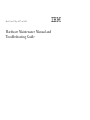 1
1
-
 2
2
-
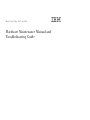 3
3
-
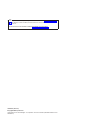 4
4
-
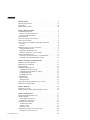 5
5
-
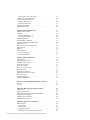 6
6
-
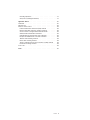 7
7
-
 8
8
-
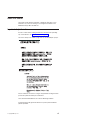 9
9
-
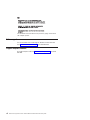 10
10
-
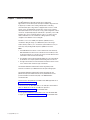 11
11
-
 12
12
-
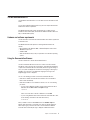 13
13
-
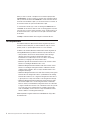 14
14
-
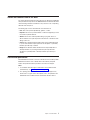 15
15
-
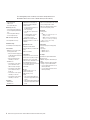 16
16
-
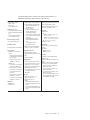 17
17
-
 18
18
-
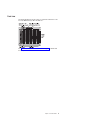 19
19
-
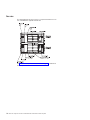 20
20
-
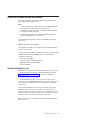 21
21
-
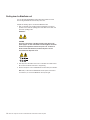 22
22
-
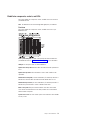 23
23
-
 24
24
-
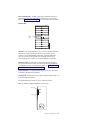 25
25
-
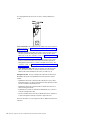 26
26
-
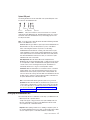 27
27
-
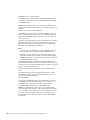 28
28
-
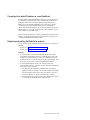 29
29
-
 30
30
-
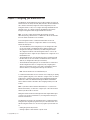 31
31
-
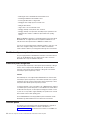 32
32
-
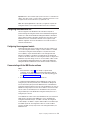 33
33
-
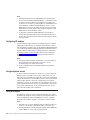 34
34
-
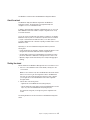 35
35
-
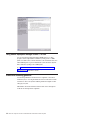 36
36
-
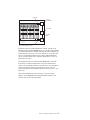 37
37
-
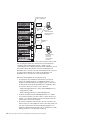 38
38
-
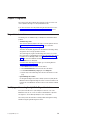 39
39
-
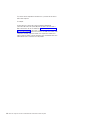 40
40
-
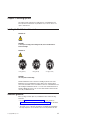 41
41
-
 42
42
-
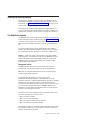 43
43
-
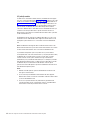 44
44
-
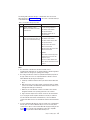 45
45
-
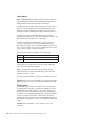 46
46
-
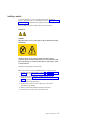 47
47
-
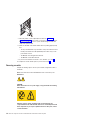 48
48
-
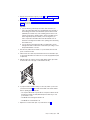 49
49
-
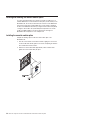 50
50
-
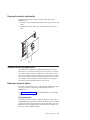 51
51
-
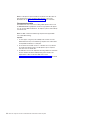 52
52
-
 53
53
-
 54
54
-
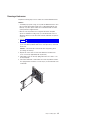 55
55
-
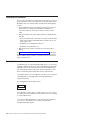 56
56
-
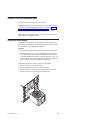 57
57
-
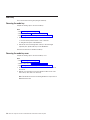 58
58
-
 59
59
-
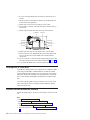 60
60
-
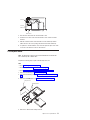 61
61
-
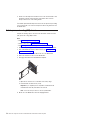 62
62
-
 63
63
-
 64
64
-
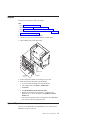 65
65
-
 66
66
-
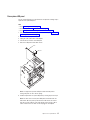 67
67
-
 68
68
-
 69
69
-
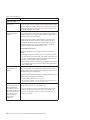 70
70
-
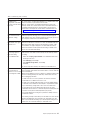 71
71
-
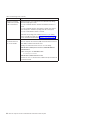 72
72
-
 73
73
-
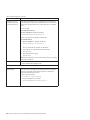 74
74
-
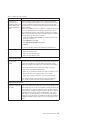 75
75
-
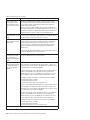 76
76
-
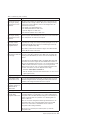 77
77
-
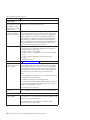 78
78
-
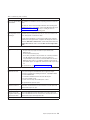 79
79
-
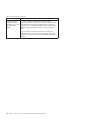 80
80
-
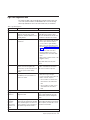 81
81
-
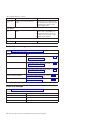 82
82
-
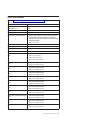 83
83
-
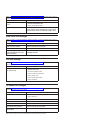 84
84
-
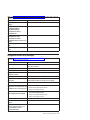 85
85
-
 86
86
-
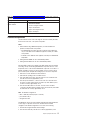 87
87
-
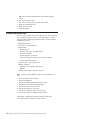 88
88
-
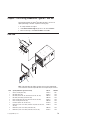 89
89
-
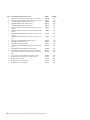 90
90
-
 91
91
-
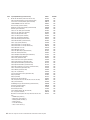 92
92
-
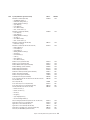 93
93
-
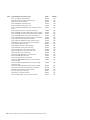 94
94
-
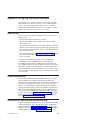 95
95
-
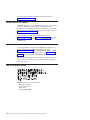 96
96
-
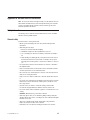 97
97
-
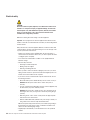 98
98
-
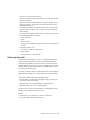 99
99
-
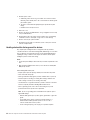 100
100
-
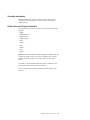 101
101
-
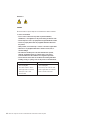 102
102
-
 103
103
-
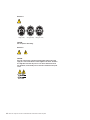 104
104
-
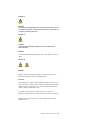 105
105
-
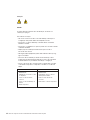 106
106
-
 107
107
-
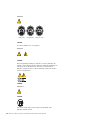 108
108
-
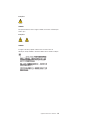 109
109
-
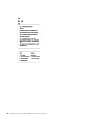 110
110
-
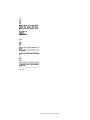 111
111
-
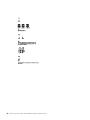 112
112
-
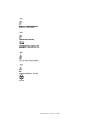 113
113
-
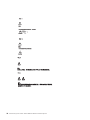 114
114
-
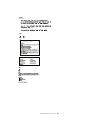 115
115
-
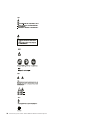 116
116
-
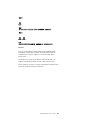 117
117
-
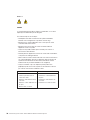 118
118
-
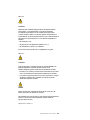 119
119
-
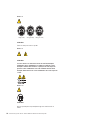 120
120
-
 121
121
-
 122
122
-
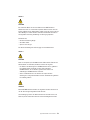 123
123
-
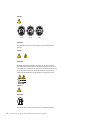 124
124
-
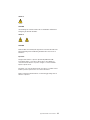 125
125
-
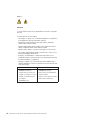 126
126
-
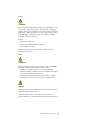 127
127
-
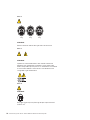 128
128
-
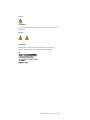 129
129
-
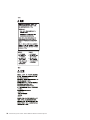 130
130
-
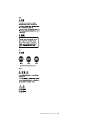 131
131
-
 132
132
-
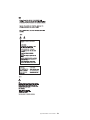 133
133
-
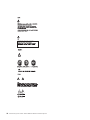 134
134
-
 135
135
-
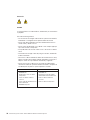 136
136
-
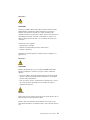 137
137
-
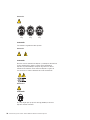 138
138
-
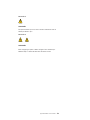 139
139
-
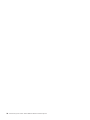 140
140
-
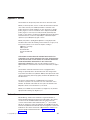 141
141
-
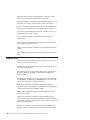 142
142
-
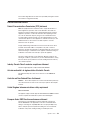 143
143
-
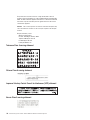 144
144
-
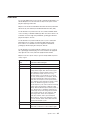 145
145
-
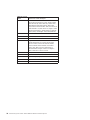 146
146
-
 147
147
-
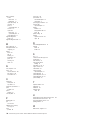 148
148
-
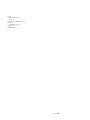 149
149
-
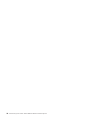 150
150
-
 151
151
-
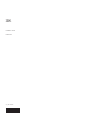 152
152
IBM Type 8677 User manual
- Category
- Network switches
- Type
- User manual
- This manual is also suitable for
Ask a question and I''ll find the answer in the document
Finding information in a document is now easier with AI
Related papers
-
IBM 8677 - BladeCenter Rack-mountable - Power Supply User manual
-
IBM 2274 User manual
-
IBM BladeCenter S User manual
-
IBM QRadar XGS 5200 Replacement Instructions Manual
-
IBM 2169 User manual
-
IBM BladeCenter S User manual
-
IBM 86774SG Datasheet
-
IBM HS21 User manual
-
IBM XSERIES 220 User manual
-
IBM 2283 User manual
Other documents
-
Lenovo ThinkCentre M55e Hardware Maintenance Manual
-
Lenovo 6072BJU User manual
-
Audio international 3699 Specification
-
Lenovo 4215 User manual
-
Lenovo BladeCenter Virtual Fabric 10Gb Switch Module Installation guide
-
Lenovo ThinkStation P520c Hardware Maintenance Owner's manual
-
Lenovo ThinkCentre Hardware Maintenance Manual
-
Lenovo Aptiva 2274 Hardware Maintenance Manual
-
Lenovo BladeCenter HS22 User manual
-
Lenovo BladeCenter HS22 User manual