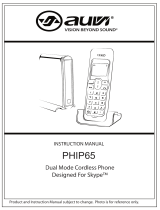USB VoIP Gateway
SKD-200
User’s Manual
1

Copyright
Copyright (C) 2005 PLANET Technology Corp. All rights reserved.
The products and programs described in this User’s Manual are licensed products of PLANET Technology, This User’s
Manual contains proprietary information protected by copyright, and this User’s Manual and all accompanying hardware,
software, and documentation are copyrighted.
No part of this User’s Manual may be copied, photocopied, reproduced, translated, or reduced to any electronic medium
or machine-readable form by any means by electronic or mechanical. Including photocopying, recording, or information
storage and retrieval systems, for any purpose other than the purchaser's personal use, and without the prior express
written permission of PLANET Technology.
Disclaimer
PLANET Technology does not warrant that the hardware will work properly in all environments and applications, and
makes no warranty and representation, either implied or expressed, with respect to the quality, performance,
merchantability, or fitness for a particular purpose.
PLANET has made every effort to ensure that this User’s Manual is accurate; PLANET disclaims liability for any
inaccuracies or omissions that may have occurred.
Information in this User’s Manual is subject to change without notice and does not represent a commitment on the part of
PLANET. PLANET assumes no responsibility for any inaccuracies that may be contained in this User’s Manual. PLANET
makes no commitment to update or keep current the information in this User’s Manual, and reserves the right to make
improvements to this User’s Manual and/or to the products described in this User’s Manual, at any time without notice.
If you find information in this manual that is incorrect, misleading, or incomplete, we would appreciate your comments
and suggestions.
CE mark Warning
The is a class B device, In a domestic environment, this product may cause radio interference, in which case the user
may be required to take adequate measures.
WEEE Warning
To avoid the potential effects on the environment and human health as a result of the presence of hazardous
substances in electrical and electronic equipment, end users of electrical and electronic equipment should
understand the meaning of the crossed-out wheeled bin symbol. Do not dispose of WEEE as unsorted
municipal waste and have to collect such WEEE separately.
Trademarks
The PLANET logo is a trademark of PLANET Technology. This documentation may refer to numerous hardware and
software products by their trade names. In most, if not all cases, their respective companies claim these designations as
trademarks or registered trademarks.
Revision
User’s Manual for PLANET USB VoIP Gateway
Model: SKD-200
2
Rev: 1.0 (September 2005)

3
Part No. EM-SKD200V1
Index
Chapter 1 Introduction....................................................................................................................4
SKD-200 Features............................................................................................................4
DECT Features.................................................................................................................4
Package contents..............................................................................................................5
System requirements........................................................................................................5
Chapter 2 SKD-200 Setup...............................................................................................................6
2.1 Hardware Details..................................................................................................................6
SKD-200 Hardware..........................................................................................................6
LED Display......................................................................................................................6
Port Connection................................................................................................................7
DECT Introduction..........................................................................................................7
DECT Handset Installation.............................................................................................8
2.2 DECT Screen Display........................................................................................................10
2.3 SKD-200 utility setup ........................................................................................................11
Chapter 3 DCT-100 handset operation ..................................................................................15
3.1 Icon Status.................................................................................................................15
3.2 Basic Function..........................................................................................................15
Appendix A Product Specification.........................................................................................18

Chapter 1 Introduction
Thank you for choosing SKD-200 USB VoIP Gateway, this product can be used as like as normal PSTN
phone plus Skype phone feature. It bundles with a DECT handset to register to SKD-200 for making Skype/
PSTN anywhere. SKD-200 can support computer / laptop to make Skype VoIP calls around the world; also
make SkypeOut call for lower phone billed.
SKD-200 Features
• Free Internet Call from Skype to Skype
• Switch to browse the Skype contact list on DECT handset
• Selective call between Skype/ PSTN
• USB1.1 compatible
• Support USB power or external power
DECT Features
• DECT & GAP Compatible
• Base can register up to 8 Handsets
• Intercom call during external call, Call transfer between • handsets , three-way telephone meeting
• CID 50 locations
• Redial memory: 3 locations, 20 digits
• Adjustable ringer volume & melody
4
• 100 hours standby time, 10 hours talk time

5
• Hands-Free, Mute function
• Call duration time meter
• Transmitted distance: up to 50~200m indoor / up to 300m outdoor
Package contents
SKD-200 Base x 1
Adaptor for SKD-200, 5V DC x 1
DECT handset x 1
Charger for DECT handset x 1
Adaptor for DECT handset, 9V DC x 1
USB cable x 1
Telephone line (RJ-11) x 1
AAA Rechargeable batteries x 3
Belt clip x 1
Quick Guide
Installation CD-ROM
System requirements
Minimum System Requirements
Microsoft Windows 2000/ XP/2003 server
400MHz CPU
128MB RAM
15MB free Disk Space
CD-ROM drive
Internet connection (any broadband: :ADSL or Cable )
Standard telephone landline subscription (PSTN)
Recommended System Requirements
Microsoft Windows 2000/ XP/2003 server
1GHz CPU
256MB RAM
30MB free Disk Space
CD-ROM drive
Internet connection (any broadband: ADSL or Cable)
Standard telephone landline subscription (PSTN)

Chapter 2 SKD-200 Setup
2.1 Hardware Details
SKD-200 Hardware
LED Display
LED Indicators Descriptions
Ready
LED will light when SkD-200 utility and hardware is installed properly
VoIP
LED will light when Skype VoIP is talking
PSTN
LED will light when PSTN line is in use
Power
LED will light when USB or Adapter power is on
6

7
Port Connection
Port Descriptions
Line
For connecting to PSTN line
Phone
For connecting to a phone set
USB
For connecting to a computer or laptop
DC5V
Adapter 5V in (For enhance the power when USB hub is used)
DECT Introduction
Overview of DECT handset DCT-100

Descriptions
INT
Intercom conversation mode
Adjust the volume level during the conversation and menu selection on
the LCD display
Last Number Redial
Hang on / up telephone or pressing until to enable the speaker.
C
Cancel and Clear
R
Power on / off
Number 0 –9 and #
The function is as the same as the general phone set
Enter Skype mode
DECT Handset Installation
The three rechargeable Ni-MH batteries (AAA size) come with your phone. Install the batteries before using your
phone.
1. Slide the battery cover in the direction of the arrow and pull it out.
2. Remove old batteries, if any, and insert new batteries as indicated, matching correct polarity (+, -).
3. Replace the battery cover, slide the cover up until it snaps shut.
This phone won't work by itself. It should be registered
to the main base unit inside the SKD-200
Before initial using, it should be charged for 24 hours.
ÍNote
8

Reversing the orientation may damage the handset.
The battery needs to be replaced if it does not recover
its full storage capacity after recharging.
When replacing batteries, always use good quality Ni-MH
re-chargeable AAA size batteries.
Never use other batteries or conventional alkaline
batteries.
ÍNote
Using Headset (optional)
The headset jack is located in the middle right side of
the handset and is 2.5mm standard plug.
Simply plug the headset into the jack and the headset
will be activated.
Note:
When the headset is plugged into the headset jack,
the microphone on the handset will be deactivated.
Charger
Connect the modular end of the power adapter to the
power jack of the charger, and plug the other end into
a standard AC wall outlet.
Charging Handset
9

Before initial operation, YOU SHOULD FULLY
CHARGE THE HANDSET for 24 hours.
To charge the handset, just place it on the charger.
When charging, the handset is automatically turned
on and the battery icon on the display will blink.
2.2 DECT Screen Display
This area displays in-use information such as the caller's number, menus, call
duration, etc.
In standby mode, the display will show the signal strength icon, battery status
icon, handset and base number.
Signal strength icon:
This icon is always displayed when your phone is on,
and shows the current signal strength. More bars
indicate more signal strength.
Mute icon:
This icon indicates that the phone is in mute
conversation mode.
Lock icon:
This icon indicates that the key lock function is
activated.
Line icon:
The icon is displayed when the line is engaged. L1
means PSTN line is engaged. L2 means Skype VoIP
line is engaged. L3 means Intercom is engaged.
In use icon:
This icon indicates that the phone is in use mode.
• Intercom icon
This icon indicates that the phone is in the intercom
conversation mode.
Speakerphone icon:
This icon indicates that the phone is in speakerphone
mode.
Operation icon
This icon indicates that the phone is in the operation
mode.
Caller ID icon
This icon indicates that there is a new call. To view the
call, access the Caller ID menu.
Hot call
This icon indicates that the hot call function is
activated.
Battery status icon
This icon is displayed at all times when your phone is on, and shows the level of your battery charge. The
more bars, the greater the charge. During charging, the icon will flash.
10

2.3 SKD-200 utility setup
Step1:
Run Setup
Step2:
Select a language and press
ok
Step3:
Setup wizard appears and
press
Next
Step4:
License Agreement and
press
I Agree
11

Step6:
Fist time to run SKD-200, the
Skype will show the
message, please choose
Allow this program to use
Skype
Step5:
Finish setup and Run
SKS-200 utility
12

Step7:
The SKD-200 utility will
check whether the status
(Skype and Hardware) is ok
or not.
Note: Make sure the
SKD-200 device is
connected and Skype is
online on this computer or
notebook.
Step8:
First time running SKD-200,
please also check the sound
devices on Skype
Go to toolsoptions
13

Step9:
In Sound Devices please
make sure:
Audio In USB device
Audio out USB device
Ringing USB device
14

Chapter 3 DCT-100 handset operation
3.1 Icon Status
The Hardware and Skype are running properly.
The Hardware or Skype are not ready.
3.2 Basic Function
Turn Handset On/Off
1. To turn the handset on when the display is off, press and hold the R button.
2. To turn the handset off, press and hold the R button until "Good-Bye"
displays. Then the display will turn off.
Download Skype
contact list or phone
book to DECT
Handset
1. Pick up the handset and press the
button.
2. Dial to enter skype mode
3. Dial number 1 to switch phone book step by step, and press to make a
call
4. Dial number 0 to switch contact list step by step , and press to make a
call
5. Dial 2~9 to switch contact list (account name) form A~Z letters step by step ,
and press to make a call
6. To end the call, either press the
button or replace the handset on the
charger.
Make a Speed dial
1. Pick up the handset and press the
button.
2. Dial (speed dial number) , ex: *66#
3. To end the call, either press the
button or replace the handset on the
charger.
Make a SkypeOut call
( without smart
country code )
1. Pick up the handset and press the
button.
2. Dial 00+country code+ area code+ telephone number
3. To end the call, either press the button or replace the handset on the
charger.
Make a SkypeOut call
1. Input 00+ country code in the SKD-200 utility Country Code column, ex:
15

16
( with smart country
code )
00886 (Taiwan’s country code is 886)
2. Pick up the handset and press the
button.
3. Dial area code + telephone number
4. To end the call, either press the
button or replace the handset on the
charger.
Make a PSTN Call
1. Pick up the handset and press the
button.
2. Dial a PSTN phone number.
3. To end the call, either press the
button or replace the handset on the
charger.
Receiving a Call
1. When a call is coming, press button
to answer it.
2. To end the call, either press the
button or replace the handset on the
charger.
Using Speaker Phone
1. To turn the speakerphone on, press
and hold the button until the icon
appears on the display.
2. To turn the speakerphone off, press and hold the
button until the icon
disappears on the display.
Muting the
Microphone
1. To mute the microphone, press the
button while icon appears.
2. To turn to the normal mode, press
button once more.
Note: In the mute mode, the icon will appear
on the display.
Adjusting Voice
Volume
1. Press
or button to adjust the volume level.
Note: During a call, you can adjust the earpiece volume from level 1 to 9.
Register Handset
1. Turn on USB or Adapter power (the base will open to register for 1 minutes)
2. Press
button to go to HS register, press INT button to enter.
3. Select the desired DECT base (Base1 for example). Press INT key,
DCT-100 will display Searching…. on the LCD screen
4. Wait till a machine hardware ID shows up, ex: 002F5-11708H, then press
INT
5. When machine prompts for PIN number, inert PIN number 1590 then press
INT, then DCT-100 will start to register to base and showing Searching….
6. Once the registration is completed, the DCT-100 will show HS x, Base y on
the screen. (x is the registered handset number and y is the registered
DECT base.)
Note: Registration is available
Clear Registration
1. Power off the DCT-100 handset.
2. Press the INT button and R power on button together, and DO NOT release
the buttons till the LCD displays "F->clear Subs"
3. Press the
button to clear the handset base settings.
4. Wait till "
Not Sub" displayed; it is now not registering to any DECT base.
Transfer Call
1. During handset 1 (HS1) conversation, press the INT button and enter the

desired handset number. (in this sample, we press the 2 to transfer the call
to HS2)
2. The desired handset 2 (HS2) will ring; press the
button to answer the
call.
3. At this moment, press the
button on handset 1 (HS1), the voice call is
now transferred to the handset 2 (HS2).
4. If the handset 2 not answer the call, and you’d like to cancel the transfer. On
handset 1 (HS1), press the INT button, the call will be re-connected handset
1 (HS1) again.
Conference Call
1. During handset 1 (HS1) conversation, press the INT button and enter the
desired handset number. (in this sample, we press the 2 to transfer the call
to HS2)
2. The desired handset 2 (HS2) will ring, press the
button to answer the
call.
3. At this moment, press and hold the
# key for 3 seconds on HS1, and the
desired handset HS2 will be joined in the voice conferencing.
17

Appendix A Product Specification
DCT-100 DECT handset specifications
Frequency 1880 ~ 1895 MHz
Channel 10 Channel
Bandwidth 1.728Mhz
Modulate Mode GFSK
Output power 10mW, average output per channel
Data transfer 1.152Mbps
Audio decode ADPCM (32Kbps)
Distance (Depended the environment)
Outdoor Max 300m
Indoor Max 50m
Using Time Standby: 100 hours
Talking: 10 hours
Power Supply Required Base unit: Output 5V/50Hz
Handset: Output 9V/50Hz
Environmental condition
Nominal temperature: 0 ~ 40
Relative humidity: 10% ~ 95%
Atmospheric pressure: 86KPa ~ 106KPa
Environmental noise: 60 dB(A)
18
/