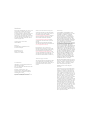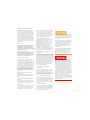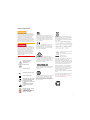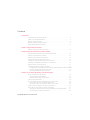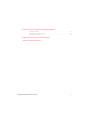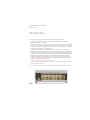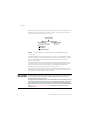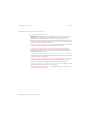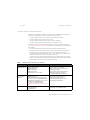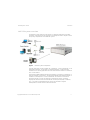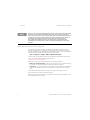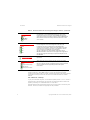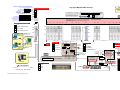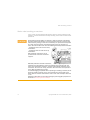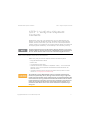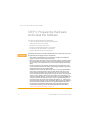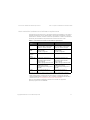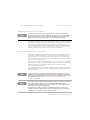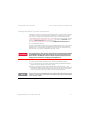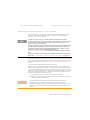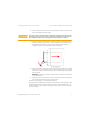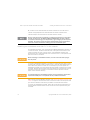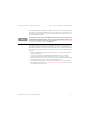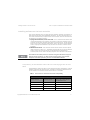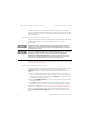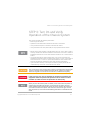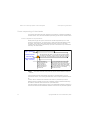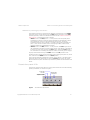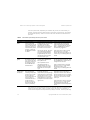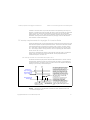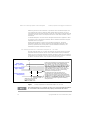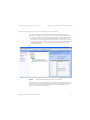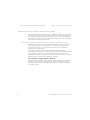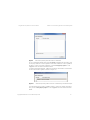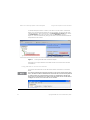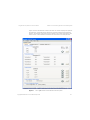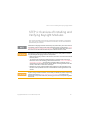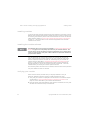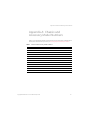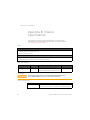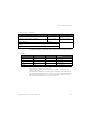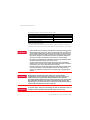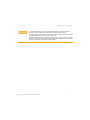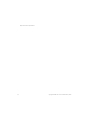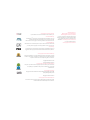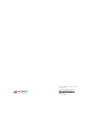Keysight M9018A Quick start guide
- Category
- Chassis components
- Type
- Quick start guide
This manual is also suitable for

Keysight M9018A
PXIe Chassis
Startup Guide

Notices
© Keysight Technologies, Inc. 2012, 2014
No part of this manual may be repro-
duced in any form or by any means
(including electronic storage and retrieval
or translation into a foreign language)
without prior agreement and written con-
sent from Keysight Technologies, Inc. as
governed by United States and interna-
tional copyright laws.
Manual Part Number
M9018-90001
Edition
Seventh Edition, September 2014
Printed in Malaysia
Published in U.S.A.
900 S. Taft Avenue,
Loveland, CO. 80537
Trademarks
LabVIEW® is a registered trademark of
National Instruments.
PXI® is a registered trademark of the PXI
Systems Alliance.
PICMG®, Compact PCI®, and
AdvancedTCA® are registered trade-
marks of the PCI Industrial Computer
Manufacturers Group.
PCI-SIG®, PCI Express®, and PCIe® are
registered trademarks of PCI-SIG.
Sales and Technical Support
To contact Keysight for sales and techni-
cal support, refer to the support links on
the following Keysight websites:
www.keysight.com/find/9018A (product-
specific information and support, soft-
ware and documentation updates)
www.keysight.com/find/assist (world-
wide contact information for repair and
service)
Information on preventing damage to
your Keysight equipment can be found at
www.keysight.com/find/tips.
Declaration of Conformity
Declarations of Conformity for this prod-
uct and for other Keysight products may
be downloaded from the Web. Go to
http://keysight.com/go/conformity and
click on “Declarations of Conformity.” You
can then search by product number to
find the latest Declaration of Conformity.
Technology Licenses
The hardware and/or software described
in this document are furnished under a
license and may be used or copied only in
accordance with the terms of such
license.
Warranty
THE MATERIAL CONTAINED IN THIS
DOCUMENT IS PROVIDED “AS IS,” AND
IS SUBJECT TO BEING CHANGED,
WITHOUT NOTICE, IN FUTURE EDI-
TIONS. FURTHER, TO THE MAXIMUM
EXTENT PERMITTED BY APPLICABLE
LAW, KEYSIGHT DISCLAIMS ALL WAR-
RANTIES, EITHER EXPRESS OR IMPLIED,
WITH REGARD TO THIS MANUAL AND
ANY INFORMATION CONTAINED
HEREIN, INCLUDING BUT NOT LIMITED
TO THE IMPLIED WARRANTIES OF MER-
CHANTABILITY AND FITNESS FOR A
PARTICULAR PURPOSE. KEYSIGHT
SHALL NOT BE LIABLE FOR ERRORS OR
FOR INCIDENTAL OR CONSEQUENTIAL
DAMAGES IN CONNECTION WITH THE
FURNISHING, USE, OR PERFORMANCE
OF THIS DOCUMENT OR OF ANY INFOR-
MATION CONTAINED HEREIN. SHOULD
KEYSIGHT AND THE USER HAVE A SEP-
ARATE WRITTEN AGREEMENT WITH
WARRANTY TERMS COVERING THE
MATERIAL IN THIS DOCUMENT THAT
CONFLICT WITH THESE TERMS, THE
WARRANTY TERMS IN THE SEPARATE
AGREEMENT SHALL CONTROL.
Keysight Technologies does not warrant
third-party system-level (combination of
chassis, controllers, modules, etc.) per-
formance, safety, or regulatory compli-
ance unless specifically stated.
DFARS/Restricted Rights
Notices
If software is for use in the performance
of a U.S. Government prime contract or
subcontract, Software is delivered and
licensed as “Commercial computer soft-
ware” as defined in DFAR 252.227-7014
(June 1995), or as a “commercial item” as
defined in FAR 2.101(a) or as “Restricted
computer software” as defined in FAR
52.227-19 (June 1987) or any equivalent
agency regulation or contract clause.
Use, duplication or disclosure of Software
is subject to Keysight Technologies’ stan-
dard commercial license terms, and non-
DOD Departments and Agencies of the
U.S. Government will receive no greater
than Restricted Rights as defined in FAR
52.227-19(c)(1-2) (June 1987). U.S. Gov-
ernment users will receive no greater
than Limited Rights as defined in FAR
52.227-14 (June 1987) or DFAR 252.227-
7015 (b)(2) (November 1995), as applica-
ble in any technical data.

Safety Information
The following general safety precau-
tions must be observed during all
phases of operation of this instrument.
Failure to comply with these precau-
tions or with specific warnings or oper-
ating instructions in the product
manuals violates safety standards of
design, manufacture, and intended use
of the instrument. Keysight Technolo-
gies assumes no liability for the cus-
tomer's failure to comply with these
requirements.
General
Do not use this product in any manner not
specified by the manufacturer. The protec-
tive features of this product must not be
impaired if it is used in a manner specified in
the operation instructions.
Before Applying Power
Verify that all safety precautions are taken.
Make all connections to the unit before
applying power. Note the external markings
described under “Safety Symbols”.
Ground the Instrument
Keysight chassis’ are provided with a
grounding-type power plug. The
instrument chassis and cover must be
connected to an electrical ground to
minimize shock hazard. The ground pin
must be firmly connected to an electri-
cal ground (safety ground) terminal at
the power outlet. Any interruption of
the protective (grounding) conductor
or disconnection of the protective
earth terminal will cause a potential
shock hazard that could result in per-
sonal injury.
Do Not Operate in an Explosive
Atmosphere
Do not operate the module/chassis in
the presence of flammable gases or
fumes.
Do Not Operate Near Flammable
Liquids
Do not operate the module/chassis in
the presence of flammable liquids or
near containers of such liquids.
Cleaning
Clean the outside of the Keysight mod-
ule/chassis with a soft, lint-free,
slightly dampened cloth. Do not use
detergent or chemical solvents.
Do Not Remove Instrument Cover
Only qualified, service-trained person-
nel who are aware of the hazards
involved should remove instrument
covers. Always disconnect the power
cable and any external circuits before
removing the instrument cover.
Keep away from live circuits
Operating personnel must not remove
equipment covers or shields. Proce-
dures involving the removal of covers
and shields are for use by service-
trained personnel only. Under certain
conditions, dangerous voltages may
exist even with the equipment
switched off. To avoid dangerous elec-
trical shock, DO NOT perform proce-
dures involving cover or shield removal
unless you are qualified to do so.
DO NOT operate damaged
equipment
Whenever it is possible that the safety
protection features built into this prod-
uct have been impaired, either through
physical damage, excessive moisture,
or any other reason, REMOVE POWER
and do not use the product until safe
operation can be verified by service-
trained personnel. If necessary, return
the product to an Keysight Technolo-
gies Sales and Service Office for ser-
vice and repair to ensure the safety
features are maintained.
DO NOT block the primary
disconnect
The primary disconnect device is the
appliance connector/power cord when
a chassis used by itself, but when
installed into a rack or system the dis-
connect may be impaired and must be
considered part of the installation.
Do Not Modify the Instrument
Do not install substitute parts or per-
form any unauthorized modification to
the product. Return the product to an
Keysight Sales and Service Office to
ensure that safety features are main-
tained.
In Case of Damage
Instruments that appear damaged or
defective should be made inoperative
and secured against unintended oper-
ation until they can be repaired by
qualified service personnel.
Do NOT block vents and fan exhaust:
To ensure adequate cooling and venti-
lation, leave a gap of at least 50mm
(2") around vent holes on both sides of
the chassis.
Do NOT operate with empty slots: To
ensure proper cooling and avoid dam-
aging equipment, fill each empty slot
with an AXIe filler panel module.
Do NOT stack free-standing chassis:
Stacked chassis should be rack-
mounted.
All modules are grounded through the
chassis: During installation, tighten
each module's retaining screws to
secure the module to the chassis and
to make the ground connection.
Operator is responsible to maintain
safe operating conditions. To ensure
safe operating conditions, modules
should not be operated beyond the full
temperature range specified in the
Environmental and physical specifica-
tion. Exceeding safe operating condi-
tions can result in shorter lifespan,
improper module performance and
user safety issues. When the modules
are in use and operation within the
specified full temperature range is not
maintained, module surface tempera-
tures may exceed safe handling condi-
tions which can cause discomfort or
burns if touched. In the event of a
module exceeding the full temperature
range, always allow the module to cool
before touching or removing modules
from the chassis.
iii

Safety Symbols
A CAUTION denotes a hazard. It
calls attention to an operating pro-
cedure or practice that, if not cor-
rectly performed or adhered to,
could result in damage to the
product or loss of important data.
Do not proceed beyond a CAUTION
notice until the indicated condi-
tions are fully understood and met.
A WARNING denotes a hazard. It
calls attention to an operating pro-
cedure or practice, that, if not cor-
rectly performed or adhered to,
could result in personal injury or
death. Do not proceed beyond a
WARNING notice until the indi-
cated conditions are fully under-
stood and met.
Products display the following sym-
bols:
The CSA mark is a registered trade-
mark of the Canadian Standards Asso-
ciation and indicates compliance to
the standards laid out by them. Refer
to the product Declaration of Confor-
mity for details.
Notice for European Community: This
product complies with the relevant
European legal Directives: EMC Direc-
tive (2004/108/EC) and Low Voltage
Directive (2006/95/EC).
The Regulatory Compliance Mark
(RCM) mark is a registered trademark.
This signifies compliance with the Aus-
tralia EMC Framework regulations
under the terms of the Radio Commu-
nication Act of 1992.
ICES/NMB-001 indicates that this ISM
device complies with the Canadian
ICES-001.
This symbol represents the time period
during which no hazardous or toxic
substance elements are expected to
leak or deteriorate during normal use.
Forty years is the expected useful life
of this product.
South Korean Class A EMC Declara-
tion. this equipment is Class A suitable
for professional use and is for use in
electromagnetic environments outside
of the home.
Waste Electrical and
Electronic
Equipment (WEEE)
Directive
2002/96/EC
This product complies with the WEEE
Directive (2002/96/EC) marking
requirement. The affixed product label
(see below) indicates that you must not
discard this electrical/electronic prod-
uct in domestic household waste.
Product Category: With reference to
the equipment types in the WEEE
directive Annex 1, this product is clas-
sified as a “Monitoring and Control
instrumentation” product.
Do not dispose in domestic household
waste.
To return unwanted products, contact
your local Keysight office, or see
www.keysight.com/environment/prod-
uct for more information.
Refer to manual for
additional safety
information.
Earth Ground.
Chassis Ground.
Alternating Current (AC).
Direct Current (DC).
Standby Power. Unit is not
completely disconnected
from AC mains when
power switch is in standby
position
Indicates that antistatic
precautions should be
taken.
Operate the PXIe chassis
in the horizontal
orientation. Do NOT
operate this chassis in the
vertical orientation.
iv

Keysight M9018A PXIe Chassis Startup Guide v
Contents
1 Introduction
Organization of the Startup Guide. . . . . . . . . . . . . . . . . . . . . . . . . . . . . . . . . . . . 3
Chassis system documentation . . . . . . . . . . . . . . . . . . . . . . . . . . . . . . . . . . . . . . 4
M9018A system overview . . . . . . . . . . . . . . . . . . . . . . . . . . . . . . . . . . . . . . . . . . 5
M9018A interactive block diagram . . . . . . . . . . . . . . . . . . . . . . . . . . . . . . . . . . . 6
Static-safe handling procedures . . . . . . . . . . . . . . . . . . . . . . . . . . . . . . . . . . . . 11
2 STEP 1: Verify the Shipment Contents
M9018A chassis shipment verification . . . . . . . . . . . . . . . . . . . . . . . . . . . . . . . 12
3 STEP 2: Prepare the Hardware and Install the Software
Host controller hardware and software requirements. . . . . . . . . . . . . . . . . . . . 14
Setting up the chassis on a bench . . . . . . . . . . . . . . . . . . . . . . . . . . . . . . . . . 15
Removing and installing filler panels . . . . . . . . . . . . . . . . . . . . . . . . . . . . . . . . 15
Setting the M9021A power slide switch . . . . . . . . . . . . . . . . . . . . . . . . . . . . . . 16
Connecting a remote controller PC to the chassis . . . . . . . . . . . . . . . . . . . . . . 17
Installing an embedded controller PC in the chassis . . . . . . . . . . . . . . . . . . . . 19
M9018A PCIe Link Configuration. . . . . . . . . . . . . . . . . . . . . . . . . . . . . . . . . . . . 21
Installing software on the host controller . . . . . . . . . . . . . . . . . . . . . . . . . . . . . 22
Compatibility of the M9018A Chassis Drivers with Keysight IO Libraries Suite22
Installing the Keysight IO Libraries Suite . . . . . . . . . . . . . . . . . . . . . . . . . . . 23
Installing the M9018A chassis drivers . . . . . . . . . . . . . . . . . . . . . . . . . . . . . 23
4 STEP 3: Turn On and Verify Operation of the Chassis System
Power sequencing of the chassis . . . . . . . . . . . . . . . . . . . . . . . . . . . . . . . . . . . 25
Power sequence requirements . . . . . . . . . . . . . . . . . . . . . . . . . . . . . . . . . . . 25
Methods of powering up the chassis . . . . . . . . . . . . . . . . . . . . . . . . . . . . . . 26
Chassis front panel LEDs . . . . . . . . . . . . . . . . . . . . . . . . . . . . . . . . . . . . . . . . . . 26
PC startup requirements for Keysight IO Libraries Suite. . . . . . . . . . . . . . . . . . 28
PC startup events for Connection Expert 16.0. . . . . . . . . . . . . . . . . . . . . . . 28
PC startup events for Connection Expert 16.1 or later . . . . . . . . . . . . . . . . 29
Using Connection Expert to connect to the chassis . . . . . . . . . . . . . . . . . . . . . 30
Using the soft front panel to monitor the chassis . . . . . . . . . . . . . . . . . . . . . . . 31
Starting the SFP and selecting Hardware Mode or Simulation Mode. . . . . 31
Using the SFP to monitor the chassis . . . . . . . . . . . . . . . . . . . . . . . . . . . . . 33

Keysight M9018A PXIe Chassis Startup Guide vi
5 STEP 4: Overview of Installing and Verifying Keysight Modules
Installing modules . . . . . . . . . . . . . . . . . . . . . . . . . . . . . . . . . . . . . . . . . . . . . . . 37
Installing the module software . . . . . . . . . . . . . . . . . . . . . . . . . . . . . . . . . . . . . 37
Verifying your module . . . . . . . . . . . . . . . . . . . . . . . . . . . . . . . . . . . . . . . . . . . . 37
6 Appendix A: Chassis and Accessory Model Numbers
7 Appendix B: Chassis Specifications

M9018A PXIe 18-Slot Chassis
Start Guide
1
Introduction
The 18-slot Keysight M9018A PXIe Chassis has these key features:
-Contains an advanced PCIe switch fabric that operates at PCI Express
Generation 2 (“Gen 2”) speeds.
-Provides a mix of x4 and x8 links to the module slots. At Gen 2 speeds, the x8
links can deliver data to modules at 4 GB/s when connected to an x8-capable
computer. Module-to-module communications are also supported at 4 GB/s
for modules installed in x8 capable slots.
-Supports multiple chassis. There are several possible ways to configure
multiple M9018A PXIe and M9502A 2-Slot and M9505A 5-Slot AXIe chassis
together; all of them controlled by a single host controller. The host controller
can be either a PXIe Embedded Controller (such as the Keysight M9036A) or a
desktop or rack-mounted computer. For detailed multiple PXIe and AXIe
chassis arrangement information, refer to Keysight's Multiple PXIe and AXIe
Chassis Configuration tool. This tool is available on the M9018A Product
information CD as well as on line at:
www.keysight.com/find/pxie-multichassis.
-A system timing module can be installed in the chassis to provide advanced
trigger signals to all slots.
Figure 1 shows a front view of the M9018A chassis with filler panels removed.
Figure 1 Front view of the M9018A chassis showing the 18 slots

2 Keysight M9018A PXIe 18-Slot Chassis Startup Guide
Introduction
Before continuing, some important terminology is presented. The computer that
controls the chassis is known as the host controller or system controller, and is
shown at the top of the hierarchy in Figure 2:
Figure 2 The host controller, remote controller, and embedded controller
hierarchy
The host controller can either be a remote controller or an embedded controller.
A remote controller is a Windows-based PC, and can be a desktop PC, a laptop
PC, or a rack mounted PC. The remote controller interfaces to the chassis
through a PCIe cable.
An embedded controller, such as the Keysight M9036A Embedded Controller, is
a small form factor, Windows-based PC that is designed for installation in the
system controller slot (slot 1) of the chassis. An embedded controller also
consumes two or three expansion slots to the left of slot 1.
The combination of the chassis, the host controller (and a PCIe cable if the host
controller is a remote controller), and the chassis I/O software running on the
host controller is referred to as a chassis system.
Host Controller
(System Controller)
Remote Controller Embedded Controller
(installs in slot 1
of chassis)
(connects to chassis
through a PCIe cable)
Laptop PC
Desktop PC
Rack-mounted PC
In order for a PC to serve as a remote controller, its BIOS must support
enumeration of the PCIe slots in the chassis; many computers are not capable
of enumerating a sufficient number of PCIe slots to ensure that slots in an
external chassis are enumerated.
Keysight provides the document “PCI and AXIe Modular Instrumentation Tested
Computer List Technical Note” which lists the embedded, desktop, laptop, and
rack-mounted PCs that have been verified to enumerate the PCIe slots in the
M9018A chassis. Please use this document, available under the Document Library
tab at www.keysight.com/find/M9018A, to guide your selection of remote
controller PCs..

Keysight M9018A PXIe 18-Slot Chassis Startup Guide 3
Organization of the Startup Guide Introduction
Organization of the Startup Guide
This guide is organized as follows:
Introduction (this chapter)—The goal of the Introduction is to familiarize you
with the features and capabilities of the M9018A chassis. Central to this
presentation is an interactive block diagram which is available in the
electronic version of this guide on the Software and Product Information CD.
Keysight recommends that you check www.keysight.com/find/M9018A to see
if a later version of this guide is available.
“STEP 1: Verify the Shipment Contents”—This section describes how a chassis
system is shipped and what is included with the chassis itself.
“STEP 2: Prepare the Hardware and Install the Software”—This section
describes the computer hardware and software requirements, installation of
an embedded controller, connection of a remote controller, and software
installation on the controller.
“STEP 3: Turn On and Verify Operation of the Chassis System”—This section
describes how to use Connection Expert and the chassis soft front panel (SFP)
to verify operation of the chassis.
“STEP 4: Overview of Installing and Verifying Keysight Modules”—This section
provides an overview of installing and verifying Keysight modules in the
chassis, and is intended to supplement your module documentation.
“Appendix A: Chassis and Accessory Model Numbers”—This appendix lists the
model numbers of the chassis and its accessories.
“Appendix B: Chassis Specifications”—This appendix provides several of the
chassis technical specifications.

4 Keysight M9018A PXIe 18-Slot Chassis Startup Guide
Introduction Chassis system documentation
Chassis system documentation
The following Keysight documents can be found on the Software and Product
Information CD (M9018-10001) that came with your chassis:
-Keysight M9018A PXIe Chassis Startup Guide (this document)
-Keysight M9018A PXIe Chassis User Guide
-Keysight M9018A PXIe Chassis Interactive Block Diagram
-Keysight Multiple PXIe and AXIe Chassis Configuration tool.
For the latest versions of the above documents, visit the Keysight website at
www.keysight.com/find/M9018A. The following documents are also available on
this website:
-Keysight M9018A PXIe Chassis Data Sheet (“M9018A Data Sheet”)
-Keysight M9021A PCIe Cable Interface Data Sheet (“M9021A Data Sheet”)
-Keysight PXI and AXIe Modular Instrumentation Tested Computer List
Technical Note (“Tested Computer List”) — This document lists the PCs that
have been verified to work with the M9018A chassis.
-To assist you in locating the documentation that will best meet your needs,
Table 1 lists the recommended chassis documents by audience. Also listed are
the key topics covered in each group of documents.
Table 1 M9018A chassis documents by audience
Audience Recommended Documents Key Topics
First-time users of
the M9018A chassis
- M9018A Startup Guide (this document)
- M9018A Block Diagram
- M9018A Data Sheet
- M9021A Data Sheet
- Tested Computer List
- Documentation for each module
- M9018A chassis architecture and capabilities
- Selection of the host controller PC
- Connecting the chassis to a computer and
powering up the system
- Using Connection Expert and the soft front
panel (SFP) to verify chassis operation
- Installing Keysight modules in the chassis
Experienced
users and system
integrators
The above documents plus the:
- M9018A User Guide
- For detailed multiple PXIe and AXIe chassis
information, refer to Keysight's Multiple PXIe
and AXIe Chassis Configuration tool. This tool
is available on the M9018A Product
information - CD as well as on line at:
www.keysight.com/find/pxie-multich
assis.
- Rack mounting the chassis
- Using the SFP to configure the chassis
- Software programming overview
- Troubleshooting issues with the chassis
- Multiple Chassis Configurations
Software developers - The above documents plus the:
- IVI-C/COM help file
- LabVIEW help file
- Programming to the IVI-C and IVI-COM interfaces
- Programming to the LabVIEW interface

Keysight M9018A PXIe 18-Slot Chassis Startup Guide 5
M9018A system overview Introduction
M9018A system overview
An M9018A system consists of the chassis, a computer operating as the host
controller, and software on the controller to manage the chassis. Figure 3 shows
the primary components of the M9018A system.
Figure 3 M9018A system components
The host controller can be a desktop PC, a laptop PC, a rack-mounted PC, or an
embedded controller. To interface to a remote controller, a cable interface
module such as the Keysight M9021A PCIe Cable Interface module is installed in
slot 1 of the chassis.
The Keysight M9045A/B PCIe ExpressCard Adapter is installed in a laptop PC in
order to interface to the chassis. The Keysight M9048A PCIe Desktop Adapter is
installed in a desktop PC or a rack-mounted PC to interface to the chassis.
Keysight provides a rich set of software to manage the chassis, including
Keysight IO Libraries Suite and the M9018A soft front panel (SFP). In addition,
IVI-C, IVI-COM, and LabVIEW chassis drivers are provided to support
development of custom chassis interface software.

6 Keysight M9018A PXIe 18-Slot Chassis Startup Guide
Introduction M9018A interactive block diagram
M9018A interactive block diagram
This section describes an interactive block diagram of the M9018A chassis.
Keysight suggests that you use the interactive features to familiarize yourself
with the architecture and capabilities of the M9018A chassis. View the complete
interactive block diagram from the Windows Start button:
Start > All Programs > Keysight > M9018 > M9018 Block Diagram
You can also view the block diagram on the Software and Product Information
CD or you can download the block diagram from
www.keysight.com/find/M9018A.
There are two types of interactive features on the block diagram:
- Mouse-over rounded rectangles—Placing your mouse over any rounded rectangle
will display an informational popup providing additional details.
-Check boxes—Clicking a check box will statically display additional information,
such as a particular PXIe switch configuration or a particular set of trigger
lines.
These features are described on the next two pages, followed by a static
(non-interactive) version of the block diagram.
Table 2 lists the primary mouse-over rounded rectangles and checkboxes in the
recommended order of viewing.
The IVI-C, IVI-COM, and LabVIEW chassis drivers are separate and distinct from
the drivers for the individual modules that plug into the chassis peripheral
slots. The chassis drivers allow interfacing to chassis-specific functionality such
as temperature sensors and fan speeds. An overview of the chassis drivers is
provided in the M9018A User Guide, while details are provided in the
IVI-C/COM and LabVIEW help files. For information on the functionality
provided by the module drivers, refer to the documentation for each of your
modules.

Keysight M9018A PXIe 18-Slot Chassis Startup Guide 7
M9018A interactive block diagram Introduction
Table 2 Recommended order of viewing block diagram features
Place your mouse over this rounded rectangle on the diagram to view
important information regarding using the diagram.
Place your mouse over the Remote Controllers rounded rectangle to view
information on the PCIe adapters that are used with laptop PCs, desktop
PCs, and rack-mounted PCs to interface to the chassis. Information is
also provided on the cables that are used between the adapters and the
chassis.
Place your mouse over this rounded rectangle to view information on the
M9036A Embedded Controller. An embedded controller is a
self-contained, Windows-based PC that is installed in slot 1 of the
chassis and also consumes the two or three expansion slot to the left of
slot 1.
This rounded rectangle can be used to view information about the
Keysight M9021A PCIe Cable Interface module (x8).
START HERE
Please place your mouse
over this rounded rectangle
to view information
about this diagram.
M9036A Embedded
Controller
M9021A PCIe
Cable
Interface (x8)

8 Keysight M9018A PXIe 18-Slot Chassis Startup Guide
Introduction M9018A interactive block diagram
Because the interactive block diagram uses JavaScript, you may be prompted to
enable JavaScript—select Yes if asked. If you’re not prompted to enable
JavaScript and need to do so in order to make the diagram interactive, look for
the enable JavaScript check box as follows on Adobe Acrobat and Adobe
Reader:
Edit > Preferences > JavaScript
If you print the block diagram, use a tabloid-capable printer (11”x17”, which is
the page size of the diagram). The diagram can also be printed on letter size
paper by selecting “Fit to Printable Area” or equivalent.
Features selected using the check boxes will print the same as viewed on your
monitor. However, mouse-over popups are not printable.
Click Front View to view a labeled drawing of the front of the chassis, and
click Rear View to view a labeled drawing of the rear of the chassis.
Of particular importance in the front view is the M9021A power slide
switch, which must be positioned to the right to power the M9021A PCIe
Cable Interface module, and must be positioned to the left for all other
slot 1 modules.
The M9018A chassis currently implements three PCIe link configurations,
2-Link Configuration: 1x8, 2-Link Configuration: 2x8, and 4-Link
Configuration: 4x4. These configurations provide different PCIe
connections from the system controller slot to the hybrid slots and the
system timing slot. Click the check boxes on the diagram to view the
PCIe connections associated with each configuration.
The 1x8 configuration is the factory default configuration; see the
M9018A User Guide for information on selecting the other configurations.
Use the 1x8 configuration with laptop computer PCIe adapters such as
the M9045A/B.
Click this check box to view the type of boards supported by the chassis
hybrid slots.
These check boxes can be used to display the two key user interface
software components, Connection Expert and the chassis soft front panel,
that run on the host controller. The Development environments check box
can be checked to view the supported application development
environments.
Table 2 Recommended order of viewing block diagram features (continued)
Show Chassis Views
Clear
FtVi
F
ron
tVi
ew
Rear View
Show PCIe Link Configurations
Clear
1x8
2x8
4x4
Show Boards Supported
by the Hybrid Slots
6KRZ+RVW&RQWUROOHU6RIWZDUH
&OHDU
.H\VLJKW&RQQHFWLRQ([SHUW
6RIW)URQW3DQHO
'HYHORSPHQWHQYLURQPHQWV

Keysight M9018A PXIe 18-Slot Chassis Startup Guide 9
Slot 2 Slot 3 Slot 4 Slot 5 Slot 6 Slot 13 Slot 14 Slot 15 Slot 16 Slot 17 Slot 7 Slot 8 Slot 9 Slot 11 Slot 12 Slot 10
Slot 18
Slot 1
System
Controller
Slot
Hybrid Slots
M9021A PCIe
Cable
Interface (x8)
M9048A PCIe
Desktop
Adapter (x8)
Clear
1x8
2x8
4x4
System
Timing Slot
XP4
XP3
XP2
XJ1
XP4
XP3
XP1
Show Triggers
XP3
TP2
TP1
x8
PCIe Switch Fabric
x4 x4 x4 x8 x4 x4 x4
VCXO
Show Clocks
Clear
PXI_TRIG[0:7]
PXI_STAR[0:16]
PXIe_DSTAR A/B/C[0:16]
PXI_CLK10
Clock
Generator
Sync
Generator
PXI_CLK10_IN
Show
SMBus
PLL
FEEDBACK
10 MHZ REF IN
x1 x4 x8 x4 x4 x4 x8 x4 x4 x4
x1 x1
Show PCIe Link Configurations
10 MHZ
REF OUT
PLL
PXI_CLK10_IN
Front panel
ON/Standby
pushbutton
DB-9 Connector
Pin Signal
1 Logic ground
2 +5 VDC
3 Reserved
4 +3.3 VDC
5
Inhibit (active low)
6 +12 VDC
7 Reserved
8 -12 VDC
9 Logic ground
Power
Supply
PXIe_CLK100
Eight backplane
temperature sensors
Remote Controllers
Hybrid Slots
M
C
I
n
Y1200B
PCIe cable: x1 to x8
connectors, 2.0m
Y1202A
PCIe cable: x8,
2.0m
Show Boards Supported
by the Hybrid Slots
XP4
10
Clear
PXI_CLK10
PXIe_CLK100
PXIe_SYNC100
Chassis
EPROM
INHIBIT
(rear panel)
ON
Primary
Power Module
(PPM)
3.3V
5V
12V
-12V
DEF
(default)
MAN
(manual)
5Vaux
5Vaux
PXIe_SYNC100
10 MHZ
INPUT
10 MHZ
OUTPUT
Chassis Manager
Chassis firmware
(customer upgradeable)
x1 10 MHz
Input
Select
Chassis
10 MHz
Correction
Signal
VCXO
Input
Select
(rear panel
BNC)
(rear panel BNC)
ON/Standby pushbutton power activation signal
Show Hybrid Slot Pin Outs
PCIe Switch Fabric Configurator
This program can be used to set the
User Configuration to 2x8 or 4x4
(and point the virtual switch to the
User Configuration), or point the
switch to the Base Configuration.
Load Base
Configuration
Pushbutton
Please place your mouse
over this rounded rectangle
to view information
about this diagram.
START HERE
Embedded
Controller
Keysight M9018A PXIe Chassis
User Configuration Base Configuration: 1x8
User Base
Show Chassis Views
Clear
Front
View
C20 power connector
(rear panel)
Show Host Controller Software
Clear
Keysight Connection Expert
Soft Front Panel
Development environments
Link 1
Link 2
Link 3
Link 4
1x4
2x4
3x4
4x4
Possible
PCIe 4-Link
Configurations
Link 1
Link 2
1x8
2x8
Lanes per link
Possible
PCIe 2-Link
Configurations
Total number of
x4 links used
Links used of the four x4 links available
Lanes per link
Total number of
x8 links used
Links used of the two x8 links available
PCIe 2-Link and 4-Link Configurations
Factory
default
When the host controller PC boots, it asserts its PCIe
Reset signal which causes the User or Base Configuration
to be loaded into the PCIe Switch Fabric, depending on the
virtual switch position.
virtual switch
INHIBIT/VOLTAGE MON
(rear panel)
Monitor
Processor
Factory
default,
read-only
© Keysight Technologies, Inc. 2012-
2014
September 2014 M9018-90006
AUTO
HIGH
FAN
(rear panel)
Fan Monitor
and Control
Fan 12V
To module
slots and
chassis
electronics
5Vstandby
Fan assembly
ON/Standby
pushbutton
power activation
signal
Inhibit
(low = off)
PCIe
ExpressCard
Adapter (x1)

10Keysight M9018A PXIe 18-Slot Chassis Startup Guide
Static-safe handling procedures
Static-safe handling procedures
In this guide, you’ll be handling electrostatic-sensitive chassis modules and PC
adapters. To avoid electrostatic discharge damage, please read and follow these
procedures.
Electrostatic discharge (ESD) can damage or destroy electronic components.
Keysight modules and interface cards are shipped in materials which prevent
static electricity damage. These items should only be unpacked and inspected
at a static-safe work station. The following figure shows an example of a
static-safe work station which uses the following two ESD protection methods:
- Conductive table-mat and wrist-strap
combination.
- Conductive floor-mat and heel-strap
combination.
ESD protection accessories can be
purchased from numerous electronics
suppliers.
Both ESD protection methods listed above, when used together, provide a
significant level of protection. Of the two methods, only the table-mat and
wrist-strap combination (method 1) provides adequate ESD protection when
used alone. To ensure user safety, the static-safe accessories must provide at
least 1 M of isolation from ground.
To avoid damaging components when unpacking or handling a module, do not
touch the module connector pins or the components on the printed circuit
board. Store all modules and interface cards in anti-static envelopes when not
in use.
Additional information on preventing damage to your Keysight equipment can
be found at www.keysight.com/find/tips.

Keysight M9018A PXIe 18-Slot Chassis Startup Guide 11
M9018A chassis shipment verification STEP 1: Verify the Shipment Contents
STEP 1: Verify the Shipment
Contents
Depending on your order, your shipment may arrive in separate boxes. For
example, if you order the M9018A chassis, the M9021A PCIe Cable Interface
module, and the Y1202A cable, your order will arrive in three separate boxes.
Carefully inspect your shipment for any shipping damage. Report any damage to
the shipping agent immediately, as such damage is not covered by warranty.
M9018A chassis shipment verification
Please verify that your chassis shipment contains the following items:
-Keysight M9018A PXIe Chassis
-Power cord
-This document in hard copy
-Software and Product Information CD (M9018-10001) — This CD contains
software, drivers, and all product documentation in PDF format for the
M9018A chassis.
-Automation-Ready CD with Keysight IO Libraries Suite (Check for a later
version at www.keysight.com/find/iosuite)
Keysight suggests that you save the chassis shipping container in case it ever
becomes necessary to return the chassis to Keysight for service. Appendix B in
the User Guide describes how to return the chassis to Keysight for service.
The weight of an empty M9018A PXIe chassis (no modules installed in the
chassis) is approximately 34 lbs (15.5 kg). Lift the chassis using a single side
handle only when the total chassis weight (chassis plus installed modules) does
not exceed 75 lbs (34.0 kg). Otherwise use both side handles to lift the chassis.
Installing modules in the chassis may increase its weight to a point where two
people are required to lift the chassis. If two people are not available, use a
mechanical lift to lift the chassis. The chassis should be transported using a
rolling cart.

12Keysight M9018A PXIe 18-Slot Chassis Startup Guide
STEP 2: Prepare the Hardware and Install the Software
STEP 2: Prepare the Hardware
and Install the Software
This section provides the following information:
-Host controller hardware and software requirements
-Setting up the chassis on a bench
-Removing and installing filler panels
-Installing an embedded controller in the chassis
-Connecting a host controller PC to the chassis
-Installing software on the host controller PC
The following procedures should be followed to ensure safety and to minimize
the possibility of damaging electrical components:
-This product is designed for use in Installation Category II and Pollution
Degree 2, per IEC 61010 and 664 respectively.
-Mains wiring and connectors shall be compatible with the connector used in
the premise electrical system. Failure to ensure adequate earth grounding
by not using correct components may cause product damage and serious
injury.
-Use only the power cord supplied with the chassis. Keysight power cords
ensure continuity between the chassis grounding-type power plug and the
safety ground terminal at the power outlet.
-Install the chassis so that the detachable power cord is readily identifiable
and is easily reached by the operator. The detachable power cord is the
chassis disconnecting device. It disconnects the mains circuits from the
mains supply to the chassis before other parts of the chassis. The front panel
switch is only a standby switch and is not a LINE switch. Alternatively, an
externally installed switch or circuit breaker (which is readily identifiable and
is easily reached by the operator) may be used as a disconnecting device.
-The chassis does not support hot-swapping of modules; i.e., inserting and
removing modules with the chassis powered up. Before installing modules in
the chassis, powered down the chassis and disconnected from AC power.
-To minimize the possibility of electrostatic discharge (ESD) damage to a
module while installing it, follow the handling procedures described in
“Static-safe handling procedures” on page 11.

Keysight M9018A PXIe 18-Slot Chassis Startup Guide 13
Host controller hardware and software requirements STEP 2: Prepare the Hardware and Install the Software
Host controller hardware and software requirements
The Keysight IO Libraries Suite is the largest software component in the chassis
software installation, and its performance is the biggest contributor to system
performance. Therefore, the host controller requirements in Table 3 are based on
optimizing the installation and performance of the IO Libraries Suite.
Table 3 Host controller hard ware and software requirements
Operating
System
Windows 7 SP1 Windows 7 SP1
OS versions 32-bit** and 64-bit,
Starter, Home Basic, Home Premium,
Professional, Ultimate, Enterprise
32-bit** and 64-bit,
Starter, Home Basic, Home Premium,
Professional, Ultimate, Enterprise
Processor
Speed
1Ghz 32-bit (x86),
1GHz 64-bit (x64),
Itanium64 not supported
1Ghz 32-bit (x86),
1GHz 64-bit (x64),
Itanium64 not supported
Available
computer
memory
1 GB minimum 1 GB minimum
Available hard
disk space*
* Because of the installation procedure, less memory may be required for operation than is required for
installation.
** 32bit operating systems do not support large multi-chassis systems. For details, refer to Keysight's
Multiple PXIe and AXIe Chassis Configuration tool. This tool is available on the M9018A Product information
CD as well as on line at: www.keysight.com/find/pxie-multichassis.
Refer to the M9036A Embedded Controller User Guide for supported
operating systems on the M9036A.
1.5 GB available hard disk space,
includes:
1GB available for Microsoft .NET
Framework 3.5 SP1
100 MB for Keysight IO Libraries Suite
1.5 GB available hard disk space,
includes:
1GB available for Microsoft .NET
Framework 3.5 SP1
100 MB for Keysight IO Libraries Suite
Video Support for DirectX 9 graphics with
128 MB graphics memory
recommended (Super VGA graphics is
supported)
Support for DirectX 9 graphics with
128 MB graphics memory
recommended (Super VGA graphics is
supported)
Browser Microsoft Internet Explorer 7 or
greater
Microsoft Internet Explorer 7 or
greater

14Keysight M9018A PXIe 18-Slot Chassis Startup Guide
STEP 2: Prepare the Hardware and Install the Software Setting up the chassis on a bench
Setting up the chassis on a bench
The primary consideration in using the chassis on a bench is ensuring adequate
ventilation for cooling. Cooling air enters through the vent holes on the bottom,
sides, and front of the chassis, and exits through the rear of the chassis. For
bench use, ensure that the feet are installed on the chassis so that air can enter
through the bottom of the chassis. Also ensure that there is at least 50 mm (2
inches) of clearance on the sides, front, and rear of the chassis.
Removing and installing filler panels
The chassis is shipped from the factory with all filler panels installed. For the 18
slots, the filler panels are 20.32 mm (.8 inches) wide; these are referred to as
narrow filler panels. The expansion slot to the left of slot 1 is three slots wide;
hence, the filler panel for the expansion slot is 60.96 mm (2.4 inches) wide and is
referred to as a wide filler panel.
The filler panels are held in place by captive screws (two screws for narrow filler
panels and four screws for wide filler panels). When installing a filler panel, the
captive screws should be tightened securely to ensure the filler panel is
well-grounded to the chassis.
Ensure that filler panels are installed in all empty slots. Missing filler panels will
impact cooling of the chassis and may cause RFI (radio frequency interference)
with other devices.
This guide assumes that chassis preparation, turn-on and verification are
performed on the bench prior to installing the chassis in a rack. If you prefer to
install the chassis in a rack first, please see the M9018A User Guide on the
Software and Product Information CD for rack mounting instructions.
In addition to installing modules and filler panels in chassis slots, air inlet
modules can also be installed in chassis slots. These modules can be placed
adjacent to high power modules for additional cooling. Keysight provides an air
inlet module kit as listed in “Appendix A: Chassis and Accessory Model
Numbers” on page 38.
Please do not install modules in the peripheral slots yet. In this step, only slot 1,
the system controller slot, will have a module installed. Deferring the
installation of other modules until later will allow the chassis to be turned on
and verified in its simplest configuration.
To prepare the hardware, either an embedded controller or a PCIe cable
interface module will be installed in slot 1, depending on your configuration.
Both of these installations are described in this step.
Page is loading ...
Page is loading ...
Page is loading ...
Page is loading ...
Page is loading ...
Page is loading ...
Page is loading ...
Page is loading ...
Page is loading ...
Page is loading ...
Page is loading ...
Page is loading ...
Page is loading ...
Page is loading ...
Page is loading ...
Page is loading ...
Page is loading ...
Page is loading ...
Page is loading ...
Page is loading ...
Page is loading ...
Page is loading ...
Page is loading ...
Page is loading ...
Page is loading ...
Page is loading ...
Page is loading ...
Page is loading ...
Page is loading ...
Page is loading ...
-
 1
1
-
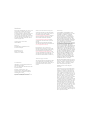 2
2
-
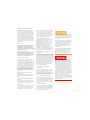 3
3
-
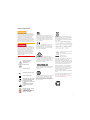 4
4
-
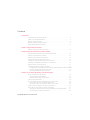 5
5
-
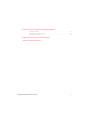 6
6
-
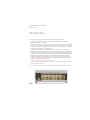 7
7
-
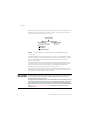 8
8
-
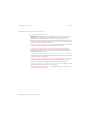 9
9
-
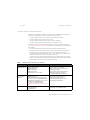 10
10
-
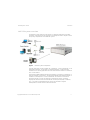 11
11
-
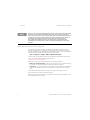 12
12
-
 13
13
-
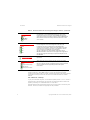 14
14
-
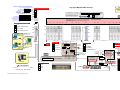 15
15
-
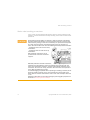 16
16
-
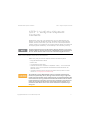 17
17
-
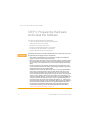 18
18
-
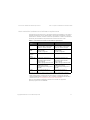 19
19
-
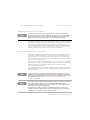 20
20
-
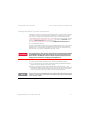 21
21
-
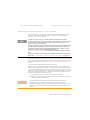 22
22
-
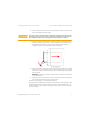 23
23
-
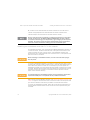 24
24
-
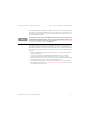 25
25
-
 26
26
-
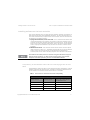 27
27
-
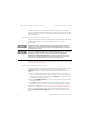 28
28
-
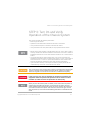 29
29
-
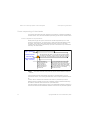 30
30
-
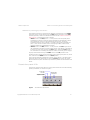 31
31
-
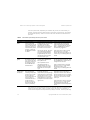 32
32
-
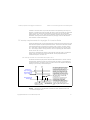 33
33
-
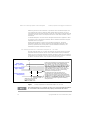 34
34
-
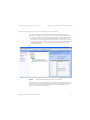 35
35
-
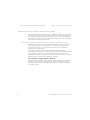 36
36
-
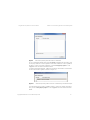 37
37
-
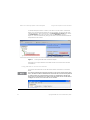 38
38
-
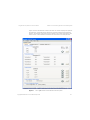 39
39
-
 40
40
-
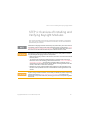 41
41
-
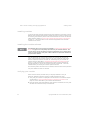 42
42
-
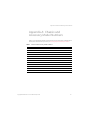 43
43
-
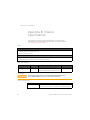 44
44
-
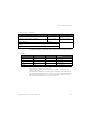 45
45
-
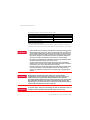 46
46
-
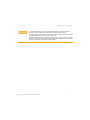 47
47
-
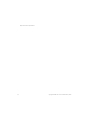 48
48
-
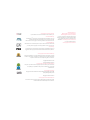 49
49
-
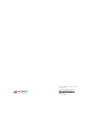 50
50
Keysight M9018A Quick start guide
- Category
- Chassis components
- Type
- Quick start guide
- This manual is also suitable for
Ask a question and I''ll find the answer in the document
Finding information in a document is now easier with AI
Related papers
-
Keysight M9602A and M9603A PXIe Precision Source/Measure Units Installation guide
-
Keysight V3500A Handheld RF Power Meter Installation guide
-
Keysight M9485A Startup Manual
-
Keysight J-BERT M8020A High-Performance BERT - Start Here Quick start guide
-
Keysight Labber Quantum System Requirements & Installation guide
-
Keysight M9383A Quick start guide
-
Keysight Technologies E6650A Installation guide
-
Keysight U1731C/U1732C/U1733C Handheld LCR Meter Quick start guide
-
Keysight Y1252A Installation guide
-
Keysight GUI Data Logger Software Quick start guide
Other documents
-
Keysight Technologies PXIe 9018A Startup Manual
-
Keysight Technologies M9393A Startup Manual
-
NI PXIe-1088 User manual
-
Keysight Technologies N9310A Configuration manual
-
HP MFP 3102fdw User guide
-
Keysight Technologies X8712A User manual
-
Keysight Technologies 85038A 7-16 User's And Service Manual
-
Keysight Technologies BV0003B -1TP Operating instructions
-
Keysight Technologies M9410A Configuration manual
-
National Instruments NI PXIe-8840 Installation guide