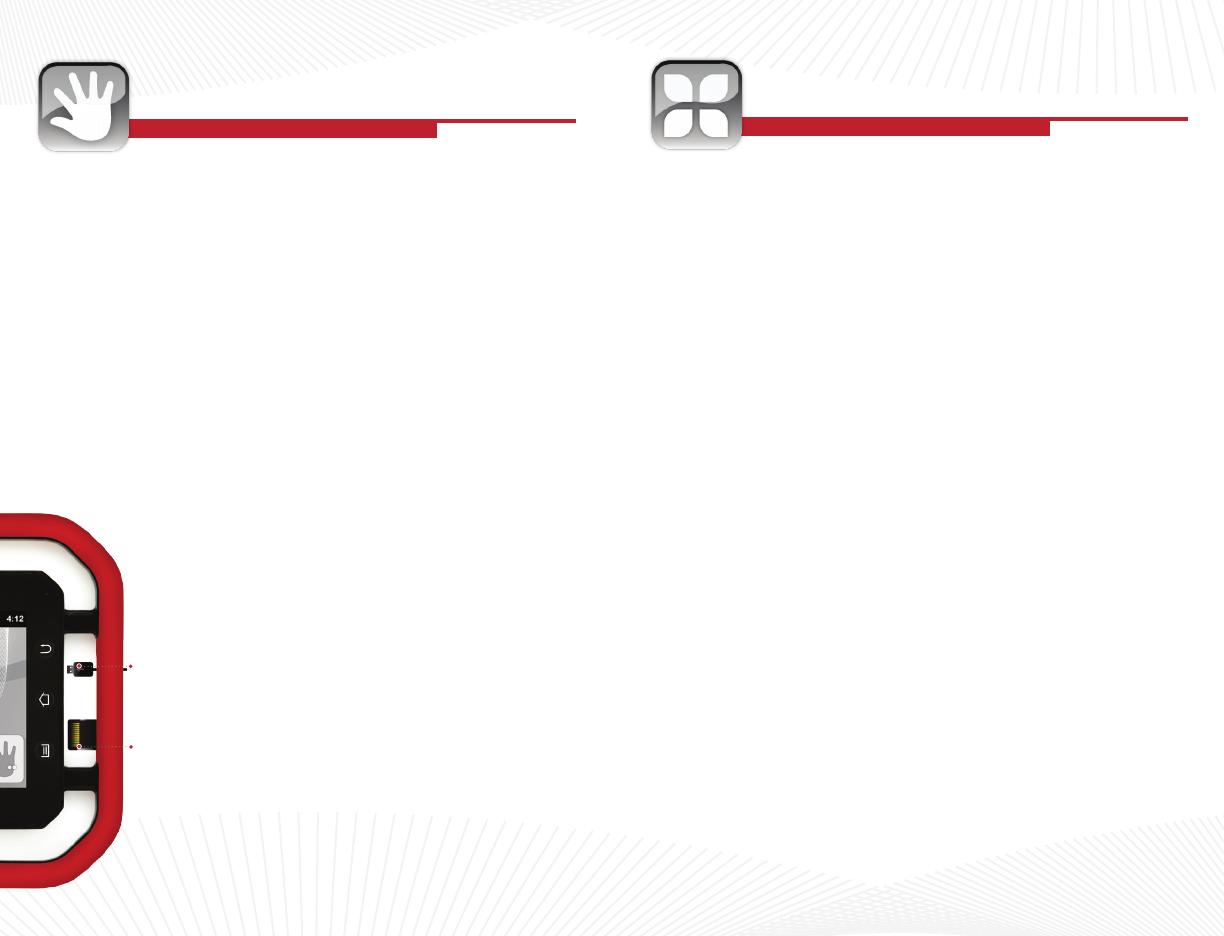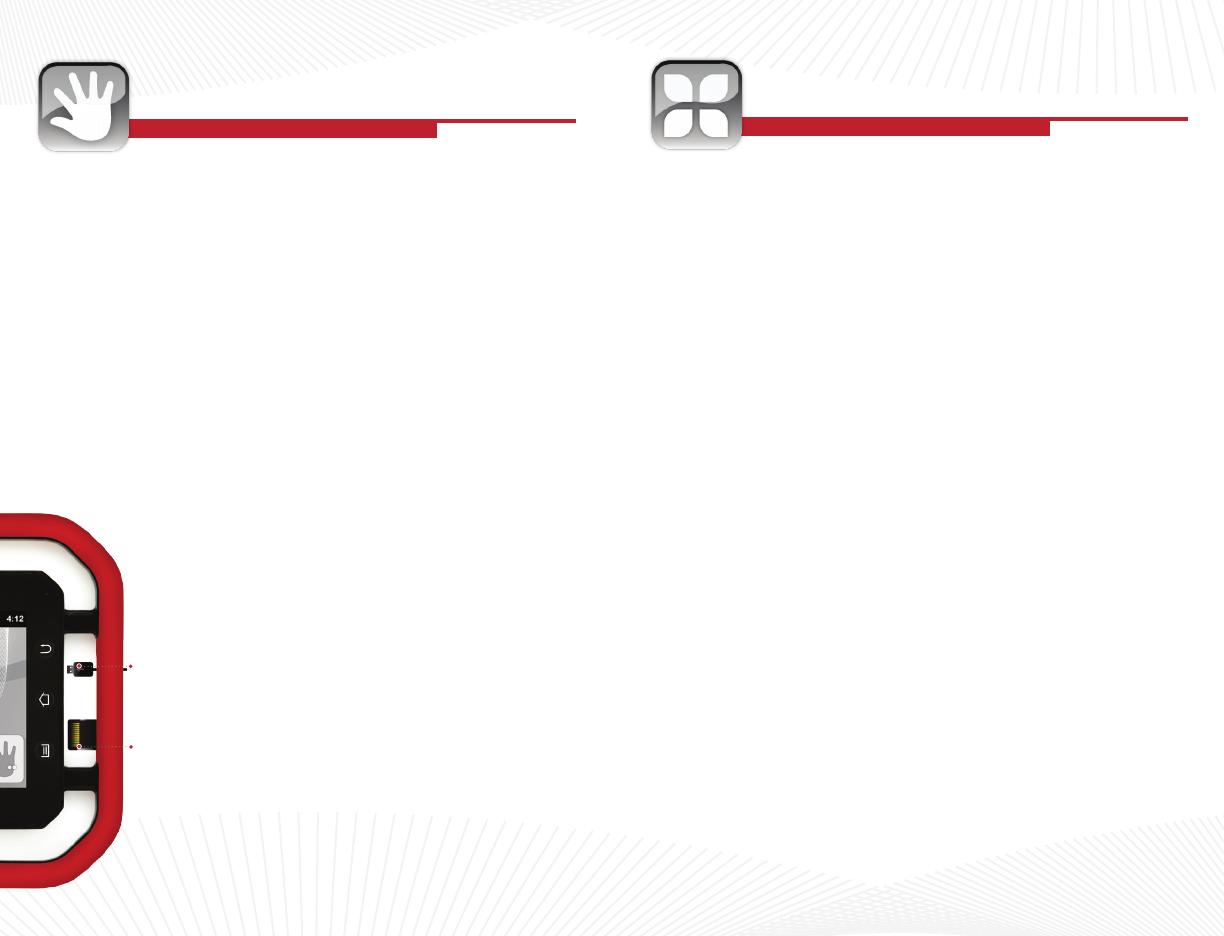
GETTING STARTED
USING VINCI TAB
Install New Apps
After Parent Login, you may install new apps either through WIFI (WIFI
Model Only) or by inserting a MicroSD card. When the MicroSD card is
inserted, go to the Android app list and nd the program “ASTRO” which is
a le browser. Locate tash under SDCard (path: /mnt/sdcard/tash), tap on
the app you want to install, and follow the prompt. Note: SDCard in the le
path means internal storage space.
Installing VINCI Curriculum SD Cards:
If it is your rst time installing VINCI Curriculum package,
please follow the instructions:
•
Insert the Micro SD Card directly into the VINCI Tab. Gold PIN
should be facing up.
•
Login to Parent Mode, open “ASTRO” (path: /mnt/sdcard/
tash)
•
Tap on CPInstaller (Curriculum Pack Installer) and follow
the prompt to install. If it has been installed before, launch it
directly from the Android App List.
•
When install is complete, open the app and it will automatically
scan for the relevant curriculum apps. Follow the prompt
to nish
•
All VINCI Curriculum apps are placed automatically under the
appropriate VINCI Curriculum icon on the Home screen
Parent Mode
•
Press Menu button and enter password “MyVINCI”. Password cannot be
changed and is case sensitive
•
Create new folders by pressing your nger on the screen, and move apps
from Android app list to your new folder by pressing the app icon
Transfer Media Files
You can turn on USB mode by dragging your nger on the App List
screen from the top to the bottom. Follow the prompt.
Warning: Please do NOT change original folder structure under /mnt/
sdcard/. Copy your media les into corresponding folders instead. For
example, music mp3 les under Music, video MP4 les under Movie.
Supported Media Formats
Music: MP3. Video: MP4 encoded H.264. Check www.vincigenius.com
for updates.
Getting Started
Your VINCI Tab is ready to enjoy. Turn on, unlock and explore
•
Press the power button to go in and out of sleep mode
•
Press and hold the power button for more than 5 seconds to reset
•
Press the Menu button to access ANDROID settings
USB Connection
•
Connect the USB cable to the USB connector (the arrow on the USB
Cable should be facing the Tab’s screen)
•
Carefully slide in the USB connector into the VINCI Tab. Do not force or
tug the connector
•
USB connector may become damaged or malfunction if bent
USB
Cable
Micro
SD Card