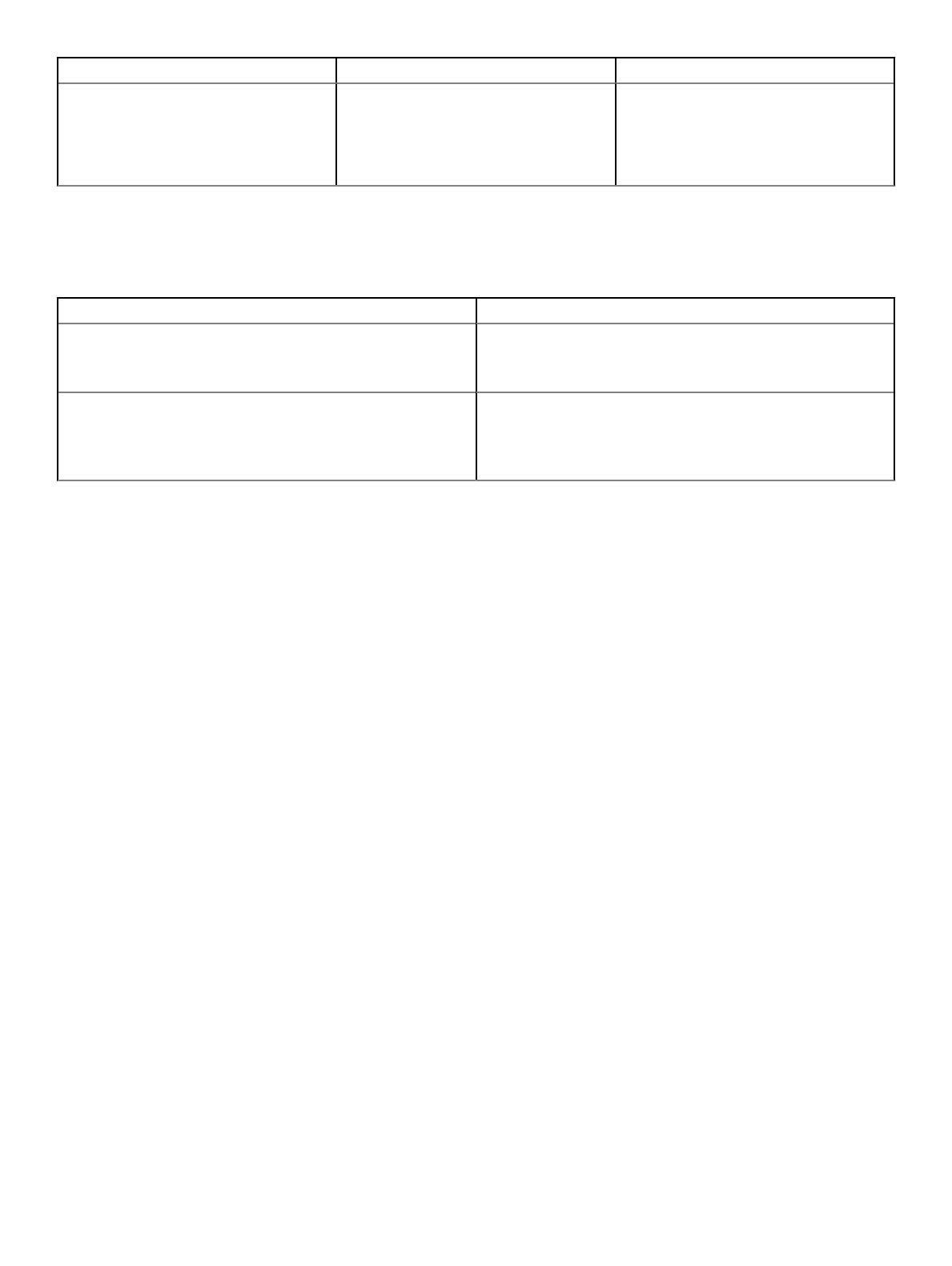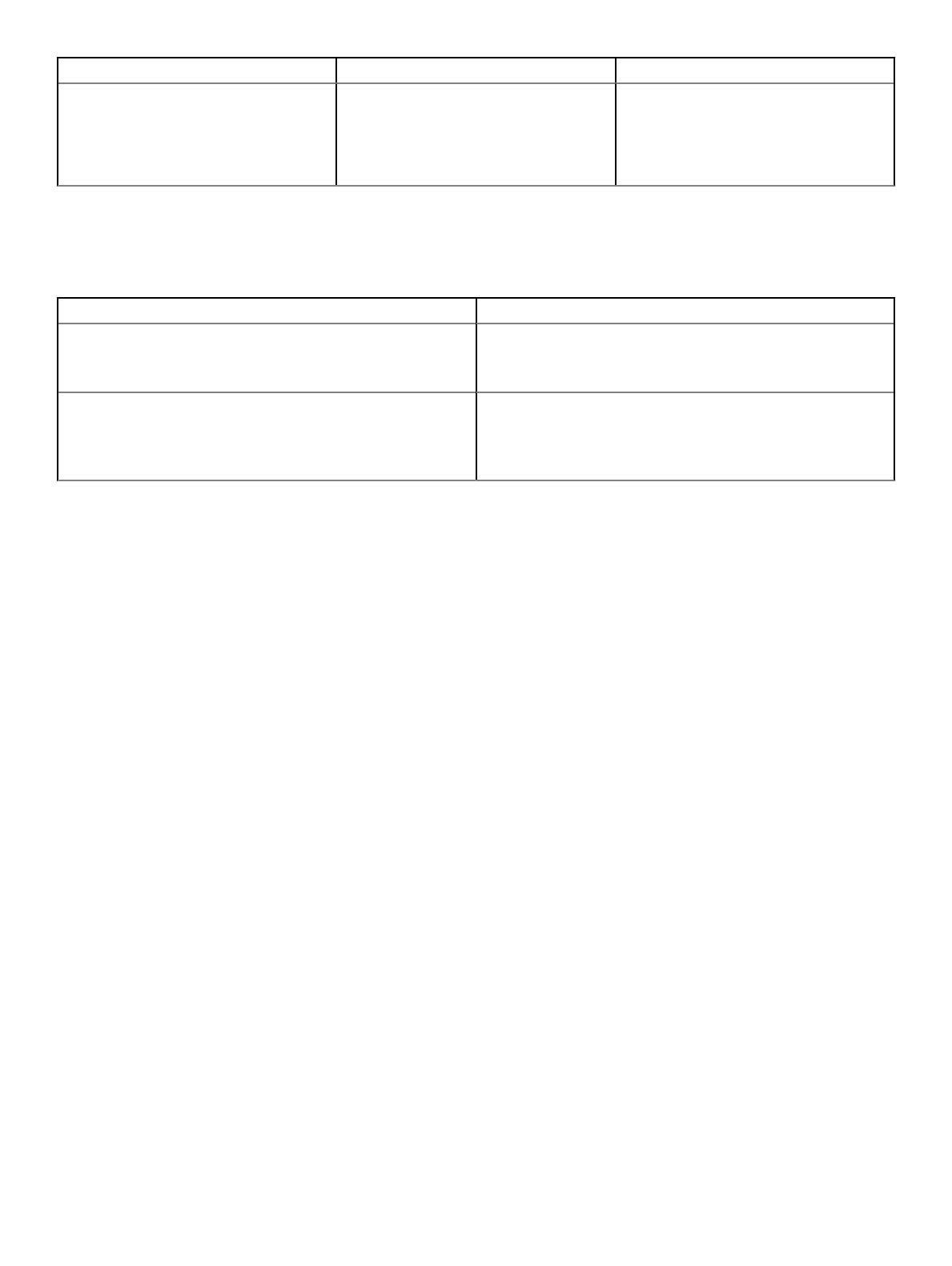
Management server Version Operating system
Microsoft System Center Conguration
Manager 2016
SCCM version—1606
Console version— 5.0.8412.1313
Site version—5.0.8412.1000
Windows Server 2016 version—1607
Operating system build version—14393.1715
Known issues
Table 2. Known issues
Issue Description Workaround
After you enable the USB wake support function in BIOS, you
cannot wake the thin client from standby mode using the USB
drive.
None
BIOS ash from SCCM displays an error—The task sequence
manager could not successfully complete execution of the task
sequence—on the server side. There are no notications on the
client side, however, the BIOS is updated successfully.
There is no functionality impact
Installing add-on using Wyse Device Manager
About this task
Follow these steps to install BIOS add-on using Wyse Device Manager:
Steps
1 Go to Dell Wyse support.
2 Expand Download Wyse Software and Driver.
3 Click Wyse Support Download.
4 From the Active drop-down list, select your thin client model, and click Search.
The Downloads page is displayed.
5 Download the respective .exe le to your system.
6 Launch Wyse Device Manager and login using valid credentials.
7 Click Applications in the Dell Wyse Device Manager dashboard page.
The options Images, Other Packages, Agent Update, Device Conguration, and PCoIP Device Conguration are displayed.
8 Select Other Packages.
9 Click Create Package Plus (+).
The application prompts to download the Package Register utility.
10 Click Allow.
The Create Package window is displayed.
11 Download the .exe le on your local repository.
12 Navigate to the folder, and run the Package Register utility le.
The WDM Package Registration Utility window is displayed.
13 Enter WDM server address and user credentials in the respective elds.
14 Select EXE to register, and click Browse.
The WDM Package Uploader window is displayed with the progress status bar.
15 Click Open.
The list of selected packages is displayed.
16 Select the appropriate operating system package and provide the command line parameter. For parameters, see Parameters to install
BIOS add-on. Click Upload.
2
BIOS Add-on for Latitude 3480 Mobile Thin Client and Latitude 5280 Mobile Thin Client
Release Notes