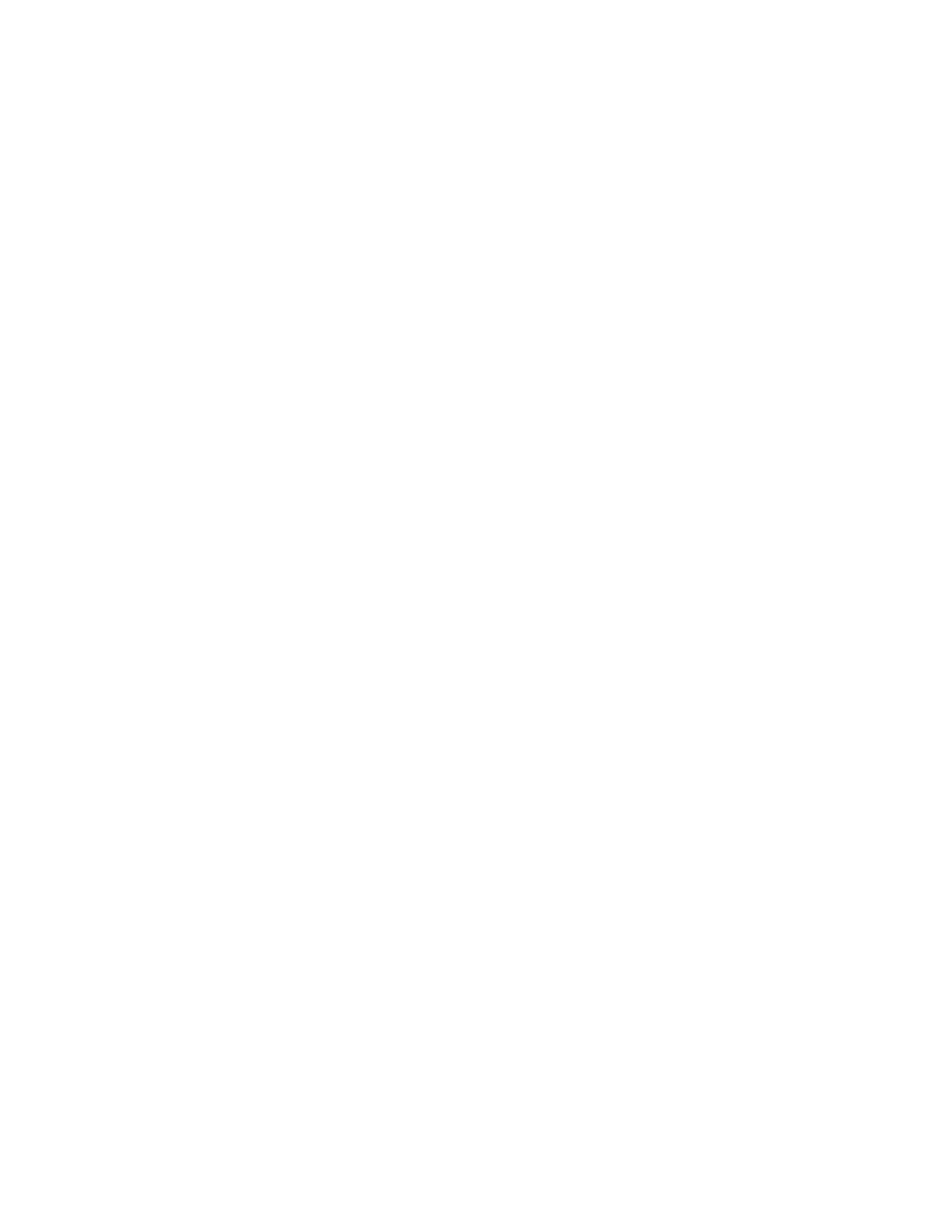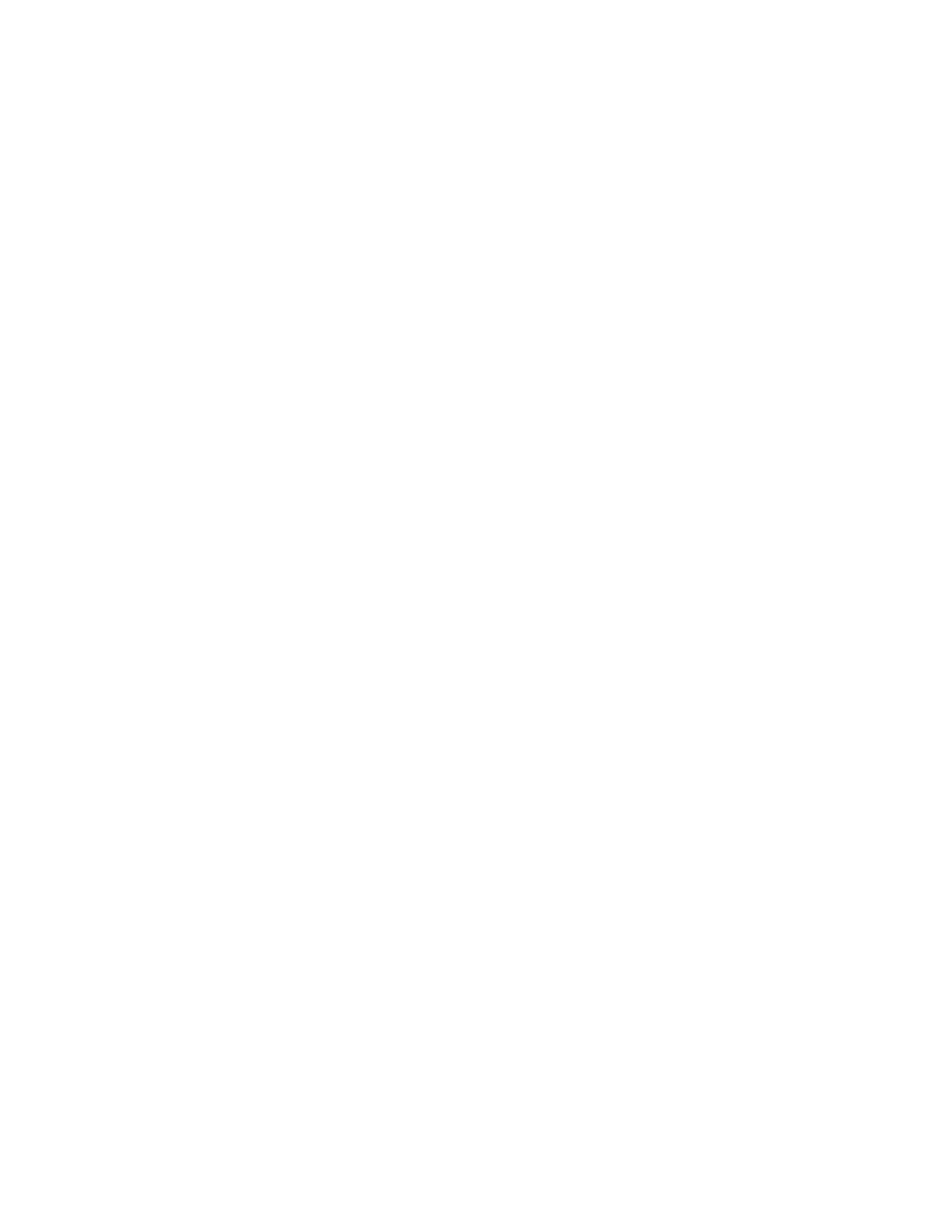
Deploying the Dell PowerConnect 8100 with the Cisco Catalyst
There are a couple of key differences between the Dell PowerConnect 8100 and the Cisco Catalyst:
•
Ports on the Cisco Catalyst are in shut mode by default, whereas ports on the PowerConnect
are active (no shut) by default. To use a Catalyst port, enable it with the no shut command.
•
The Dell PowerConnect 8100 is in Layer 2 mode by default whereas the Cisco Catalyst is in
Layer 3. The switchport command is required to put a Catalyst port into Layer 2, and routing
must be enabled on the PowerConnect 8100 to use Layer 3.
Overview of VLANs
VLANs (Virtual Local Area Networks) can be used to divide a large broadcast domain into smaller, more
manageable logical networks. When implementing VLANs, understand that the switch
makes forwarding
decisions based on the Layer 2 header. These decisions are fast and provide for the division of the
different logical network segments, which in turn provides for easier management, better security, and
improved administration.
Creating and assigning VLANs
Creating VLANs on the Dell PowerConnect 8100 is simple and exactly the same on the Cisco Catalyst
WS-C6504-E. Both switches have the VLAN xx command available to manually create a VLAN and both
create a dynamic VLAN entry when a port is assigned a specific VLAN that has not yet been created.
The only difference between them regarding VLAN creation is that the Dell PowerConnect switches do
not support VTP (VLAN Trunking Protocol). VTP is a Cisco proprietary protocol (which is enabled by
default) that lets the user create a VLAN on one system, and by default these VLANs are automatically
created on all Cisco switches connected by a trunk. However, Dell PowerConnect switches do support
the standards based version of this feature with GVRP (Generic Attribute Registration Protocol (GARP)
VLAN Registration Protocol). These two protocols (VTP and GVRP) do not interoperate. If this
functionality is required throughout the subnet, then disable VTP on the Cisco Catalyst WS-C6504-E and
enable GVRP on both the Cisco Catalyst WS-C6504-E and Dell PowerConnect switches.
Note: Because most customers manually create each VLAN across the subnet, this feature is not a high
priority feature and enabling VTP on the Cisco Catalyst WS-C6504-E does not affect the Dell
PowerConnect switches.
Management VLAN vs. SVI on the Cisco Catalyst 6500
Management traffic is the basic messaging required to keep the network up and running. It uses
BPDUs, VTP packets, CDPs, keep alives, in addition to management access traffic such as HTML, CLI,
and SNMP. A Management VLAN is a VLAN specifically created for the use of managing the switch.
On a Dell PowerConnect 8100, VLAN 1 is known as the default VLAN because all ports on the switch are
assigned to it by default. It also is the default management VLAN on the switch. Configure this
VLAN
(or
any other VLAN created) as the in-band management VLAN by assigning it an IP address through the
console port on the switch. Once the IP address is assigned, telnet into the switch through any port
assigned to the VLAN to configure and manage the switch. This remote access provides the same
commands as if attached to the OOB (out-of-band) port.
Note: A management VLAN is the in-band option used when there is not a separate OOB (out-of-band)
network available.