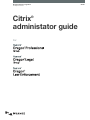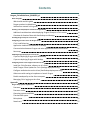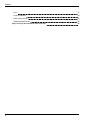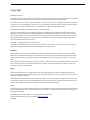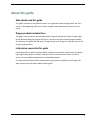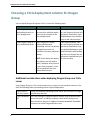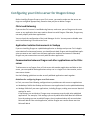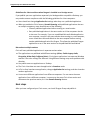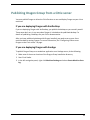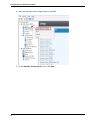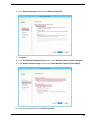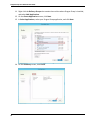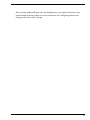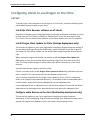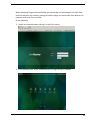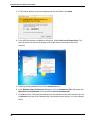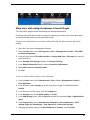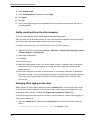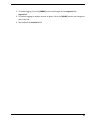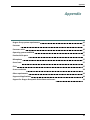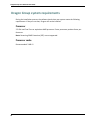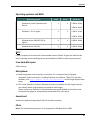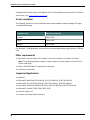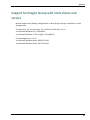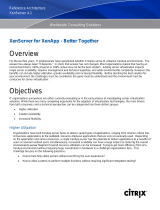Citrix
®
administator guide
GuideDragon speech recognition
Enterprise solution
For:


Contents
Dragon_CitrixGuideCover_20160929_v1 1
About this guide 7
Who should read this guide 7
Dragon products included here 7
Information covered in this guide 7
Choosing a Citrix deployment solution for Dragon Group 8
Additional considerations when deploying Dragon Group on a Citrix server 8
Overview of dictation flows with XenDesktop and XenApp 9
Installing Dragon Group on a Citrix server 10
Configuring your Citrix server for Dragon Group 11
Citrix Load Balancing 11
Application Isolation Environments in XenApp 11
Communication between Dragon and other applications on the Citrix server 11
Next steps 12
Publishing Dragon Group from a Citrix server 13
If you are deploying Dragon with XenDesktop 13
If you are deploying Dragon with XenApp 13
Configuring clients to use Dragon on the Citrix server 18
Install the Citrix Receiver software on all clients 18
Install Dragon Client Update for Citrix (XenApp deployment only) 18
Configure audio devices on the client (XenDesktop deployment only) 18
Allow users with analog microphones to launch Dragon 21
Enable sound quality on the client computer 22
Managing Citrix logging on the client 22
Appendix 25
Dragon Group system requirements 26
Processor 26
Processor cache 26
Operating systems and RAM 27
Free hard disk space 27
Microphone 27
Sound card 27

Copyright
2016 Dragon Group 14.
This material may not include some last-minute technical changes and/or revisions to the software. Changes are periodically
made to the information provided here. Future versions of this material will incorporate these changes.
No part of this manual or software may be reproduced in any form or by any means, including, without limitation, electronic
or mechanical, such as photocopying or recording, or by any information storage and retrieval systems, without the express
written consent of Nuance Communications, Inc. Specifications are subject to change without notice.
Copyright © 2002-2016 Nuance Communications, Inc. All rights reserved.
Nuance, ScanSoft, the Nuance logo, the Dragon logo, Dragon, DragonBar, Natural Language Technology, Select-and-Say,
MouseGrid, and Vocabulary Editor are registered trademarks or trademarks of Nuance Communications, Inc. in the United
States or other countries. All other names and trademarks referenced herein are trademarks of Nuance Communications or
their respective owners. Designations used by third-party manufacturers and sellers to distinguish their products may be
claimed as trademarks by those third-parties.
Plantronics is a registered trademark of Plantronics Inc.
Citrix, XenApp, and XenDesktop are trademarks of Citrix Systems, Inc. and/or one or more of its subsidiaries, and may be
registered in the United States Patent and Trademark Office and in other countries
Disclaimer
Nuance makes no warranty, express or implied, with respect to the quality, reliability, currentness, accuracy, or freedom
from error of this document or the product or products referred to herein and specifically disclaims any implied warranties,
including, without limitation, any implied warranty of merchantability, fitness for any particular purpose, or non-infringe-
ment.
Nuance disclaims all liability for any direct, indirect, incidental, consequential, special, or exemplary damages resulting from
the use of the information in this document. Mention of any product not manufactured by Nuance does not constitute an
endorsement by Nuance of that product.
Notice
Nuance Communications, Inc. is strongly committed to creating high quality voice and data management products that,
when used in conjunction with your own company’s security policies and practices, deliver an efficient and secure means of
managing confidential information.
Nuance believes that data security is best maintained by limiting access to various types of information to authorized users
only. Although no software product can completely guarantee against security failure, Dragon Group software contains con-
figurable password features that, when used properly, provide a high degree of protection.
L-3865
We strongly urge current owners of Nuance products that include optional system password features to verify that these fea-
tures are enabled! You can call our support line if you need assistance in setting up passwords correctly or in verifying your
existing security settings.
Published by Nuance Communications, Inc., Burlington, Massachusetts, USA
Visit Nuance Communications, Inc. on the Web at www.nuance.com.
10/7/2016


About this guide
Who should read this guide
This guide is written for any administrator in an organization who manages either the Citrix
server or the supporting software on client computers that allows them to connect to the
server.
Dragon products included here
This guide is for customers who purchase either Dragon Professional Group or Dragon Legal
Group. Because deploying Dragon with Citrix is the same for both of these Dragon products,
for simplicity, this guide uses the terms "Dragon Group" and "Dragon" to reference any of the
Dragon group products.
Information covered in this guide
Inside this guide are details about hardware, software, and network requirements for deploy-
ing Dragon Group within a network made up of client computers that connect to a Citrix
server to access published applications or published desktops.
For those who need information on administering the features available in the Dragon soft-
ware, please see the product's administrator guide.
7

Dragon Group Citrix Administrator Guide
8
Choosing a Citrix deployment solution for Dragon
Group
You can deploy Dragon Group with Citrix in one of the following ways:
Option Usage Limitations
Install Dragon Group as a
published application on
Citrix XenApp server
Publish Dragon and use it to dic-
tate into other published applic-
ations that are located on the
same XenApp server.
In this implementation, users
can't use Dragon to dictate into
applications installed on a pub-
lished desktop or any installed
locally on the client machine.
Install Dragon Group on a
Citrix XenDesktop server
Install Dragon on a virtual
desktop published with
XenDesktop and use it to dictate
into applications that are
installed on the same published
desktop.
NOTE: If you choose this deploy-
ment option, you will need to
install a software utility on each
of your client computers, so be
sure to coordinate with your
Desktop Administrator.
In this implementation, users
can't use Dragon to dictate into
applications installed on a sep-
arate published desktop or pub-
lished individually with XenApp.
They also can't dictate into any
applications installed locally on
the client machine.
Additional considerations when deploying Dragon Group on a Citrix
server
Using Dragon Group in a Citrix environment has an impact on your network resources. Con-
sider the following before proceeding with this type of deployment.
Higher loads on
your Citrix server
Moving the dictation processing to your server will increase CPU usage
and processor demand.
Higher bandwidth
use
Users with analog microphones need to transfer high-resolution audio
data to the server. In addition, anytime a user has an analog micro-
phone turned on, they use 1.3 Mbps of network bandwidth. Bandwidth
limitations can make Dragon difficult to use.

(Note that USB microphones use less than 1.3 Mbps of network band-
width.)
Overview of dictation flows with XenDesktop and XenApp
When Dragon is installed on a Citrix server, it appears to function as if it were installed on the
client machine, but behind the scenes, there's more happening.
A user initiates the process by launching Dragon remotely from a client computer, and then
launching a destination application, which is the application he or she wants to dictate into.
There are some important requirements for where both applications must be located:
When Dragon is published in XenApp, the destination application must be installed on the
same XenApp server.
When Dragon is installed on a published desktop in XenDesktop, the destination application
must be installed on the same published desktop.
Once both applications are running, the user dictates into a microphone connected to the cli-
ent computer that has been pre-configured to route audio into Dragon on the Citrix server.
The steps for configuring the microphone depend on whether you're using XenApp or
XenDesktop, and are detailed later in this guide.
Dragon receives the audio and transcribes the dictation into text, which it transmits to the des-
tination application.
The text displayed on the client machine reflects all changes.
9

Dragon Group Citrix Administrator Guide
10
Installing Dragon Group on a Citrix server
To install Dragon Group on a Citrix server, complete the following tasks:
Verify that your Citrix server meets the following requirements:
Dragon's standard system requirements, described in Dragon Group system requirements on page 26.
A single (non-hyper-threaded) core processor for each active speaker.
Speech model of BestMatch IV only.
1.1GB RAM for the Dragon (natspeak.exe) process.
Ensure your Dragon installation will be compatible with your Citrix settings, based on how you plan to
deliver Dragon and other user applications. For more information, Configuring your Citrix server for
Dragon Group on page 11.
Install Dragon on the Citrix server. For instructions, see the Dragon Group Administrator Guide. Note
that if you are installing Dragon on a XenDesktop server, the installation is similar to installing Dragon
on a non-virtual desktop machine.
If you installed Dragon Group on a XenDesktop server, publish the desktop; if you installed Dragon
Group on a XenApp server, publish Dragon. For details, see Publishing Dragon Group from a Citrix
server on page 13.
After you have installed and published Dragon Group on the server, you need to configure cli-
ent computers to ensure they can access and use Dragon. For more information, Configuring
clients to use Dragon on the Citrix server on page 18.

Configuring your Citrix server for Dragon Group
Before installing Dragon Group on your Citrix server, you need to make sure the server set-
tings are configured appropriately, based on how you plan to deliver Dragon.
Citrix Load Balancing
If you use the Citrix server's Load Balancing feature, make sure you run Dragon on the same
server as any application that users need to dictate into with Dragon. Otherwise, Dragon may
not work properly with those applications.
You can check the configuration of the Load Manager for this. You may want to disable auto-
matic load balancing in a multi-server farm.
Application Isolation Environments in XenApp
If you are installing Dragon as a published application on XenApp and you use Citrix's Applic-
ation Isolation Environments feature, you should launch both Dragon and the published applic-
ation you want to use it with from the same application isolation environment. Otherwise,
Dragon may not communicate correctly with the other application.
Communication between Dragon and other applications on the Citrix
server
To allow users to run Dragon from a Citrix server with another application available on that
server, you must publish both applications so they run in a single Citrix client session, on the
same server cluster.
Use the following guidelines to make sure all published applications work together.
Guidelines for configuring Dragon on a Citrix server
In Citrix, use one of the following configurations to provide users with access to applications:
n Xendesktop: Publish the Desktop and let users start applications from the published desktop.
n XenApp: Publish all your user applications, including Dragon, making sure to enter identical
settings for each.
If the settings are not identical, Dragon may not operate correctly with other published
applications. For example, if the settings you use to publish Microsoft Word are different
from the settings you use to publish Dragon, the microphone hotkey will not work when
Microsoft Word is the active application, and the Dragon user cannot dictate text into
Microsoft Word.
11

Dragon Group Citrix Administrator Guide
12
Guidelines for client machines when Dragon is installed on a XenApp server
If you publish your user applications separately via XenApp and do not publish a Desktop, you
may need to ensure compliance with the following guidelines for client computers:
n Users should not change Application Set settings when they run a published application.
n When you enable the Citrix feature, Smooth Roaming, with published applications that are
on multiple computers, users should do one of the following:
l Close all published applications before moving to a new location.
l Start published applications in the same order on all the computers that he
or she uses. For example, if you run a published Microsoft Word application
on a computer, to work in the same session when moving to a new computer,
a user should start Microsoft Word on the new computer before starting
another published application like Dragon. This allows the published Dragon
application to run in the same session as the published Microsoft Word.
More about multiple sessions
Citrix will start published applications in separate sessions when:
n The applications are published with different settings (Colors, Enable Legacy Audio,
Encryption, Allow Only Configured Users). Citrix places applications into separate Windows
sessions if the color settings are different. Using different settings may cause problems with
dictation.
n You publish even one application as a Desktop.
n The Citrix client does not start the application in Seamless mode.
n A Citrix client launches one application, changes Application Set settings, and then launches
another application.
n A user starts different applications from different computers. If a user starts the same
application from a different computer, it connects to the same Citrix client session and
disconnects the previous session, as in the Smooth Roaming feature.
Next steps
After you have configured your Citrix server, can install Dragon Group and publish it.

Publishing Dragon Group from a Citrix server
You must publish Dragon to allow the Citrix Receiver to see and display Dragon on your client
machines.
If you are deploying Dragon with XenDesktop
If you are deploying Dragon with XenDesktop, you publish the desktop as you normally would.
Those steps don't vary in any way when Dragon is included on the published desktop. For
details on publishing a desktop, see your Citrix documentation.
After you have published a desktop with Dragon installed, you need to set up your client
machines before running Dragon. For more information, See "Configuring clients to use
Dragon on the Citrix server" on page .
If you are deploying Dragon with XenApp
To publish Dragon Group as a standalone application on a XenApp server, do the following:
1. Make note of the server location of the Dragon Group installation directory.
2. Start Citrix Studio.
3. In the left-navigation panel, right-click Machine Catalogs and select Create Machine Cata-
log.
13

Dragon Group Citrix Administrator Guide
14
4. Select the machine where Dragon Group is installed.
5. On the Machine Catalog Setup screen, click Next.

6. In the Operating System section, select Windows Server OS.
7. Click Next.
8. In the This Machine Catalog will use section, select Machines that are power managed.
9. In the Deploy machines using section, select Citrix Machine Creation Services (MCS).
10. In the left-navigation panel, click Delivery Groups.
15

Dragon Group Citrix Administrator Guide
16
11. Right-click the Delivery Groups that contain the machine where Dragon Group is installed,
and select Add Applications.
12. On the Create Application screen, click Next.
13. In Select Applications, select your Dragon Group application, and click Next.
14. On the Summary screen, click Finish.

Dragon Group Citrix Administrator Guide
18
Configuring clients to use Dragon on the Citrix
server
To prepare your client computers to use Dragon on a Citrix server, review the following tasks
and complete those that apply to your setup.
Install the Citrix Receiver software on all clients
Regardless of whether you are deploying Dragon Group with XenDesktop or XenApp, you need
to make sure the Citrix Receiver software is installed on all clients that need access to the
Citrix server. You can download this software and its documentation from the Citrix website.
Install Dragon Client Update for Citrix (XenApp deployment only)
This section only applies to you if your organization is deploying Dragon Group with XenApp. If
you are deploying Dragon Group with XenDesktop, you do not need to install the Dragon Cli-
ent Update for Citrix utility; instead, see the section about configuring audio devices that fol-
lows.
When you deploy Dragon with XenApp, you need to install the Dragon Client Update for
Citrix utility on each client machine before launching Dragon from that client for the first
time. This utility enables Dragon to receive audio from devices connected to a local client
machine.
You need administrator rights to install this utility.
If there is an older version of the Dragon Client Update for Citrix utility installed on the com-
puter, uninstall it first. You can do this from the Windows Control Panel.
You can find the installation file for Dragon Client Update for Citrix in the Citrix Extension
folder of the Dragon Group installation directory. It is available as both an executable and as
an MSI installer, under the file names vddnspatch2.exe and vddnspatch2.msi.
Launch vddnspatch2.exe or vddnspatch2.msi, and install the software for use with the default
application set in the XenApp client. Note that there are no options for vddnspatch2.msi.
Configure audio devices on the client (XenDesktop deployment only)
This section only applies to you if your organization is deploying Dragon Group with
XenDesktop. If you are deploying Dragon Group with XenApp, your audio device setup is man-
aged by the Dragon Client Update for Citrix, described in the preceding section.

When you deploy Dragon with XenDesktop, you need to log into XenDesktop from each client
machine and enter the necessary settings to enable Dragon to receive audio from devices con-
nected to each local client machine.
Do the following:
1. Launch an internet browser and log in to the Citrix server.
2. In the Desktops view, select the desktop where Dragon Group is installed.
19

Dragon Group Citrix Administrator Guide
20
3. If the browser displays a security dialog box like the one below, click Allow.
4. In the HDX Microphone and Webcam dialog-box, select Permit use of these device. This
gives permission to the virtual desktop to use audio devices connected to the client
machine.
5. At the top of the Desktops view, click the Preferences tab.
6. In the Desktop Viewer Preferences dialog box, click the Connections Tab, then locate the
Microphones and webcams section and select Connect automatically.
7. Click OK and then verify that the audio devices are connected to the client machine by click-
ing Devices at the top of the Desktops view. You should see your devices, as in the example
below.
Page is loading ...
Page is loading ...
Page is loading ...
Page is loading ...
Page is loading ...
Page is loading ...
Page is loading ...
Page is loading ...
Page is loading ...
Page is loading ...
-
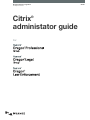 1
1
-
 2
2
-
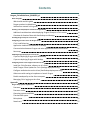 3
3
-
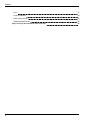 4
4
-
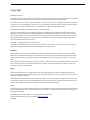 5
5
-
 6
6
-
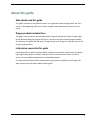 7
7
-
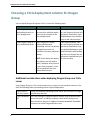 8
8
-
 9
9
-
 10
10
-
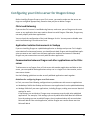 11
11
-
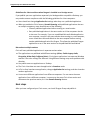 12
12
-
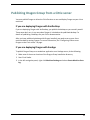 13
13
-
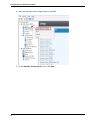 14
14
-
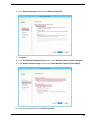 15
15
-
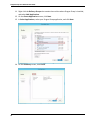 16
16
-
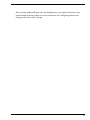 17
17
-
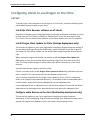 18
18
-
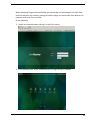 19
19
-
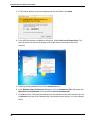 20
20
-
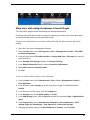 21
21
-
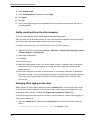 22
22
-
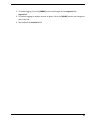 23
23
-
 24
24
-
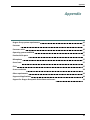 25
25
-
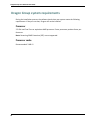 26
26
-
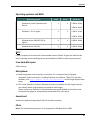 27
27
-
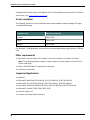 28
28
-
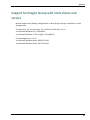 29
29
-
 30
30
Nuance Dragon Law Enforcement User guide
- Type
- User guide
- This manual is also suitable for
Ask a question and I''ll find the answer in the document
Finding information in a document is now easier with AI
Related papers
-
Nuance Dragon Law Enforcement 16.0 User guide
-
Nuance Dragon Legal Group 15.4 User guide
-
Nuance Dragon Law Enforcement 15.6 User guide
-
Nuance Dragon Professional Group 15.5 User guide
-
Nuance Dragon Legal Group 15.4 Installation guide
-
Nuance Dragon Professional Individual for Mac 6.0 Installation guide
-
Nuance Dragon Legal Individual 14.0 Installation guide
-
Nuance Dragon Dictate 2.5 User manual
-
Nuance Dragon NaturallySpeaking 12.0 User guide
-
Nuance Dragon Law Enforcement 15.6 Installation guide
Other documents
-
Citrix Web Interface 5.4 User manual
-
HP T510 User manual
-
Citrix XenApp and XenDesktop Quick start guide
-
HP T510 Specification
-
Olympus AS-5000 Owner's manual
-
Compaq ProLiant ML350p User manual
-
Olympus AS 7000 Owner's manual
-
Plantronics Calisto 600 Series User guide
-
 Nuance Dragon DP-0POWM3N9-DG-A User guide
Nuance Dragon DP-0POWM3N9-DG-A User guide
-
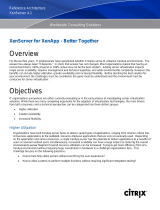 Citrix Systems 4.1 User manual
Citrix Systems 4.1 User manual