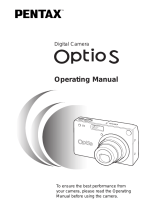Page is loading ...

Digital Camera
Operating Manual
To ensure the best performance from
your camera, please read the Operating
Manual before using the camera.

Thank you for buying the Pentax Optio S4 Digital Camera.
Please read this manual before using the camera in order to get the most
out of all the features and functions. Keep this manual safe, as it can be
a valuable tool in helping you to understand all the camera's capabilities.
Regarding copyrights
Images taken using the Optio S4 that are for anything other than personal
enjoyment cannot be used without permission according to the rights as specified
in the Copyright Act. Please take care, as there are even cases where limitations
are placed on taking pictures even for personal enjoyment during demonstrations,
industrial enterprise or as items for display. Images taken with the purpose of
obtaining copyrights also cannot be used outside the scope of use of the copyright
as laid out in the Copyright Act, and care should be taken here also.
Regarding trademarks
• The SD logo is a trademark.
• PENTAX is a trademark of PENTAX Corporation.
• Optio is a trademark of PENTAX Corporation.
• All other brands or product names are trademarks of registered trademarks of
their respective companies.
• The USB driver uses software developed by inSilicon Corporation.
Copyright © 2002 inSilicon Corporation. All rights reserved.
• This product supports PRINT Image Matching II.
When used in combination, PRINT Image Matching II enabled digital still
cameras, printers and software help photographers to produce images more
faithful to their intentions.
Copyright 2001 Seiko Epson Corporation. All Rights Reserved.
PRINT Image Matching is a trademark of Seiko Epson Corporation.

1
Sufficient attention has been paid to the safety of this product but please
pay particular attention to the warnings indicated by the following
symbols during use.
Warning
• Do not attempt to take the camera apart or remodel the camera. High
voltages are present within the camera, and there is therefore a danger of
electric shocks.
• If the inside of the camera should become exposed as a result of, for
example, the camera being dropped, please do not under any
circumstances touch such exposed portions, as there is a danger of
receiving an electric shock.
• Wrapping the strap of the camera around your neck is also dangerous,
please take care that small children do not hang the strap around their
necks.
• To avoid the risk of it being swallowed by mistake, keep the SD Memory
Card / MultiMediaCard out of the reach of small children. Seek medical
attention immediately if accidentally swallowed.
• Use an AC adapter that are of the power and voltage specified for
exclusive use with this product. The use of an AC adapter other than that
specified exclusively for use with this product may cause fire or electric
shocks.
• If the camera emits smoke or a strange smell, or in the event of any other
irregularity, stop using the camera immediately, remove the battery or
disconnect the AC adapter and contact your nearest Pentax service
center. Continued use of the camera may result in fire or electric shock.
• Discontinue use of the AC adapter during thunderstorms. This can cause
a fire or electrical shock.
FOR SAFE USE OF YOUR CAMERA
Warning
These symbols indicate that it is possible that the user
may experience serious difficulties if the warnings are
not heeded.
Caution
These symbols indicate that it is possible that the user
may experience minor or middling difficulties or
physical difficulties if the warnings are not heeded.

2
Caution
• Never try to disassemble, short the battery. Also, do not dispose of the
battery in fire, as it may explode.
• Remove the battery from the camera immediately if it becomes hot or
begins to smoke. Be careful not to burn yourself during removal.
• Some portions of the camera heat up during use, so please take care, as
there is a risk of low temperature burns if such portions are held for long
periods of time.
• Do not place your finger on the flash when it is discharging as there is a
risk of burns.
• If any of the battery leakage should come in contact with your eyes, do not
rub them. Flush your eyes with clean water and get medical attention
immediately.
• If any of the battery leakage should come in contact with skin or clothes,
wash the affected areas thoroughly with water.
• Do not clean the product with organic solvents such as thinner or alcohol
benzene.
• Places of high temperature and humidity should be avoided. Particular
care should be taken regarding vehicles, which can become very hot
inside.
• Storing the camera where pesticides and chemicals are handled should be
avoided.
Remove from case and store in a well-ventilated place to prevent the
camera from becoming moldy during storage.
• Do not use the camera where it may come in contact with rain, water or any
other liquid, because the camera is not weather, water, or liquid resistant.
Should the camera get wet from rain, splashing water, or any other liquid,
wipe it off immediately with a dry soft cloth.
• Ensure that the camera is not subjected to substantial vibrations, shocks
or pressure.
Place the camera on a cushion for protection when the camera is subjected
to the vibrations of a motorbike, car, or ship, etc.
• The liquid crystal display will become black at temperatures of
approximately 60°C (140°F) but will return to normal when normal
temperatures are returned to.
• The response speed of the liquid crystal display becomes slow at low
temperatures.
Care to be Taken During Handling

3
• This is due to the properties of the liquid crystal and is not a fault.
• Remove dust from the lens and viewfinder using a blower or clean off dust
using a lens brush.
• Periodic checks are recommended every 1 to 2 years in order to maintain
high-performance.
• When the camera has not been used for a long time, confirm that it is still
working properly, particularly prior to taking important pictures (such as at
a wedding or during travelling). Pentax is not responsible for consequential
damages (costs incurred as a result of taking pictures, loss of benefits that
were to be obtained through taking pictures) arising from failure of this
product.
• If the camera is subjected to rapid temperature changes, condensation
may form on the inside and outside of the camera. Therefore put the
camera in a bag or plastic bag, and take the camera out when the
difference in temperature has subsided.
• The temperature range in which the camera can be used is 0°C to 40°C
(32°F to 104°F).
• Avoid contact with garbage, dirt, sand, dust, water, toxic gases, salt, etc.
as this may cause damage to the camera. If rain or drops of water get onto
the camera, please wipe dry.
• Refer to “Precautions When Using an SD Memory Card / MultiMediaCard”
(p.17) regarding the SD Memory Card / MultiMediaCard.
• Be sure to use the rechargeable lithium-ion battery D-LI8 provided for this
camera. If you use any other battery the camera may be damaged or
malfunction.
To users of this camera
• There is a possibility that recorded data may be erased or that the camera
may not function correctly when used in surroundings such as installations
generating strong electromagnetic radiation or magnetic fields.
• The liquid crystal panel used in the LCD display is manufactured using
extremely high precision technology. Although the level of functioning
pixels is 99.99% or better, you should be aware that 0.01% or fewer of the
pixels may not illuminate or may illuminate when they should not. However,
this has no effect on the recorded image.
• There is a possibility that the illustrations and the display screen of the LCD
monitor in this manual are different form the actual product.

4
FOR SAFE USE OF YOUR CAMERA .............................................1
Care to be Taken During Handling ...................................................2
Contents ...........................................................................................4
Contents of the Operating Manual....................................................7
Checking the Contents of the Package ............................................8
Names of Parts.................................................................................9
Names of Operating Parts ..............................................................10
Getting Started 11
Attaching the Strap.............................................................................11
Powering the Camera .........................................................................12
Charging the Battery.......................................................................12
Installing the Battery .......................................................................13
Using the AC Adapter (optional).....................................................15
Installing the SD Memory Card / MultiMediaCard ............................16
Initial Settings .....................................................................................18
Setting the Display Language.........................................................18
Setting the Home Town ..................................................................19
Setting the D.S.T. Mode .................................................................19
Setting the Date and Time..............................................................20
Quick Start 22
Taking Still Pictures............................................................................22
Playing Back Still Pictures.................................................................24
Playing Back Images ......................................................................24
Playing Back Previous or Next Images ..........................................24
Rotating a Displayed Image ...........................................................24
How to View the Recorded Images ...................................................26
Common Operations 28
Turning the Camera On and Off ........................................................28
Playback Only Mode.......................................................................28
Voice Recorder Mode.....................................................................28
Using the Button Functions...............................................................29
Capture Mode.................................................................................29
Playback Mode ...............................................................................30
Voice Recorder Mode.....................................................................31
Setting the Menus ...............................................................................32
How to Set the Menus ....................................................................32
Menu List ........................................................................................34
Taking Pictures 36
Setting the Shooting Functions.........................................................36
Changing the Mode ........................................................................36
Selecting the Focus Mode ..............................................................37
Contents

5
Selecting the Flash Mode ...............................................................39
Displaying Shooting Information in Capture Mode .........................40
Selecting the Recorded Pixels........................................................41
Selecting the Quality Levels ...........................................................42
Adjusting the Color Balance according to Lighting
(White Balance) ..............................................................................43
Changing the AF Area (Focusing Area) .........................................45
Setting the Light Metering Range to Determine the Exposure
(AE Metering) .................................................................................46
Setting the Sensitivity .....................................................................47
Setting the Instant Review time (Instant Review) ...........................48
Setting the Image Sharpness (Sharpness).....................................49
Setting the Color Saturation (Saturation)........................................50
Setting the Image Contrast (Contrast)............................................51
EV Compensation...........................................................................52
Taking Pictures ...................................................................................53
Setting the Functions (Program Mode)...........................................53
Selecting the Picture Mode According to the Shooting Scene
(Picture mode) ................................................................................54
Taking Pictures of Dark Scenes
(Night-Scene Mode) .......................................................................55
Taking Movie Pictures (Movie Picture Mode) .................................56
Taking Panorama Pictures
(Panorama Assist Mode) ................................................................58
Taking Pictures with Digital Filters
(Digital Filter Mode) ........................................................................60
Using Preset Function Settings (User Mode) .................................62
Taking Stereo Pictures (3D Image Mode) ......................................63
Continuous Shooting (Continuous Shooting Mode) .......................68
Using the Self-Timer.......................................................................69
Using the Remote Control Unit (optional) .......................................70
Using the Zoom ..............................................................................71
Taking Time-lapse Movie Pictures
(Fast Fwd Movie)............................................................................73
Saving the Settings (Memory) ...........................................................74
Saving the Menu Items (Memory) ..................................................74
Register Functions in User Mode ...................................................75
Recording and Playback 76
Recording Sound (Voice Recorder Mode) ........................................76
Playing Back Sound ...........................................................................77
Adding a Voice Memo.........................................................................78
Setting the Record Voice Memo to [Off]. ........................................78
Playback/Erasing/Editing 79
Playing Back Images ..........................................................................79
Playing Back Still Pictures ..............................................................79
Zoom Display..................................................................................79

6
Playing Back Movie Pictures ..........................................................80
Displaying shooting information in Playback mode ........................81
Nine Image Display ........................................................................82
Slideshow .......................................................................................83
Erasing Images ...................................................................................84
Erasing a Single Image or Voice Memo .........................................84
Erasing All Images..........................................................................86
Protecting Images / sound from Deletion (Protect).........................87
Viewing Images on a TV .....................................................................88
Setting the Printing Service (DPOF)..................................................89
Printing Single Image .....................................................................89
Printing All Images..........................................................................91
Editing Images ....................................................................................92
Changing the Image Size ...............................................................92
Trimming Images............................................................................94
Copying Files ......................................................................................95
Settings 96
Camera Settings..................................................................................96
Formatting a SD Memory Card / MultiMediaCard and the Built-in
memory...........................................................................................96
Changing the Sound Settings.........................................................97
Changing the Start-up Screen ........................................................98
Setting the Date Style.....................................................................99
Changing the Date/Time...............................................................100
Setting the World Time .................................................................100
Changing the Display Language ..................................................102
Changing the Video Output Format..............................................103
Sleep Timeout ..............................................................................104
Setting Auto Power Off .................................................................104
Setting the Quick Delete Function ................................................105
Setting the Quick Zoom Function .................................................105
Registering Functions...................................................................106
Resetting to Default Settings (Reset) ...........................................107
Setting the Alarm ..............................................................................108
Checking the Alarm ......................................................................108
Setting the Alarm ..........................................................................108
Turning the Alarm Off ...................................................................109
Appendix 110
List of City Names.............................................................................110
Optional Accessories .......................................................................111
Messages...........................................................................................112
Troubleshooting................................................................................114
Main Specifications ..........................................................................116
WARRANTY POLICY.........................................................................118

7
This operating manual contains the following chapters.
1 Getting Started –––––––––––––––––––––––––––––––––––––––––
This chapter explains what you need to do after purchasing the camera
before you start taking pictures. Be sure to read it and follow the instructions.
2 Quick Start–––––––––––––––––––––––––––––––––––––––––––––
This chapter explains the simplest way to take pictures and play back images.
Use it if you want to start taking pictures straightaway. It also tells you how to
use the SD Memory Card / MultiMediaCard.
3 Common Operations ––––––––––––––––––––––––––––––––––––
This chapter explains common operations such as the functions of the
buttons and how to use the menus. For more details, refer to the respective
[Taking Pictures], [Recording and Playback], [Playback/Erasing/Editing] and
[Settings] chapters.
4 Taking Pictures –––––––––––––––––––––––––––––––––––––––––
This chapter explains the various ways of capturing images and how to set
the relevant functions, including how to use the virtual mode dial to change
the shooting mode and how to select the Picture mode best suited to the
shooting scene.
5 Recording and Playback –––––––––––––––––––––––––––––––––
This chapter explains how to record sound only or add a voice memo to an
image, and how to play back voice memos.
6 Playback/Erasing/Editing–––––––––––––––––––––––––––––––––
This chapter explains how to play back images on the camera or on a TV and
how to delete images.
7 Settings –––––––––––––––––––––––––––––––––––––––––––––––
This chapter explains how to set the camera-related functions.
8 Appendix ––––––––––––––––––––––––––––––––––––––––––––––
This tells you about the messages displayed on the LCD monitor and what to
do in the event of trouble.
The meanings of the symbols used in this Operating manual are explained below.
Contents of the Operating Manual
1
indicates the reference page number for an explanation of the
related operation.
indicates information that is useful to know.
indicates precautions to be taken when operating the camera.
A, Picture Mode,
B, C, F, G,
D, E
The icons above the title show the Capture modes, that can
activate the function.
1
2
3
4
5
6
7
8

8
About items marked with (∗)
∗ Items marked with (∗) are also available as optional accessories. For other
optional accessories, refer to the list on page 111.
∗Type of AC plug cord
D-CO2A Australia / D-CO2B United Kingdom / D-CO2E Europe / D-
CO2H Hong Kong / D-CO2J Japan / D-CO2K Korea / D-CO2U North
America, Canada
Checking the Contents of the Package
Camera
Optio S4
Strap
O-ST5 (∗)
Software (CD-ROM)
S-SW14
AV cable
I-AVC7 (∗)
USB cable
I-USB7 (∗)
3D Image Viewer
O-3DV1
Rechargeable
Lithium-ion battery
D-LI8 (∗)
Battery charger
D-BC8 (∗)
Operating Manual
this manual
Operating Manual
(PC Connection Manual)

9
Front
Back
Names of Parts
Power switch
Remote control receiver
Shutter release button
Built-in flash
Microphone
Self-timer lamp
DC input terminal
Lens
Strap lug
PC/AV terminal
Terminal cover
Battery/Card cover
Viewfinder
LCD monitor
Tripod socket

10
Guide indications
A guide to available button operation is displayed on the LCD monitor
during operation. The buttons are indicated as shown below.
Names of Operating Parts
Four-way
controller (2)
2
Zoom f/y button
(Only for digital zoom and magnified
playback)
y
Four-way
controller (3)
3
Four-way
controller (4)
4 Display button
Four-way
controller (5)
5i button
MENU button
Z button
OK button
b/i button
q/s/z/Z button
Shutter release button
Zoom
w/x
f/y button
Speaker
MENU button
Four-way controller
(OK button in the center)
DISPLAY button
Focus status lamp (green)
Flash status lamp (red)
Power switch
Q Playback button

11
1
Getting Started
Getting Started
Attaching the Strap
Pass the narrow end of the strap through the strap lug and pass the other
end through the loop.

12
1
Getting Started
Powering the Camera
When using the camera for the first time or when the [Battery depleted.]
message is displayed, charge the battery.
1 Connect the AC plug cord to the battery charger.
2 Plug the AC plug cord into the power outlet.
3 Place the battery in the charger so that the PENTAX
name is visible.
The charging indicator lights red while the battery is charging and
changes to green when charging is completed.
4 When charging is completed, remove the battery from
the battery charger.
Charging the Battery
• The time required for full charge is about 100 minutes maximum.
The appropriate ambient temperature range for charging the
battery is 0°C-40°C (32°F to 104°F).
• The charging time may vary depending on the ambient
temperature and charging conditions.
• When the battery reaches the end of its service life, the time that
the camera can be operated becomes shorter even when the
battery is fully charged. In this event, replace the battery.
• Always charge the battery after purchasing or when it has not
been used for a long time.
• Do not use the battery charger D-BC8 to charge the battery other
than the rechargeable lithium-ion battery D-LI8, as the charger
may overheat or be damaged.
• If the battery is inserted correctly but the charging indicator fails to
light, the battery may be faulty. Replace with a new battery.
Charging indicator
Battery
To power outlet
Battery charger
AC plug cord
3
1
2

13
Getting Started
1
Install the battery provided. When using the camera for the first time,
charge the battery before installing.
1 Slide the battery/card cover in the direction indicated
by the arrow and flip the cover open.
2 Insert the battery with 2 symbol facing toward the LCD
monitor while using the side of the battery to press the
battery lock lever in the direction indicated by the
arrow.
3 Close the battery/card cover.
To remove the battery, release the battery by using your finger to press
the battery lock lever in the same direction as when you inserted the
battery, and pull the battery out.
Installing the Battery
• If you intend to use the camera continuously for a long period, use
of the AC adapter D-AC8 (optional) is recommended. (
1 p.15)
• Do not remove the battery when the camera is turned on.
• If you do not intend to use the camera for a long time, remove the
battery.
• If the camera is left without the battery for a long time, the date
setting will be reset.
• Insert the battery correctly. If the battery is incorrectly oriented, it
may cause malfunction.
• Do not twist the battery/card cover more than is necessary when
it is open. Doing so may damage the cover.
Battery lock
lever
Battery charger
Battery
3
1
2
1

14
Getting Started
1
• Approximate Operating Time (when the D-LI8 battery is fully
charged)
Number of recordable images : Approx. 180 (when 50% shooting uses
flash, LCD monitor ON)
Playback time : Approx. 110 min.
• The description above is based on Pentax measuring conditions and may vary
depending on capture mode and shooting conditions.
• Battery Level Indicator
You can check the battery level by the symbol displayed on the LCD
monitor.
• Generally, battery performance is temporarily deteriorate as
temperature decreases. When the camera is used in a cold
environment, keep this product warm by holding it in some
protection against cold or inside the clothes. Battery performance
once deteriorated due to low temperature will be recovered when
the batteries are returned to room temperature.
• Be sure to take a spare battery with you when travelling abroad or
to a cold region or if you intend to take a lot of pictures.
(lit green) : Adequate power remains.
↓
(lit green) : Battery is running low.
↓
(lit yellow) : Battery is running very low.
↓
(lit red) : Battery is exhausted.
↓
[Battery Depleted] : After the message is displayed, the camera will turn off.

15
Getting Started
1
If you intend to use the LCD monitor for a long time or connect the camera
to a PC, use of the AC adapter D-AC8 (optional) is recommended.
1 Make sure that the camera is turned off and open the
terminal cover.
2 Connect the DC terminal on the AC adapter to the DC
input terminal on the camera, being sure to match the
4
symbols.
3 Connect the AC plug cord to the AC adapter.
4 Plug the AC plug cord into the power outlet.
Using the AC Adapter (optional)
• Make sure that the camera is turned off when connecting or
disconnecting the AC adapter.
• Make sure that the AC plug cord and connecting cord are inserted
securely. If the cord becomes disconnected while you are taking
pictures, the data may be lost.
• When using the AC adapter D-AC8, be sure to read the operation
manual accompanying the AC adapter.
• When connecting the DC terminals, be sure to match the
4
symbols. Inserting the plugs with too much force may damage
them.
3
2
1
AC adapter
AC plug cord
To power outlet
4

16
1
Getting Started
Installing the SD Memory Card / MultiMediaCard
This camera uses an SD Memory Card and MultiMediaCard. Captured
images are recorded on the SD Memory Card / MultiMediaCard if a card
is inserted ( icon on the LCD monitor), or in the Built-in memory if no
card is inserted ( icon on the LCD monitor). Make sure that the
camera is turned off before inserting or removing the SD Memory Card /
MultiMediaCard.
1 Open the battery/card cover.
2 Insert SD Memory Card / MultiMediaCard so the label
(the side with the
2 symbol) is facing toward the LCD
monitor and push the card in until it clicks.
3 Close the battery/card cover.
To remove the card, eject the card by pressing it in the direction
indicated by the arrow and pull it out.
• Approximate Number of Recordable Images and Recorded pixels/
Quality levels
• The above table indicates the number of images when using a 16MB SD
Memory Card.
• The above table is based on standard shooting conditions specified by
PENTAX and may vary depending on the subject, shooting conditions, capture
mode, SD Memory Card, etc.
Quality Level
Best Better Good Movie images
Recorded Pixels
CD E
(320 × 240)
2304 × 1728 5 9 14
60 sec × 1
1600 × 1200 11 20 28
1024 × 768 26 47 62
640 × 480 57 89 119
Battery/Card
cover
SD Memory Card / MultiMediaCard
To remove the
card, push and
pull out

17
Getting Started
1
Data Backup
Very occasionally, data stored in the Built-in memory becomes unreadable. As
a backup measure, we recommend that you download important data to a PC or
store the data in a media other than the Built-in memory.
Precautions When Using a SD Memory Card / MultiMediaCard
• Make sure that the camera is turned off before opening the battery/Card cover.
• The SD Memory Card / MultiMediaCard is equipped with
a write-protect switch. Setting the switch to [LOCK]
protects the existing data by prohibiting recording of new
data, deletion of existing data or formatting of the card.
• Care should be taken if you remove the SD Memory Card / MultiMediaCard
immediately after using the camera, as the card may be hot.
• Do not remove the SD Memory Card / MultiMediaCard or turn the camera off
while data is being recorded on the card or transferred to PC using USB cable
as this may cause the data to be lost or the card to be damaged.
• Do not bend the SD Memory Card / MultiMediaCard or subject it to violent
impact. Keep it away from water and store away from high temperature.
• Be sure to format unused SD Memory Card / MultiMediaCard or SD Memory
Card / MultiMediaCard that have been used on another camera. Refer to
“Formatting a SD Memory Card / MultiMediaCard and the Built-in memory”
(p.96) for instructions on formatting.
• Never remove the SD Memory Card / MultiMediaCard during formatting as this
may cause the card to be damaged and become unusable.
• The data on the SD Memory Card / MultiMediaCard may be erased in the
following circumstances. Pentax does not accept any liability for data that is
erased
• when the SD Memory Card / MultiMediaCard is mishandled by the user.
• when the SD Memory Card / MultiMediaCard is exposed to atic electricity or
electrical interference.
• when the card has not been used for a long time.
• when the card is ejected, the AC adapter is disconnected or the battery is
removed while the data on the card is being accessed.
• The SD Memory Card / MultiMediaCard has a limited service life. If it is not
used for a long time, the data on the card may become unreadable. Be sure
to make a backup of important data on a PC.
• Avoid using or storing the card where it may be exposed to static electricity or
electrical interference.
• Avoid using or storing the card in direct sunlight or where it may be exposed
to rapid changes in temperature or to condensation.
Write-protect switch

18
1
Getting Started
Initial Settings
If the initial settings screen appears when you turn the camera on, follow
the procedure below to set the display language, Home Town, DST and
current date and time. If the date and time that appear at the bottom right
of the LCD monitor when you turn the camera on for the first time is not
the current time, follow the instructions for “Changing the Date/Time”
(p.100) to set the correct date and time.
You can choose the language in which the menus, error messages, etc.
are displayed from the following: English, French, German, Spanish,
Italian, Russian, Chinese and Japanese.
1 Turn the camera on.
2 Use the four-way controller (45)
to select the display language.
The default setting is English.
3 Press the four-way controller (3).
The screen for setting the city will be
displayed.
Setting the Display Language
• You can change the setting after it has been made. Refer to
“Changing the Display Language” (p.102).
Power switch
Playback button
Display button
Four-way controller
Menu button
OK button
Language/
Initial settings
NYC
English
City
D.S.T
Exit Ok
OK
MENU
/