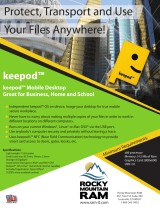Page is loading ...

MediaCentral
®
Platform Services
Installation and Configuration Guide Version 2.4
Important Information
This document provides instructions to install and configure Avid MediaCentral Platform
Services (MCS) v2.4. For a complete list of qualified products, see the Avid MediaCentral
Platform Services ReadMe.
For the latest information on the MediaCentral Platform Services, see the documentation
available from the MediaCentral Platform Services
page of the Avid Knowledge Base. Updates
are occasionally issued after initial release.
For information on upgrading to MCS 2.4 from an earlier release, see the Avid MediaCentral
Platform Services Upgrading Guide, available on the MediaCentral Platform Services
page of the
Avid Knowledge Base.
For information on configuring Media | Index, see the Avid Media | Index Configuration Guide,
which is currently available internally only.
For information on installing Media | Distribute, see the Media |Distribute Installation and
Configuration Guide available on the MediaCentral Platform Services
page of the Avid
Knowledge Base.
Note: Throughout this document, “Avid MediaCentral Platform Services” will be referred to as
“MCS”. “Red Hat Enterprise Linux” will be referred to as “RHEL”.
Note: The RHEL deployment used in an MCS environment is a command-line based operating
system. The installation process will require the editing of various system files. Although
multiple text editors exist, the tool used throughout this document is “vi”. If needed, a short
introduction to vi is included in the
MediaCentral Platform Services Concepts and Clustering Guide.
Note: When working in Linux, this guide assumes the user is logged in as the “root” user.
Perform all commands and server configuration as the “root” user.

MCS 2.4 Installation and Configuration Guide
2
Revision History
Date Revised
Changes Made
November 20, 2015
• Added restart of “avid-acs-ctrl-core” to Multi-Zone
configuration process.
• Minor update to Configuring Unicast Cluster
Communication.
October 29, 2015
•
Simplified Setting Gluster Volume Ownership process
• Expanded options for Modifying application.properties
• Other minor updates
September 24, 2015
MediaCentral 2.4.0 First Publication
• GlusterFS is now included with MCS. Updates made to
the installation and configuration process
• Added information regarding Desktop Notifications
feature
• Updated guidelines for MCDS installation location
• Updated installation instructions for Multi-Zone
configurations
• Updated installation instructions for the Closed
Captioning Service
• Updated Verifying the hosts File Contents
. Virtual
Cluster name and IP now required in the local hosts file
• Appendix E: Avid MediaCentral | UX Desktop

MCS 2.4 Installation and Configuration Guide
3
Contents
Important Information ....................................................................................................................... 1
Revision History .................................................................................................................................. 2
P
ART I: INSTALLATION PREREQUISITES .......................................................................................................... 11
Chapter Overview .................................................................................................................................... 12
Before You Begin ...................................................................................................................................... 13
Network Interface Cards and Network Connections ............................................................................... 14
Accessing the MCS Server(s) .................................................................................................................... 15
Copying Software to the MCS Server ................................................................................................... 15
Obtaining the Software ............................................................................................................................ 16
Red Hat Enterprise Linux (RHEL) .......................................................................................................... 16
RHEL Security Updates ......................................................................................................................... 16
MCS Installation Packages .................................................................................................................... 17
GlusterFS .............................................................................................................................................. 18
Storage Controller Driver for the HP ProLiant Gen9 Server ................................................................. 18
Updating MediaCentral UX Licenses ........................................................................................................ 19
Interplay Production Licensing ............................................................................................................. 19
iNEWS Licensing ................................................................................................................................... 20
Creating User Accounts ............................................................................................................................ 20
Interplay Production User .................................................................................................................... 20
Avid ISIS User ........................................................................................................................................ 21
Avid iNEWS User ................................................................................................................................... 22
Interplay MAM User ............................................................................................................................. 22
Media Composer Cloud User ............................................................................................................... 22
Adjusting Interplay Production Settings .................................................................................................. 23
Adding the MediaCentral UX Version to Avid iNEWS .............................................................................. 24
Installing the MediaCentral Distribution Service ..................................................................................... 25
Creating the MCS Installation USB Drive ................................................................................................. 26
Preparing the Installation Drive for the HP ProLiant Gen9 .................................................................. 26
Preparing the Installation Drive for HP Gen8 and Dell Servers ............................................................ 29
P
ART II: BIOS & RAID CONFIGURATION ....................................................................................................... 31
Chapter Overview .................................................................................................................................... 32
Changing BIOS Settings ............................................................................................................................ 33

MCS 2.4 Installation and Configuration Guide
4
Configuring the BIOS on the HP ProLiant DL360 Gen9 ........................................................................ 33
Configuring the BIOS on the HP ProLiant DL360p Gen8 ...................................................................... 38
Configuring the BIOS on the Dell PowerEdge R620 / R630 .................................................................. 39
Configuring the Onboard RAID ................................................................................................................ 41
HP ProLiant DL360 Gen9 RAID Configuration ...................................................................................... 41
Configuring the HP ProLiant DL360 Gen9 RAID 1 ............................................................................. 42
Configuring the HP ProLiant DL360 Gen9 RAID 5 ............................................................................. 44
HP ProLiant DL360p Gen8 RAID Configuration .................................................................................... 45
Configuring the HP ProLiant DL360p Gen8 RAID 1 ........................................................................... 45
Configuring the HP ProLiant DL360p Gen8 RAID 5 ........................................................................... 48
Dell PowerEdge R620 / R630 RAID Configuration ................................................................................ 50
Verifying the PowerEdge Dell R620 / 630 RAID Configuration:........................................................ 50
P
ART III: SOFTWARE INSTALLATION AND PREPARATION .................................................................................. 53
Chapter Overview .................................................................................................................................... 54
Installing RHEL and the MCS Software ..................................................................................................... 55
Special Instructions for Dell Servers ........................................................................................................ 56
MCS Software Deployment ...................................................................................................................... 60
Booting RHEL for the First Time ............................................................................................................... 63
Booting from the System Drive ............................................................................................................ 63
Changing the root Password ................................................................................................................ 64
Network Configuration ............................................................................................................................ 65
Verify DNS ............................................................................................................................................ 65
Identifying NIC Interfaces and Connecting the Network Cable ........................................................... 66
(HP Only) Verifying the NIC Interface Name ........................................................................................ 67
(HP Only) Swapping NIC Interface Names ............................................................................................ 67
(HP Only) Removing the MAC Address Hardware References ............................................................. 69
Configuring the Hostname and Static Network Route ......................................................................... 70
Verifying the hosts File Contents .......................................................................................................... 72
Verifying the Contents of resolv.conf and nsswitch.conf .................................................................... 73
Ensuring the NIC Interface Comes Up at System Startup .................................................................... 74
Verifying Hostname, Network and DNS Connectivity .......................................................................... 75
Configure Date and Time Settings ........................................................................................................... 76
Setting the Time Zone .......................................................................................................................... 76

MCS 2.4 Installation and Configuration Guide
5
Synching the System Clock ................................................................................................................... 77
Creating the File Cache on the RAID ........................................................................................................ 79
Partitioning the RAID ............................................................................................................................ 79
Creating the Logical Volume, Filesystem and Mounting the Cache ..................................................... 80
Enable / Disable 3G and Edge Streams .................................................................................................... 83
Copying Software to the MCS Server ....................................................................................................... 84
Security Updates ...................................................................................................................................... 84
Install Software Patches ........................................................................................................................... 84
P
ART IV: CONFIGURING MCS ...................................................................................................................... 85
Chapter Overview .................................................................................................................................... 86
Configuring MCS for MediaCentral UX and Media Composer Cloud....................................................... 88
Updating the MediaCentral UX Configuration ......................................................................................... 88
Logging into MediaCentral UX ................................................................................................................. 89
Changing the Administrator Password .................................................................................................... 92
Creating a Second Administrator User .................................................................................................... 93
Configuring System Settings .................................................................................................................... 93
General Settings ................................................................................................................................... 94
iNEWS Settings ..................................................................................................................................... 94
Interplay Production Settings ............................................................................................................... 95
Messages & Sharing ............................................................................................................................. 96
Playback Service Settings ..................................................................................................................... 96
Player Settings ...................................................................................................................................... 99
Verifying the System Settings ................................................................................................................ 100
Verifying the iNEWS Connection ........................................................................................................ 100
Verifying the Interplay Production and ISIS Connections .................................................................. 100
Configuring Send To Playback Settings .................................................................................................. 101
Importing Domain Users ........................................................................................................................ 103
Creating Local Users and Assigning Roles .............................................................................................. 105
Continuing the Installation .................................................................................................................... 106
Configuring MCS for Interplay MAM ..................................................................................................... 107
Configuring the MediaCentral User Interface .................................................................................... 107
Creating the MAM System User ......................................................................................................... 108
Configuring the MCS Player ................................................................................................................ 109

MCS 2.4 Installation and Configuration Guide
6
Continuing the Installation .................................................................................................................... 109
P
ART V: CLUSTERING ................................................................................................................................. 110
Chapter Overview .................................................................................................................................. 111
Cluster Overview .................................................................................................................................... 112
Configuring the Player System Setting ................................................................................................... 113
Configuring DRBD ................................................................................................................................... 114
Starting the Cluster Services on the Master Node ................................................................................. 117
Adding Nodes to the Cluster .................................................................................................................. 120
Replicating the File Caches using GlusterFS ........................................................................................... 121
Starting GlusterFS ............................................................................................................................... 121
Creating the Trusted Storage Pool ..................................................................................................... 121
Configuring the GlusterFS Volumes ................................................................................................... 122
Setting Gluster Volume Ownership .................................................................................................... 124
Making the RHEL Cache Directories ................................................................................................... 125
Changing Ownership and Mounting the GlusterFS Volumes ............................................................. 126
Testing the Cache ............................................................................................................................... 127
Ensuring Gluster is On at Boot ........................................................................................................... 128
P
ART VI: VERIFYING THE INSTALLATION ....................................................................................................... 129
Chapter Overview .................................................................................................................................. 130
Testing the Basics ................................................................................................................................... 131
Testing the Cluster Email Service ........................................................................................................... 132
Testing Cluster Failover .......................................................................................................................... 133
Verifying ACS Bus Functionality ............................................................................................................. 136
Verifying the Status of RabbitMQ .......................................................................................................... 136
Validating the FQDN for External Access ............................................................................................... 137
Backing up the MCS System Settings and the MCS Database ............................................................... 139
P
ART VII: INSTALLING THE CLOSED CAPTIONING SERVICE.............................................................................. 143
Chapter Overview .................................................................................................................................. 144
Preparing the Software Package ............................................................................................................ 145
Installing the Closed Captioning Service on a Single Server .................................................................. 145
Installing the Closed Captioning Service in a Cluster ............................................................................. 146
Verifying Prerequisites ....................................................................................................................... 146
Identifying the Master, Slave and Load-Balancing Nodes .................................................................. 146

MCS 2.4 Installation and Configuration Guide
7
Taking the Cluster Offline ................................................................................................................... 147
Installing the Closed Captioning Service Software ............................................................................. 147
Bringing the Cluster Online ................................................................................................................ 148
Checking on the Cluster Status ........................................................................................................... 148
Uninstalling the Closed Captioning Service ........................................................................................... 149
P
ART VIII: INSTALLING THE MAM CONNECTOR ........................................................................................... 151
Chapter Overview .................................................................................................................................. 152
Preparing the Software Package ............................................................................................................ 153
Installing the MAM Connector on a Single Server ................................................................................. 153
Installing the MAM Connector in a Cluster ............................................................................................ 154
Before You Begin ................................................................................................................................ 154
Take the Cluster Offline ...................................................................................................................... 154
Install the MAM Connector Software ................................................................................................ 154
Bring the Cluster Back Online ............................................................................................................. 155
Uninstalling the MAM Connector .......................................................................................................... 156
Configuring the MAM Connector ........................................................................................................... 157
P
ART IX: MULTI-ZONE CONFIGURATION ..................................................................................................... 158
Chapter Overview .................................................................................................................................. 159
Multi-Zone Overview ............................................................................................................................. 160
Verifying the RSA Key Folder ................................................................................................................. 160
Creating and Installing the RSA Keys ..................................................................................................... 161
Verifying Access to the Slave Zone ........................................................................................................ 163
Creating the Master Zone and Initiating Multi-Zone ............................................................................. 164
Adding Slave Zone(s) to the Multi-Zone Environment .......................................................................... 166
Validating Multi-Zone Functionality ...................................................................................................... 168
Dismantling a Multi-Zone Environment ................................................................................................. 169
Making Changes to a Multi-Zone Configuration .................................................................................... 171
Troubleshooting the Multi-Zone Setup ................................................................................................. 172
Failed to Resolve Zone URL ............................................................................................................ 172
Bus Error ......................................................................................................................................... 172
Errors in Zone Configuration .......................................................................................................... 173
Errors During Setup ........................................................................................................................ 173
A
PPENDICES ............................................................................................................................................. 174

MCS 2.4 Installation and Configuration Guide
8
Appendix A: Overview ............................................................................................................................ 175
Enabling the Player Demonstration Web Page ...................................................................................... 176
Copying Software to the MCS Server ..................................................................................................... 177
Copying Software Using WinSCP ........................................................................................................ 177
Copying Software Using a USB Drive .................................................................................................. 178
Installing MCS on Non-HP / Dell Hardware for Interplay MAM ............................................................ 180
Non-HP / Dell Installation Notes ........................................................................................................ 181
Working with the Dell RAID Controller .................................................................................................. 183
Creating the RAIDs ............................................................................................................................. 183
Deleting the RAIDs .............................................................................................................................. 184
HP DL360p Gen8 Card Placement .......................................................................................................... 184
Connecting to non-ISIS Proxy Storage ................................................................................................ 184
Connecting to ISIS Proxy Storage ....................................................................................................... 185
Contents of the MCS Installation Package ............................................................................................. 186
Enabling Trusted Certificates ................................................................................................................. 187
Determining the Installed MCS Version ................................................................................................. 187
Using SNMP Monitoring on the MCPS Server........................................................................................ 187
Log Cycling ............................................................................................................................................. 188
Retrieving MCS Logs ............................................................................................................................... 188
Verifying Cache Directory Permissions .................................................................................................. 189
Monitoring the AAF Generator Service ................................................................................................. 190
Monitoring Services and Resources ....................................................................................................... 191
Modifying application.properties .......................................................................................................... 192
Configuration Changes ....................................................................................................................... 192
Backing up and Restoring the MCS Database ........................................................................................ 194
Verifying the ISIS Mount ........................................................................................................................ 196
Reconfiguring the ISIS Connection(s) ..................................................................................................... 197
Unicast Support in Clustering ................................................................................................................ 198
Configuring Unicast Cluster Communication.................................................................................. 199
Reconfiguring MediaCentral Settings in a Cluster ................................................................................. 200
Shutting Down or Rebooting a MediaCentral Cluster ........................................................................... 200
Identifying the Master, Slave and Load-Balancing Nodes ..................................................................... 201
Monitoring MCS High-Availability .......................................................................................................... 202

MCS 2.4 Installation and Configuration Guide
9
Monitoring Load Balancing .................................................................................................................... 203
Changing the Cluster Administrator Email Address ............................................................................... 205
Taking a Cluster Node Off-Line Temporarily .......................................................................................... 206
Permanently Removing a Node from a Cluster ..................................................................................... 206
Adding a New Node to a Cluster ............................................................................................................ 207
Port Requirements ................................................................................................................................. 209
Appendix B: Configuring Port Bonding for Interplay MAM ................................................................... 210
Verifying the Ethernet Ports ............................................................................................................... 210
Configuring the Ports ......................................................................................................................... 210
Appendix C: Configuring iNEWS for Integration with MediaCentral ..................................................... 213
Verifying MediaCentral Licenses on iNEWS ....................................................................................... 213
Editing SYSTEM.CLIENT.VERSIONS ..................................................................................................... 214
Editing SYSTEM.CLIENT.WINDOWS .................................................................................................... 215
Appendix D: The Avid MediaCentral UX Mobile Application ................................................................. 217
Before You Begin ................................................................................................................................ 217
iNEWS Configuration for Mobile Integration ......................................................................................... 218
Editing SYSTEM.CLIENT.VERSIONS ..................................................................................................... 218
Editing the iNEWS Configuration File ................................................................................................. 219
Installing Avid Central on an iOS Device ................................................................................................ 221
Installing Avid Central on an Android Device ......................................................................................... 221
Appendix E: Avid MediaCentral | UX Desktop ....................................................................................... 222
Understanding the Desktop Application ............................................................................................ 222
System Requirements ........................................................................................................................ 222
Installing Adobe Flash Player.............................................................................................................. 223
Installing MediaCentral UX Desktop .................................................................................................. 224
Single Client Installation ..................................................................................................................... 224
Installing the Client Software ......................................................................................................... 224
Editing the Configuration File ......................................................................................................... 224
Domain Group Deployment ............................................................................................................... 225
Configuring the Installation Script .................................................................................................. 225
Running the Installation Script ....................................................................................................... 226
Enabling MediaCentral MOS Plug-ins ................................................................................................. 227
Installing Plug-Ins ............................................................................................................................ 227

MCS 2.4 Installation and Configuration Guide
10
Enabling MOS.................................................................................................................................. 227
Recording Voice-over Audio ............................................................................................................... 227
Launching and Working with MediaCentral UX Desktop ................................................................... 228
Launching the Application .............................................................................................................. 228
Working with the Menu System ..................................................................................................... 229
Accessing Additional MCS Systems ................................................................................................ 229
Selecting a Deep Link ...................................................................................................................... 229
Uninstalling MediaCentral UX Desktop .............................................................................................. 230
Troubleshooting ................................................................................................................................. 230
Error Messages: .............................................................................................................................. 230
Clearing the Local Cache ................................................................................................................. 231
Appendix F: Enabling MOS Active-X Plug-Ins ......................................................................................... 232
Enabling MediaCentral MOS Plug-Ins in Chrome ............................................................................... 232
Setting Up Your Browser ................................................................................................................ 232
Enabling MOS.................................................................................................................................. 232
Installing Plug-Ins ............................................................................................................................ 233
Uninstalling the Chrome Extension ................................................................................................ 233
Enabling MediaCentral MOS Plug-Ins in Internet Explorer ................................................................ 233
Sample ActiveX Object in the Preferences File ............................................................................... 234
Copyright and Disclaimer ....................................................................................................................... 236

MCS 2.4 Installation and Configuration Guide
11
PART I: INSTALLATION PREREQUISITES

MCS 2.4 Installation and Configuration Guide
12
Chapter Overview
The purpose of this chapter is to guide the preparation of all materials needed for the MCS
installation and to pre-configure all connected systems for integration with MCS.
The following table describes the topics covered in this chapter.
Step Task Time Est.
1
Before You Begin
varies
A quick check to make sure you have everything in place for an efficient and
successful installation.
2
Network Interface Cards and Network Connections
15 min
Network connection information for various deployment options.
3
Accessing the MCS Server(s)
1 min
Understanding how to connect to the MCS server(s).
4
Obtaining the Software
varies
Where to find all the software necessary for the installation.
5
Updating MediaCentral UX Licenses
15 min
Licensing requirements for Interplay Production and iNEWS.
6
Creating User Accounts
10 min
Convers the creation of user accounts required by MCS.
7
Adjusting Interplay Production Settings
5 min
Information on adjusting settings required by MCS.
8
Adding the MediaCentral UX Version to Avid iNEWS
5 min
Enables MediaCentral UX user to connect to iNEWS.
9
Installing the MediaCentral Distribution Service
10 min
Required for certain Interplay Production workflows.
10
Creating the MCS Installation USB Drive
45 min
In this procedure, you create the USB drive you will use to install the MCS
software.

MCS 2.4 Installation and Configuration Guide
13
Before You Begin
A successful MCS installation begins with careful planning. Ensuring that you have identified all
prerequisites to the installation is very important. Examples:
Networking: IP addresses, hostnames, domain name, DNS, NTP, SNMP, etc.
Cluster-specific information: Additional IP addresses, e-mail address
Users: Identifying users, user groups, and passwords (both local and domain users)
Host Solutions: Identify what systems will connect to MCS. Once identified, it is also
important to verify that these systems are available and operating normally. Examples:
o Avid | ISIS
o Avid | iNEWS
o Interplay | Production
o Interplay | MAM
o Media Composer | Cloud
For Interplay | Production deployments, the following systems could also be required:
o Interplay | Production Services Automation and Interplay | Consolidate (Required for
certain Interplay | Delivery workflows. Media | Index is required for this functionality.)
o Interplay | Transcode (Required for Send To Playback workflows)
o Interplay | STP Encode (Required for Send To Playback of Long GOP media formats)
o Interplay | Transfer (Required for Send To Playback to 3
rd
party playback solutions)
To assist in ensuring you have all the information you need prior to beginning the installation,
Avid provides a “Pre-Flight Checklist” available on the MediaCentral Services page
of the Avid
Knowledge Base. Completing the Pre-Flight information will avoid delays during the installation
process.
While the installation procedures for MediaCentral UX, Media Composer Cloud and Interplay
MAM are very similar, the configuration steps are different. Any configuration differences
between MediaCentral UX and Media Composer Cloud will be identified in this document. For
differences in the Interplay MAM configuration process, refer to the Interplay | MAM
Installation Manual.
MCS is available in single server and cluster configurations. A cluster is a group of MCS servers
that provide redundancy, load balancing, and scale. Each server in a cluster is called a “node”.
During the cluster configuration, one server is identified as the Master node. If you have
multiple MCS servers in a rack, the Master node is usually the top-most server in the rack.
If you are configuring a cluster, configure Part I through Part III concurrently on all cluster nodes.
Part IV of this installation document must be completed on the Master node only, unless
otherwise instructed.

MCS 2.4 Installation and Configuration Guide
14
Network Interface Cards and Network Connections
Avid supports the onboard 1 Gb NIC for each of the HP DL360 Gen8 / Gen9 and Dell R620/R630
servers. However, certain workflows require the increased bandwidth of an add-in 10 Gb card.
For example, a 10 Gb connection is required for any MCS deployment that will use 100+ Mbps
video formats (e.g., AVC-I 100, DVCPro 100, DNxHD 145). 10 Gb connections may be desired for
additional bandwidth / playback streams.
The HP DL360p Gen8 supports additional 1 Gb network adapters. See
HP DL360p Gen8 Card
Placement in Appendix A for more information.
For more information on determining 1 Gb or 10 Gb connections as well as information on
supported adapters, see the MediaCentral Platform Services Hardware Guide located on the
MediaCentral Services page
of the Avid Knowledge Base.
The Zone in which the network connection is made must also be considered.
Zone 1: Connected to ISIS VLAN(s) through a 1 Gb or 10 Gb port (direct connect). On an
ISIS 7500, this is a direct connection to an ISS switch. On an ISIS 5500, this is a direct
connection to the back of the ISIS 5500 chassis.
Zone 2: Connected to ISIS VLAN(s) through a 1 Gb or 10 Gb port on an Avid qualified
layer-2 switch (non-routed)
Zone 3: Connected to an Avid qualified layer-3 switch (routed) with known Quality of
Service (QoS); traffic routed to ISIS (one hop) and (if applicable) load-balanced across
ISIS VLANs (approximately a 60/40 ratio)
For more information on networking in an Avid environment, see “Network Requirements for
ISIS and Interplay PAM and MAM” located at:
http://avid.force.com/pkb/articles/en_US/compatibility/en244197
MediaCentral UX and Media Composer Cloud
In this workflow MCS decodes the source media format on ISIS and streams images and sound
to the c
li
ents
. This workflow requires MCS to
connect to an Avid ISIS system.
Zone 1, Zone 2 or Zone 3 (recommended) connections are supported.
Interplay MAM
In this workflow MCS provides playback of video assets registered as browse proxies by
Interplay MAM. The connection required depends on where the browse proxies are stored.
For non-ISIS storage, the network connection is at the user’s discretion as long as it is a 1 Gb
connection or better.
For ISIS storage, Zone 1, Zone 2 or Zone 3 (recommended) connections are supported.
Avid iNEWS
iNEWS-only deployments do not require an ISIS connection. The network connection is at the
user’s discretion as long as it is a 1 Gb connection or better.

MCS 2.4 Installation and Configuration Guide
15
Accessing the MCS Server(s)
The initial configuration of the MCS server(s) must be completed using a directly connected
monitor and keyboard to the server, or through a KVM (keyboard, video and mouse) device.
Note: Some KVMs present virtual USB devices to the operating system. These devices might
be assigned a device name (sda, sdb) by RHEL during the installation, which results in a failed
installation. Disable this option on your KVM if applicable.
Once the initial configuration is complete, Avid recommends connecting to MCS indirectly
through SSH (Secure Shell). SSH is preferable for the following reasons:
Allows for an expandable view of the RHEL interface (adjustable window size)
Allows for multiple sessions to the host server or to multiple servers
Allows for simplified copy/paste of commands between SSH windows
Allows for logging of all session output
On Windows, PuTTY.exe is an example of a SSH client:
http://www.chiark.greenend.org.uk/~sgtatham/putty/download.html
At the appropriate point in the installation procedure, you will be given the option to switch
from a direct connection to an indirect connection.
Copying Software to the MCS Server
At various times during the upgrade, you will need to copy software to the MCS server. This task
can be performed using one of two methods:
Using a Windows system and a SFTP tool such as WinSCP
Connecting a USB drive directly to the server
While the SFTP method may be preferred for ease of access, the USB method may be required
for some operations such as backing up MCS files during a system upgrade.
See Copying Software to the MCS Server
in Appendix A for details on each of these methods.

MCS 2.4 Installation and Configuration Guide
16
Obtaining the Software
Multiple software packages are required to properly install and configure MCS. These include:
Red Hat Enterprise Linux (RHEL)
RHEL Security Updates
MCS Installation Packages
MediaCentral Platform Services
(if applicable) MediaCentral Platform Services Updates
(if applicable) MediaCentral UX Closed Captioning Service
(if applicable) MediaCentral Distribution Service (MCDS)
(if applicable) Interplay MAM Connector
(if applicable) Media Composer Cloud plugin
(if applicable) Media Distribute
GlusterFS
(if applicable) Storage Controller Driver ISO for the HP ProLiant Gen9 Server
Red Hat Enterprise Linux (RHEL)
Due to licensing restrictions, Avid is unable to redistribute the RHEL installation media. The RHEL
installation image (.iso) file can be located at: http://www.redhat.com/en
Log in to your Red Hat Network account and download the DVD image (.iso) file.
Note: At the time of this document’s publication, the RHEL 6.5 ISOs were available by
choosing Red Hat Enterprise Linux Server from the Red Hat Product Downloads page.
Specify Red Hat Enterprise Linux Server (product variant), 6.5 (version) and x86_64
(architecture). Download the Binary DVD (
rhel-server-6.5-x86_64-dvd.iso).
Important: MCS requires RHEL 6.5. Do not install any OS updates or patches unless
specifically directed to do so by Avid.
RHEL Security Updates
Red Hat has issued various security advisories for RHEL 6.5. Avid has tested and supports the
installation of specific patches for RHEL. For instructions and software download links, see the
“Security Updates” section in the Avid MediaCentral Platform Services ReadMe located on the
MediaCentral Services page
of the Avid Knowledge Base.

MCS 2.4 Installation and Configuration Guide
17
MCS Installation Packages
The MCS software packages are available from the Avid Download Center.
Note: If you have not already created an Avid.com user account, you will need to do so now.
This Master Account enables you to sync your Avid Video Download and Avid Video
Community accounts as well as gain access to the Avid Support Center.
After you have logged into the Download Center, download the following:
Avid MediaCentral Platform Services
This is the primary MCS installer package. All MCS installations will require this
software.
(if applicable) Avid MediaCentral Platform Services Updates
Avid will often release updates to MCS providing fixes and new features. Consult the
ReadMe for your version of software for patch availability and specific installation
instructions.
(if applicable) Avid MediaCentral UX Closed Captioning Service
Introduced with MCS v2.3, this service adds functionality to MediaCentral UX that
enables new closed captioning workflows.
(if applicable) MediaCentral Distribution Service (MCDS)
MCDS is a service that resides on a Windows system that coordinates jobs with Avid
Production Services for send-to-playback operations. If your installation will include a
STP workflow, download this software.
(if applicable) Interplay MAM Connector
The MAM Connector enables Interplay MAM workflows within MediaCentral UX. If
your installation includes MAM integration, download this software.
(If applicable) Media Composer Cloud plugin
The Media Composer Cloud software is a plugin for the Media Composer editor that
enables remote editing capabilities. If your installation includes a Cloud workflow,
download this software.
(If applicable) Media Distribute
Media Distribute links production with distribution to web, mobile, and social media
outlets by orchestrating workflow and automating file preparation and transcoding.
Media Distribute is not publicly available on the Avid Download Center at this time. If
your installation includes a Distribute workflow, contact your Avid representative for
this software.
Note: If any of these packages are not available through the Download Center, contact your
Avid representative to obtain the necessary software.

MCS 2.4 Installation and Configuration Guide
18
GlusterFS
GlusterFS is an open source software package that MCS uses to automate replication of the
dedicated media cache volumes (e.g. RAID 5) across all MCS servers in the cluster. Doing so
increases the speed at which clients can access the media on multiple cluster nodes.
MediaCentral Platform Services v2.4.0 automatically installs the GlusterFS software as part of
the install (or upgrade) process. If you are deploying a clustered system, a separate download
and installation of the Gluster software is no longer required. If you are deploying a single server
configuration, the Gluster software is still installed on the server, but it is not activated or
configured.
Storage Controller Driver for the HP ProLiant Gen9 Server
By default the HP ProLiant Gen9 server storage controller does not support RHEL 6.5. Manually
download the following RHEL driver update disk (.iso) to enable RHEL 6.5 support:
dd-hpsa-18216-x86_64.iso
The driver update disk is available directly from Red Hat, but driver details and a link to the
correct page can be found at the “HP Servers Support & Certification Matrices” “technical
exceptions” web page:
http://h17007.www1.hp.com/us/en/enterprise/servers/supportmatrix/exceptions/rhel_excepti
ons.aspx
Note: This procedure applies to the HP ProLiant Gen9 server only.
To download the driver disk:
1. Open a web browser and navigate to the “HP Servers Support & Certification Matrices”
“technical exceptions” web page:
http://h17007.www1.hp.com/us/en/enterprise/servers/supportmatrix/exceptions/rhel_exc
eptions.aspx
2. Locate the link to Red Hat by searching for the words “DL360 Gen9” using the browser’s
“find on this page” feature.
3. Click on the RHEL6.5 x86_64 link.
You are redirected to the Red Hat web site.
4. Log in to your Red Hat Network account.
5. On the “Download Red Hat Enterprise Linux” page, locate the driver update disk (.iso):
dd-hpsa-18216-x86_64.iso
6. Click the “Download Now” button and save the ISO file to your computer.
You will use this driver update disk ISO file later when you create the MCS Installation USB
drive.

MCS 2.4 Installation and Configuration Guide
19
Updating MediaCentral UX Licenses
Depending upon your deployment, one or more connected systems may need licenses installed
or updated to allow for integration with MCS.
If connecting to Interplay Production, MediaCentral UX users will consume Interplay Client
licenses.
If connecting to iNEWS, MediaCentral UX users will consume iNEWS Client licenses.
If connecting to Interplay Production and iNEWS, MediaCentral UX users will consume both
Interplay and iNEWS Client licenses.
Interplay Production Licensing
If you will be connecting to an Interplay Production system, MediaCentral UX will validate client
licenses against the Interplay Engine. Additional client licenses might have been included with
the purchase of MCS. These licenses will need to be added to the Interplay Engine.
Note: Interplay Production v3.3 introduced a software licensing option (no dongle). The
following process is correct for the original dongle licensing process. For software licensing
procedures, see the Interplay | Production Software Installation and Configuration Guide.
1. Launch the Interplay Administrator on the Interplay Engine. This can be found at:
Start>Avid>Avid Interplay Access Utilities>Avid Interplay Administrator.
2. Log in using Interplay Production’s Administrator credentials.
3. From the main menu, select Server>Licenses.
4. Click the Import License button.
5. Navigate to the location of the license file (often provided on a USB drive).
6. Select the license file and click Open.
You should receive a message indicating that the license was successfully activated.
7. Log out and close the Interplay Administrator application.
For additional information on the Interplay Administrator, see the Interplay | Engine and
Interplay | Archive Engine Administration Guide.

MCS 2.4 Installation and Configuration Guide
20
iNEWS Licensing
If you will be connecting to an iNEWS system, MediaCentral UX will validate client licenses
against the iNEWS server(s). Additional client licenses might have been included with the
purchase of MCS. These licenses will need to be added to iNEWS.
See Appendix C: Configuring iNEWS for Integration with MediaCentral
for more information.
Creating User Accounts
This section will cover the creation of user accounts for use with:
Interplay Production
Avid ISIS
iNEWS
Interplay MAM
Media Composer Cloud
Create any user accounts applicable to your installation.
Interplay Production User
When integrating with Interplay Production, MediaCentral UX requires credentials to access the
Interplay Production database. This user should have Read/Write privileges to the entire
database (at minimum). For consistency purposes, this user and password should be the same
as the user you create on the Avid ISIS system.
Decide upon the name and password for this user now. Suggested user name: MCSAdmin
1. Launch the Interplay Administrator on the Interplay Engine. This can be found at:
Start>Avid>Avid Interplay Access Utilities>Avid Interplay Administrator.
2. Log in using Interplay Production’s Administrator credentials.
3. From the main menu, select User Management>User Management.
4. If multiple User Groups are created, highlight the User Group on the left under which you
want to create your new user. Example: Administrators
5. Click the Create User button at the top of the window.
6. Enter a name and password.
7. Verify that the MediaCentral UX Admin user has at least Read/Write access to the entire
database. Administrator-level access is not required, but recommended.
8. Click Apply.
9. Close the Interplay Administrator.
For additional information on users creation in Interplay Production, see the Interplay | Engine
and Interplay | Archive Engine Administration Guide.
/