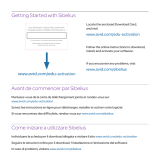Avid
®
NEXIS
™
Network and Switch Guide
Version 6.0 — May 24, 2016

ii
Legal Notices
Product specifications are subject to change without notice and do not represent a commitment on the part of Avid Technology, Inc.
This product is subject to the terms and conditions of a software license agreement provided with the software. The product may only be
used in accordance with the license agreement.
This product may be protected by one or more U.S. and non-U.S patents. Details are available at www.avid.com/patents.
This document is protected under copyright law. An authorized licensee of Avid NEXIS may reproduce this publication for the licensee’s
own use in learning how to use the software. This document may not be reproduced or distributed, in whole or in part, for commercial
purposes, such as selling copies of this document or providing support or educational services to others. This document is supplied as a
guide for Avid NEXIS. Reasonable care has been taken in preparing the information it contains. However, this document may contain
omissions, technical inaccuracies, or typographical errors. Avid Technology, Inc. does not accept responsibility of any kind for customers’
losses due to the use of this document. Product specifications are subject to change without notice.
Copyright © 2016 Avid Technology, Inc. and its licensors. All rights reserved.
The following disclaimer is required by Sam Leffler and Silicon Graphics, Inc. for the use of their TIFF library:
Copyright © 1988–1997 Sam Leffler
Copyright © 1991–1997 Silicon Graphics, Inc.
Permission to use, copy, modify, distribute, and sell this software [i.e., the TIFF library] and its documentation for any purpose is hereby
granted without fee, provided that (i) the above copyright notices and this permission notice appear in all copies of the software and
related documentation, and (ii) the names of Sam Leffler and Silicon Graphics may not be used in any advertising or publicity relating to
the software without the specific, prior written permission of Sam Leffler and Silicon Graphics.
THE SOFTWARE IS PROVIDED “AS-IS” AND WITHOUT WARRANTY OF ANY KIND, EXPRESS, IMPLIED OR OTHERWISE,
INCLUDING WITHOUT LIMITATION, ANY WARRANTY OF MERCHANTABILITY OR FITNESS FOR A PARTICULAR PURPOSE.
IN NO EVENT SHALL SAM LEFFLER OR SILICON GRAPHICS BE LIABLE FOR ANY SPECIAL, INCIDENTAL, INDIRECT OR
CONSEQUENTIAL DAMAGES OF ANY KIND, OR ANY DAMAGES WHATSOEVER RESULTING FROM LOSS OF USE, DATA OR
PROFITS, WHETHER OR NOT ADVISED OF THE POSSIBILITY OF DAMAGE, AND ON ANY THEORY OF LIABILITY, ARISING OUT
OF OR IN CONNECTION WITH THE USE OR PERFORMANCE OF THIS SOFTWARE.
The following disclaimer is required by the Independent JPEG Group:
This software is based in part on the work of the Independent JPEG Group.
This Software may contain components licensed under the following conditions:
Copyright (c) 1989 The Regents of the University of California. All rights reserved.
Redistribution and use in source and binary forms are permitted provided that the above copyright notice and this paragraph are
duplicated in all such forms and that any documentation, advertising materials, and other materials related to such distribution and use
acknowledge that the software was developed by the University of California, Berkeley. The name of the University may not be used to
endorse or promote products derived from this software without specific prior written permission. THIS SOFTWARE IS PROVIDED ``AS
IS'' AND WITHOUT ANY EXPRESS OR IMPLIED WARRANTIES, INCLUDING, WITHOUT LIMITATION, THE IMPLIED WARRANTIES
OF MERCHANTABILITY AND FITNESS FOR A PARTICULAR PURPOSE.
Copyright (C) 1989, 1991 by Jef Poskanzer.
Permission to use, copy, modify, and distribute this software and its documentation for any purpose and without fee is hereby granted,
provided that the above copyright notice appear in all copies and that both that copyright notice and this permission notice appear in
supporting documentation. This software is provided " as is" without express or implied warranty.
Copyright 1995, Trinity College Computing Center. Written by David Chappell.
Permission to use, copy, modify, and distribute this software and its documentation for any purpose and without fee is hereby granted,
provided that the above copyright notice appear in all copies and that both that copyright notice and this permission notice appear in
supporting documentation. This software is provided " as is" without express or implied warranty.
Copyright 1996 Daniel Dardailler.
Permission to use, copy, modify, distribute, and sell this software for any purpose is hereby granted without fee, provided that the above
copyright notice appear in all copies and that both that copyright notice and this permission notice appear in supporting documentation,
and that the name of Daniel Dardailler not be used in advertising or publicity pertaining to distribution of the software without specific,
written prior permission. Daniel Dardailler makes no representations about the suitability of this software for any purpose. It is provided " as
is" without express or implied warranty.
Modifications Copyright 1999 Matt Koss, under the same license as above.
Copyright (c) 1991 by AT&T.
Permission to use, copy, modify, and distribute this software for any purpose without fee is hereby granted, provided that this entire notice
is included in all copies of any software which is or includes a copy or modification of this software and in all copies of the supporting
documentation for such software.
THIS SOFTWARE IS BEING PROVIDED " AS IS" , WITHOUT ANY EXPRESS OR IMPLIED WARRANTY. IN PARTICULAR, NEITHER
THE AUTHOR NOR AT&T MAKES ANY REPRESENTATION OR WARRANTY OF ANY KIND CONCERNING THE MERCHANTABILITY
OF THIS SOFTWARE OR ITS FITNESS FOR ANY PARTICULAR PURPOSE.
This product includes software developed by the University of California, Berkeley and its contributors.

iii
The following disclaimer is required by Paradigm Matrix:
Portions of this software licensed from Paradigm Matrix.
The following disclaimer is required by Ray Sauers Associates, Inc.:
“Install-It” is licensed from Ray Sauers Associates, Inc. End-User is prohibited from taking any action to derive a source code equivalent of
“Install-It,” including by reverse assembly or reverse compilation, Ray Sauers Associates, Inc. shall in no event be liable for any damages
resulting from reseller’s failure to perform reseller’s obligation; or any damages arising from use or operation of reseller’s products or the
software; or any other damages, including but not limited to, incidental, direct, indirect, special or consequential Damages including lost
profits, or damages resulting from loss of use or inability to use reseller’s products or the software for any reason including copyright or
patent infringement, or lost data, even if Ray Sauers Associates has been advised, knew or should have known of the possibility of such
damages.
The following disclaimer is required by Videomedia, Inc.:
“Videomedia, Inc. makes no warranties whatsoever, either express or implied, regarding this product, including warranties with respect to
its merchantability or its fitness for any particular purpose.”
“This software contains V-LAN ver. 3.0 Command Protocols which communicate with V-LAN ver. 3.0 products developed by Videomedia,
Inc. and V-LAN ver. 3.0 compatible products developed by third parties under license from Videomedia, Inc. Use of this software will allow
“frame accurate” editing control of applicable videotape recorder decks, videodisc recorders/players and the like.”
The following disclaimer is required by Altura Software, Inc. for the use of its Mac2Win software and Sample Source
Code:
©1993–1998 Altura Software, Inc.
The following disclaimer is required by Interplay Entertainment Corp.:
The “Interplay” name is used with the permission of Interplay Entertainment Corp., which bears no responsibility for Avid products.
This product includes portions of the Alloy Look & Feel software from Incors GmbH.
This product includes software developed by the Apache Software Foundation (http://www.apache.org/).
© DevelopMentor
This product may include the JCifs library, for which the following notice applies:
JCifs © Copyright 2004, The JCIFS Project, is licensed under LGPL (http://jcifs.samba.org/). See the LGPL.txt file in the Third Party
Software directory on the installation CD.
Avid Interplay contains components licensed from LavanTech. These components may only be used as part of and in connection with Avid
Interplay.
Attn. Government User(s). Restricted Rights Legend
U.S. GOVERNMENT RESTRICTED RIGHTS. This Software and its documentation are “commercial computer software” or “commercial
computer software documentation.” In the event that such Software or documentation is acquired by or on behalf of a unit or agency of the
U.S. Government, all rights with respect to this Software and documentation are subject to the terms of the License Agreement, pursuant
to FAR §12.212(a) and/or DFARS §227.7202-1(a), as applicable.
Trademarks
Avid, the Avid Logo, Avid Everywhere, Avid DNXHD, Avid DNXHR, Avid Nexis, AirSpeed, Eleven, EUCON, Interplay, iNEWS, ISIS, Mbox,
MediaCentral, Media Composer, NewsCutter, Pro Tools, ProSet and RealSet, Maestro, PlayMaker, Sibelius, Symphony, and all related
product names and logos, are registered or unregistered trademarks of Avid Technology, Inc. in the United States and/or other countries.
The Interplay name is used with the permission of the Interplay Entertainment Corp. which bears no responsibility for Avid products. All
other trademarks are the property of their respective owners. For a full list of Avid trademarks, see: http://www.avid.com/US/about-avid/
legal-notices/trademarks
Avid NEXIS Network and Switch Guide • Created 5/24/16 • This document is distributed by Avid in online (electronic)
form only, and is not available for purchase in printed form.

Contents
Using This Guide. . . . . . . . . . . . . . . . . . . . . . . . . . . . . . . . . . . . . . . . . . . . . . . . . . . . . . . . 1
Symbols and Conventions . . . . . . . . . . . . . . . . . . . . . . . . . . . . . . . . . . . . . . . . . . . . . . . . . . . . . . . . . 1
If You Need Help. . . . . . . . . . . . . . . . . . . . . . . . . . . . . . . . . . . . . . . . . . . . . . . . . . . . . . . . . . . . . . . . . 1
Accessing the Online Documentation . . . . . . . . . . . . . . . . . . . . . . . . . . . . . . . . . . . . . . . . . . . . . . . . . 2
Avid Training Services . . . . . . . . . . . . . . . . . . . . . . . . . . . . . . . . . . . . . . . . . . . . . . . . . . . . . . . . . . . . 2
Chapter 1 Avid Network Planning . . . . . . . . . . . . . . . . . . . . . . . . . . . . . . . . . . . . . . . . . . . . . . 3
Qualified Switches for Avid NEXIS . . . . . . . . . . . . . . . . . . . . . . . . . . . . . . . . . . . . . . . . . . . . . . . . . . . 3
1GbE and 10GbE Switches . . . . . . . . . . . . . . . . . . . . . . . . . . . . . . . . . . . . . . . . . . . . . . . . . . . . . 3
Enabling Flow Control on the Dell S4048-ON . . . . . . . . . . . . . . . . . . . . . . . . . . . . . . . . . . . . . . . 5
Avid NEXIS Network Configurations . . . . . . . . . . . . . . . . . . . . . . . . . . . . . . . . . . . . . . . . . . . . . . . . . . 5
Switched Client Configuration . . . . . . . . . . . . . . . . . . . . . . . . . . . . . . . . . . . . . . . . . . . . . . . . . . . 5
Routed and Non-Media Optimized Configuration. . . . . . . . . . . . . . . . . . . . . . . . . . . . . . . . . . . . . 6
Network Considerations . . . . . . . . . . . . . . . . . . . . . . . . . . . . . . . . . . . . . . . . . . . . . . . . . . . . . . . . . . . 6
Time Synchronization. . . . . . . . . . . . . . . . . . . . . . . . . . . . . . . . . . . . . . . . . . . . . . . . . . . . . . . . . . 7
TFTP . . . . . . . . . . . . . . . . . . . . . . . . . . . . . . . . . . . . . . . . . . . . . . . . . . . . . . . . . . . . . . . . . . . . . . . . . . 7
Connecting the Engine to a Switch . . . . . . . . . . . . . . . . . . . . . . . . . . . . . . . . . . . . . . . . . . . . . . . . . . . 8
Chapter 2 Network and Switch Troubleshooting . . . . . . . . . . . . . . . . . . . . . . . . . . . . . . . . . . 9
Ping and Tracert Commands . . . . . . . . . . . . . . . . . . . . . . . . . . . . . . . . . . . . . . . . . . . . . . . . . . . . . . . 9
Ping . . . . . . . . . . . . . . . . . . . . . . . . . . . . . . . . . . . . . . . . . . . . . . . . . . . . . . . . . . . . . . . . . . . . . . . 9
Tracert . . . . . . . . . . . . . . . . . . . . . . . . . . . . . . . . . . . . . . . . . . . . . . . . . . . . . . . . . . . . . . . . . . . . 10
Chapter 3 Switch Cabling and Requirements . . . . . . . . . . . . . . . . . . . . . . . . . . . . . . . . . . . . 12
Supported Cabling . . . . . . . . . . . . . . . . . . . . . . . . . . . . . . . . . . . . . . . . . . . . . . . . . . . . . . . . . . . . . . 12
Electrical Requirements . . . . . . . . . . . . . . . . . . . . . . . . . . . . . . . . . . . . . . . . . . . . . . . . . . . . . . . . . . 15
Environmental Requirements . . . . . . . . . . . . . . . . . . . . . . . . . . . . . . . . . . . . . . . . . . . . . . . . . . . . . . 15

Using This Guide
This document describes switch setup information for the Avid
®
NEXIS
™
shared storage networks.
Your network might not contain certain topologies that are covered in the documentation. The Avid
network and switches are tuned for high-speed and high-capacity shared storage primarily for Avid
editing workstations and servers that manage media.
Symbols and Conventions
Avid documentation uses the following symbols and conventions:
If You Need Help
If you are having trouble using your Avid product:
1. Retry the action, carefully following the instructions given for that task in this guide. It is
especially important to check each step of your workflow.
2. Check the latest information that might have become available after the documentation was
published.
Symbol or Convention Meaning or Action
n
A note provides important related information, reminders,
recommendations, and strong suggestions.
c
A caution means that a specific action you take could cause harm to your
computer or cause you to lose data.
w
A warning describes an action that could cause you physical harm. Follow
the guidelines in this document or on the unit itself when handling electrical
equipment.
> This symbol indicates menu commands (and subcommands) in the order
you select them. For example, File > Import means to open the File menu
and then select the Import command.
This symbol indicates a single-step procedure. Multiple arrows in a list
indicate that you perform one of the actions listed.
(Windows) or (Macintosh) This text indicates that the information applies only to the specified
operating system, either Windows or Macintosh OS X.
Bold font Bold font is primarily used in task instructions to identify user interface
items and keyboard sequences.
Italic font Italic font is used to emphasize certain words and to indicate variables.
Courier Bold font
Courier Bold font identifies text that you type.
Ctrl+key or mouse action Press and hold the first key while you press the last key or perform the
mouse action. For example, Command+Option+C or Ctrl+drag.

Accessing the Online Documentation
2
Always check online for the most up-to-date release notes or ReadMe because the online
version is updated whenever new information becomes available. To view the online
versions, visit the Knowledge Base at www.avid.com/support.
3. Check the documentation that came with your Avid application or your hardware for
maintenance or hardware-related issues.
4. Visit the online Knowledge Base at www.avid.com/US/support. Online services are available 24
hours per day, 7 days per week. Search this online Knowledge Base to find answers, to view
error messages, to access troubleshooting tips, to download updates, and to read or join online
message-board discussions.
Accessing the Online Documentation
The Avid online documentation contains all the product documentation in PDF format. You can
access the documentation from the Knowledge Base site specific to your release. Download and
install Acrobat Reader before you access the PDF documentation.
Avid Training Services
Avid makes lifelong learning, career advancement, and personal development easy and convenient.
Avid understands that the knowledge you need to differentiate yourself is always changing, and Avid
continually updates course content and offers new training delivery methods that accommodate your
pressured and competitive work environment.
For information on courses/schedules, training centers, certifications, courseware, and books, please
visit www.avid.com/support and follow the Training links, or call Avid Sales at 800-949-AVID
(800-949-2843).

1 Avid Network Planning
This document provides Avid NEXIS Administrators with a single reference regarding the
implementation, configuration and troubleshooting of Avid
®
qualified Ethernet switches for use as
the Avid Production Network (APN) switch for the following Avid platforms:
• Avid NEXIS | PRO
• Avid NEXIS | E2
• Avid NEXIS | E4
• System Director Appliance with any combination of Avid NEXIS E-series Engines
The switches covered in this documented have been qualified by Avid in the configurations
presented. Refer to the switch vendor’s documentation for specifics.
Qualified Switches for Avid NEXIS
Avid has tested or reviewed the following switches for use in an Avid NEXIS environment.
1GbE and 10GbE Switches
The following switches work with the Avid NEXIS | PRO, Avid NEXIS | E2, Avid NEXIS | E4, and
the System Director Appliance. The switches are listed in alphabetical order.
n
You cannot mix an Avid NEXIS | PRO in the same shared storage system as an Avid NEXIS | E2 and
Avid NEXIS | E4.
Switch Model
Avid NEXIS
Models
Minimum Firmware/
IOS
a
Description and
Approved Blades
Arista Networks 7048 E2, E4, PRO 4.8.6 NA
Cisco Catalyst 4500-X
(Layers 2 and 3)
E2, E4, PRO ROM: 15.0(1R)SG6
(and later
a
)
IOS: 03.04.02.SG (and
later
a
)
16 or 32 dual-speed 1 Gb (SFP) or
10Gb (SFP+) ports
Cisco Catalyst 4900M
(Layers 2 and 3)
E2, E4, PRO Rommon 12.2(44r)SG
(and later
a
)
IOS: 12.2 (46)SG (and
later
a
)
20 x 1 Gb (RJ-45), WS-X4920-GB-
RJ45
and/or
4 x 10 Gb (X2/SC)WS-X4904-10GE
8 x 10 Gb (X2/SC)

Qualified Switches for Avid NEXIS
4
Cisco Catalyst 4948E
(Layers 2 and 3)
E2, E4, PRO Rommon: 12.2(44r)SG8
(and later
a
)
IOS: 12.2 (54)SG (and
later
a
)
48 x 1 Gb (RJ45)
4 x 10 Gb (SFP+/LC)
Cisco Catalyst 4948-10GE
(Layers 2 and 3)
E2, E4, PRO Rommon:
12.2(31r)SGA (and
later
a
)
IOS: 12.2 (25) EWA8
(and later
a
)
48 x 1 Gb (RJ45)
2 x 10 Gb (X2/SC)
Cisco Nexus 7000 series
b
(Layers 2 and 3)
E2, E4, PRO BIOS 3.19.0 (and later
a
)
Kickstart 4.2(4) (and
later
a
)
System 4.2(4) (and
later
a
)
CMP BIOS 02.01.05
(and later
a
)
CMP Image 4.2(1) (and
later
a
)
48 x 1 Gb module (copper) N7K-
M148GT-11
32 x 10 Gb module (optical) N7K-
M132XP-12 (only 8 supported
running simultaneously due to 4 to 1
over-subscription)
N7K-M108x2
48 port 10 Gb/1 Gb module (optical)
N7K-F248XP-25E
24 port 10 Gb module (optical)
N7K-M224XP-23L
48 port 1 Gb copper N25-C2248TP-
E-1GE
Dell Networking N2024 E2, E4, PRO 6.0.0.7 and later 24 x 1 Gb (RJ45)
2 x 1 Gb SFP ports
2 x 10 Gb SFP+ ports
Dell Networking N3024 E2, E4, PRO 6.0.0.7 and later 24 x 1 Gb (RJ45)
2 x 1 Gb SFP ports
2 x 10 Gb SFP+ ports
1 slot for 2-port 10 Gb SFP+ or
10GBASE-T module
Dell Networking S4048-ON E2, E4, PRO 9.8 or later 48 dual-speed 1/10 Gb (SFP+)
6 x 40Gb
Dell S4810 E2, E4, PRO FTOS 8.3.7.0 (and later) 48 dual-speed 1/10 Gb (SFP+)
4 x 40Gb
NETGEAR XS712T PRO 6.1.0.34 or later 12 x 1/10Gb RJ45 (Copper)
or
2 x 10Gb SFP+ plus 10 x 1/10Gb
RJ45 (ports 11 and 12 are dual-
purpose; can be used either as SFP+
or RJ45)
Switch Model
Avid NEXIS
Models
Minimum Firmware/
IOS
a
Description and
Approved Blades

Avid NEXIS Network Configurations
5
Enabling Flow Control on the Dell S4048-ON
By default, Flow Control is disabled on the Dell Networking switch S4048-ON. TO use this switch
in an Avid NEXIS environment, you must enable Flow Control. Consult the Dell Networking switch
documentation for information on how to log into the switch, then enter these commands:
To enable Flow Control on the Dell S4048-ON:
1. S4048#configure
2. S4048(conf)#int range tengigabitethernet 1/1 - 1/48
3. S4048(conf-if-range-te-1/1-1/48)#flowcontrol rx on tx off
4. S4048(conf-if-range-te-1/1-1/48)#exit
5. S4048(conf)#int range fortyGigE 1/49 - 1/54
6. S4048(conf-if-range-fo-1/49-1/54)#flowcontrol rx on tx off
7. S4048(conf-if-range-fo-1/49-1/54)#exit
8. S4048(conf)#exit
9. S4048#exit
Avid NEXIS Network Configurations
All clients in the shared storage network are classified by how they connect to the network. The
following list defines the Avid NEXIS clients in each network layer by their media network
classification. This terminology does not apply to other clients such as Interplay Central.
• Switched Media Network Client — Connected to VLANs via a 10 Gb port on an Avid qualified
layer-2 switch
• Routed Media Network Client — Connected to an Avid qualified layer-3 switch (routed) with
known Quality of Service (QoS); traffic routed to Avid NEXIS
• Non-media Optimized Network Client — Connected to the house network using a switch with
unknown QoS; traffic routed to Avid NEXIS
n
A routed network client can also run as a switched client.
Switched Client Configuration
The Avid NEXIS supports external switches connected through the 10 Gb port on each Storage
Controller. Clients that are connected to an external switch are referred to as switched media network
clients and have a layer 2 relationship connection to the Avid NEXIS.
A switched media network configuration consists of group of clients connected to an Ethernet switch
with a 10 Gb port connected to an Engine. The System Director Appliance also connects to both
subnets using a 10 Gb port.
a. Later firmware/IOS versions should be acceptable but are not tested by Avid.
b. The Cisco Nexus 7000 series can be configured to meet a wide variety of combinations of 1 Gb Ethernet and 10 Gb Ethernet
connections. Depending on the base unit, there are from 4 to 18 slots that allow for supervisor modules and up to 16 I/O modules
offering a variety of ports (including SFP+ with XL option).

Network Considerations
6
Avid NEXIS | E2 Switched Media Network Configuration
The 10 Gb ports connected to the Avid NEXIS are also serving as uplinks to the Avid NEXIS for
clients on either VLAN. Each VLAN on the switch is connected to the appropriate VLAN in the
shared storage network using the 10 Gb port.
Client count can be scaled according to the number of switches and available switch ports.
Routed and Non-Media Optimized Configuration
A routed media network configuration consists of a group of clients connected to an Avid qualified
layer-3 switch with known Quality of Service (QoS), and traffic routed to Avid NEXIS (one hop).
A non-media optimized network configuration consists of group of clients using an Ethernet switch
with unknown QoS, and traffic routed to Avid Storage (measured by the number of hops). Clients
share the network with other corporate services; the network is not dedicated to media workflows.
The house switch should have uplinks to the Avid Production Network through an Ethernet switch
that contains a 10 Gb port connected to an Engine.
Network Considerations
Carefully plan for space, environmental, and power requirements for your Avid hardware. This
section contains topics related to setting up your Avid network environment.
Computer Names
A hostname must comply with RFC 952 and RFC 1123 standards. For example, you cannot use an
underscore in a hostname. For more information, see the Microsoft Knowledge Base article “Naming
Conventions in Active Directory for Computers, Domains, Sites, and OUs.”
Verify Entries on the DNS Server
Make sure that you correct any errors in DNS entries for name to IP resolution. The Avid network
can become sluggish and unstable if there are incorrect entries in the DNS server for any of the
computers in the Interplay environment. Symptoms include excessive CPU usage by the Interplay
Framework Lookup service and Interplay Diagnostics. The tree view in the Interplay Service
Configuration or Health Monitor may also fail to populate if there are incorrect DNS entries.
Configure the DNS Server to Support Reverse Lookup
Make sure that the DNS server is configured to support Reverse Lookups. If not, Interplay
Framework cannot resolve IP addresses to host names. Symptoms include; tree views fail to populate
in the Interplay Service Configuration, Interplay Diagnostics, and Health Monitor.
Non-DNS Environments
In a non-DNS environment you must configure a host file on all systems, including Avid Low Res
Encode systems. This is necessary so that the Interplay Framework can list the systems in its client
applications such as the Interplay Service Configuration or Health Monitor.

TFTP
7
Computers with Multiple Network Interfaces
Computers that have multiple network interfaces in use must be entered in DNS so that all
IP addresses have the same hostname.
If you have multiple network interfaces on a computer and one is not used, use the Device Manager
to disable the interface. Otherwise, the computer might have problems communicating with the
Interplay Framework Multicast Repeater. If multiple network interfaces are used, adjust the binding
order and local specific routes to ensure the intended operation. Use the Advance setting in the
Network adapter properties to change the priority order on the network interfaces.
Configuring an Avid Shared Storage System
On an Avid Production Network, to support clients that are not routed, you must configure a Layer 3
switch to route between subnetworks.
Know Where Your Subnets Are on the Network
Create a system diagram that identifies the subnets on your Avid network environment. Avid
recommends you use Classless Inter-Domain Routing (CIDR) IP ranges of contiguous addresses
instead of non-contiguous ranges VLAN 16, 17, 18, 19.
Time Synchronization
If you already have a system in place to maintain Time Sync on your network, you can continue to
use that system. Avid Interplay provides the Interplay Framework Time Synchronization service to
perform the same task. Avid has created a detailed guide on synchronizing many Avid products.
Search for “A Guide to Time Synchronisation for Avid Interplay Systems” posted on the Avid
Knowledge Base at www.avid.com/US/support.
The Avid Time Synchronization Service enables time synchronization between different machines in
a workgroup. The Time Synchronization Service can operate in either Master mode or Slave mode.
In Master mode, the service retrieves a reference time from a configured time source and
redistributes it to the Slave services within the workgroup. The time source can be the local PC clock,
an NTP server, or a timecode card installed in a server, such as the CaptureManager server. In Slave
mode, the Time Synchronization Service listens for time notifications from the workgroup and
(optionally) sets the local PC clock to match.
It is important to use only one time synchronism mechanism to set the local PC clocks in the
Interplay environment. If a Time Synchronization Slave service is configured to set the local PC
clock and it detects that some other mechanism (such as Windows 32 Time Services) changes the
local clock, then the Time Sync Slave service will disable itself to avoid the local clock from jumping
back and forth. The Time Sync slave will also post a Warning in the Health Monitor.
TFTP
Copy firmware and configuration files from the Host to the switch using a TFTP application. You
can find several on the Internet. The most common application used at Avid is called TFTPD32.exe.
You can download a copy of this program at the following Web link: http://tftpd32.jounin.net/.

Connecting the Engine to a Switch
8
When configuring the TFTP application make sure that the IP address of the Server Interface is on
the same subnet as the switch with which you are attempting to communicate. Also, make sure that
the files you are trying to transfer are in the directory designated as the root for the TFTP application.
This is sometimes referred to as the Base Directory.
n
Make sure the firewall settings of the device permit incoming unsolicited use of the UDP port 69 used
by the TFTP.
Connecting the Engine to a Switch
To connect the Avid NEXIS to a switch, you will need an SFP+ transceiver or direct attach (Twinax)
cable.
To connect the Storage Controller to a switch:
1. Insert a supported SFP+ module into the left port on the Storage Controller.
2. Insert the appropriate cable into the SFP+ module.
3. Connect the other end of the cable to the appropriate port on your switch.

2 Network and Switch Troubleshooting
The following sections include some suggestions that might help you troubleshoot the switch or
clients’ connections to the switch.
Ping and Tracert Commands
Ethernet networking is the backbone for the Avid NEXIS workgroup. If your Ethernet network is not
performing properly, it will affect your workgroup. The following sections describe how to use two
commands,
ping
and
tracert
, to troubleshoot your network.
Ping
You can use the
ping
command to confirm that the physical and logical aspects of your network are
configured correctly. Physical aspects include network interface cards, cables, and Ethernet switches.
Logical aspects include IP addresses, subnet masks, and routing.
The
ping
command works by sending a packet over the network from an originating host to a
destination host. The destination host receives the packet and sends a response packet over the
network to the originating host. If the originating host receives the response packet, it is a good
indication that the network is configured correctly.
In the Avid Storage environment you can use the PathDiag tool to do multiple pings using Network
Connectivity Test located in the Custom Test Setting area of the window.
This section discusses two types of
ping
syntax:
•
ping
[System Name]
[System Name] is the network name of the remote system to which you are testing connectivity
•
ping
[IP Address]
[IP Address] is the IP address of the remote system to which you are testing connectivity
To run the ping command:
1. Open an MS-DOS
®
command prompt window (click Start > Run and type
cmd
).
2. At the command line, type the ping command (for example,
ping 192.168.10.5
).
The ping result should resemble the following:
Reply from 192.168.10.5: bytes=32 time<10ms TTL=255
Reply from 192.168.10.5: bytes=32 time<10ms TTL=255
Reply from 192.168.10.5: bytes=32 time<10ms TTL=255
Reply from 192.168.10.5: bytes=32 time<10ms TTL=255
Four responses of “Reply from…” indicate the network is configured correctly and the
originating and destination hosts can see each other on the network.

Ping and Tracert Commands
10
If you receive either of the following responses, it indicates the network is not configured
correctly or there are other network problems:
Request timed out.
Destination host unreachable.
Some items that can cause network problems are:
- Bad, loose, or incorrectly connected cables
- An incorrectly configured IP address or subnet mask on a local or remote system
- Excessive network traffic
Tracert
While
ping
can test for connectivity between two network hosts,
tracert
(short for “trace route”)
can verify the network path that the data uses to travel between the two hosts.
Because Avid editing applications are data intensive, it is important that large amounts of data be
transferred between the Avid NEXIS and its clients in a timely fashion. An incorrectly configured
network might get the data to its destination, but be too slow for your application to work effectively.
You can use the
tracert
command to confirm that the data is traveling along an optimal path. In an
Avid NEXIS workgroup, the Avid NEXIS and its clients should send traffic directly to each other.
Routers should not be used to direct traffic between them.
It is possible for network traffic to take one path going to a system and a different path coming back.
Therefore, it is important to run
tracert
from both the Avid NEXIS and its clients to test the data
path in both directions.
This section discusses two types of
tracert
syntax:
• tracert [System Name]
[System Name] is the network name of the remote system to which you are testing connectivity
• tracert [IP Address]
[IP Address] is the IP address of the remote system to which you are testing connectivity
To run the tracert command:
1. Open an MS-DOS command prompt window (click Start > Run and type
cmd
).
2. At the command line, type the tracert command (for example,
tracert 192.168.10.5
).
The
tracert
result should resemble the following:
Tracing route to [remote system name or IP address] ove
maximum of 30 hops:
1 10 ms <10 ms <10 ms [remote system name or IP address
Trace complete.
One entry indicates
an optimal route.

Ping and Tracert Commands
11
If your network is configured correctly, the
tracert
result will show only one entry and then
indicate that the trace is complete. More than one entry indicates that the traffic is going through
a router and is appropriate for a test of a routed media network client, which significantly affects
performance. More than one entry is appropriate for a test of a routed media network client.
If your
tracert
result shows more than one entry, most likely there is an incorrect IP address or
subnet mask configuration on the local host.

3 Switch Cabling and Requirements
The Avid hardware components are fully rack-mountable. They are compatible with any standard 19-
inch video racks using either NEMA or EIA mounting-hole layouts.
Supported Cabling
The cables described in the following table pertain to Avid Engines, servers, and switches used in the
Avid workgroup environments. Also use these cable guidelines when connecting your clients and
workstations to the workgroup.
When planning your cable routes, make sure your cables cannot be damaged by traffic or moving
objects. Avid supports the following cable types and lengths when connecting Avid components and
workgroups.
n
If you need run your cables greater distances, call Avid Customer Support for supported cable and
accessory information. For cable connections, see the Avid Setup Guide for your product.
Supported Networking Cables
Cable Connection Type Function
Connector Style and Maximum
Cable Length
Ethernet network cable,
Cat 5e, Cat 6, Cat 6a or Cat 7
Connects:
• System Directors to 10 Gb ports and
clients to 1 or 10 Gb ports
• Avid Interplay servers to shared storage
networks
• Avid AirSpeed capture and playback
servers to shared storage networks
• Avid NEXIS management port to a
laptop
RJ45 connector
100 Meters; If using CAT5e the cable must
be rated for 350 MHz for maximum length.
The minimum 1 Gb cable length for Avid
network products is 6 feet or 2 meters.

Supported Cabling
13
Optical cable Connects:
1 Gb switch port to 1 Gb client
• Windows – Intel Pro 1000 PF
• Macintosh – Small Tree PEG2F
10 Gb port of switch to optical 10 Gb port
on the Avid NEXIS Engine.
10 Gb Client to 10 Gb Switch port
10 Gb Ethernet switch to 10 Gb Ethernet
Switch
The maximum length for optical Ethernet
cables is limited by the core diameter
(measured in microns) and modal
bandwidth (in units of MHz*km).
Avid supports multi-mode fiber (MMF)
cable using 850 nm transceivers
(1000BASE-SX short distances).
Specifications for these cables can be found
in the ISO 11801 structured cabling
document.
• OM1 (62.5/125) —
- 1 Gb Ethernet, 275 meters (SX)
- 10 Gb Ethernet, 33 meters (SR)
• OM2 (50/125) —
- 1 Gb Ethernet, 550 meters (SX)
- 10 Gb Ethernet, 82 meters (SR)
• OM3 (50/125) —
- 1 Gb Ethernet, 550 meters (SX)
- 10 Gb Ethernet, 300 meters (SR)
• OM4 (50/125) —
- 1 Gb Ethernet, 1000 meters (SX)
- 10 Gb Ethernet, 550 meters (SR)
Avid supports single-mode fiber cable
using 1310 nm transceivers (long
distances)
Optical cable Used with NETGEAR XS712T AXM761-10000S: 10GBase-SR short-
range SFP+ LC transceiver module
c
When connecting to the 10 Gb port, make sure that:
– The cable has the required modal bandwidth for the distance of the run.
– All multimode cables between a switch port and the other end of the cable run are of the same diameter (for
example, 50/125 um or 62.5/125 um).
w
Single mode transceivers are a Class 1 laser product per IEC 60825-1 Amendment 2(2001) and IEC 60825-2
1997. Operating this product in a manner inconsistent with intended usage and specification may result in
hazardous radiation exposure.
X2 optical transceivers
Transceiver used in:
Cisco C4948-10GE and C4900M
SC connector
X2 = Cisco X2-10GB-SR for MMF
X2 = Cisco X2-10GB-LR for SMF
n
The minimum cable length for -LR
and -SR transceivers is 2 meters.
Supported Networking Cables (Continued)
Cable Connection Type Function
Connector Style and Maximum
Cable Length

Supported Cabling
14
SFP+ optical transceivers Transceiver used in Dell Network S4048-
ON
• Kit 407-BBOU—SFP+ 10GbE SR
850nm wavelength, 300 m reach
• Kit 407-BBOR—SFP 1000BASE-SX
850nm wavelength, 550 m reach
Transceiver used in:
Dell Networking N2024 / N3024 switches
SFP+ (SR) 850 nm: Dell 407-BBEF
SFP+ (LR) 1300 nm: Dell 407-BBEE
SFP (1000BASE-SX) 850 nm: Dell 407-
BBDB
Transceiver used in:
Most qualified and approved switches
LC connector
• SFP+ multi-mode short range (SR)
850nm
JDSU – PLRXPL-SC-S43-21-N
JDSU – PLRXPL-SC-S43-22-N
Avago – AFBR-700SDZ
Avago – AFBR-703SDZ
• SFP+ long range (LR)
Finisar FTLX1471D3BCL for SMF
Avago AFCT-701SDZ for SMF
JDSU JSH-01LWAA1 for SMF
n
The minimum cable length for -LR
and -SR transceivers is 2 meters.
• Cisco Twinax cable (10GBASE-CU
SFP+ Cable 5 meter [SFP-H10GB-
CU5M])
Transceiver used in:
Avid NEXIS Engines
Mellanox SFP+ 10 GbE SR (Avid part
number 9900-65632-00)
Mellanox SFP+ 10 GbE LR (Avid part
number 9900-65652-00)
Cisco C4948E SPF+ – 10G-SR for MMF
SPF+ – 10G-LR for SMF
n
The minimum cable length for -LR
and -SR transceivers is 2 meters.
Twinax Connects Dell Networking switches to the
Avid NEXIS, or 10 Gb SFP+ port on switch
to 10 Gb SFP+ port on the Avid NEXIS
Cable 470-AAVJ—SFP+ to SFP+ 10GbE
Copper Twinax Direct Attach, 3 m
Twinax Used with NETGEAR XS712T • AXC761-10000S: 10GSFP+ Cu
(passive) cable with SFP+ connectors
on both ends, 1m (3.3 ft)
• AXC763-10000S: 10GSFP+ Cu
(passive) cable with SFP+ connectors
on both ends, 3m (9.8 ft)
Supported Networking Cables (Continued)
Cable Connection Type Function
Connector Style and Maximum
Cable Length

Electrical Requirements
15
Electrical Requirements
Consider installing a separately derived power system for your Avid shared storage hardware. This
ensures that you can control the hardware grounding, with all grounds brought to a single point, and
that uncontrolled equipment, such as coffee makers or floor polishers, cannot be plugged into the
same power source as the Avid shared storage hardware.
If you do not create a separately derived power system, make sure the power outlets are from the
same distribution panel. This helps prevent the occurrence of ground loops that can be caused by
plugging equipment into power sources with different ground potentials.
If you run more than one power line because you have more than one UPS, make sure the power
lines come from the same distribution panel.
w
Have all the electrical work at your site done by a licensed electrician. All the electrical changes
must meet country, state, and local electrical codes.
As you choose the location for your Avid shared storage hardware, keep these electrical requirements
in mind:
• Make sure there is adequate, dedicated power for the UPSs that are part of your Avid shared
storage workgroup.
n
Avid recommends the use of UPSs, appropriately sized for your Avid shared storage workgroup, or
conditioned power in your computer room environment. This provides protection against sudden
power surges or losses that could cause you to lose files or experience data corruption.
• Make sure your location is away from major electrical equipment such as motors, air
conditioners, or elevators.
• Make sure the location is not subject to electrostatic buildup.
• Plug only your Avid hardware into the power strips. Do not plug in coffee makers, radios, lights,
or other non-Avid devices.
The following table shows the electrical specifications for the Avid qualified and approved switches.
Make sure your site meets these specifications.
Environmental Requirements
The Avid NEXIS and Interplay hardware and switches are intended for use computer-room
environments. They are not intended for use on top of desks or in open office environments. When
you select a location, make sure that the location meets the following requirements:
• A sturdy, level floor, not subject to vibration.
• Away from high-traffic areas.
• Clean and free from dust, smoke, or other airborne contaminants.
• No significant temperature changes. Choose a location where the temperature does not vary
more than 18°F (7.78°C) per hour.

Environmental Requirements
16
• No significant humidity changes. A location with approximately 40 percent humidity can
prevent problems stemming from electrostatic discharge.
• Adequate space in front of and behind the rack. You must be able to connect cables and service
parts of your hardware. It also needs adequate airflow for cooling.
Page is loading ...
/