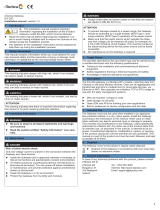SG-gateway User Manual
4.01.0402.20000 1.6 en-US
Table of Contents
Page
1 User Guide ........................................................................................................................... 3
1.1 Target Audience............................................................................................................... 3
1.2 Related Documents ..........................................................................................................3
1.3 Document History ............................................................................................................3
1.4 Conventions....................................................................................................................4
2 Safety Instructions .............................................................................................................. 5
2.1 General Safety Instructions ................................................................................................5
2.2 Intended Use...................................................................................................................5
3 Scope of Delivery ................................................................................................................ 5
4 Product Description ............................................................................................................ 6
5 Installation........................................................................................................................... 7
5.1 System Requirements .......................................................................................................7
5.2 Wireless via 3G or 4G Cellular Modem (Optional) .................................................................. 8
5.3 Connecting the Device to the Computer............................................................................... 8
5.4 Connecting the Power Connector........................................................................................9
5.5 Connecting I/O and M-Bus Interfaces .................................................................................. 9
5.6 Mounting the Device ...................................................................................................... 10
5.7 Factory Reset ................................................................................................................ 11
6 Configuration..................................................................................................................... 12
6.1 Accessing the Device ...................................................................................................... 12
6.2 Accessing the Embedded WEB-PLC.................................................................................... 13
6.3 Updating the Firmware ................................................................................................... 14
6.4 Changing Password and Access Rights ............................................................................... 16
6.5 Exporting and Importing a Configuration............................................................................ 17
7 WEB-PLC Editor ................................................................................................................. 18
7.1 Creating an Application ................................................................................................... 18
7.2 Debugging .................................................................................................................... 20
7.3 Mapping I/Os ................................................................................................................ 21
7.4 Configuring SMS Messaging ............................................................................................. 21
8 Diagnostics and Logging.................................................................................................... 22
8.1 Event Log...................................................................................................................... 22
8.2 Diagnostics Console........................................................................................................ 23
8.3 Data Logging ................................................................................................................. 24