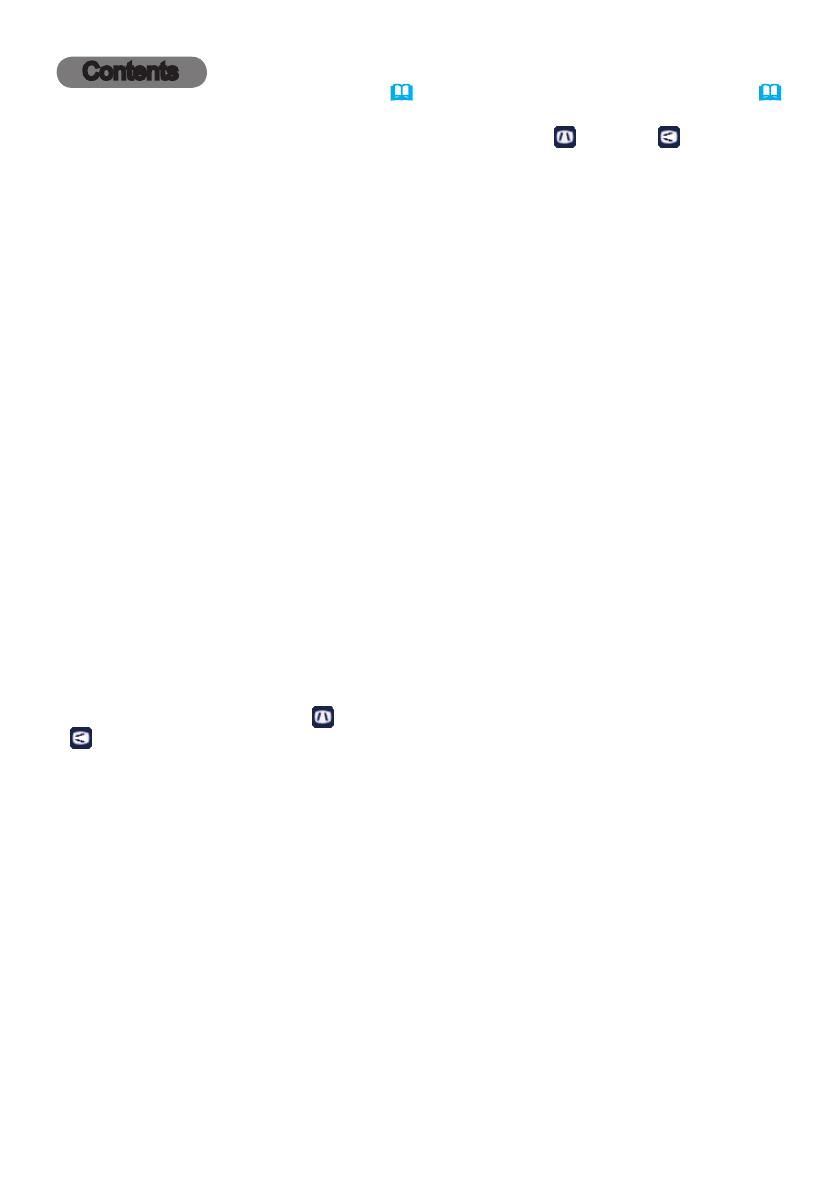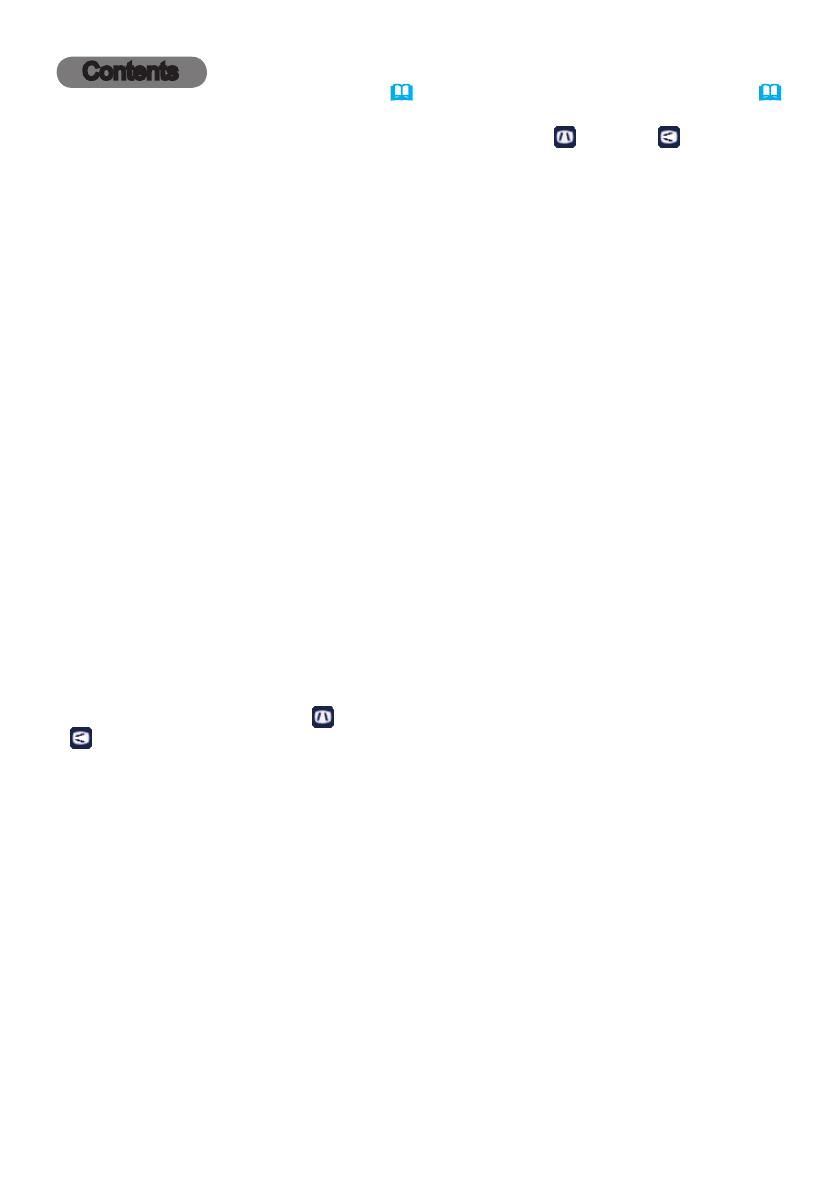
Contents
Introduction . . . . . . . . . . . . . . . 3
Features
. . . . . . . . . . . . . . . . . . . . . . 3
Checking the contents of package
...3
Part names
. . . . . . . . . . . . . . . . . . . . 4
Setting up
. . . . . . . . . . . . . . . . . 7
Arrangement
...................7
Connecting with your devices
......9
Connecting to a power supply
.....14
Using the security bar and slot
. . . . 14
Remote control
............15
Installing the batteries
...........15
About the remote control signal
. . . 15
Using as a simple PC mouse & keyboard
. . 16
Power on and off
...........17
Turning on the power
. . . . . . . . . . . 17
Turning off the power
. . . . . . . . . . . 17
Operating
. . . . . . . . . . . . . . . . 18
Adjusting the volume
............18
Temporarily muting the sound
.....18
Selecting an input signal
.........18
Selecting an aspect ratio
.........19
Adjusting the projector's elevator
. . 20
Adjusting the lens
. . . . . . . . . . . . . . 21
Using the automatic adjustment feature
...22
Correcting the distortion
..........23
Temporarily blanking the screen
. . 25
Using the menu features
.........26
BASIC MENU
..............28
As p e c t r A t i o , Au t o k e y s t o n e ,
k
e y s t o n e
,
k
e y s t o n e
,
co r n e r co r r e c t i o n , pr e s e t s
,
Lo w po w e r , ce iLing , re A r , re s e t , re s e t
Fi L t e r h o u r s , LA n g u A g e , Ad v A n c e d m e n u ,
ex i t
PICTURE menu . . . . . . . . . . . . 30
Br i g h t n e s s , co n t r A s t , gA m m A , co L o r
t e m p e r A t u r e
,
co L o r , ti n t , sh A r p n e s s , Ac t i v e
i r is , us e r pr e s e t
IMAGE menu . . . . . . . . . . . . . . 33
As p e c t r A t i o , ov e r s c A n , ve r t i c A L p o s i t i o n ,
ho r i z o n t A L p o s i t i o n , p h A s e , tr A c k i n g ,
Au t o i m A g e
INPUT menu . . . . . . . . . . . . . . 36
de t e c t Fi L m , vi d e o n o i s e r e d u c t i o n , co L o r
s p A c e , vi d e o s t A n d A r d , co m p u t e r in ,
re s o L u t i o n
SETUP menu ..............38
Au t o k e y s t o n e ,
k
e y s t o n e
,
k
e y s t o n e
,
co r n e r co r r e c t i o n , Lo w po w e r ,
ce i Li n g ,
re A r , po w e r s A v i n g m o d e , mo n i t o r o u t
d e F A u L t
AUDIO menu . . . . . . . . . . . . . . 41
vo L u m e , in t e r n A L s p e A k e r s , Au d i o s o u r c e ,
hd m i n o i s e c A n c e L , mi c L e v e L , mi c v o L u m e
SCREEN menu .............43
LA n g u A g e , me n u p o s i t i o n , BL A n k ,
st A r t u p L o g o , cA p t u r e n e w , cA p t u r e
L o c k , di s p L A y m e s s A g e s , so u r c e n A m e ,
ru L e d L i n e s , cL o s e d cA p t i o n s
OPTION menu . . . . . . . . . . . . . 49
Au t o s o u r c e , Au t o k e y s t o n e , Ac p o w e r
o n , Au t o p o w e r , us B t y p e B, cu s t o m ke y ,
so u r c e s , pow e r -u p s o u r c e , se r v i c e
NETWORK menu ...........57
se t u p , pr o j e c t o r n A m e , my i m A g e ,
Am x d.d., pr e s e n t A t i o n , ne t w o r k i n F o ,
ne t w o r k r e s t A r t
SECURITY menu ...........64
se c u r i t y p A s s w o r d c h A n g e , sn A p s h o t
p A s s w o r d , pi n L o c k , tr A n s i t i o n d e t e c t o r ,
my t e x t p A s s w o r d , my t e x t d i s p L A y , my
t e x t w r i t i n g , se c u r i t y ind i cAto r , stAck
L o c k
Presentation tools . . . . . . . . . 70
PC-LESS Presentation
. . . . . . . 70
Thumbnail Mode, Full Screen Mode,
Slideshow mode, Playlist
USB Display
..................
79
Right-Click menu, Floating menu,
Options window
Maintenance ..............82
Replacing the lamp
.............82
Cleaning and replacing the air lter . . 84
Other care ....................86
Troubleshooting
. . . . . . . . . . . 87
Related messages
. . . . . . . . . . . . . 87
Regarding the indicator lamps
. . . . 89
Resetting all settings
............90
Situations that may be easy to be mistaken
for projector defects
..............91
Specications
.............95