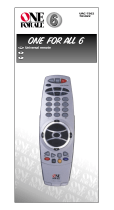Page is loading ...

KOMPERNASS GMBH · BURGSTRASSE 21 ·
D-44867 BOCHUM
www.kompernass.com
ID-Nr.: KH2150-07/08-V1
KH2150
UNIVERSAL
REMOTE CONTROL
3BC
UNIVERSAL REMOTE CONTROL
Operating instructions
CV_KH2150_JOE23594_LB3bcI.qxd 05.08.2008 16:53 Uhr Seite 1

KH 2150
1
2
3
4
5
6
7
8
9
10
11
12
13
14
15
16
17
18
19
20
CV_KH2150_JOE23594_LB3bcI.qxd 05.08.2008 16:53 Uhr Seite 4

CONTENT PAGE
Safety 3
Proper use . . . . . . . . . . . . . . . . . . . . . . . . . . . . . . . . . .3
Appliance Overview 4
First use 5
Unpacking the device /
checking the package contents . . . . . . . . . . . . . . . . .5
Inserting the batteries . . . . . . . . . . . . . . . . . . . . . . . . .5
Operating elements 6
LCD display . . . . . . . . . . . . . . . . . . . . . . . . . . . . . . . .6
Buttons . . . . . . . . . . . . . . . . . . . . . . . . . . . . . . . . . . . .7
EXIT button (8) . . . . . . . . . . . . . . . . . . . . . . . . . . . . . .8
SYSTEM-SETUP–System settings 10
VOL/MUTE SETUP . . . . . . . . . . . . . . . . . . . . . . . . . .11
VOL/MUTE SET . . . . . . . . . . . . . . . . . . . . . . . . . . . .12
VOL/MUTE RESET . . . . . . . . . . . . . . . . . . . . . . . . . .12
TIME-SETUP . . . . . . . . . . . . . . . . . . . . . . . . . . . . . . .12
DATE-SETUP . . . . . . . . . . . . . . . . . . . . . . . . . . . . . . .13
BACKLIGHT SETUP . . . . . . . . . . . . . . . . . . . . . . . . .14
SYSTEM-RESET . . . . . . . . . . . . . . . . . . . . . . . . . . . . .14
CODE-SETUP – Device code 15
LIST CODES . . . . . . . . . . . . . . . . . . . . . . . . . . . . . . .15
ENTER CODES . . . . . . . . . . . . . . . . . . . . . . . . . . . . .17
SEARCH CODES . . . . . . . . . . . . . . . . . . . . . . . . . . .17
BRAND CODES . . . . . . . . . . . . . . . . . . . . . . . . . . . .19
Entering device codes for combination devices . . .20
Controlling combination devices . . . . . . . . . . . . . . .20
Display device code . . . . . . . . . . . . . . . . . . . . . . . .20
TIMER SETUP – Timer functions 21
TV SLEEP SETUP . . . . . . . . . . . . . . . . . . . . . . . . . . . .21
TIMER SETUP . . . . . . . . . . . . . . . . . . . . . . . . . . . . . .22
LEARN-SETUP – Learning functions 24
MODE LEARN . . . . . . . . . . . . . . . . . . . . . . . . . . . . .25
MODE CLEAR . . . . . . . . . . . . . . . . . . . . . . . . . . . . .26
ALL LEARN CLEAR . . . . . . . . . . . . . . . . . . . . . . . . . .26
1
IB_KH2150_JOE23594_LB3bcI.qxd 05.08.2008 16:52 Uhr Seite 1

MACRO-SETUP – Macro functions 27
MACRO SET . . . . . . . . . . . . . . . . . . . . . . . . . . . . . .27
MACRO CLEAR . . . . . . . . . . . . . . . . . . . . . . . . . . . .28
Maintenance and Cleaning 29
Battery maintenance . . . . . . . . . . . . . . . . . . . . . . . .29
Cleaning the remote control . . . . . . . . . . . . . . . . . .29
Disposal 29
Troubleshooting 30
Technical data 31
Manufacturer codes 31
Personal macros 32
Personal device codes 32
Conformity 33
Importer 33
Warranty and Service 34
2
Read the operating instructions carefully before using the device
for the first time and preserve these instructions for later re-
ference. Hand over the instruction manual to whomsoever
you might pass the device on to.
IB_KH2150_JOE23594_LB3bcI.qxd 05.08.2008 16:52 Uhr Seite 2

UNIVERSAL REMOTE
CONTROL KH2150
Safety
Proper use
Children may only operate the remote control under adult
supervision.
The universal remote control can replace a maximum of ten
remote controls. It can only be used for entertainment electronics
with infrared receivers.
The functions of the universal remote correspond to those of
the original remote controls. The universal remote control is
intended for private use. It is not suitable for commercial use.
Any other use is considered improper use. The manufacturer
declines to accept responsibility for damage(s) arising from
improper use.
Risk of injury through incorrect
handling of batteries!
Batteries must be handled with special care. Take note of the
following safety instructions:
• Take the batteries out of the battery compartment as soon
as they are empty.
• Do not throw batteries into a fire. Never subject batteries
to high temperatures.
• If you will not be using the device for a longer period of
time, remove the batteries to prevent them from discharging.
• Explosion hazard! Non-rechargeable batteries must never
be recharged.
• Do not open the batteries or short-circuit them.
• Battery acid leaking from a battery can cause inflammation
of the skin. In event of contact with the skin, rinse with large
amounts of water. If the liquid comes into contact with your
eyes, rinse thoroughly with water, do not rub and immediately
consult a doctor.
Laser
The universal remote control has an infrared diode of laser
class 1. A safety system prevents the emission of hazardous
laser radiation during use. To prevent eye injuries, do not
modify or damage the safety system of the device.
3
IB_KH2150_JOE23594_LB3bcI.qxd 05.08.2008 16:52 Uhr Seite 3

Damage to the device
• If the device is defective, do not attempt to repair it yourself.
In case of damage, contact the manufacturer or his service
hotline (see Warranty section).
• If liquid escapes from the device or if the device has been
otherwise damaged, it must be inspected by the manu-
facturer or his service hotline. Contact the manufacturer
or his service hotline (see Warranty section).
Appliance Overview
1 Infrared transmitter/receiver
2 LCD display with text field, number field and symbol field
3 ALL OFF button
4 Device buttons
5 S button
6 Arrow buttons
7 OK button
8 EXIT button
9 Speaker button
10 VOL button
11 MACRO button
12 Video text buttons
13 Number buttons
14 Button for one-/two-digit programme numbers
15 Playback buttons and function buttons
16 AV button
17 CH button
18 MENU button
19 EPG button
20 Battery compartment
4
IB_KH2150_JOE23594_LB3bcI.qxd 05.08.2008 16:52 Uhr Seite 4

First use
Unpacking the device / checking the package
contents
Attention!
Keep the plastic packaging well away from small children.
There is a risk of suffocation.
• Unpack the device and accessories.
• Check the package contents
- Universal remote control
- Operating instructions
- Manufacturer list with device code list
• Remove the protective foil from the LCD display (2).
Note: Transport damage
If you notice transport damage, contact customer service
(see Warranty section).
Inserting the batteries
Attention!
The universal remote control may only be operated with
1.5 volt batteries.
1. Open the battery compartment (20) in the direction in-
dicated by the arrow.
2. Insert the batteries as shown in the figure and close the
battery compartment.
The LCD display (2) is activated as long as the batteries are
inserted.
The following figure shows the LCD display (2) after the batteries
have been inserted or replaced.
5
IB_KH2150_JOE23594_LB3bcI.qxd 05.08.2008 16:52 Uhr Seite 5

Note:
If the LCD display (2) remains dark, check the polarity of the
batteries or insert new batteries.
The LCD display (2) is explained in the section LCD display.
Operating elements
LCD display
The LCD display (2) is divided into fields.
Text field (21)
The text field has two lines. The first line indicates the current
device, such as DVD, TV or VCR. The second line shows the
day of week information or device code.
Information in the LCD display (2) that is shown in the display
on two lines is shown in these operating instructions on a
single line.
Example
LCD display Operating instructions
SYSTEM- SYSTEM-SETUP
SETUP
Infrared symbol (22)
Every time a button is pressed, an infrared signal is sent and
the infrared symbol lights up.
SET symbol (23)
The SET symbol indicates that the remote control is in setup
mode and device codes can be entered, for example.
Timer symbol (24)
The Timer symbol indicates that a timer function has been
configured and is active.
Zzz symbol (25)
The SLEEPTIMER function for the television is activated.
After the time elapses, the television will be switched off.
6
IB_KH2150_JOE23594_LB3bcI.qxd 05.08.2008 16:52 Uhr Seite 6

AM/PM symbol (26)
If the time is set to 12-hour format, a PM symbol is displayed
in the afternoon between 12:00 and 24:00. (See section
SYSTEM-SETUP – System settings).
Number field (27)
The display field for time and date information as well as the
device code.
Standard display
The standard display on the LCD display (2) consists of the
information for the current device "TV", the day of the week
"SUN“ and the time "12:00“.
How to change the settings for day of the week "SUN“ and
the time "12:00“ is described in the sections DATE-SETUP and
TIME-SETUP.
Lighting
The LCD display (2) lights up as soon as you press a button
on the remote control. The backlight switches off automatically.
The backlight time can be configured. See the section
"BACKLIGHT SETUP“. The default setting is ten seconds.
Buttons
ALL OFF button (3)
Switch device on/off.
Device buttons (4)
The device buttons are used to select which device should
be operated. The
TV button is permanently assigned, all other
buttons can be freely configured.
Television
DVD player (Digital Versatile Disk)
Video recorder (Video Cassette Recorder)
Cable connection
Analogue satellite receiver
Digital satellite receiver
Auxiliary 1
7
IB_KH2150_JOE23594_LB3bcI.qxd 05.08.2008 16:52 Uhr Seite 7

CD player (Compact Disk)
Amplifier
Auxiliary 2
S button (5)
Load SETUP menu or activate SHIFT function.
Arrow buttons (6)
Move up, right, left and down in menus.
OK button (7)
You can confirm a menu selection with the OK
button.
EXIT button (8)
#
Leave menu.
Speaker button (9)
Switch sound on/off.
VOL button (10)
Set volume.
MACRO button (11)
Pressing the MACRO button (11) followed by a
number button (13)
1, 2 or 3 activates the
saved commands.
8
IB_KH2150_JOE23594_LB3bcI.qxd 05.08.2008 16:52 Uhr Seite 8

Video text buttons (12)
Switch on video text.
Stop automatic paging forward for multi-page
video texts.
Display information on the selected device.
Show video text and television programme at the
same time.
Switch off video text.
Number buttons (13)
Enter programme and device code numbers.
Button for one-/two-digit programme numbers (14)
Button for one-/two-digit programme numbers.
For two-digit programme numbers, first press
button (14), then enter the programme number
with the number buttons (13).
Playback buttons and function buttons (15)
The playback buttons REW, PLAY, F.F, RECORD, STOP and PAUSE
control devices such as DVD players, VCRs and CD players.
The coloured function buttons open categories in the video
text selection.
REW – Rewind, video text, category red.
PLAY – Playback, video text, category yellow.
F.F. – Fast forward, video text, category blue.
RECORD – Record.
Press twice to record.
STOP – Stop playback, video text, category green.
PAUSE – Pause playback, video text, category
magenta.
AV button (16)
Switch the video input (SCART).
9
IB_KH2150_JOE23594_LB3bcI.qxd 05.08.2008 16:52 Uhr Seite 9

10
CH button (17)
Change the television channel.
MENU button (18)
Open the menu.
EPG button (19)
Depending on the selected device, the EPG button
activates the following functions:
TV/SAT Access the electronic television programme
guide.
DVD : Access the title menu.
VCR : Access ShowView.
Note:
Consult the operating instructions of your VCR to learn whether
the "ShowView" function is supported.
SYSTEM-SETUP–System settings
In the system settings, you can configure the following:
VOL/MUTE SETUP Volume control via a specific device.
TIME-SETUP Time format and setting the time.
DATE-SETUP Setting the date, year and day of
the week.
BACKLIGHT SETUP Backlighting of the LCD display (2).
SYSTEM-RESET Reset all settings.
IB_KH2150_JOE23594_LB3bcI.qxd 05.08.2008 16:52 Uhr Seite 10

SYSTEM-SETUP overview
VOL/MUTE SETUP
All devices use their own volume control, if available.
If a video device, such as a VCR or DVD player, does not have
its own volume control, the volume control of the television
device is automatically used ("punch-through function").
The function VOL/MUTE SETUP allows you to set the volume
control to operate through a specific device, such as the tele-
vision.
1. Hold the
S button (5) pressed until CODE-SETUP appears
in the LCD display (2).
2. Press the down arrow button (6). SYSTEM-SETUP appears
in the LCD display (2).
3. Press the right arrow button (6). VOL/MUTE SETUP appears
in the LCD display (2).
4. Press the right arrow button (6). ALL VOL.SET appears in
the LCD display (2).
5. Press the right arrow button (6). ALL VOL. MODE? appears
in the LCD display (2).
6. Press the desired device button (4), such as TV. PLEASE
WAIT... then SUCCESS appears in the LCD display (2).
The volume for all devices is now controlled via the TV.
11
IB_KH2150_JOE23594_LB3bcI.qxd 05.08.2008 16:52 Uhr Seite 11

VOL/MUTE SET
Set the volume control for each individual device.
1. Hold the
S button (5) pressed until CODE-SETUP appears
in the LCD display (2).
2. Press the down arrow button (6). SYSTEM-SETUP appears
in the LCD display (2).
3. Press the right arrow button (6). VOL/MUTE SETUP appears
in the LCD display.
4. Press the right arrow button (6). ALL VOL.SET appears in
the LCD display (2).
5. Press the down arrow button (6) repeatedly until
VOL/MUTE SET appears in the LCD display (2).
6. Press the right arrow button (6). MODE VOL. MODE?
appears in the LCD display (2).
7. Press the desired device button (4), such as "DVD".
PLEASE WAIT... then SUCCESS appears in the LCD
display (2).
The volume is set via the selected device. Automatic switching
to the volume control on the television is deactivated.
VOL/MUTE RESET
Reset all VOL/MUTE settings to the factory defaults.
1. Hold the
S button (5) pressed until CODE-SETUP appears
in the LCD display (2).
2. Press the down arrow button (6). SYSTEM-SETUP appears
in the LCD display (2).
3. Press the right arrow button (6). VOL/MUTE SETUP appears
in the LCD display (2).
4. Press the right arrow button (6). ALL VOL.SET appears in
the LCD display (2).
5. Press the down arrow button (6) repeatedly until
VOL/MUTE RESET appears in the LCD display (2).
6. Press the right arrow button (6). CONFIRM RESET appears
in the LCD display (2).
7. Press the right arrow button (6). First PLEASE WAIT... then
SUCCESS appears in the LCD display (2).
The remote control is reset to the factory defaults of the
manufacturer.
TIME-SETUP
Set the time format and the time.
Note:
Press the up or down arrow button (6) for 12-hour display. All
other settings are explained using 24-hour display as example.
1. Hold the
S button (5) pressed until CODE-SETUP appears
in the LCD display (2).
2. Press the down arrow button (6). SYSTEM-SETUP appears
in the LCD display (2).
3. Press the right arrow button (6). VOL/ MUTE SETUP appears
in the LCD display (2).
12
IB_KH2150_JOE23594_LB3bcI.qxd 05.08.2008 16:52 Uhr Seite 12

4. Press the down arrow button (6) repeatedly until TIME-
SETUP appears in the LCD display (2).
5. Press the right arrow button (6). TIME? 24HR 12:00 appears
in the LCD display (2). The message 24HR blinks.
Note:
Press the up or down arrow button for (6) 12-hour display. All
other settings are explained using 24-hour display as example.
6. Press the right arrow button (6). TIME? 24HR 12:00
appears in the LCD display(2). The hours value blinks.
7. Press the up or down arrow button (6) to set the hours.
8. Press the right arrow button (6). The minutes value blinks.
9. Press the up or down arrow button (6) to set the minutes.
10. Press the right arrow button (6). SUCCESS appears in
the LCD display (2).
11. Press the
EXIT button (8) repeatedly until the standard
display appears in the LCD display (2).
Note:
If no button is pressed for approx. 30 seconds, the message
TIMEOUT appears in the LCD display (2). Then the standard
display is shown automatically.
DATE-SETUP
Set the year, month, date and day of the week.
1. Hold the
S button (5) pressed until CODE-SETUP appears
in the LCD display (2).
2. Press the down arrow button (6). SYSTEM-SETUP appears
in the LCD display (2).
3. Press the right arrow button (6). VOL/MUTE SETUP appears
in the LCD display (2).
4. Press the down arrow button (6) repeatedly until DATE-
SETUP appears in the LCD display (2).
5. Press the right arrow button (6). YEAR? 2006 appears in
the LCD display (2). The numbers for the year blink.
6. Press the up or down arrow button (6) to set the year.
7. Press the right arrow button (6). MONTH? 1 appears in
the LCD display (2). The month value blinks.
8. Press the up or down arrow button (6) to set the month.
9. Press the right arrow button (6). DATE? 1 appears in the
LCD display (2). The date value blinks.
10. Press the up or down arrow button (6) to set the day.
11. Press the right arrow button (6). DAY? SUN appears in
the LCD display (2). The letters for the day of the week
blink.
12. Press the up or down arrow button (6) to set the day of
the week.
13. Press the right arrow button (6). SUCCESS appears in
the LCD display (2).
14. Press the
EXIT button (8) repeatedly until the standard
display appears in the LCD display (2).
13
IB_KH2150_JOE23594_LB3bcI.qxd 05.08.2008 16:52 Uhr Seite 13

Note:
If no button is pressed for approx. 30 seconds, the message
TIMEOUT appears in the LCD display (2). Then the standard
display is shown automatically.
BACKLIGHT SETUP
Set the backlight time for the LCD display (2).
The backlight time can be changed in five second steps.
1. Hold the
S button (5) pressed until CODE-SETUP appears
in the LCD display (2).
2. Press the down arrow button (6). SYSTEM-SETUP appears
in the LCD display (2).
3. Press the right arrow button (6). VOL/MUTE SETUP appears
in the LCD display (2).
4. Press the down arrow button (6) repeatedly until BACK-
LIGHT SETUP appears in the LCD display (2).
5. Press the right arrow button (6). BACKLIGHT TIME 10
appears in the LCD display (2). The seconds value blinks.
6. Press the up or down arrow button (6) to set the seconds.
7. Press the right arrow button (6). SUCCESS appears in the
LCD display (2).
8. Press the
EXIT button (8) repeatedly until the standard
display appears in the LCD display (2).
Note:
If no button is pressed for approx. 30 seconds, the message
TIMEOUT appears in the LCD display (2). Then the standard
display is shown automatically.
SYSTEM-RESET
The remote control can be reset to the factory defaults.
Note:
All device codes, the system settings, all learned functions and
macros are deleted!
1. Hold the
S button (5) pressed until CODE-SETUP appears
in the LCD display (2).
14
IB_KH2150_JOE23594_LB3bcI.qxd 05.08.2008 16:52 Uhr Seite 14

2. Press the down arrow button (6). SYSTEM-SETUP appears
in the LCD display (2).
3. Press the right arrow button (6). VOL/MUTE SETUP appears
in the LCD display (2).
4. Press the down arrow button (6) repeatedly until SYSTEM-
RESET appears in the LCD display (2).
5. Press the right arrow button (6). CONFIRM RESET appears
in the LCD display (2).
6. Press the right arrow button (6). PLEASE WAIT... appears
in the LCD display (2). All system settings are reset to the
factory defaults.
CODE-SETUP – Device code
To control a device with the remote control, a device code
must be entered for every device.
The device codes can be entered as follows:
LIST CODES From the internal device list of the remote
control.
ENTER CODES From the additional manual with the device
codes.
SEARCH CODES Automatically or manually search for
codes.
BRAND CODES From the table of manufacturer codes.
LIST CODES
Select the device code for a device (TV, VCR, LD, DVD etc.)
from the internal list on the remote control.
Note:
To conclude your input, press the EXIT button (8).
1. Switch on the device for which you would like to program
the remote control.
2. Hold the
S button (5) pressed until CODE-SETUP appears
in the LCD display (2).
3. Press the right arrow button (6). LIST CODES appears in
the LCD display (2).
4. Press the right arrow button (6). MODE KEY? appears in
the LCD display (2).
5. Press the desired device button (4). DEVICE? TV appears
in the LCD display (2).
Note:
For a television, press the device button TV (4), then continue
with step 7.
6. Press the up or down arrow button (6). The next device
appears in the LCD display (2).
15
IB_KH2150_JOE23594_LB3bcI.qxd 05.08.2008 16:52 Uhr Seite 15

CODE-SETUP overview
7. Confirm the selection with the OK button (7). First PLEASE
WAIT... then the first entry of the manufacturer list, such
as ADMIRAL 0000, appears in the LCD display (2).
8. Press the up or down arrow button (6). The next manu-
facturer with device code appears in the LCD display (2).
9. Press various buttons on the remote control to test the
functions. If your device responds, you have selected the
correct device code. Continue with step 12.
10. Press the left or right arrow button (6). The next device
code of the same manufacturer appears in the LCD
display (2).
11. Repeat step 9.
12. Press the
OK button (7). The device code is saved. First
PLEASE WAIT... then SUCCESS appears in the
LCD display (2).
Repeat steps 1 to 12 for all devices that you would like to
control with the remote control.
16
IB_KH2150_JOE23594_LB3bcI.qxd 05.08.2008 16:52 Uhr Seite 16

ENTER CODES
With the ENTER CODES function, you locate the device code
in the enclosed manual “Manufacturer List with Device Code
List“.
Note:
To conclude your input, press the EXIT button (8).
1. Switch on the device for which you would like to program
the remote control.
2. Hold the
S button (5) pressed until CODE-SETUP appears
in the LCD display (2).
3. Press the right arrow button (6). LIST CODES appears in
the LCD display (2).
4. Press the down arrow button (6). ENTER CODES appears
in the LCD display (2).
5. Press the right arrow button (6). MODE KEY appears in
the LCD display (2).
6. Press the desired device button (4). The LCD display (2)
shows CODE 0001, for example. Find the device code in
the manual "Manufacturer List with Device Code List".
7. Enter the device code with the number buttons (13).
SUCCESS appears in the LCD display (2). If the entered
device code is incorrect, the message CODE ERROR
appears in the LCD display (2). Repeat steps 2 to 8.
Repeat steps 1 to 8 for all devices that you would like to
operate.
SEARCH CODES
Automatic search
Automatically search for the device code within the internal
list of the remote control.
Note:
To conclude your input, press the EXIT button (8).
1. Switch on the device for which you would like to program
the remote control.
2. Hold the S button (5) pressed until CODE-SETUP appears
in the LCD display (2).
3. Press the right arrow button (6). LIST CODES appears in
the LCD display (2).
4. Press the down arrow button (6) repeatedly until SEARCH
CODES appears in the LCD display (2).
5. Press the right arrow button (6). MODE KEY? appears in
the LCD display (2).
6. Press the desired device button (4). DEVICE? TV appears
in the LCD display (2).
17
IB_KH2150_JOE23594_LB3bcI.qxd 05.08.2008 16:52 Uhr Seite 17

Note:
For a television, press the device button TV (4), then continue
with step 8.
7. Press the up or down arrow button (6). The next device
appears in the LCD display (2).
8. Confirm the selection with the
OK button (7). SEARCH
KEY? appears in the LCD display (2).
Note:
The remote control switches the device code every second
and sends an infrared signal. To set the time to three seconds,
press the CH button (17) twice during the next step.
9. Press the
CH button (17) once. SEARCHING... appears
in the LCD display (2). The remote control automatically
searches for the device code for your device.
Note:
The remote control searches the device list in the forward direction.
To change the search direction, press "Minus" on the CH
button (17). To return to a forward search, press "Plus" on the
CH button (17).
10. As soon as your device reacts, press the
OK button (7).
The device code is saved. SUCCESS appears in the LCD
display (2).
11. Press various buttons on the remote control to check the
setting. If your device only partially responds, repeat the
steps with the next device code.
Manual search
Manually search for the device code within the internal list of
the remote control.
Note:
To conclude your input, press the EXIT button (8).
1. Switch on the device for which you would like to program
the remote control.
2. Hold the
S button (5) pressed until CODE-SETUP appears
in the LCD display (2).
3. Press the right arrow button (6). LIST CODES appears in
the LCD display (2).
4. Press the down arrow button (6) repeatedly until SEARCH
CODES appears in the LCD display (2).
5. Press the right arrow button (6). MODE KEY? appears on
the LCD display (2).
6. Press the desired device button (4). DEVICE? TV appears
in the LCD display (2).
18
IB_KH2150_JOE23594_LB3bcI.qxd 05.08.2008 16:52 Uhr Seite 18
/